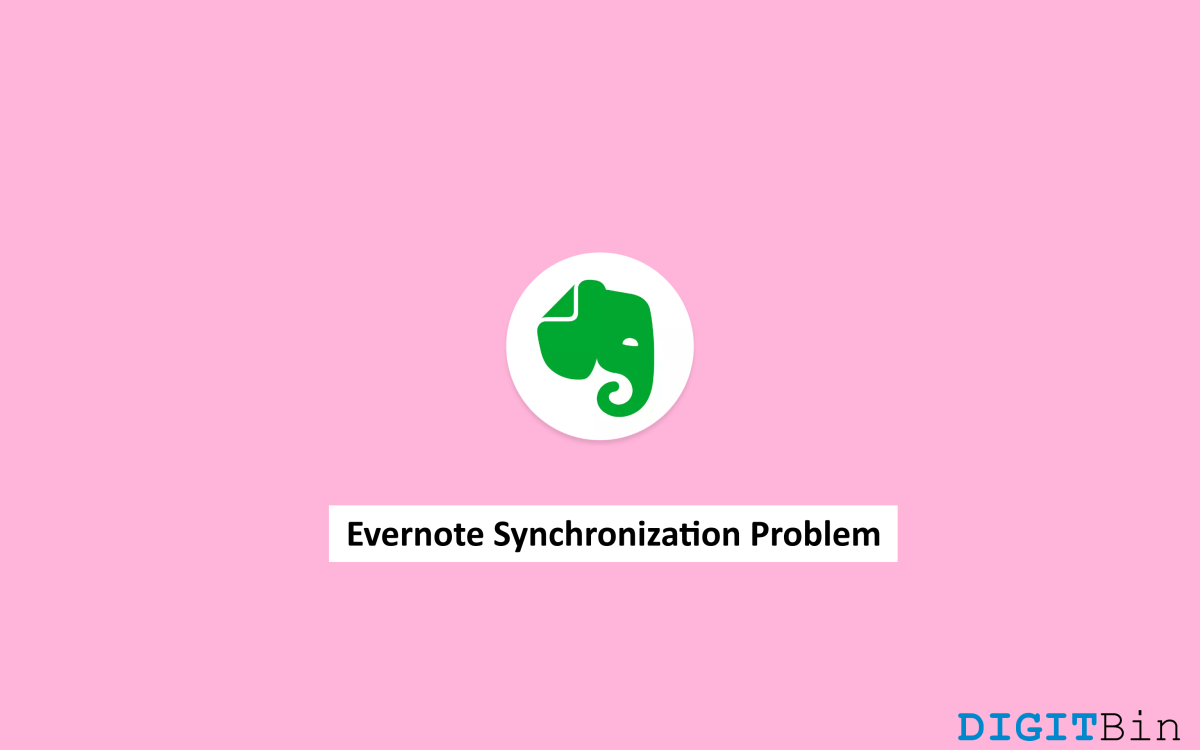
Evernote is surely an efficient task management software that avails you of a lot of facilities. You can easily take notes with the help of this tool and rapidly increase your productivity. With an easy-to-use interface and easily accessible features, you can create, organize, and store your digital notes under one roof. It supports various types of document formats and provides some useful features like the Evernote web extension.
But the most eye-catching feature is the Evernote sync feature. The synchronization feature syncs all your notes across different platforms. So, no matter what device you are using, simply login to your account, and you will be able to access all your work.
However, many users have encountered problems with Evernote synchronization. Generally, when you create some notes using Evernote and save them, Evernote sync makes the required changes in the server, and the same changes reflect on your other devices as well. But lately, users have made statements that as they save their files on one device, the changes won’t take place on the other devices accordingly. Well, this could happen due to a lot of reasons, based on which we need to find the respective solutions. So, today we will be looking at some of the potential resolves to solve this issue.
First of all, the Evernote Synchronization problem could be a result of unstable internet connectivity, low storage, Evernote server issue, etc. Well, whatever the reason might be, it is definitely very frustrating and can even create bigger problems at times.
So, if you want to avoid such issues and save yourself from encountering bigger consequences later, keep up with the following list of resolves until you find a solution.
Evernote requires a consistent and stable internet connection to process all the synchronization. Therefore, if you are having trouble with syncs, it might be due to a slow/ unstable internet connection. Check your Wi-Fi; if there is no good connection, try connecting to another network and see if that resolves the problem.
If you have bought any of the premium versions of Evernote, then you can sync on unlimited devices without any issues. However, if you are using the free version, then you should keep a check on how many devices you are using in your account.
The free version allows synchronization of up to 2 devices only. Therefore, if you have already surpassed that number, you cannot syn on more devices. Make sure to maintain the range, and you shall not have any other problems.
Another common reason behind the Evernote synchronization problem is their server issues. If the server is down, it is known that no synchronization will take place. And since Evernote’s server weekly updates various types of services, the server might get a bit slow during these processes. So, in that case, your only option is to wait until the server is back in action.
The one common mistake that many users often commit is avoiding periodic upgrades. Each upgrade brings in new features, fixes bugs, and a lot more. So, if you keep using an older version of the application, you might run across such problems quite often.
Therefore, as you encounter the Evernote synchronization problem, make sure you are using the latest version or else update the Evernote application to get rid of any previous bugs or sync problems in the future.
Now, this might not seem very relevant, but it is another reason observed why you might be encountering synchronization issues with Evernote. Sometimes a few folders in your Evernote trash can create interruptions with the entire synchronization process. Therefore, if none of the previous methods seem to be working, then make sure to give this a check too.
In this method, you mainly need to delete all the folders and empty your Evernote trash. Once you are done with that, now you need to re-sync all Evernote files to get the result.
Synchronization problems are quite common, and with Evernote as well, this mainly happens due to some basic reasons. However, with the methods mentioned above, you should be easily able to solve this.
Considering some special cases, if none of them fixes the problem, we advise you to take help from the Evernote support team to get some experts solution. With that said, feel free to let us know if this article has been helpful or not.