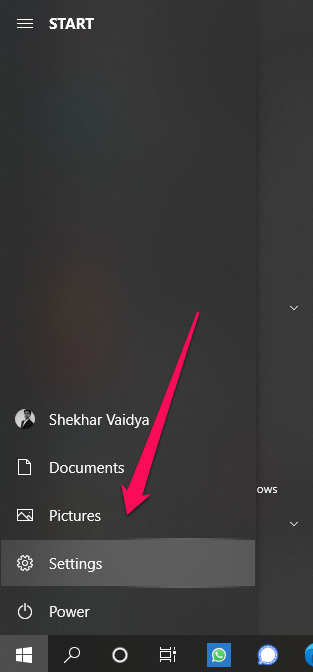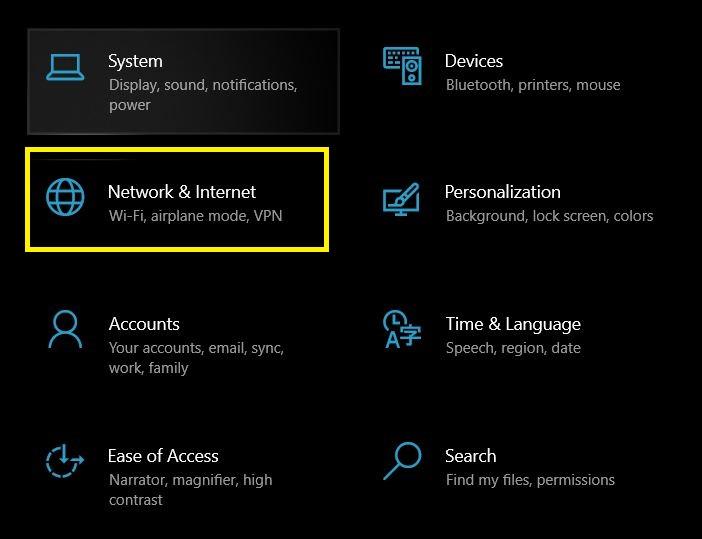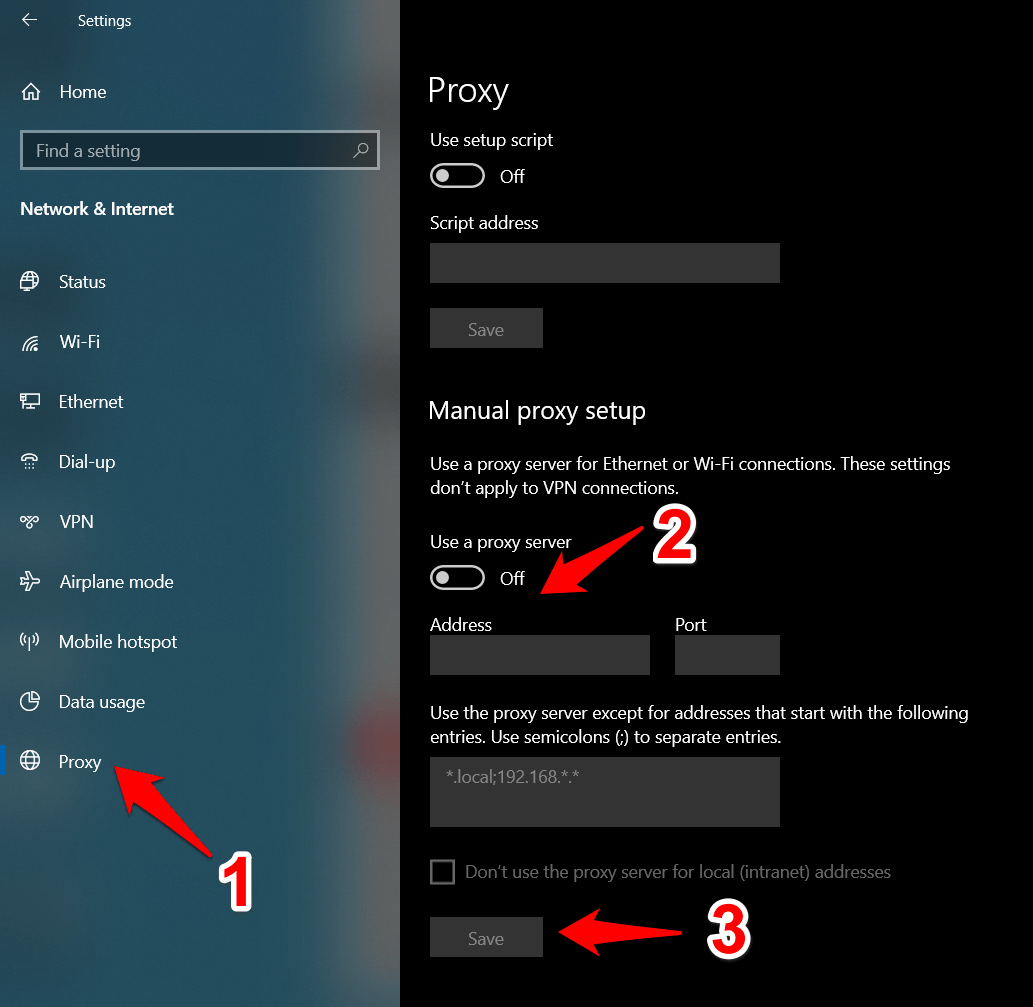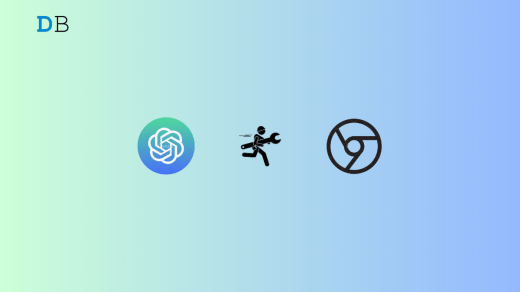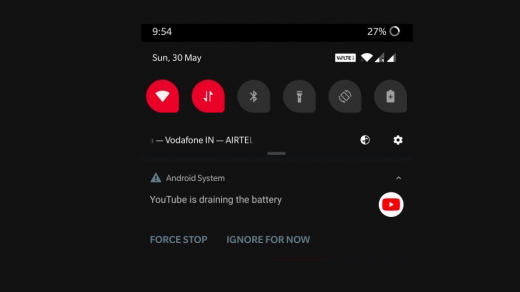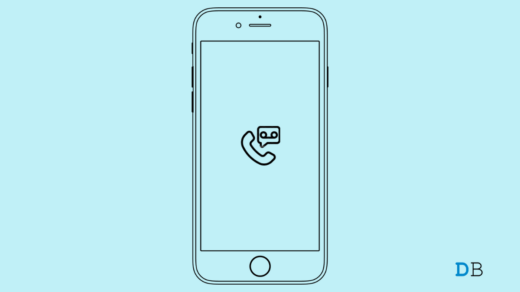When it comes to the video-conferencing domain, Microsoft had firmly established itself as the go-to choice, at least in the professional workspace. Launched a few years back, it managed to grab all the limelight during the recent work from home phase and since then there was no looking back. However, despite all the goodies attached, it occasionally goes through a few hiccups as well.
While the error code’s message doesn’t speak much in itself (“We’re sorry- we have run into an issue”), the fix is relatively simple to understand and execute. Here’s what needs to be done:
Fix Error Code caa70004 Microsoft Teams
Here are a couple of Best Solutions to Fix Error Code caa70004 on Microsoft Teams
Fix 1: End Teams Processes
If the app’s related processes and services are facing any issue, then it might lead to instability with the parent app as well. In such cases, you should consider restarting all the associated processes.
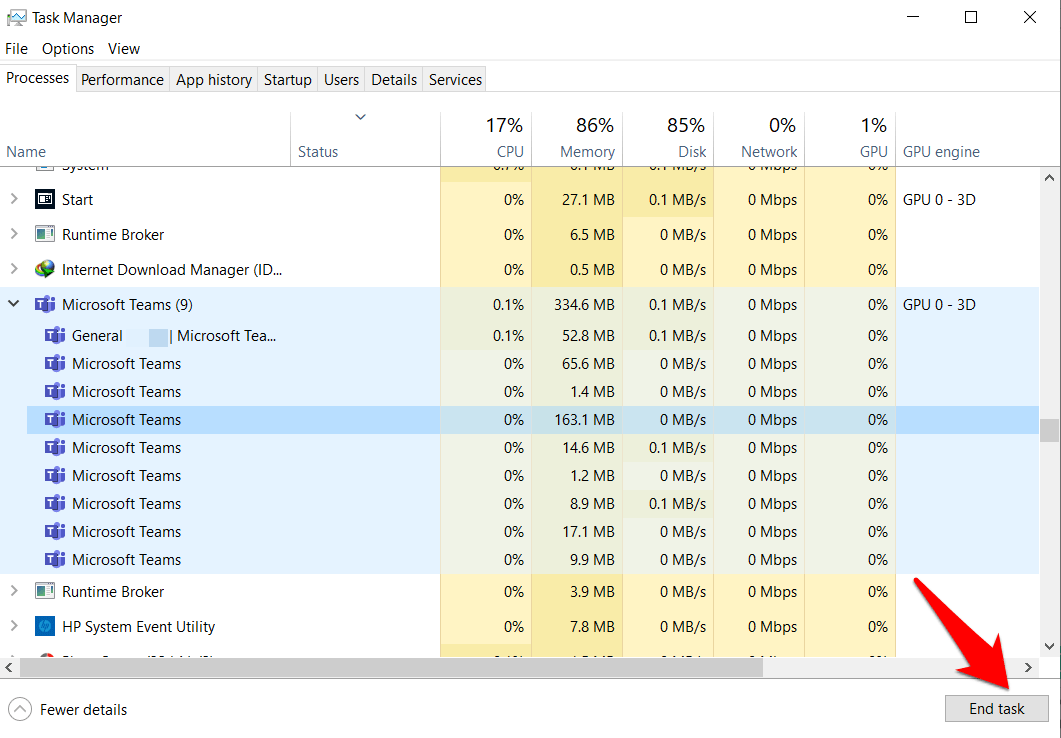
- To do so, bring up the Task Manager via Ctrl+Shift+Esc shortcut keys
- Then go to the Teams app and click on it. It will list out all the currently active processes.
- Select each one of them and click on the End Task button situated at the bottom.
- Now relaunch the app and see if the issue has been fixed or not.
Fix 2: Disable Proxy Server
If you are using a Proxy Server to mask your original location or to access geo-restricted content, then it might well cause an issue or two with Teams. So as of now, you should consider disabling it.
- To do so, bring up the Settings menu via Windows+I shortcut keys

- Then go to the Network and Internet section and select Proxy from the left menu bar.

- Scroll to the Manual proxy setup section and disable the “Use a Proxy server” toggle.

- Now reconnect to Teams and verify if it is up and running or not.
Do comment below if you are not able to fix the issue with the simple steps above.
If you've any thoughts on Fix Microsoft Teams error code – caa70004, then feel free to drop in below comment box. Also, please subscribe to our DigitBin YouTube channel for videos tutorials. Cheers!