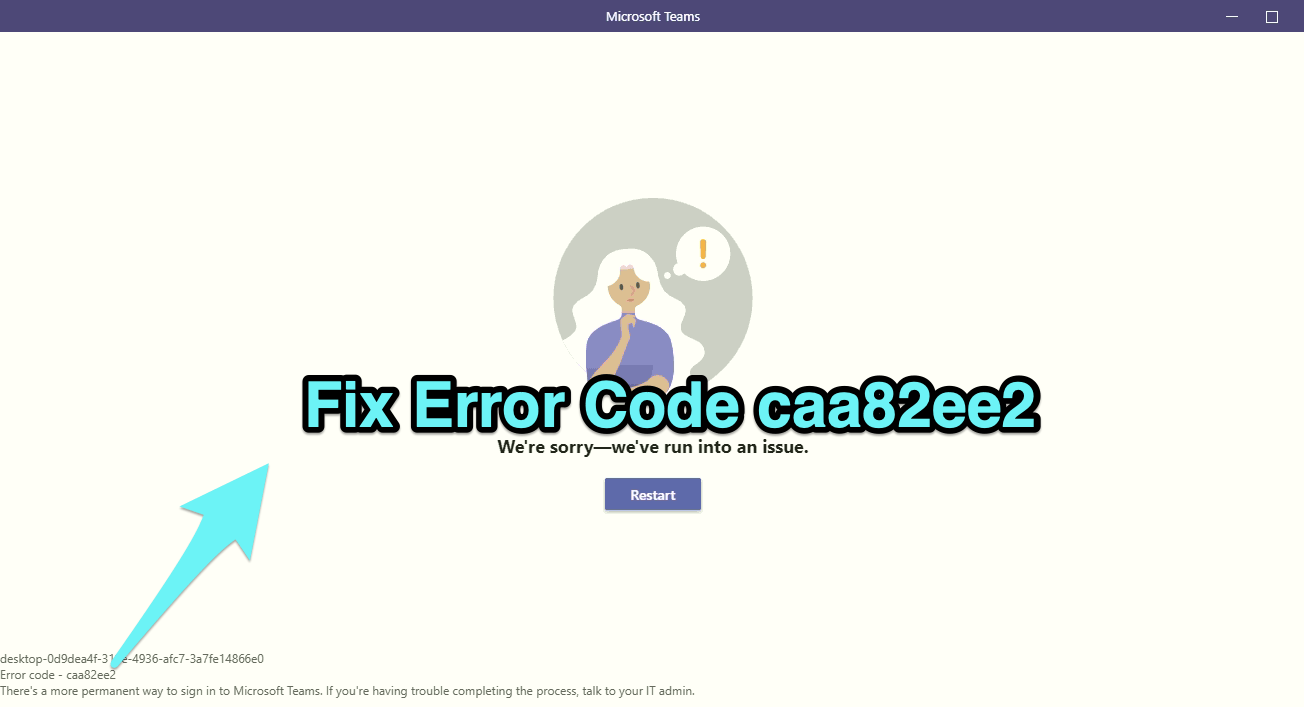
fix error caa82ee2 for teams
The major reason for this issue is the accumulation of temporary app-data. These do not only include the Cache but also the tmp, Blob, and other related data. The fix, as you might have guessed, involves deleting all these bits of data from the Teams directory. In some instances, a proxy server might also lead to this error, so consider disabling it as well. Both these methods are listed below.
If the Proxy Server has been enabled on your system, then the data packets would be reaching the Teams server with a masked IP Address. This could lead to issues in establishing a successful connection and in turn, could show up the above error as well. So it’s better to disable the proxy, at least till the time you are using the Teams app.
To do so, head over to Settings > Network and Internet > Proxy > Disable the “Use a Proxy server” option. That’s it. You may now try and re-establish the connection.
It mainly happens due to poor internet connectivity at a slow speed. The teams may take time to connect to the server, causing the error to pop-up. Just disable any proxy or background downloads and try again to login to the teams account.