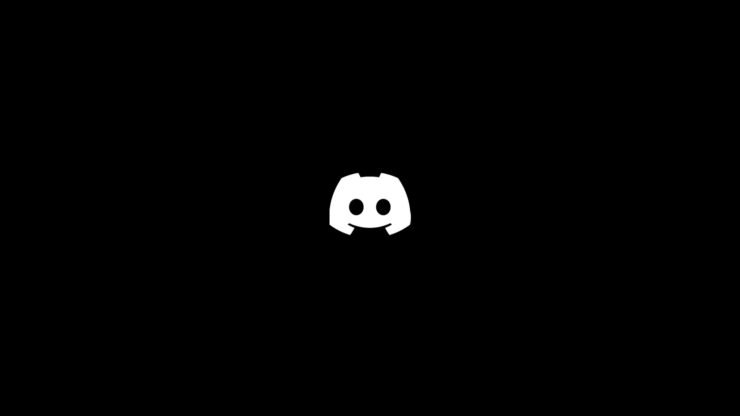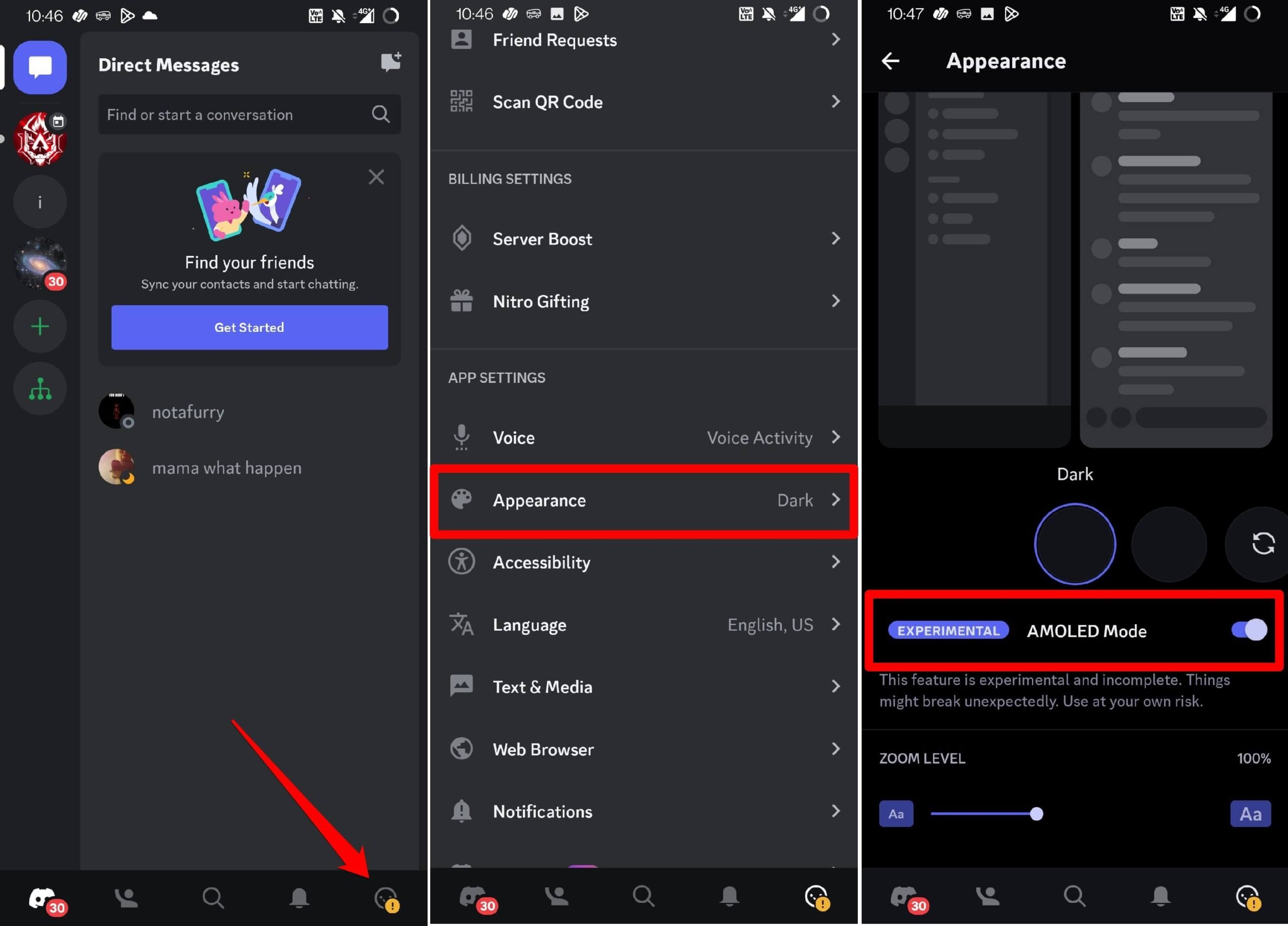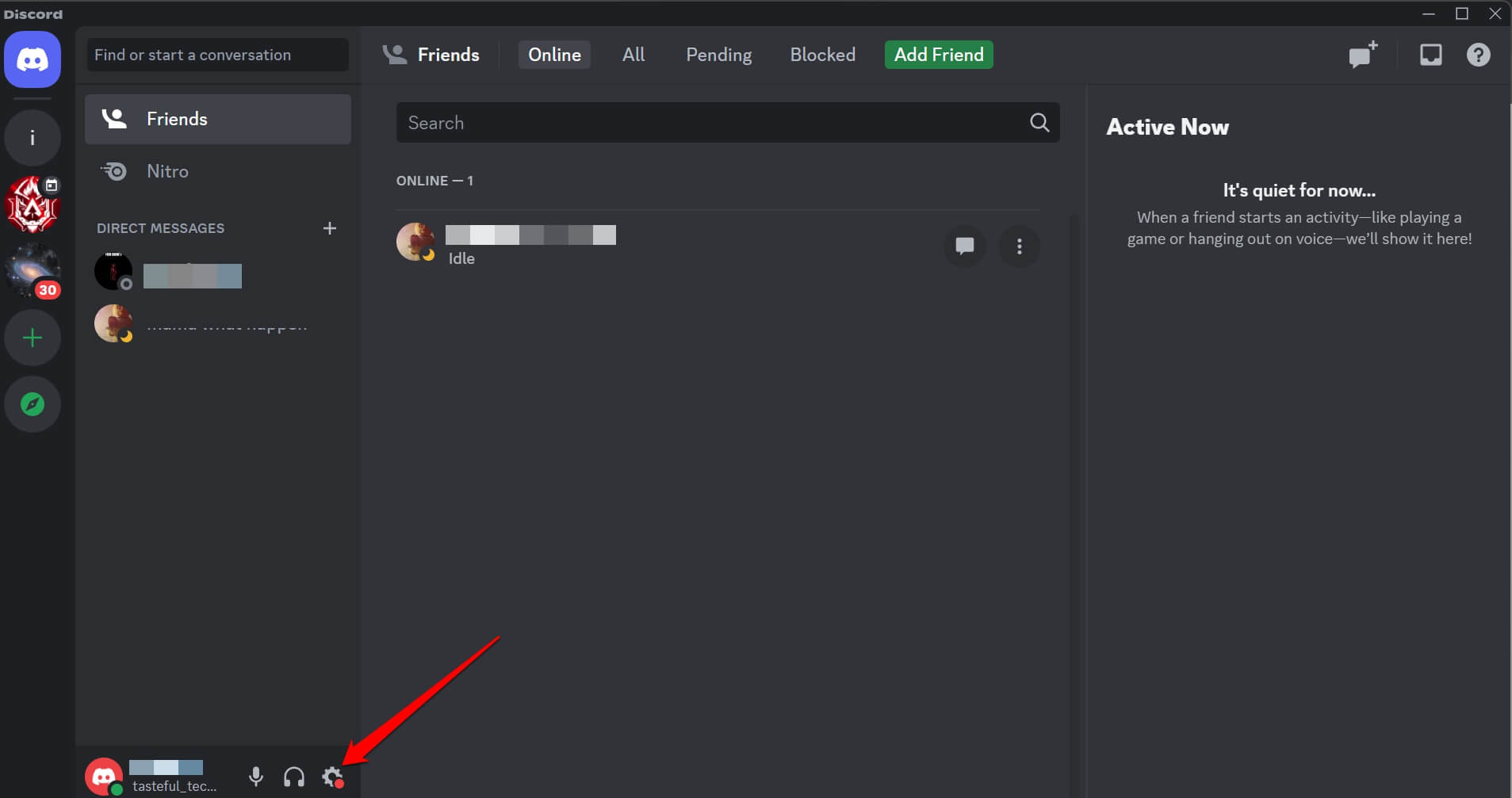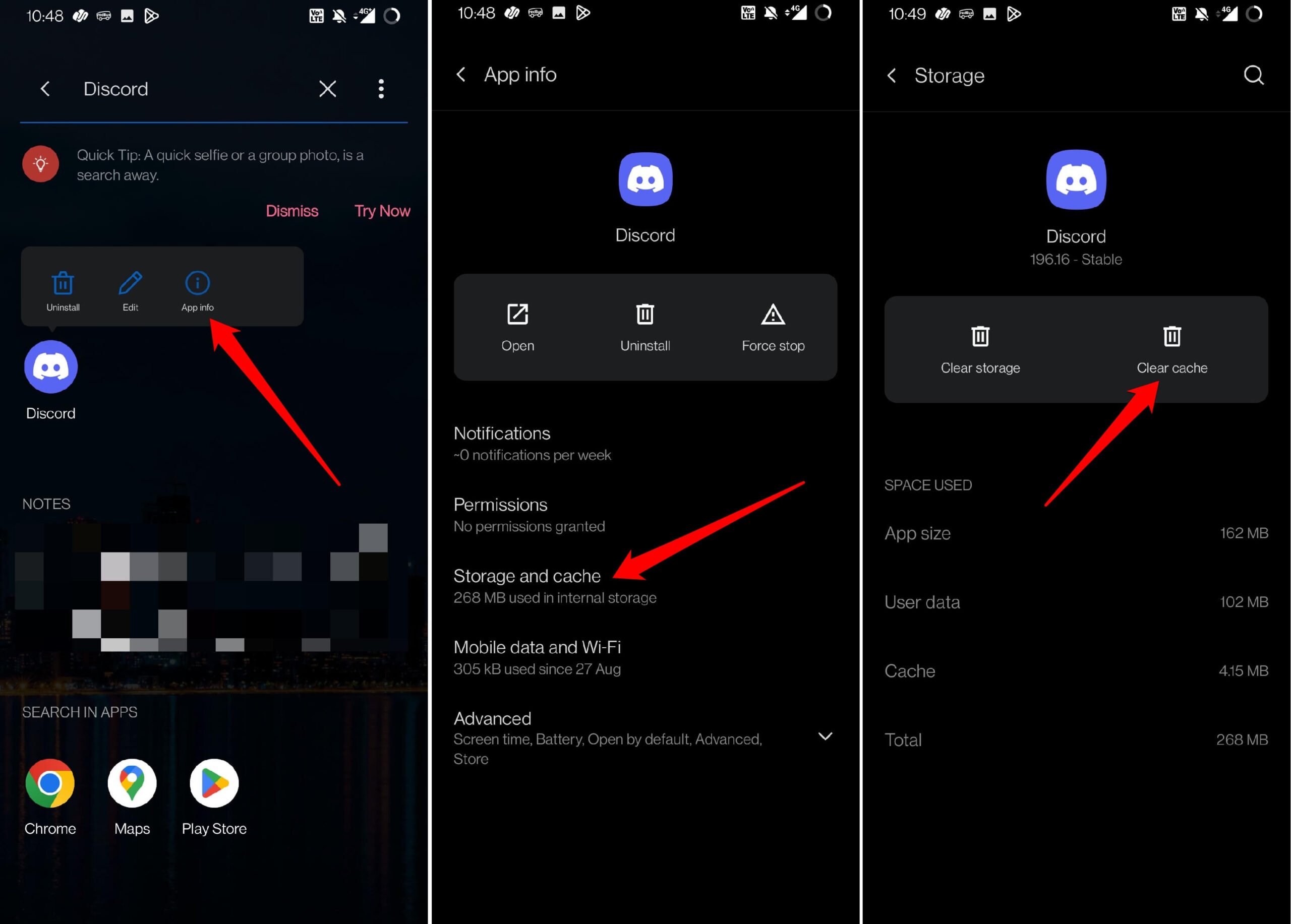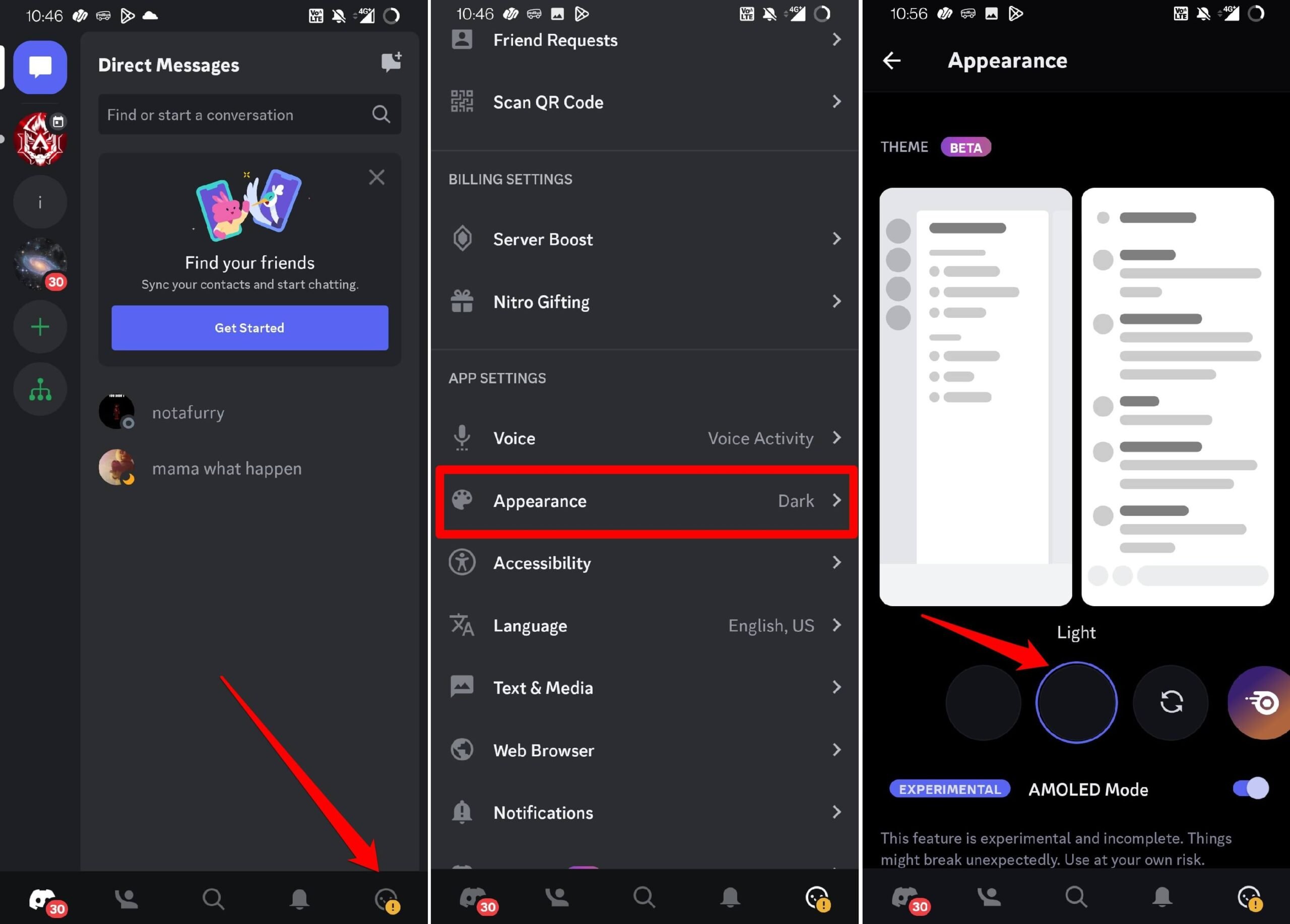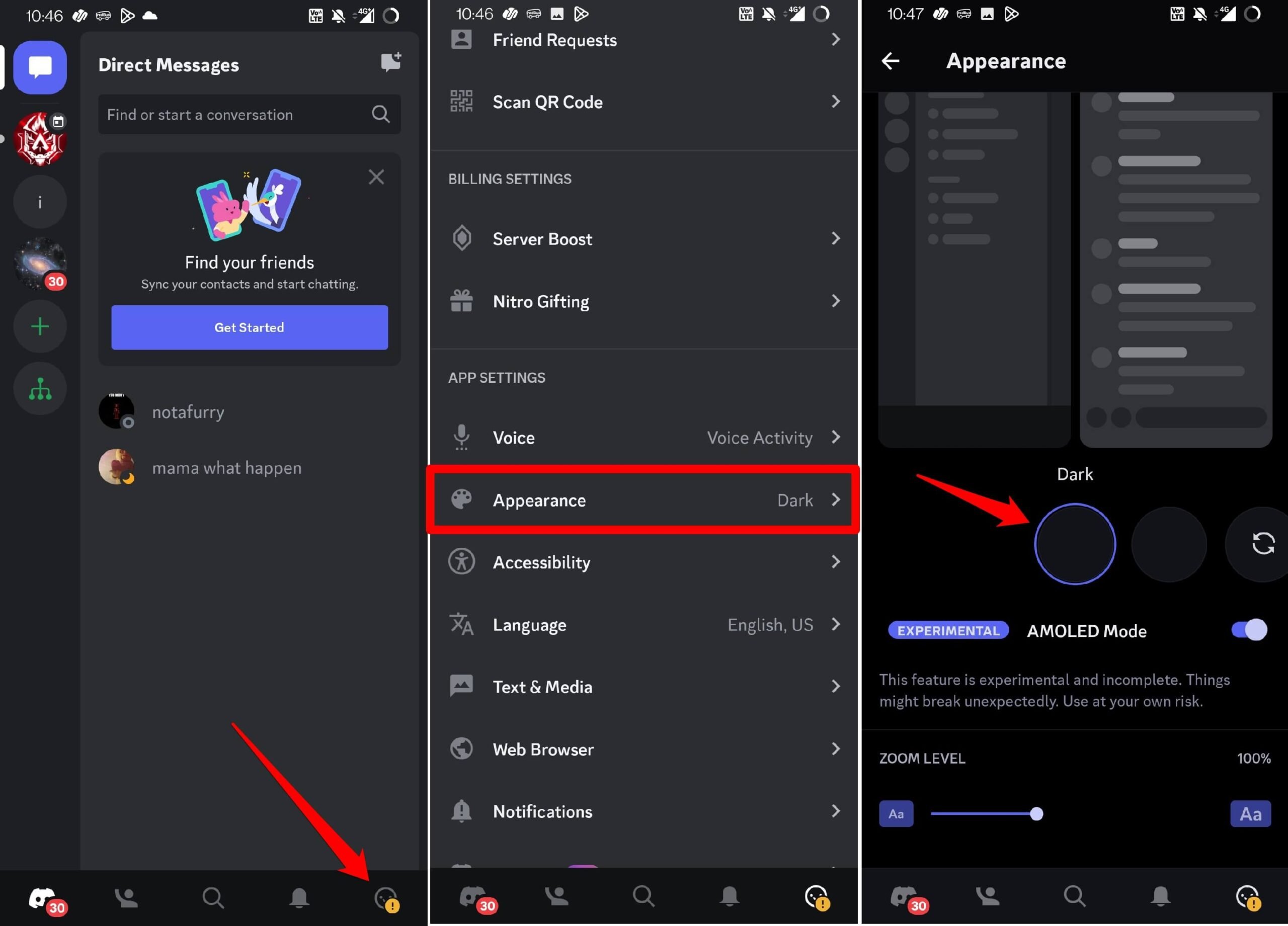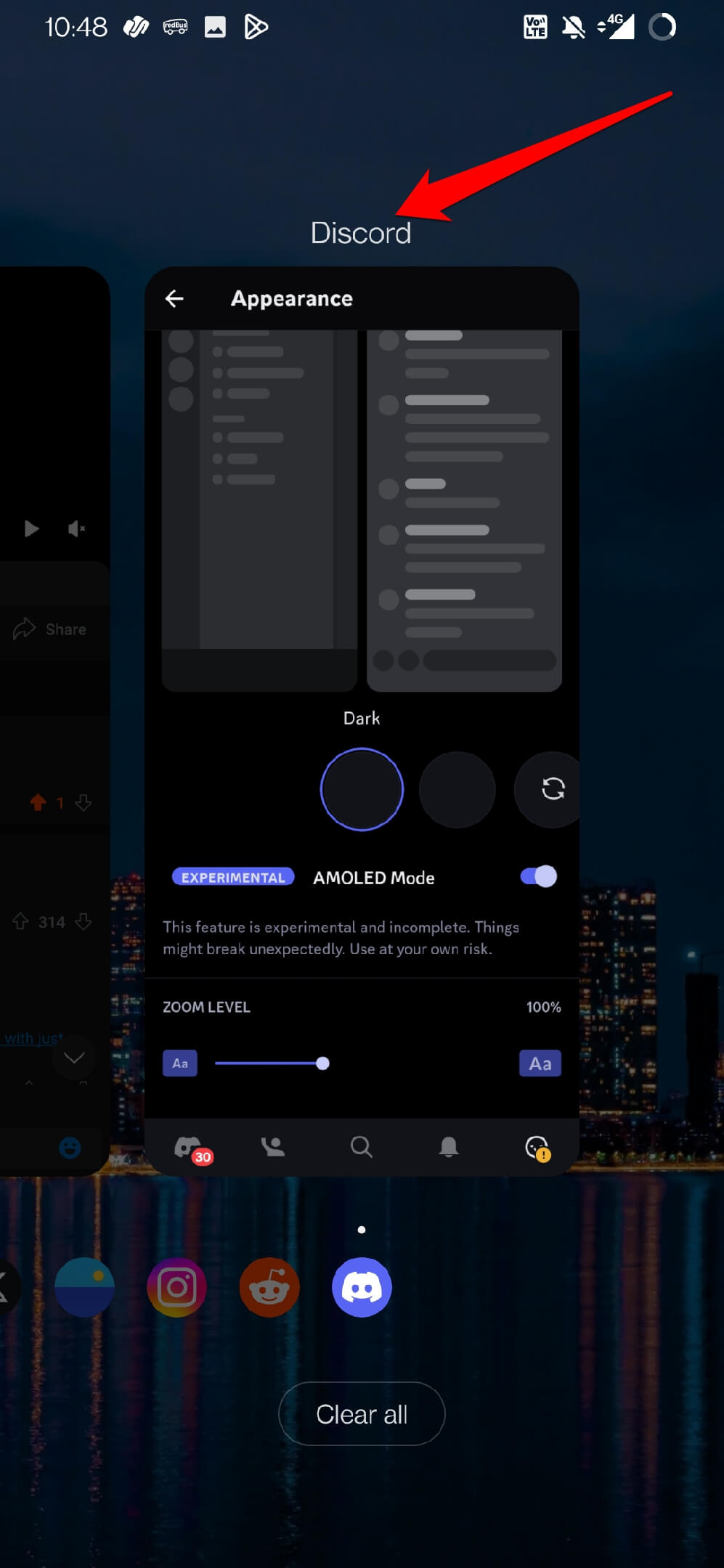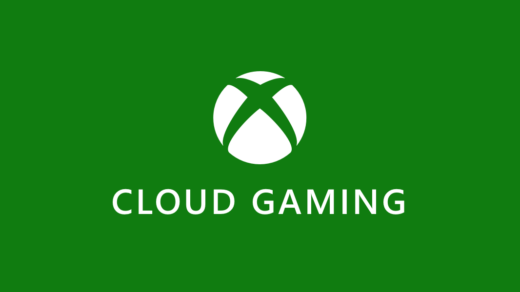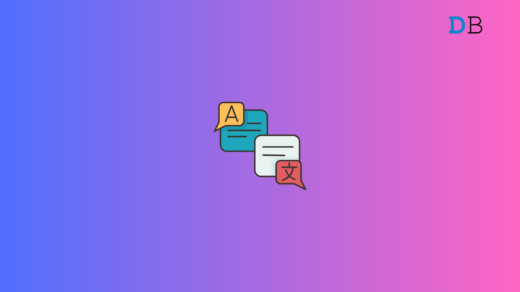Is the Discord AMOLED mode not working on your Android device? In this guide, I have shared a few tips to help you resolve this issue. When we speak of community discussions on any domain, Discord is the name that comes into our minds. The mobile version of the app has introduced a feature called AMOLED mode.
This is just a fancy name for implementing dark mode in the Discord interface for its Android build. The AMOLED mode on Discord is an experimental feature. You need to be using the latest version of Discord to check if you can use this feature. Sometimes, corrupt cache data of the Discord app can prevent you from enjoying the new features.
Steps to Enable AMOLED Mode on the Discord App
First, let me show you how to enable AMOLED mode on the Discord app.
- Launch the Discord app on your Android device.
- Tap your profile > Under App Settings, tap on Appearance.
- Tap on the option Dark a few times to see an option for AMOLED Mode.
- Tap the toggle beside AMOLED mode to activate it.

Enabling Dark Theme on Discord for PC
It is interesting to note that the AMOLED Mode is unavailable for the PC version of Discord. That doesn’t mean you cannot enable the dark theme on Discord while accessing it through your computer.
First, you have to enable the dark theme on your PC. Then sync the theme of Discord with the theme of System UI. Here are the detailed steps.
- Launch the Discord app on your PC.
- Click the gear icon to go to User Settings.

- On the left sidebar, click on Appearance.
- Then click on Dark to enable the dark theme for Discord.

- Alternatively, click the Sync button to sync the Discord theme as per the PC’s theme which should be the dark theme.
Tips to Fix AMOLED Mode Not Working on Discord App
Implement these troubleshooting tips and check if you can enable the AMOLED mode introduced by Discord.
1. Install the Latest Version of the Discord App
To know if the AMOLED mode is available in the latest version of Discord for Android, you need to install the concerned build of the app on your device.
- Head to the Play Store app and launch it > Tap the Gmail account.
- Tap on Manage Apps & Device > Tap on Updates Available.

- Go through the apps that have new updates available.
- If you see Discord has an update lying pending for installation, tap on Update.
Launch Discord after installing the app update and follow the steps mentioned in the previous section to enable the AMOLED mode on Discord.
2. Clear the Cache of Discord
Remove the junk data in the cache of the Discord app. Here are the steps for that.
- Long press on the Discord app icon.
- From the shortcut menu, tap on App info.
- Under App info tap on Storage & Cache.
- Tap on Clear Cache and exit the App info.

- Relaunch the Discord app from the app drawer.
3. Check if your Device is Compatible for AMOLED Mode Feature
AMOLED mode as the name suggests is aimed at mobile devices with an OLED display. That is also the reason why the AMOLED mode feature is limited to smartphones and is not available for the PC/web version of Discord.
Grab the box of your smartphone and check the paperwork to know its specifications. You will have an idea of whether your device has an AMOLED/OLED display. Even if your device doesn’t have an OLED display, you can sync the system theme of the phone with the theme of UI.
4. Switch Between Light Mode and Dark Mode on Discord
If you are unable to enable the dark mode manually on Discord, then set it to light theme and reset the theme to dark mode.
- Launch Discord app.
- Tap your profile avatar at the bottom right corner.
- Go to App Settings and tap on Appearance.
- Tap on the Light theme to set it as the current theme of Discord.

- Close Discord and launch it again.
- Follow the previous steps and activate Dark mode.

- Tap a few times on dark mode to see the toggle for AMOLED Mode.
5. Force Close the Discord App
If you have already installed the latest version of Discord, but you are unable to see the option for AMOLED mode on the interface, try to force close and relaunch the app.
Usually, the app terminates while updating, but maybe there is some system issue due to which the app was not closed. So, you have to force close the Discord and relaunch it. Follow these steps.
- Swipe up on the phone screen to invoke the Recent Apps.
- Navigate to the Discord app card and swipe it up to close it.

- Wait for a few seconds, access the app drawer, and launch Discord again.
- Follow the necessary steps to enable AMOLED mode.
Try Out AMOLED Mode on Discord
Dark mode saves battery power on your smartphone as well as soothes your eyes when you use the device for a longer time. If you spend most of your time on Discord, then it is better to switch to the AMOLED mode for visual comfort. Try the experimental feature and if it is not working, use the fixes in this guide to enable it.
If you've any thoughts on How to Fix Discord AMOLED Mode Not Working?, then feel free to drop in below comment box. Also, please subscribe to our DigitBin YouTube channel for videos tutorials. Cheers!