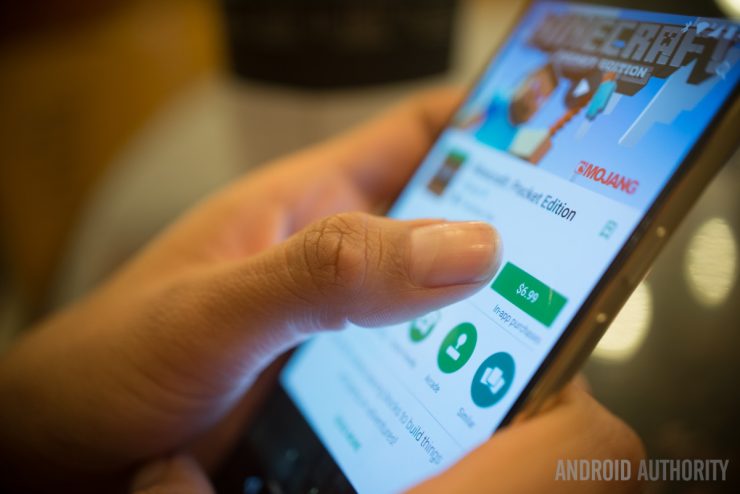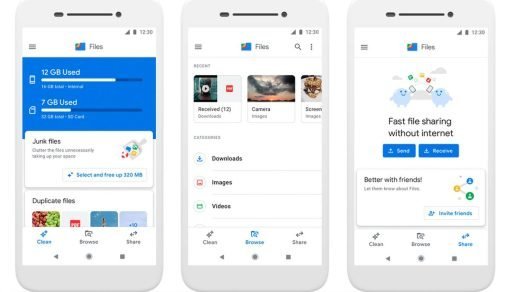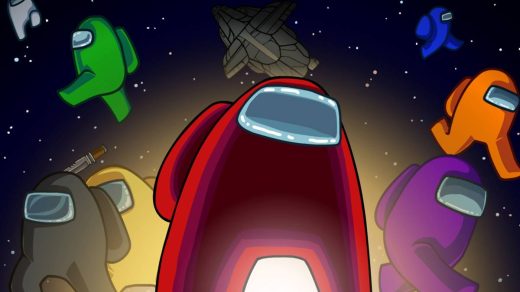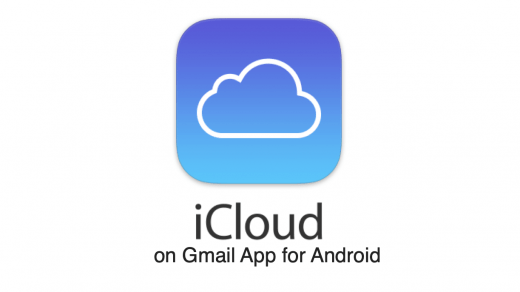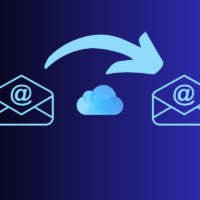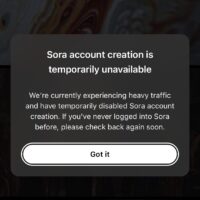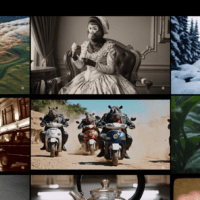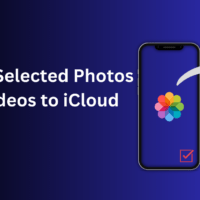If your favorite app says “Your Device isn’t Compatible With this Version” while you download it from Google Play Store then, of course, it would be very annoying. But don’t worry DigitBin has come up with a couple of solutions to fix this irritating issue of Google Store.
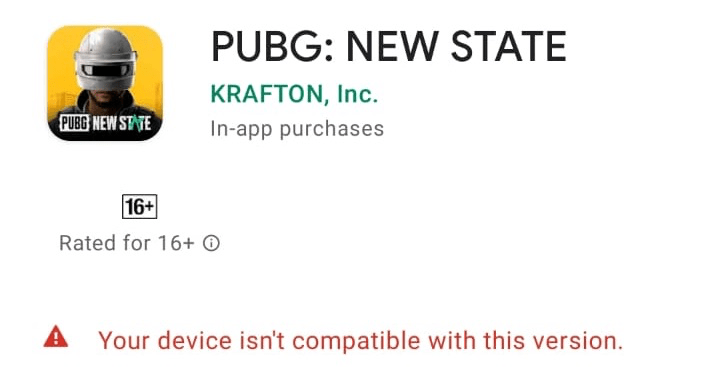
Your device must be rooted for sure to make any changes. Do not worry rooting will not cause any impairment to your device. Nowadays it is quite easy to root any device. Google search to find the procedure for your smartphone.
Fix App incompatibility issues on Play Store
Here are the Simple Solutions to fix App Not Compatible with your Device Error on Android
Install APK Directly
Sometimes the play store shows this error due to some compatibility issues but still the app or game will work smoothly if you install the app as a APK (APK+OBB) file. The compatibility error may be due some specs which Play Store thinks may not be fit for App/Game but your mobile may be powerful enough to handle the application.
Sometimes the app may not be available in your country and play store may be forced to show the message, which does mean that the app is capable of running on your smartphone.
Aurora Store
Aurora Store is an unofficial FOSS client to Google’s Play Store. It means you can download apps from the Google Play Store without any Google Account. Aurora Store itself is an independent app store but lets you download apps from Google Store Servers. It works in a similar way as the YouTube Vanced works for YouTube. The Aurora Store uses the Play Store API and delivers the apps from Play Store Servers.
Spoof your Device Information, Language and Region to get access to the apps that are not yet available or restricted in your country or Device.
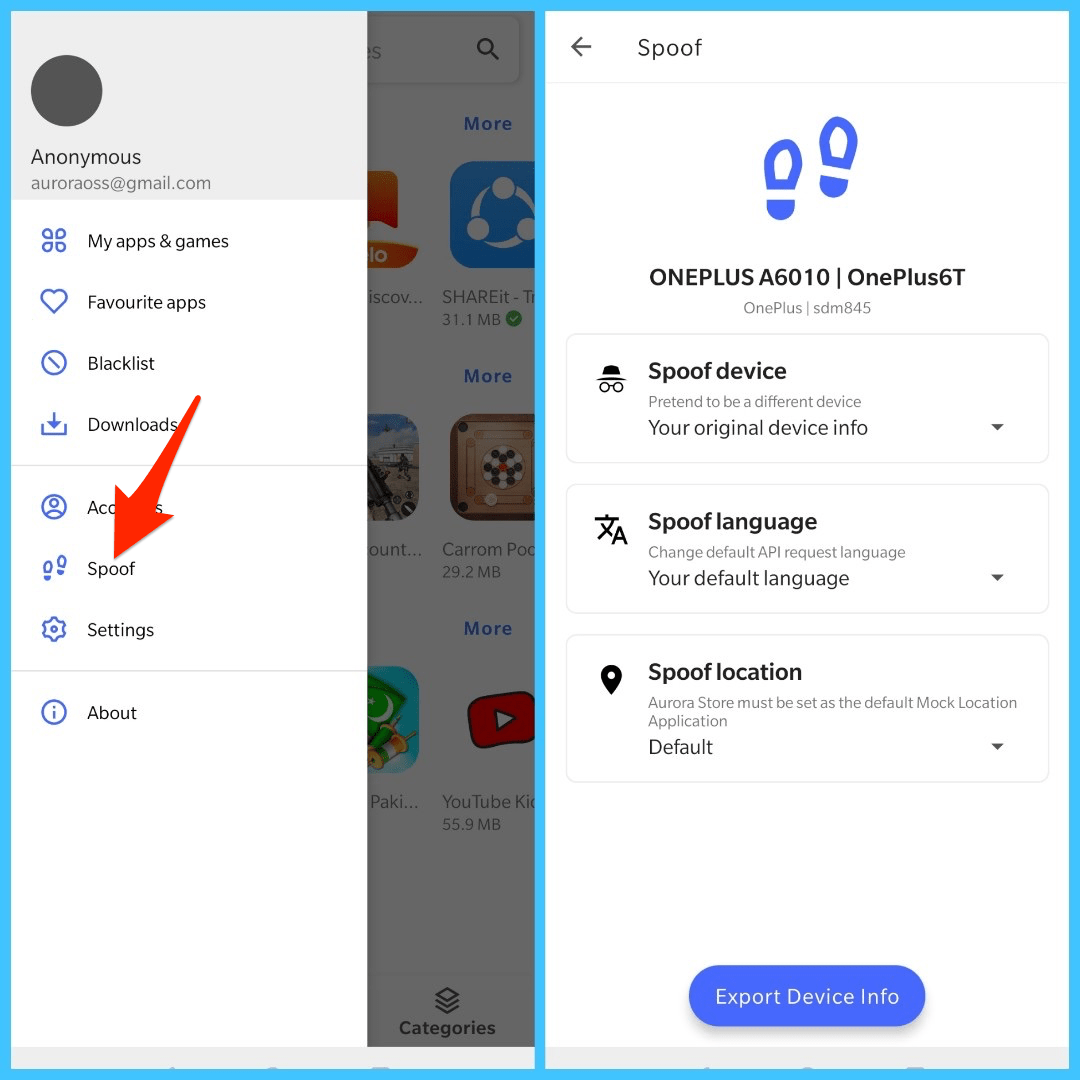
Yalp Store
Many times the App is compatible with your device but due to region restrictions, the play store shows it as incompatible. You can download the App from Yalp Store which itself works as Play Store.
Features of Yalp Store – Play Store Without Gmail Account
- You can install apps from Play Store without using Google Play Store.
- You can download updates when released from the Yalp Store itself
- The store lets you download APKs and install updates directly from the Google Play Store without having to install Gapps or the GMS suite.
- The App design is very simple.
- You can download Apps without Google Account
- Great depth of App filtration; Paid Apps, Apps with Ads etc
Make sure to enable ‘Unknown Sources’ in Android Settings.
Settings → Security → Unknown Sources (Enable)
Below is the direct download link to App Store Apk, (Requirements; Size- 1MB, Android 4.1 and above)
Use Market Helper Tool
The App will give 100% results on a rooted Android device with SuperSU installed.
- Download and install the Market Helper Apk file on your device.
- Open the app and change the options under the drop-down menu according to any latest device under your smartphone brand. The Dropdown menu has the following options.
Select your device type
Select your device model
Select your location
Select your carrier as needed - Tap on ‘Activate’ at the bottom and give SuperSu root permissions.
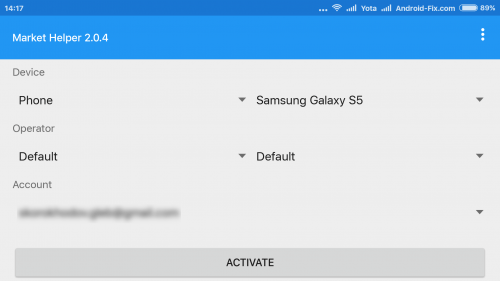
- Once you see the name the message “Activated successfully” you can head to Play Store.
If you notice the message ‘this item isn’t available in your country’. Simply download any VPN app preferably Opera VPN and connect to the VPN for more information read below.
Uninstall Google Play Updates
This method can also fix the issue on some devices;
- Go to the Settings app on your device.
- Click on Application Manager/Apps/My Apps.
- Find the Google Play Store and click on the same.
- Click on the Uninstall Updates button.
Change Model Number
Note: The method below is more preferable for Samsung Smartphones. But if any other device follows the process properly then use it. Do not make any unnecessary changes.
Step 1: Edit Build.prop/Model number
About phone under settings, there is an option of the Model number and Android version which you need to manually edit which requires root access.
- Search Google to check any latest released smartphone from your brand for getting a new Model Number (Check GSMarena.com). For example, in the case of Samsung check for the latest released smartphone from Samsung.
- Select the Model Number according to the region you live in. Copy or take a note of the model number.
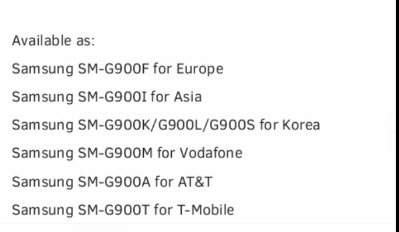
Example of Samsung Phone Model Number
- Now download ES File Explorer Manager App from Play Store.
- Open ES app and under tools enable Root explorer and Show hidden files.
- Now look for the file named system under ‘/’ page and click on it.
- Here locate the build.prop file and rename the file as xbuild.prop (Root permission required).
- Copy and paste the xbuild.prop file in sd storage and open the file with ES Note Editor
- Here change all the ro.product.name, model, device and ro.built.product = to the new latest Model number you copied from GSMarena. (Do not make any mistake in spacing)
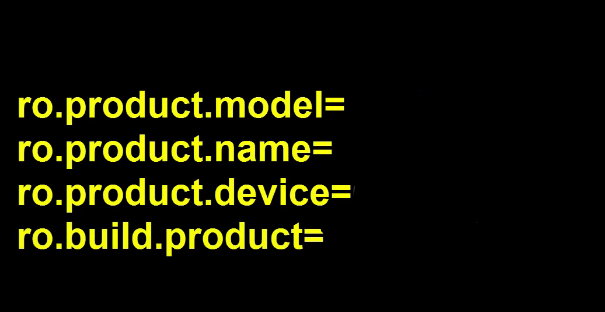
- Now edit the ro.build.version.release= to any latest Android OS version.
- Save the changes.
- Now go back to xbuild.prop file in the system under ‘/’ and change the file name back to build.prop and paste the file into sd storage.
- Now open the file properties and change the permission as shown below.
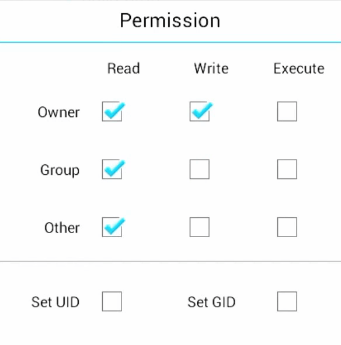
Change the Permission as shown above and enter OK
- Finally, reboot the device.
Step 2: Use VPN to get App Access
Now open the Play Store you may notice the message this item isn’t available in your country. Simply download any VPN app preferably Opera VPN and connect.
You will notice the app is ready to be downloaded on your device.
Note & Conclusion: With the methods above you can fix device compatibility issues on Android. DigitBin is not liable for any damage caused. Perform the operation at your own risk.
Comment below for any assistance required.
If you've any thoughts on Your Device isn’t Compatible With this Version – Playstore Fix, then feel free to drop in below comment box. Also, please subscribe to our DigitBin YouTube channel for videos tutorials. Cheers!