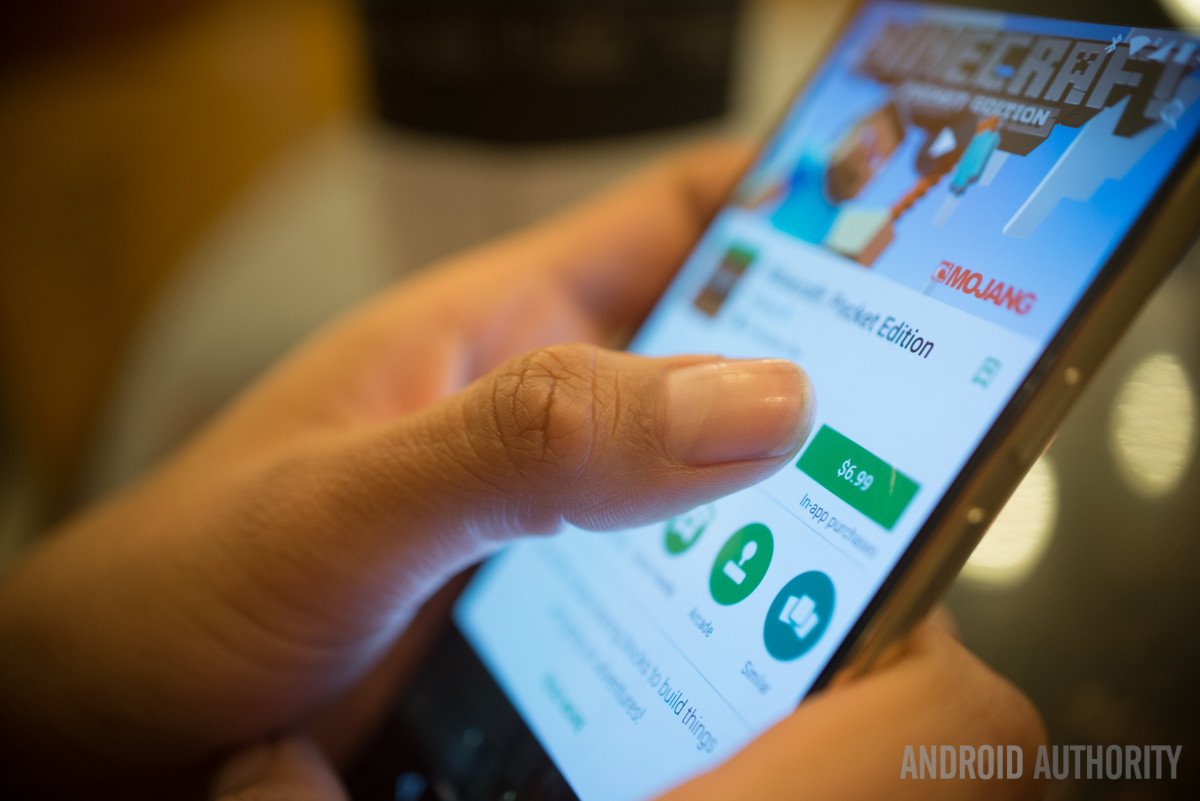
Play Store Fix - 'Your Device isn't Compatible With this Version'
If your favorite app says “Your Device isn’t Compatible With this Version” while you download it from Google Play Store then, of course, it would be very annoying. But don’t worry DigitBin has come up with a couple of solutions to fix this irritating issue of Google Store.
Your device must be rooted for sure to make any changes. Do not worry rooting will not cause any impairment to your device. Nowadays it is quite easy to root any device. Google search to find the procedure for your smartphone.
Here are the Simple Solutions to fix App Not Compatible with your Device Error on Android
Sometimes the play store shows this error due to some compatibility issues but still the app or game will work smoothly if you install the app as a APK (APK+OBB) file. The compatibility error may be due some specs which Play Store thinks may not be fit for App/Game but your mobile may be powerful enough to handle the application.
Sometimes the app may not be available in your country and play store may be forced to show the message, which does mean that the app is capable of running on your smartphone.
Aurora Store is an unofficial FOSS client to Google’s Play Store. It means you can download apps from the Google Play Store without any Google Account. Aurora Store itself is an independent app store but lets you download apps from Google Store Servers. It works in a similar way as the YouTube Vanced works for YouTube. The Aurora Store uses the Play Store API and delivers the apps from Play Store Servers.
Spoof your Device Information, Language and Region to get access to the apps that are not yet available or restricted in your country or Device.
Many times the App is compatible with your device but due to region restrictions, the play store shows it as incompatible. You can download the App from Yalp Store which itself works as Play Store.
Make sure to enable ‘Unknown Sources’ in Android Settings.
Settings → Security → Unknown Sources (Enable)
Below is the direct download link to App Store Apk, (Requirements; Size- 1MB, Android 4.1 and above)
The App will give 100% results on a rooted Android device with SuperSU installed.
If you notice the message ‘this item isn’t available in your country’. Simply download any VPN app preferably Opera VPN and connect to the VPN for more information read below.
This method can also fix the issue on some devices;
Note: The method below is more preferable for Samsung Smartphones. But if any other device follows the process properly then use it. Do not make any unnecessary changes.
About phone under settings, there is an option of the Model number and Android version which you need to manually edit which requires root access.
Example of Samsung Phone Model Number
Change the Permission as shown above and enter OK
Now open the Play Store you may notice the message this item isn’t available in your country. Simply download any VPN app preferably Opera VPN and connect.
You will notice the app is ready to be downloaded on your device.
Note & Conclusion: With the methods above you can fix device compatibility issues on Android. DigitBin is not liable for any damage caused. Perform the operation at your own risk.
Comment below for any assistance required.
This post was last modified on February 26, 2021 12:47 pm
View Comments
App does not work it is a con just finds your identity.
What is ro.build.product= of gionee m7. Plz told me fast