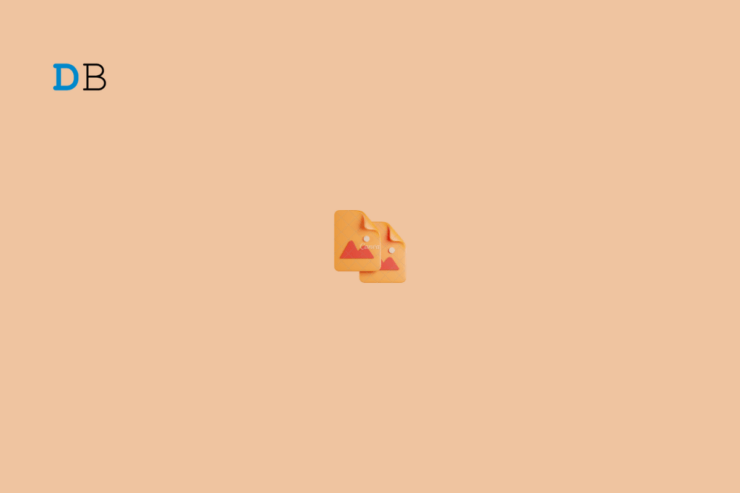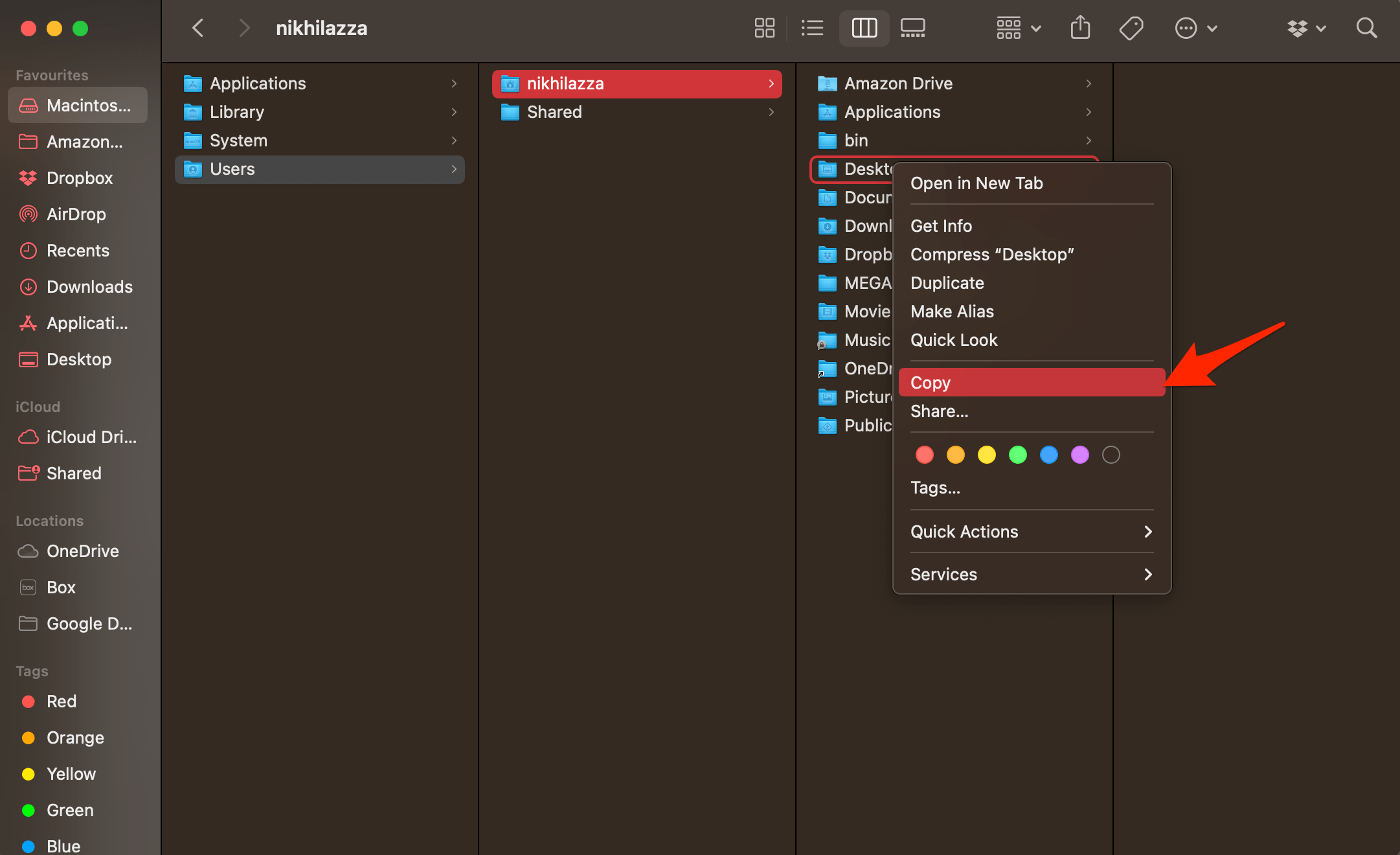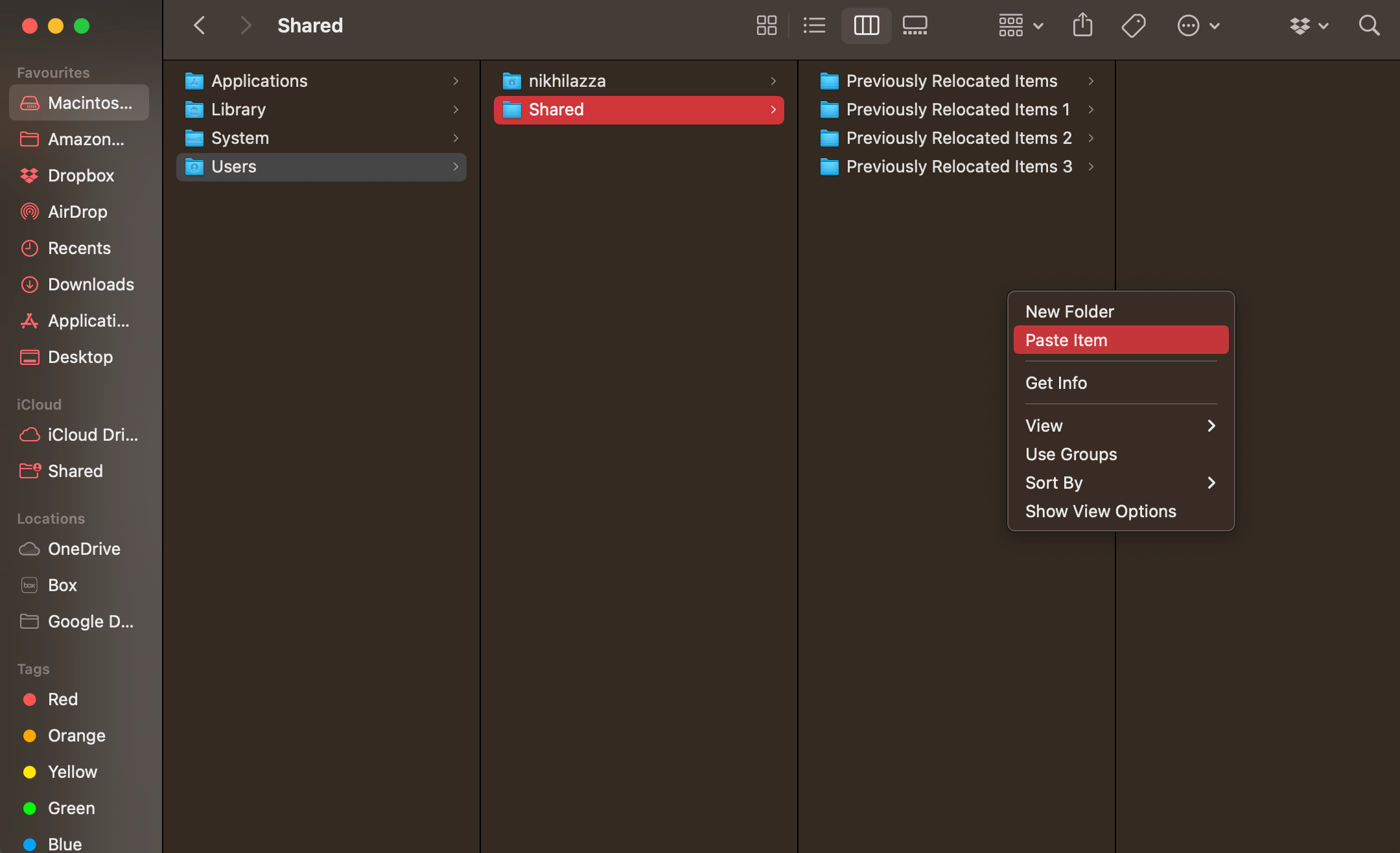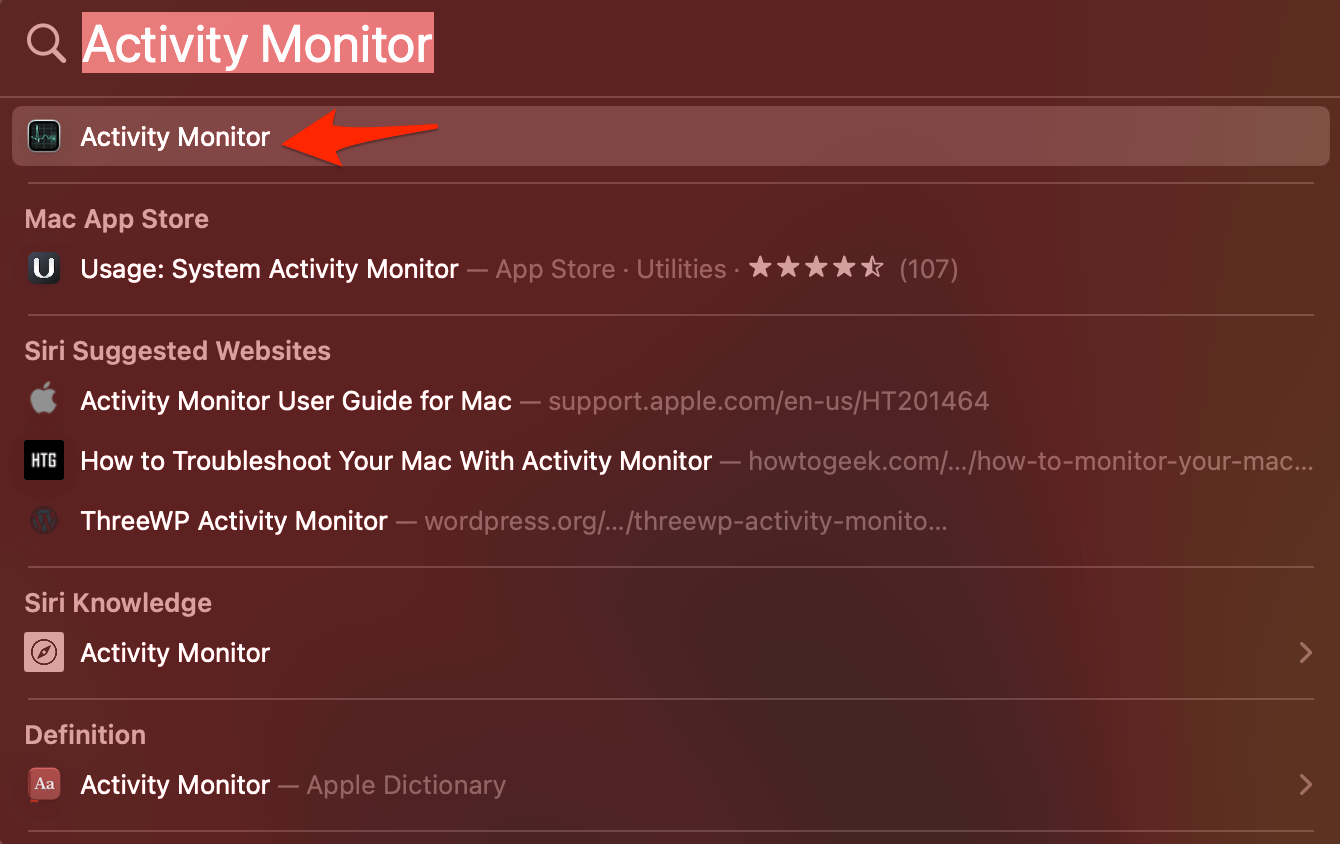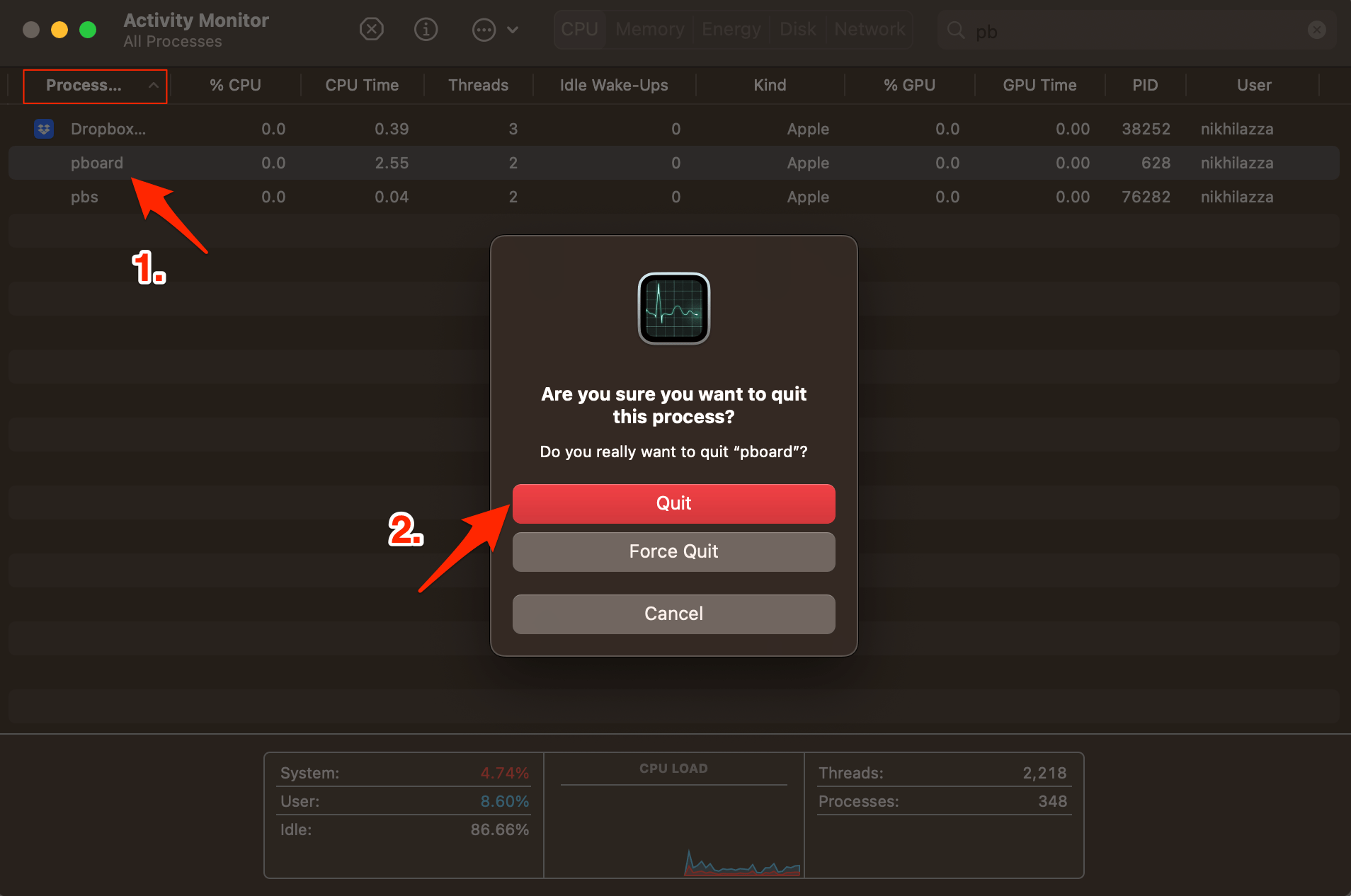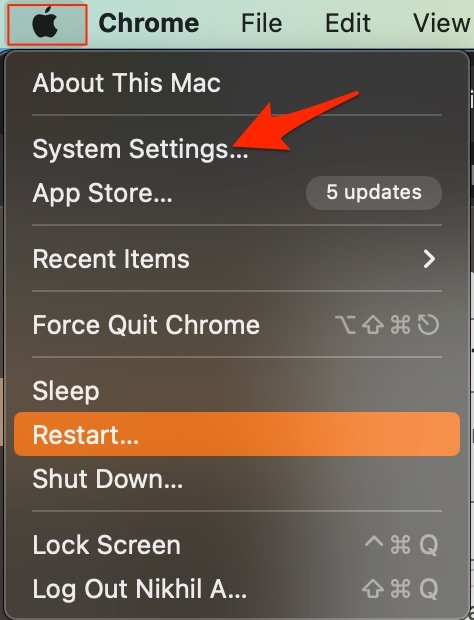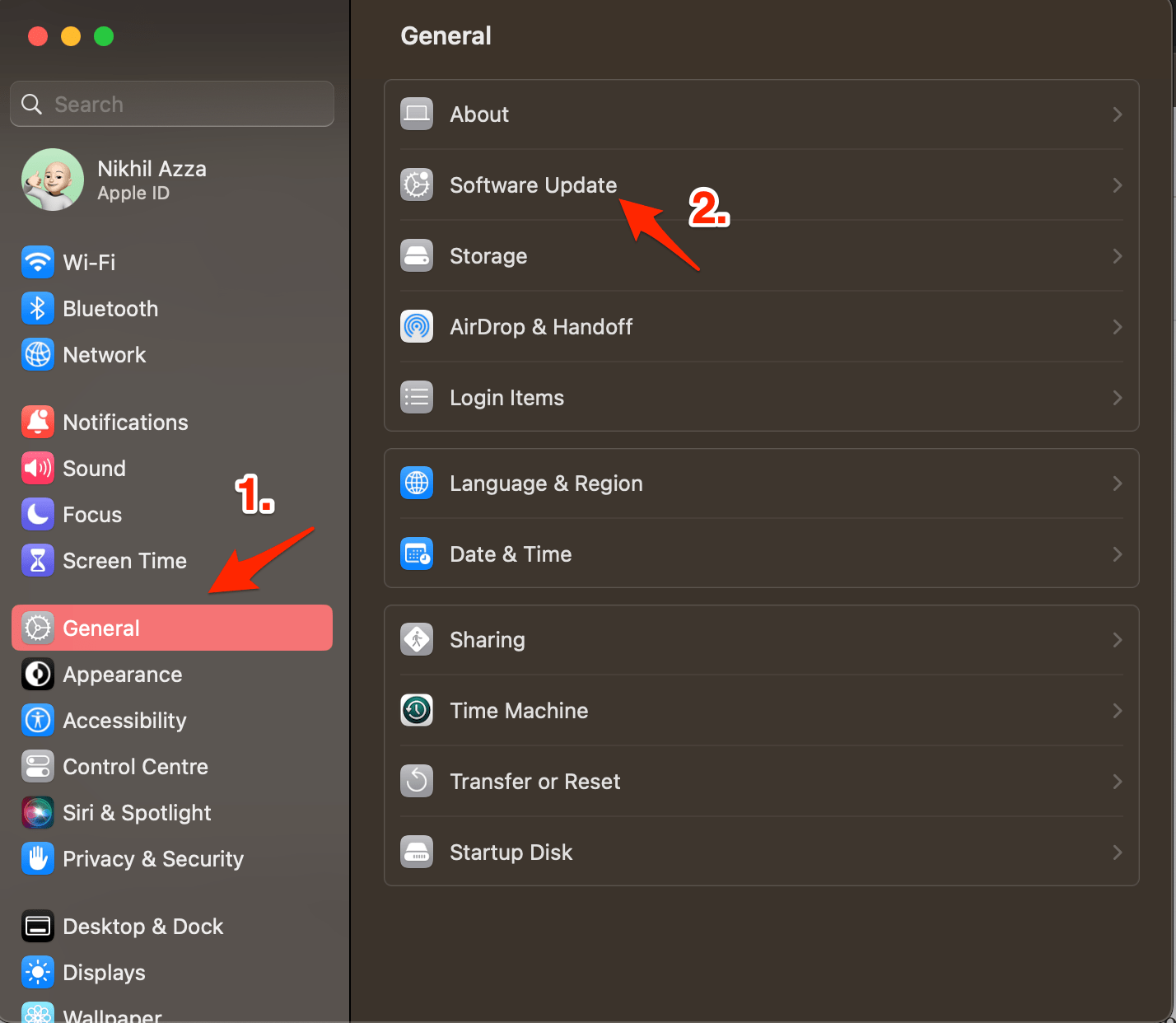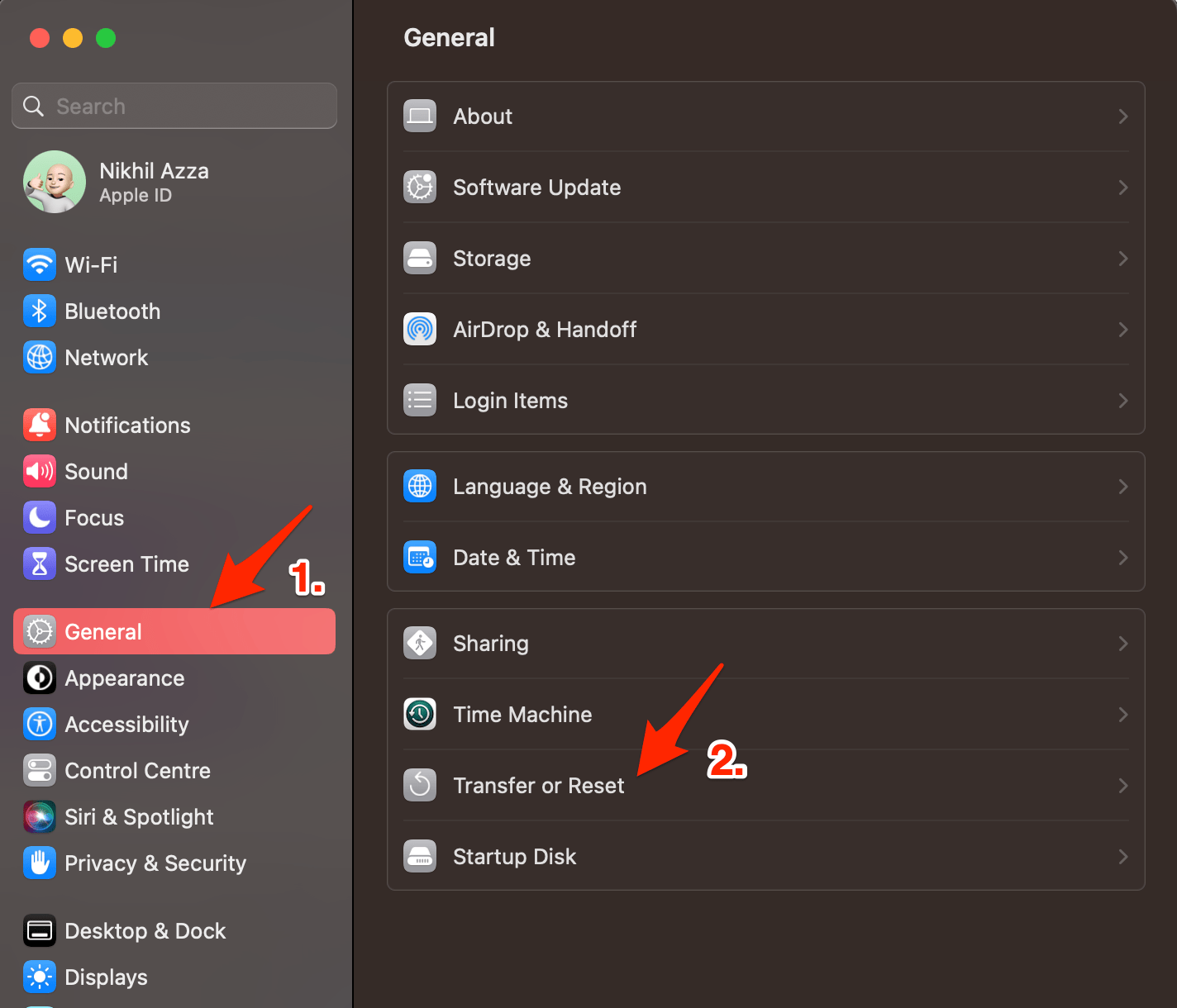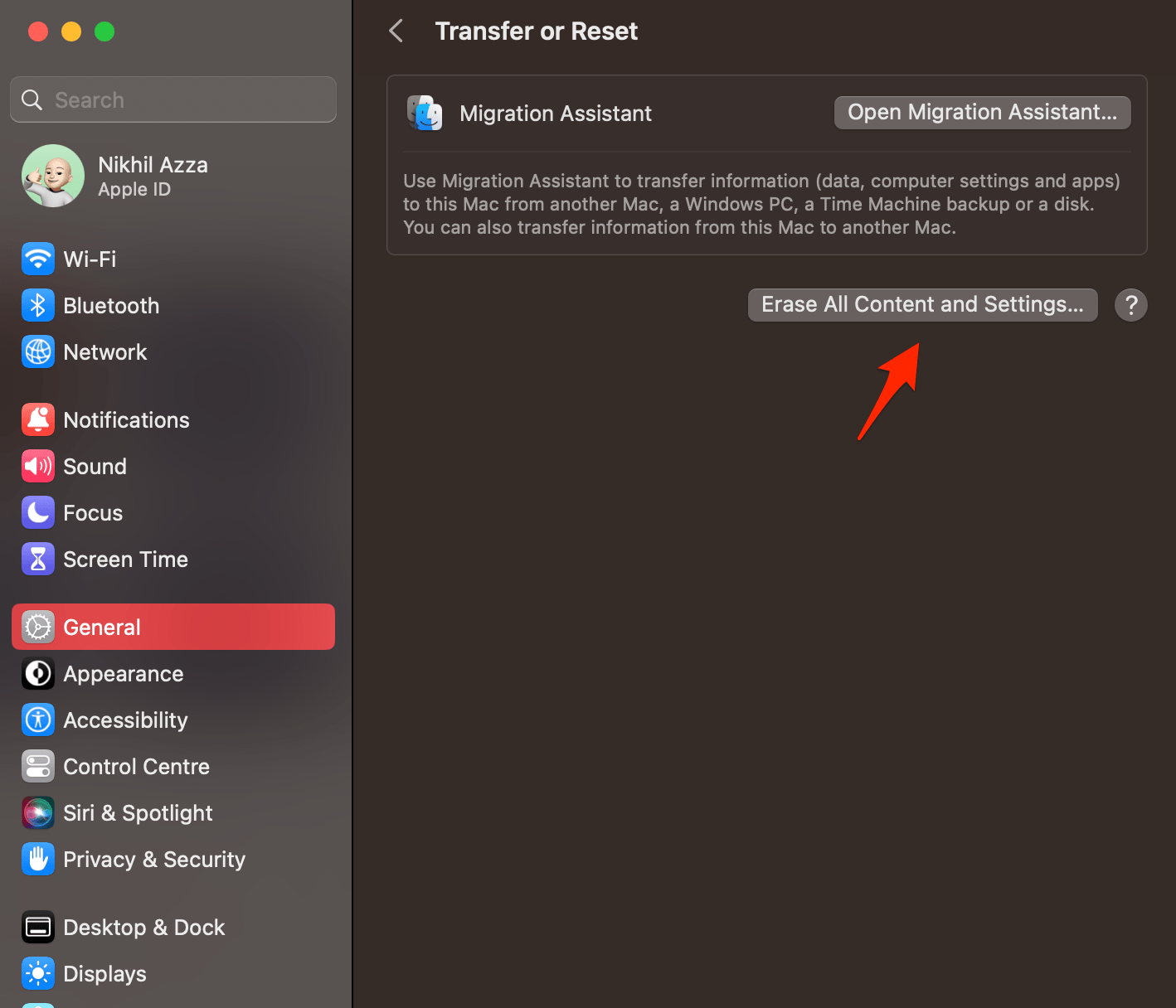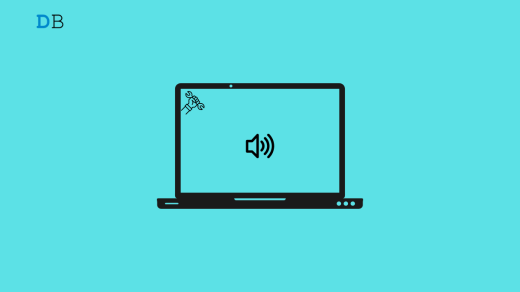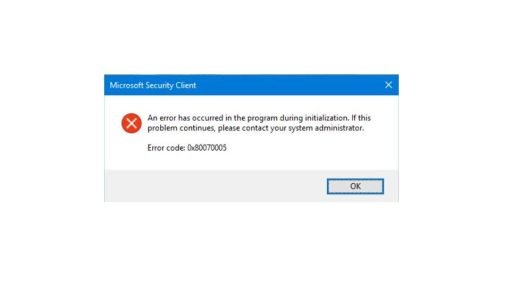Copy and paste is a common computer operation that involves duplicating text, images, files, or other digital content from one location and placing it in another location. This is typically done using keyboard shortcuts or context menu options. It is one of the most used and useful computer operations to perform day-to-day tasks on a PC.
Here’s a basic overview of how Copy and Paste works:
- Copy: To copy something, select the content you want to duplicate, and then use the keyboard Command + C on Mac or right-click and select the “Copy” option from the context menu.

- Paste: Navigate to the location where you want to paste the copied content and use the keyboard shortcut Command + V on Mac or right-click and select the “Paste” option from the context menu.

If the Mac clipboard copy and paste is not responding on MacBook PC. Here is a simple guide to Fix Copy-Paste Not Working on Mac.
1. Force Quit Pasteboard
Pboard is the short form for Pasteboard Server. Pbaord is Clipboard for Mac that stores temporary information like cut, copy and paste. Pasteboard is a crucial background RAM process that plays an irreplaceable role in copying and pasting data on your Mac. A glitch in the Pboard server can cause the copy and paste not to function as intended, a simple force quit can fix any issues with Pasteboard Server.
Note: Quitting pboard will delete recently-copied content from server memory. Make sure you still have access to the content be copied so as you can easily copy it again when pboard servers are back to normal working.
- Open Spotlight with Command+Spacebar.
- Search and open Activity Monitor.

- Here search for Pboard.
- Quit or Force Quit the Pboard process.

2. Update macOS
Updating the OS will bring in necessary fixes and software updates that will help the system to function more smoothly. If the Copy and Paste feature is not working on Mac, an OS update can bring fix for the glitches and keep the system up.
- Click on Mac System Settings.

- Click on General, followed by Software Update.

- If an update is available, update the software to the latest version.
3. Reset MacBook
Resetting a Mac means restoring the computer to its original factory settings. It erases all the data on the hard drive, including the operating system, applications, settings, and user files. Take a backup of your important data. If you are experiencing problems with the clipboard copy-paste, then resetting will definitely fix the Pbaord server issue, as the Mac will lose all 3rd party apps and reset to default.
- Open Mac Settings.
- Click on General.
- Here look for Transfer or Reset.

- Now click on Erase All Data and Settings.

- The Mac will take some time to restore, and it will start fresh.
Use 3rd Party Clipboard
You can try 3rd party clipboard manager app to manage the copy-paste buffer. The default system clipboard may not function in case any app is conflicting with the pboard server. There are many clipboard manager apps with more features that can help you fix copy-paste not working.
If you've any thoughts on How to Fix Copy – Paste Not Working on Mac?, then feel free to drop in below comment box. Also, please subscribe to our DigitBin YouTube channel for videos tutorials. Cheers!