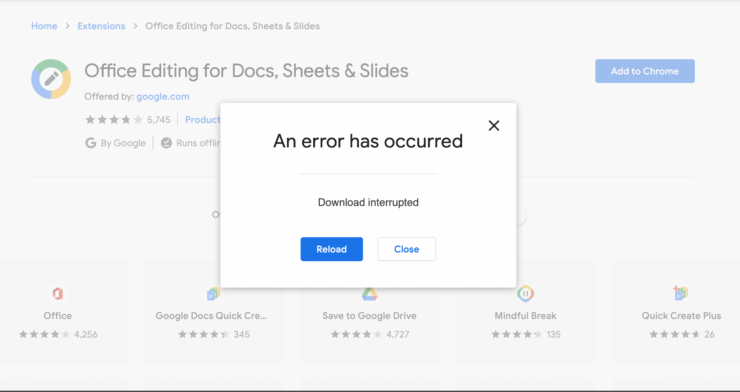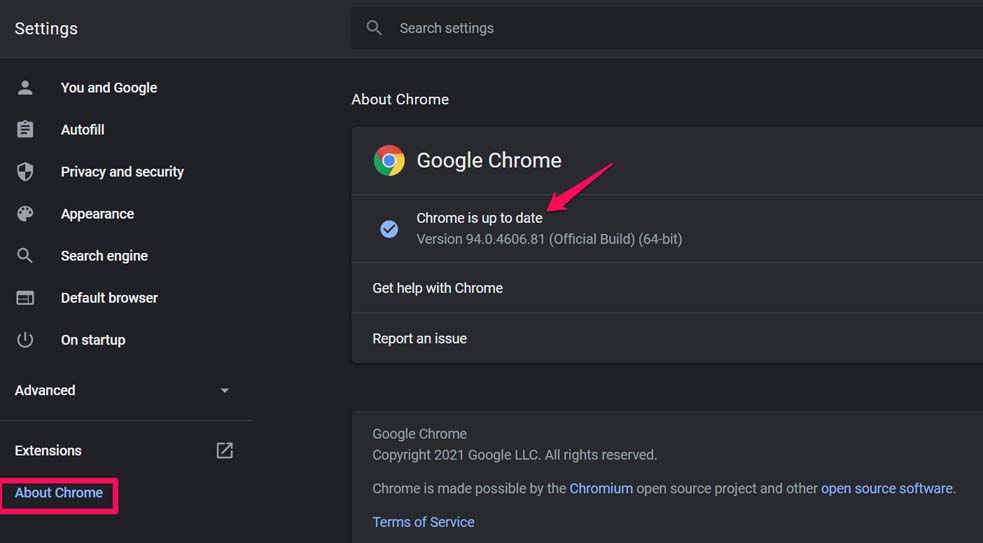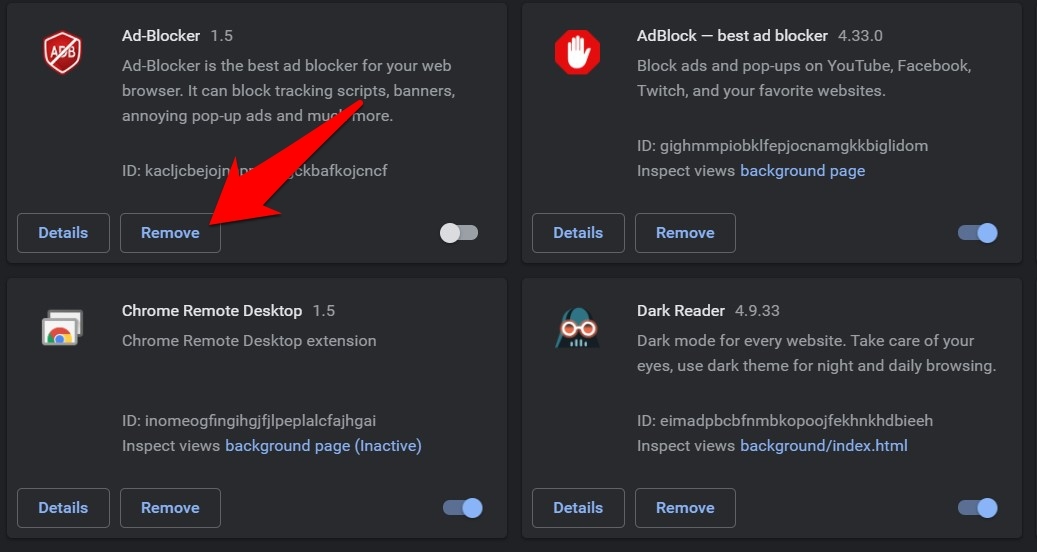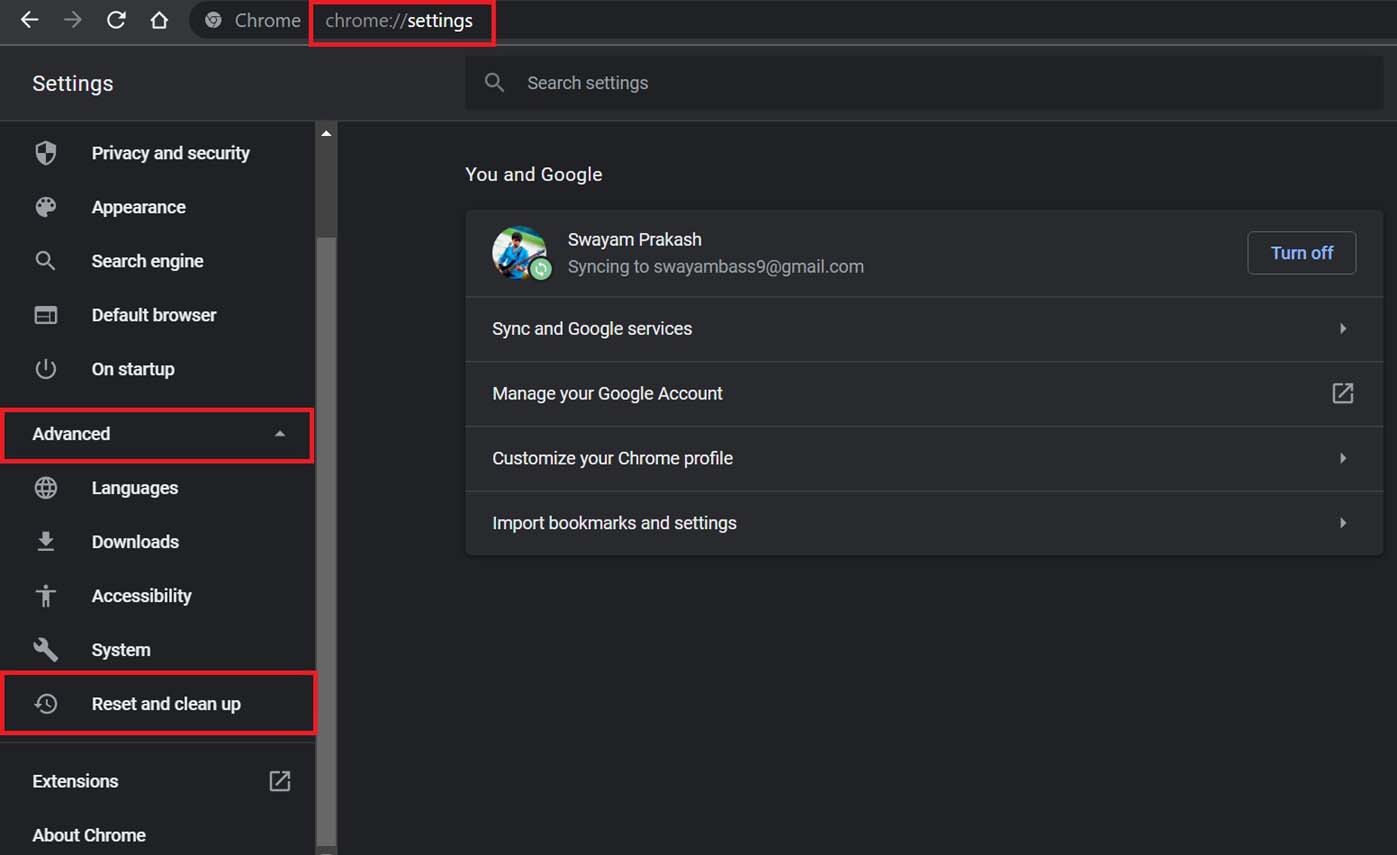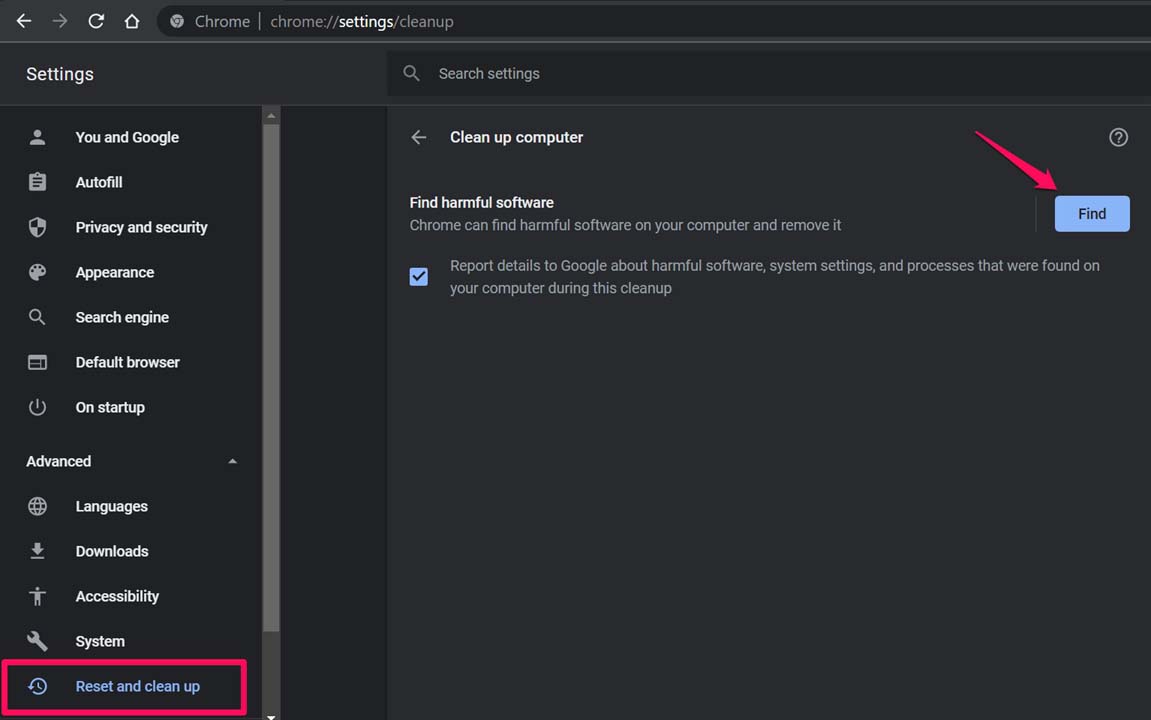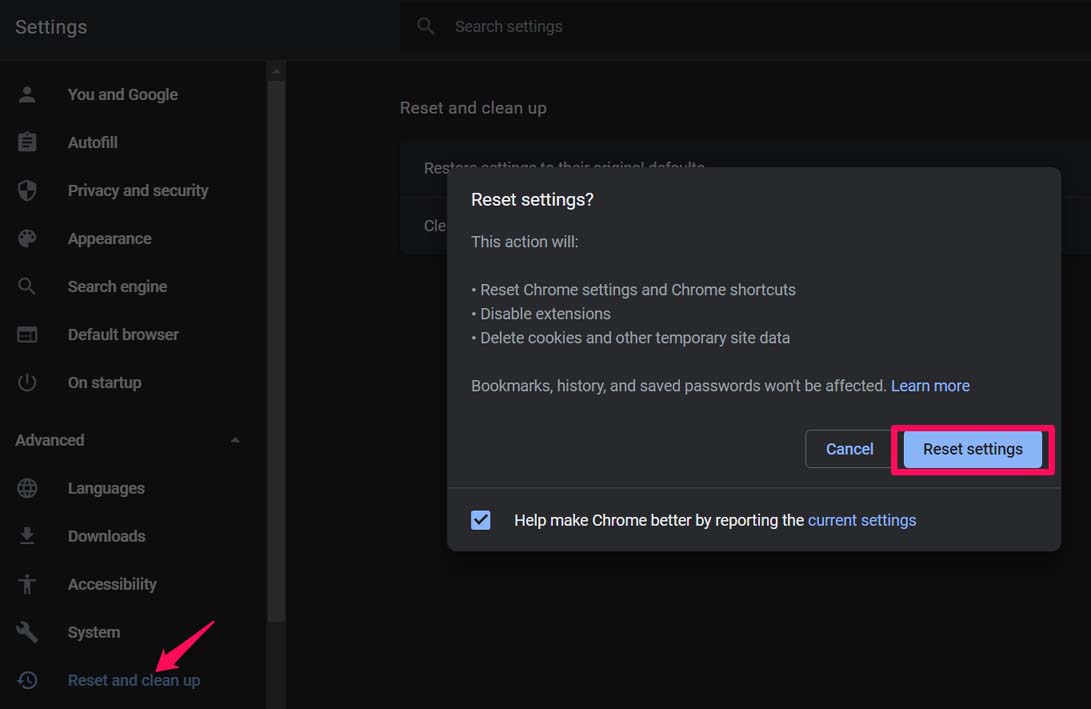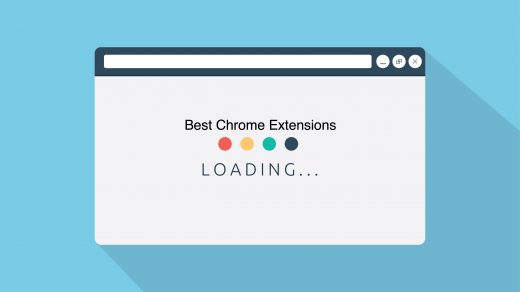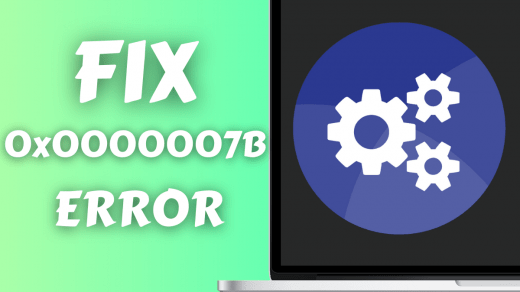Are you trying to install or use any Chrome extension on your PC browser and getting this message “An error has occurred, Download Interrupted, Reload”? Then in this guide, I will tell you why this issue happens and how you can fix it.
Maybe the extension you have installed has a bug that may not be letting it work properly. On the other hand, there may be some other extension with bug or malware embedded within that may be causing hindrance for other Chrome extensions installed on the browser.
The error that occurred on the Chrome extension may show up when you are trying to use an extension that is exclusively available for published testers and not everyone.
If you are trying to use or download an extension to the Chrome browser, then this error may show up if the internet connection is not stable or disconnecting. The plugin may require the internet to work and obviously, it will get dysfunctional when the same is not available. Now, let’s get down to the troubleshooting part and see how to fix this error.
Restart your PC
If there is any minor software glitch, then often restarting the gadget does the work. In this case, we have a PC that we have to restart.
Restart your computer and then access the Chrome browser. Check if now you can use the concerned extension or still facing the error.
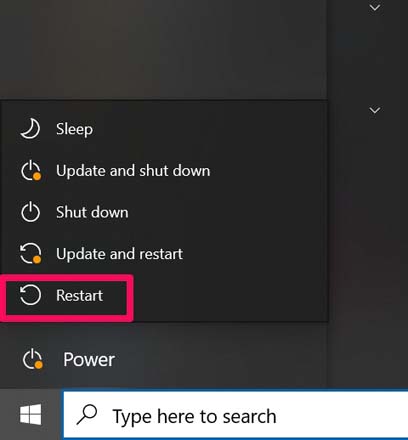
If you have made any changes to the Chrome browser settings, then it is ideal to restart the browser or the PC to integrate all the changes smoothly to avoid any type of software glitch.
Restart Chrome Browser
Often when you add a new Chrome extension, the browser asks you to restart it. It does so to save the changes and reflect the same in the browser.
Just make sure to save your existing works before quitting and restarting the browser. After you reboot the browser check if the concerned extension that was showing the error is now working fine or not?
Check the Internet Connection
Most of the time, it can be a simple reason that your internet connection is not working properly, and an extension requiring the internet to run will not work as intended. So, you have to fix your internet connection.
You can get in touch with your ISP and ask them if any maintenance is going on. Otherwise, if you can try to reset the router you use manually and check if any wiring is loose or not connected properly.
Extension Not Supported on M Series Chip
There are few extensions and even software that may not be compatible with the Mac M series chip like M1, M1X, etc. If you are trying to install the addon on your MacBook running on the latest M series chip then you will face the error.
There is no solution to fix the problem as in the future the developer will release a patch enabling the extension to work on MacBook Computer.
Update Your Chrome browser
Although Chrome browser updates itself automatically, you should double-check in case the browser missed out on an update. Bugs are a common phenomenon and that may lead to you getting the message An error has Occurred when you use an extension.
So, you should manually try to check if the Google Chrome browser requires an update.
- Launch the Chrome browser.
- Then type in Chrome://Settings.
- On the left-hand panel navigate to About Chrome and click on it.
- Now on the right-hand side, you should ideally see Chrome is Up to Date.

- If not there will be an option to manually install an available update.
Remove Chrome Extension
There are some chrome extensions that intend to run some scripts or codes, if such an addon conflicts with the browser then you won’t be able to install other extensions on your browser. If you believe there is no issue with the Chrome browser but the problem may be lying in the extension, you can disable it;
- First, remove the extension by going to Chrome://extensions in the Chrome browser.
- Then click on the option Remove beside the particular extension that you want to remove and reinstall.

- Once removed, look up the extension in the Chrome Webstore and install it.
Initiate in-built Clean Up Feature of Chrome
To keep the malware and adware at a bay, Chrome browser has this in-built feature that allows you to look up potentially harmful apps, services, and extensions and remove the same.
- Open the Chrome browser
- Type in Chrome://settings and hit the enter key
- On the left-hand side panel, click on Advanced to expand its options.
- Click on Reset and Clean Up.

- Then click on Clean Up [this option is on the main screen]
- Under that click on Find and also tick the checkbox beside it, that mentions reporting the bugs to Google.

Contact the Extension Developer
It may happen that the extension was initially aimed for testing which was to be carried out by certain test users and not everyone. Maybe the developer published the extension to Chrome Webstore but forgot to provide permission for public use.
So, on that Extension page, the developer contact details such as mail ID or social media handle should be there. Just contact the developer and let him know of the issue. He will provide you the permission or if that is not the issue then he will help you out.
Reset the Chrome browser on Your PC
If nothing else is working you can try to reset the Chrome browser. It will delete website cookies saved on the browser, disable the existing extensions but the passwords, bookmarks will remain unaffected.
- Open Chrome browser
- Go to the Settings page by entering the URL Chrome://Settings
- Then click on Advanced > Reset and Clean Up.

- On the right side, click on Restore Settings to their original defaults.
- Then in the next dialog box that shows up click on Reset Settings.

After the reset, re-launch the Chrome browser. Now, try to use the extension and check if you are still getting any error messages. It should have been fixed now.
So, that’s all about how to fix the error that has occurred with a Chrome extension rendering it unusable on the Chrome browser.
If you've any thoughts on Fix Chrome Extension: An Error has Occurred, Download Interrupted, then feel free to drop in below comment box. Also, please subscribe to our DigitBin YouTube channel for videos tutorials. Cheers!