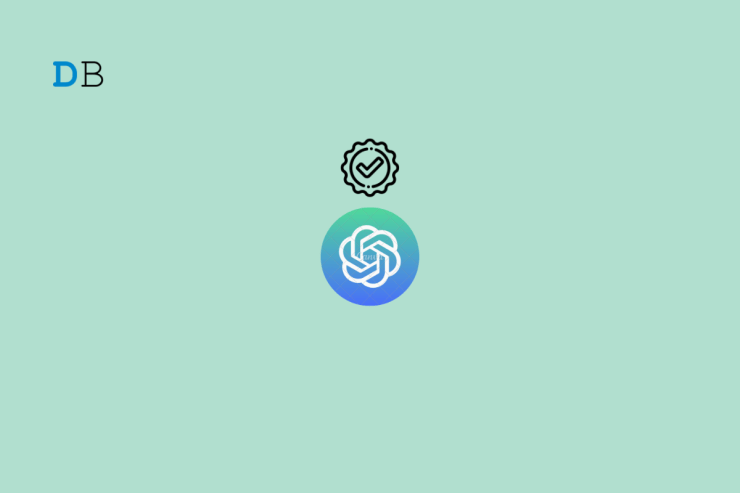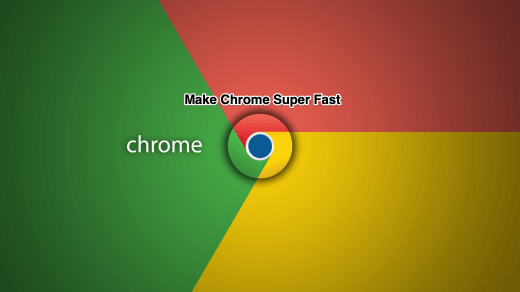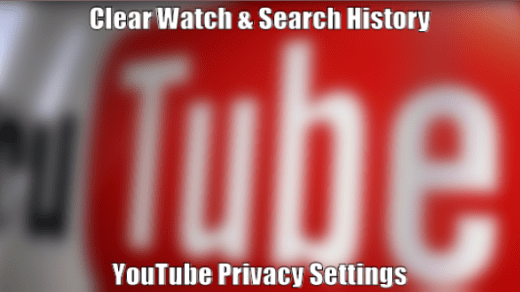To avoid online abuse and secure the product from bot attacks, Captcha was developed to check whether a real user is accessing the service or any bot. Cloudflare has developed a CAPTCHA system that lets a user verify if he is a human or a bot. OpenAI’s ChatGPT implements the same.
The Cloudflare Captcha prompts the user to check a box next to the statement. This test takes into account the movement of the user’s cursor as it approaches the checkbox. In case you are stuck in the Cloudflare Captcha loop on your browser, then below are some of the best solutions to fix ChatGPT stuck in the ‘Verify you are human’ Captcha Loop.
Basic Fixes to Try to fix Cloudflare Captcha Loop:
- Reload the page
- Try incognito mode/guest mode
- Disable VPN or Proxy
- Update browser
- Disable blocker extensions
1. Change DNS
Changing DNS can help you fix server-related issues; by default browser selects the DNS set by ISP. But you can switch to other open DNS networks to check this can help resolve the ChatGPT Captcha loop. Changing DNS will not affect your browsing speeds.
- Open Chrome Settings.

- Click on Security and Privacy.
- Click on the Security option.

- Select customized DNS. You can add custom DNS or use any listed DNS from the dropdown menu.

| DNS Server | DNS 1 | DNS 2 |
|---|---|---|
| Google Public DNS | 8.8.8.8 | 8.8.4.4 |
| Cloudflare DNS | 1.1.1.1 | 1.0.0.1 |
| Quad9 DNS (IPv4) | 9.9.9.9 | 149.112.112.112 |
| Quad9 DNS (IPv6) | 2620:fe::fe | 2620:fe::9 |
| OpenDNS | 208.67.222.222 | 208.67.220.220 |
2. Clear Site Cookie Data
Sites use Cookie data to identify the login credential and authenticate the original user. In case the Cookies get corrupted, then Cloudflare cannot make sure that the user is a bot or an actual human. Therefore, it is good to clear the Cookie and re-login to your ChatGPT account to fix the Captcha loop.
- Click on the Lock icon on the ChatGPT.
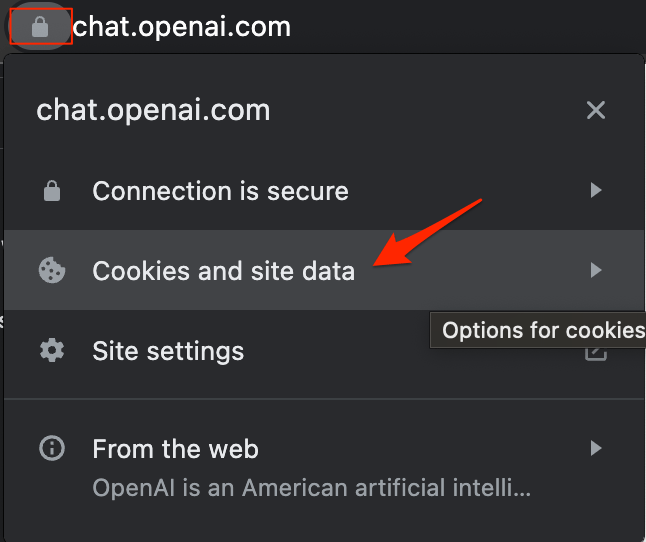
- Delete the Cookie options.
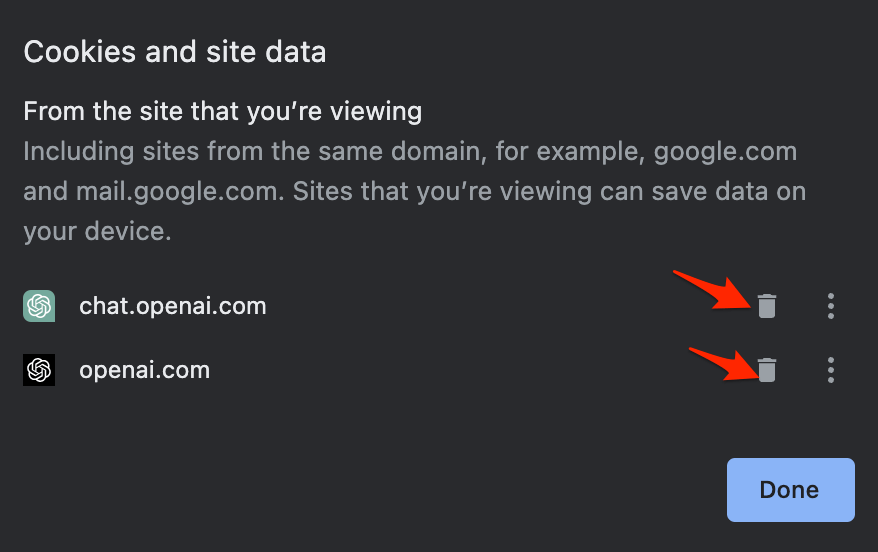
- Now re-login with ChatGPT
3. Clear Chrome Data
Clearing the Chrome cache and data will clean all the temporary and corrupt files that may be blocking the Cloudflare to verify your identity.
- Type in
chrome://settings/clearBrowserDatain the URL Box. Clear Browsing Data dialog box will show up. - Click on the Advanced tab.
- By default, cookies and other site data, cached images & files will bear a checkmark. If not, manually select these two options. Select the appropriate time range.
- There is no need to select the Password/Sign-in Data; otherwise, the passwords you have saved to Chrome will be removed.

- Once done, click on Clear Data.
Conclusion
Captcha system helps servicing protect their products from online abuse and bot attacks; in case you are not able to verify you are human on Cloudflare Captcha, then below are some of the best solutions to fix Cloudflare Captcha Loop on ChatGPT.
If you've any thoughts on How to Fix ChatGPT Stuck in ‘Verify you are human’ Captcha Loop?, then feel free to drop in below comment box. Also, please subscribe to our DigitBin YouTube channel for videos tutorials. Cheers!