
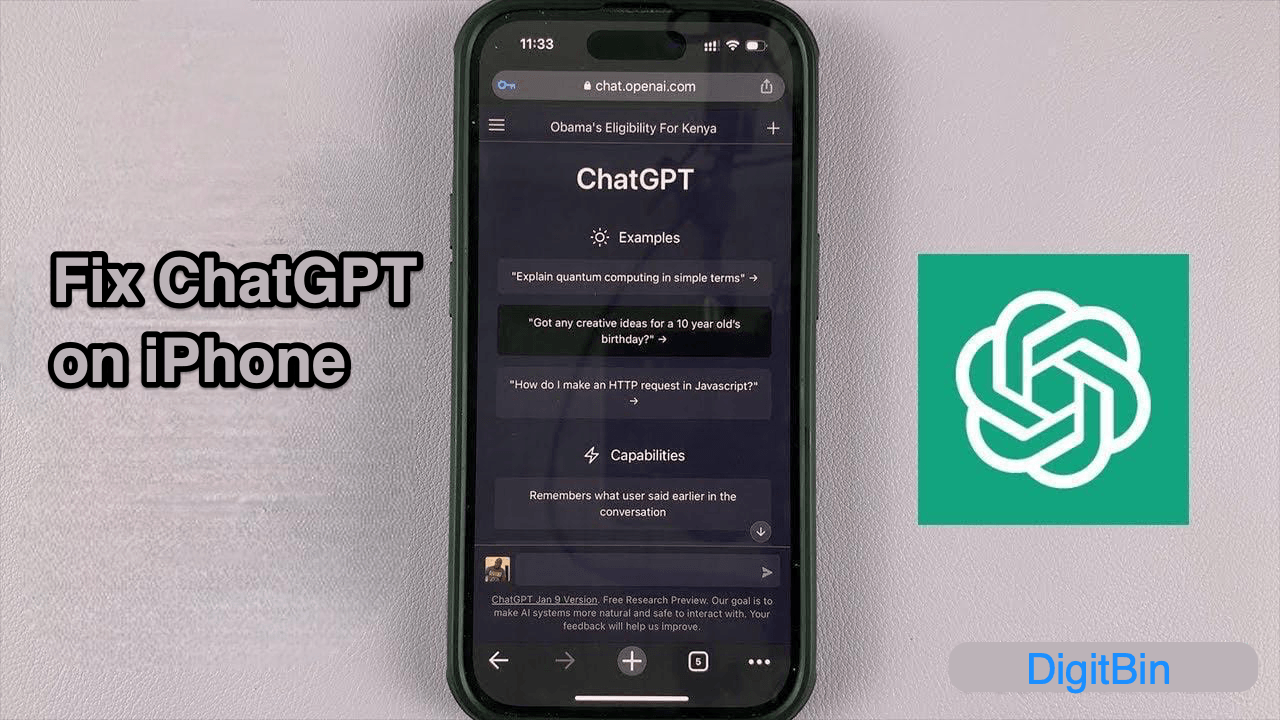
Is the ChatGPT app not working on your iPhone? This guide brings you several useful tips to troubleshoot the issue. The AI movement in the world has taken a gigantic step forward since the fall of last year as ChatGPT was introduced for wider public use.
It uses large language models to communicate intelligently with humans. ChatGPT bot responds via text to the queries put forward by the user’s textual inputs. For the public, ChatGPT was initially offered via web browsers. Later dedicated smartphone app for ChatGPT become available on Android and iOS.
ChatGPT servers may be overloaded with too many users accessing the platform simultaneously. So, the app is becoming unresponsive. If the device is connected to a disruptive network, that will not load the chat screen or fetch a reply at the earliest from the AI.
If you are using a VPN, then depending upon the remote server’s capacity, the ChatGPT app may not work. Not providing proper permissions to the ChatGPT app will render it useless. As we are dealing with an application, it may have some bugs due to which it is not performing as intended.
Now, let us go through the troubleshooting tips to make the Chatbot of ChatGPT functional and resume the conversation.
Start by fixing bugs with the ChatGPT app. For that, you have to look for the latest updates available for the app in the App Store.
Here is a simple fix to get rid of random bugs on the ChatGPT app for iPhone. Close the app and launch it again.
Try to open other apps that depend on the internet to function. If no other apps are opening, then apparently the network has some issue. You can consult with your ISP support to manage the technical issues with the network.
To resume working with ChatGPT, you can connect your device to another WiFi network. Try to use mobile data on your iPhone, but it may be slower as compared to WiFi.
You can allow all the necessary permissions for ChatGPT from the iPhone Settings app.
You can check if ChatGPT servers are down. Visit the official server status page of OpenAI. The green bars under ChatGPT denote that the servers are completely functional without any issues.
The orange or red bars indicate a major outage on a certain date. Once you know it is the issue at the server’s end all you have to do is wait until the issues in the backend are fixed.
For some users, simply signing out of their ChatGPT account and again signing back in has fixed the unresponsive ChatGPT issue on their iPhone.
VPN connects your device to the web through the remote server of the country you select in your VPN app. Sometimes, the servers in the selected region may be out of capacity to entertain your access request.
Then you end up facing a slow network and eventually an unresponsive or slow-responding chatbot while using the ChatGPT app. The ideal fix is to turn the VPN off, and you can easily do it from the iOS settings.
If you use ChatGPT for serious work or study purposes, it should never be interrupted. I hope with these troubleshooting tips you can solve the snags with chatGPT and make it work again. That’s a wrap on this guide about “How to Fix ChatGPT not Working on iPhone”.