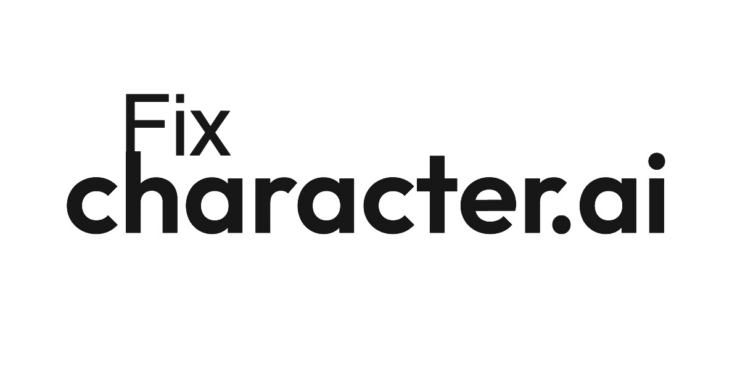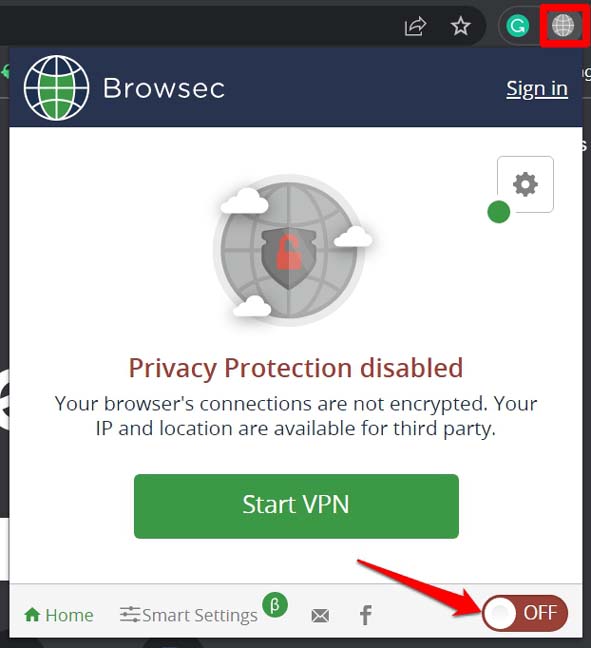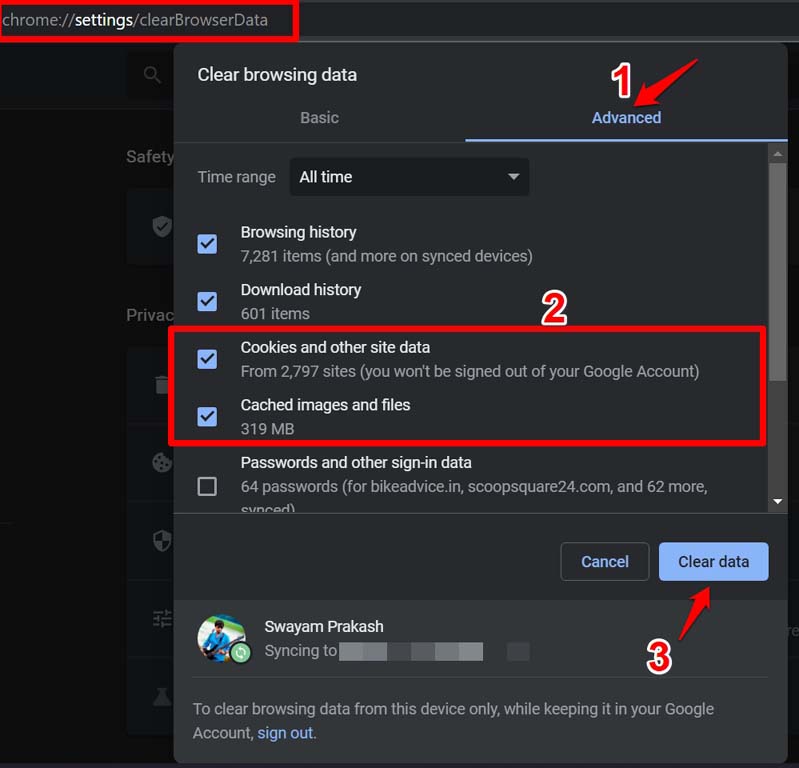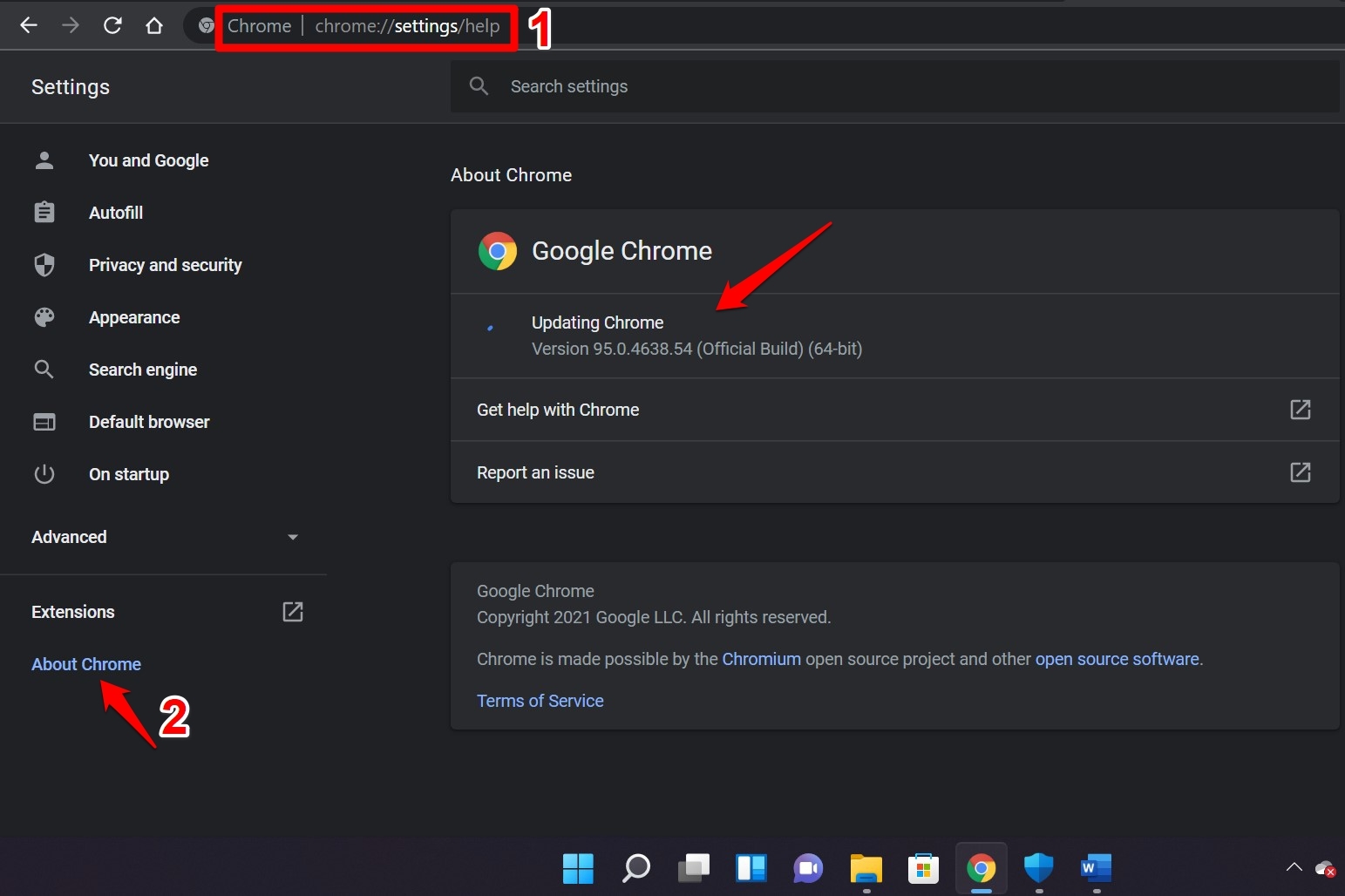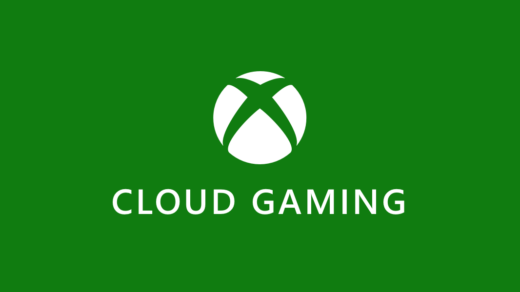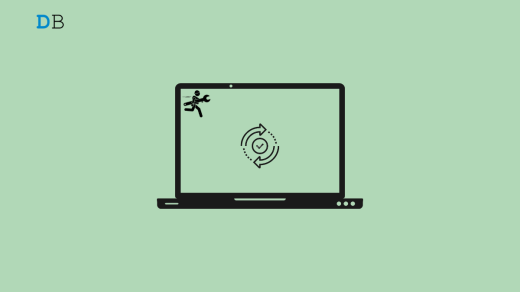Is Character AI not working on your device? Then you have landed on the right troubleshooting guide. I have compiled a few tips that will help you bring Character AI back to life and get working again. Also, I have discussed the possible reasons that are causing Character AI to not work properly.
Character AI is an interactive and intelligent tool that enables conversation between humans and AI bots. The neural language model powers it. It is created by ex-Google devs Noam Shazeer and Daniel De Freitas.
Following the popularity of the erstwhile AI tool ChatGPT, Character AI has also been creating hype in the tech world. The AI bots created on this platform mimic human behavior quite uncannily while engaging in conversation with actual humans.
Reasons Why Character AI is Not Working?
Character AI is accessible on its official website via browser. Normally, if the browser has a cache loaded with junk information, it may cause issues on the browser. This will hinder it from properly loading the Character AI website.
Currently, Character AI is running on its beta version. It may have bugs due to which it has been officially taken down for a while to patch the technical issues. Secondly, character AI has millions of users accessing it at the same time from different parts of the world.
So, the server of Character AI may have reached its peak capacity to entertain user requests. You will be redirected to a queue where you have to wait until the server is free to accommodate more users. A bad network or VPN may cause Character AI not to work on your device.
Top Ways to Fix Character.AI Not Working
Now that you know of the issues causing Character AI to fail to work, let us check out how to manage them.
1. Disable VPN on your PC Browser
If you have enabled VPN, that may have been obstructing stable network connectivity on your device, causing the browser to fail to load the Character AI website.
- On your browser, click the VPN extension. Usually, any VPN you integrate with the browser can be accessed from an icon on the browser address bar.
- Turn the VPN off by clicking on the designated button/switch.

- Reload the character AI website.
2. Clear the Browser Cache
Clearing the browser cache will remove all the temporary files and other junk files. It will make the browser load swiftly and the websites will be better accessible. Steps for clearing the browser data are given below.
The steps are quite the same for all the prominent browsers out there. In this example, I have cleared the browser cache on Chrome browser.
- Open the Chrome browser.
- Press the keys Ctrl+Shift+Delete. The clear browsing data dialog box will appear.
- Set the Time Range to All Time.
- Next, click the checkbox Cached images and Files
- Next, also click on the checkbox Cookies & Other Site Data.
- To proceed with cache refresh, click on Clear Data.

Once the steps are finished, relaunch the browser and log into Character AI.
3. Update the Browser
Always ensure to use the most updated version of the browser you primarily use on your PC. The current version of the browser may have bugs on it. To fix that, installing a recent build of the browser app is suggested.
- Open the browser.
- In the URL bar, type Chrome://settings and press enter.
- On the left-hand panel, click on About Chrome.
- If your PC is connected to the web, and a new version update for Chrome is available, then automatically that will be installed.

- Once the new build is installed, restart the Chrome browser and access the Character AI website.
For other browsers, such as Edge, the steps are pretty much the same as above.
4. Fix the Network Issues
Make sure to connect your device to a stable WiFi network. Contact your ISP’s support team if you suspect the network is at fault and dropping drastically. Let them handle the issue and fix the network problem. If you have access to other WiFi networks, use them to access Character AI. You can also try changing the DNS.
- Open Chrome Settings.

- Click on Security and Privacy.
- Click on the Security option.

- Select customized DNS. You can add custom DNS or use any listed DNS from the dropdown menu.

- The issue will be fixed, and Character Ai will work on the Chrome.
5. Check if the Character AI Server is Down
You can visit this website to know if Character AI has been down in most regions of the world. If that is the case, then wait until officially the servers are reinstated for public use.
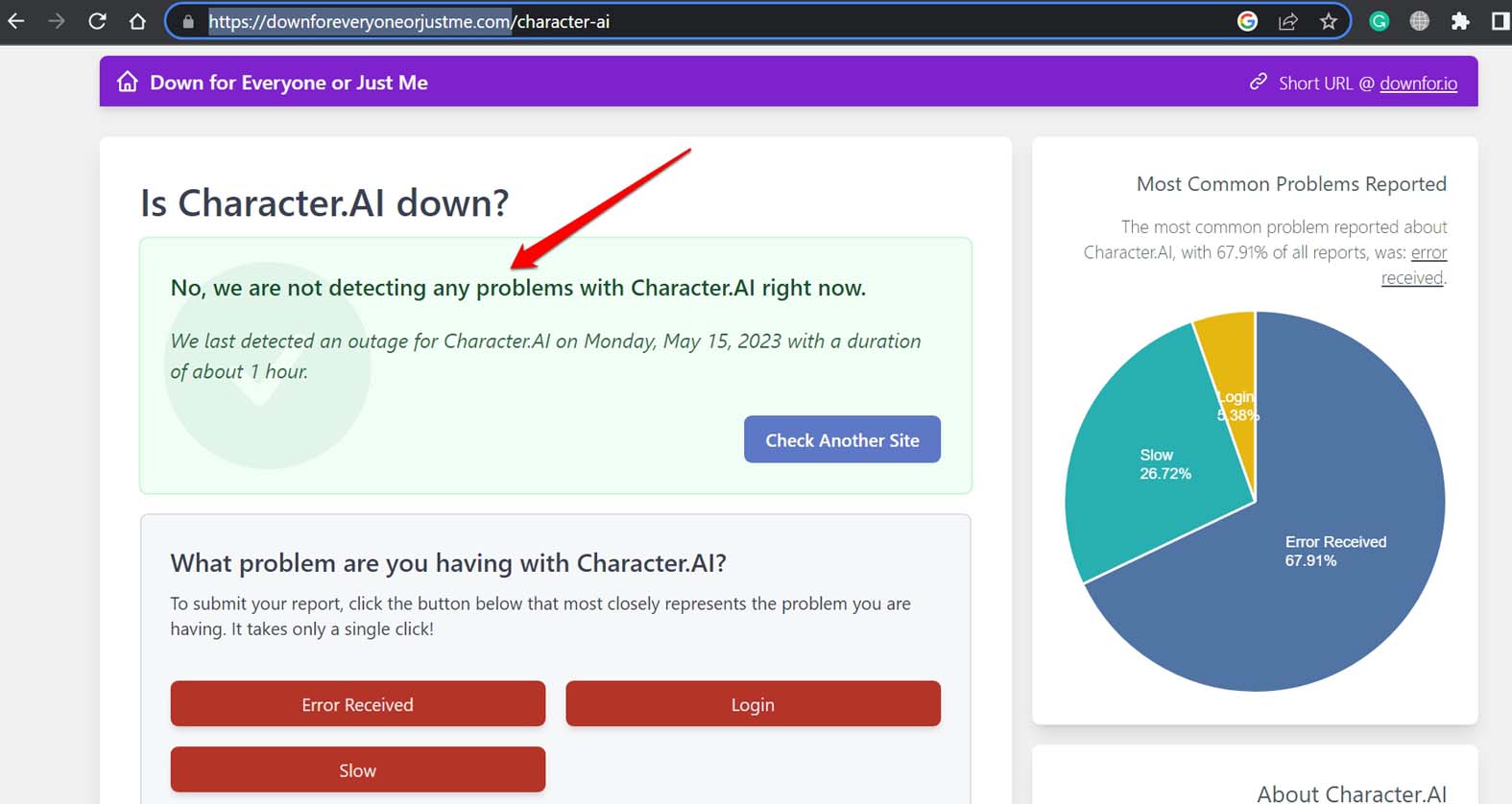
6. Reach out to the Character AI Support
There are two ways to get in touch with Character AI support. You can use the help section of the Character AI website. Secondly, you can directly drop an email to the address [email protected]. Make sure to add the details of the issue that you are particularly facing while accessing Character AI. You should expect to hear from the support team soon.
7. Get Character AI Back on its Feet Again
If you are missing out on all the funny, intense, and deep conversations with the AI bots on Character AI, then fix the technical issues on Character AI. I hope this guide on Fix for Character AI is not loading will help you out in resolving the problem.
If you've any thoughts on How to Fix Character.AI is Not Working?, then feel free to drop in below comment box. Also, please subscribe to our DigitBin YouTube channel for videos tutorials. Cheers!