
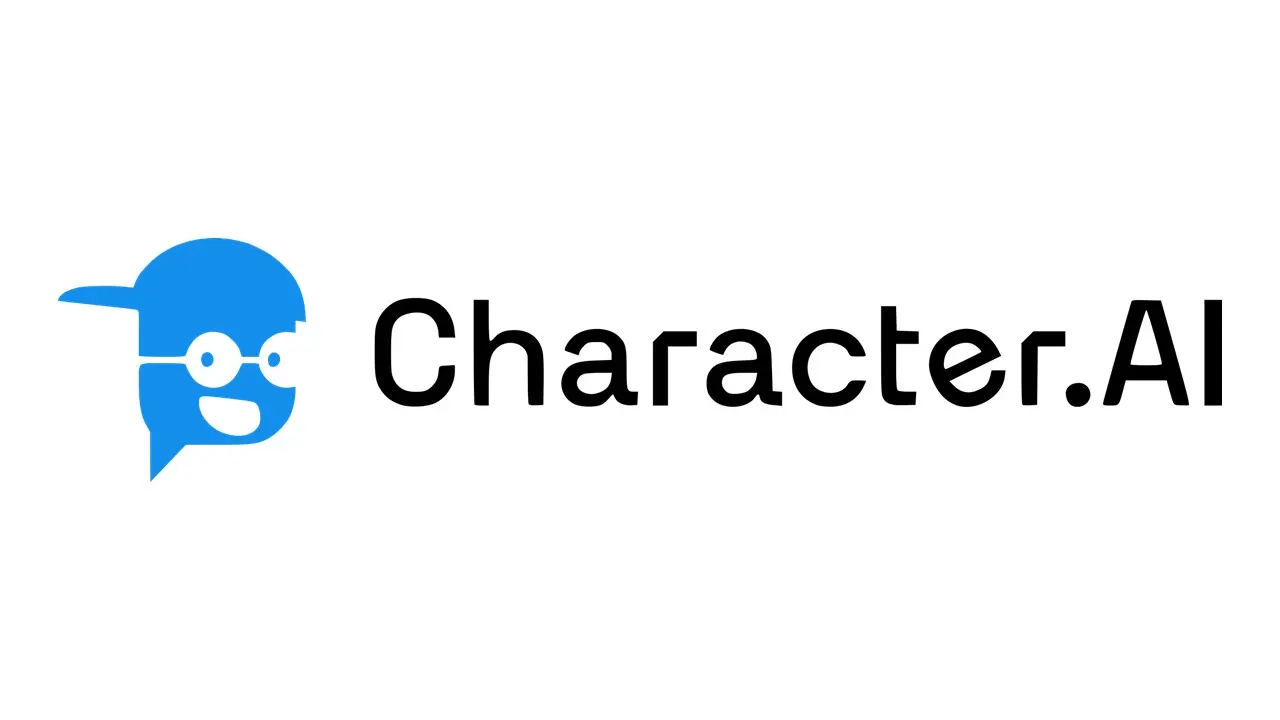
In this guide, we will learn the troubleshooting tips to fix Character AI if it is freezing mid-conversation. With the AI revolution taking over the world, new technological products based on Artificial Intelligence are showing up on the internet. The hot topic of the town these days is the Character AI. It is a neural language model chatbot application.
In simpler words, Character AI can generate human-like responses and carry out conversations with real humans. Human users can create characters using the AI models within Character AI. Along with that, the human can customize the character of the AI model.
One user may do conversations with one AI character or multiple AI characters. Users may connect with a singular character or organize group chats containing multiple characters. Then everyone can do a conversation with each other.
Often, users have been reporting that the conversation freezes midway when trying to talk with any AI model. Then the whole interface goes unresponsive. Let us understand why that happens and how the issue can be addressed to allow a smooth conversation.
Character AI is relatively new in the world of artificial intelligence. However, tech enthusiasts know about this tool and hundreds of thousands of users are actively using it to design their customized AI character models and engage in conversations with them.
The servers of Character AI may not be strong enough as of now to handle a large number of users. With server overloading, Character AI may freeze during the middle of a conversation. As per users on a Reddit community, the freezing issue happens when the AI model generates a response to the first conversation initiated by the human user. Then the whole interface hangs.
Apart from that, if the network connectivity on your PC is slow, then the webpage of the Character AI website won’t load properly. Also, the response from the AI model will get delayed. If the network is way too unstable, the conversation will freeze, making it unusable.
There may be some problem with the web browser you are using. Mostly that happens due to the browser cache being loaded with junk data. You need to refresh the cache manually. Character AI and other websites you visit using the same Browser may also not work properly even though the internet connection is fine.
Here are the various simple tips and tricks you can follow to unfreeze the chat interface while conversing with the AI model on Character AI.
It seems the outcry of Character AI human users regarding the freezing issue has reached the developers via Reddit communities. One of the working solutions to fix the character AI freezing issue is to close the current chat you are having with an AI model. Follow it up by starting a new chat with the model on Character AI.
The above solution works, but it is not a permanent one. Users still report that once the conversation initiates, the AI model replies, but then the conversation gets stuck. Sometimes after reloading the message in the new chat, the message sent in the previous chat doesn’t appear. The vicious cycle repeats, making the character AI interface soft-locked.
Always ensure that the device on which you are using Character AI is connected to a very stable and efficient WiFi network. Along with Character AI, if you are unable to use other websites or the internet in general, then surely it is an issue with the network.
Get in touch with your ISP and register a complaint. Also, you may manually disconnect the device from the network and reconnect again. Take help from the ISP support and reset the router if required. With a stable network, you can carry out conversations with the AI model without any hiccups.
Clear the browser cache of the browser app you are using to get rid of the junk data on it.
Now, you should not face any freezing issues had it been the browser cache causing the problem.
Sometimes, it could be a random bug with the Browser that you are using. Closing and relaunching the Browser should fix the Character AI freezing issue.
Switch to other browsers if you are constantly experiencing that Character AI is freezing while using it on a particular browser. For example, change to the Edge or Brave Browser if you have been using the Chrome browser. You can use any browser as so many options are available on the web.
Finally, I would like to include a tip for the developers of the Character AI. It is regarding improving the server capacity. Every day thousands of new users are trying out Character AI. So, with a powerful server, the functionalities of the AI chatbot model can be vastly improved. This will significantly work in lessening the Character AI freezing issue while still being able to cater to a large user base.
These are the tips you can follow if you have been facing the annoying Character AI freezing issue on your device. Try these tips out and enjoy productive conversations with your AI friend.
This post was last modified on May 10, 2023 7:12 pm