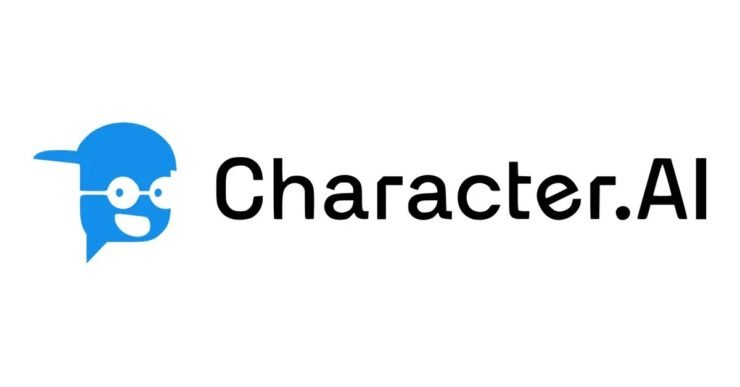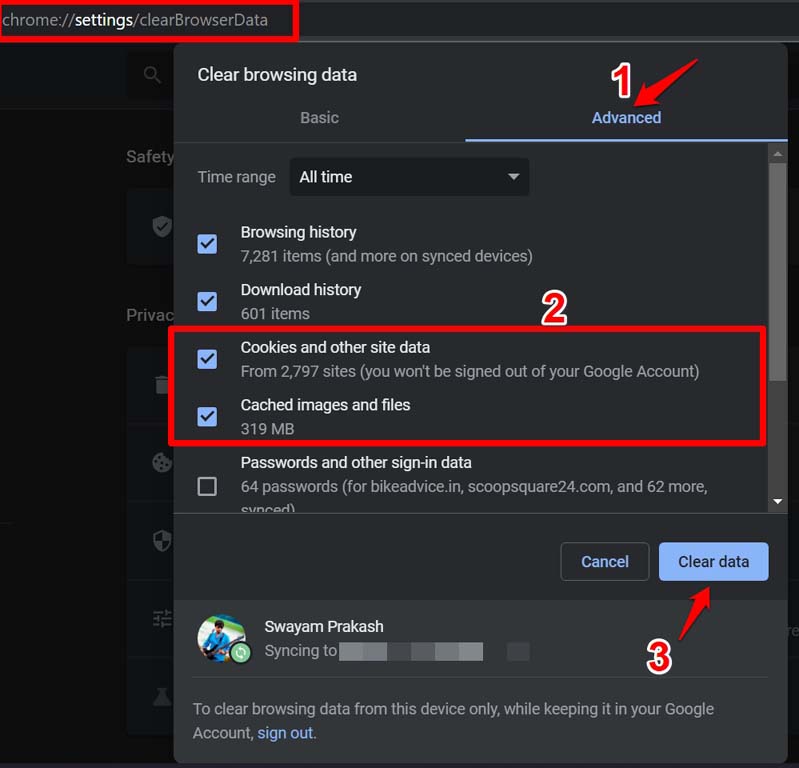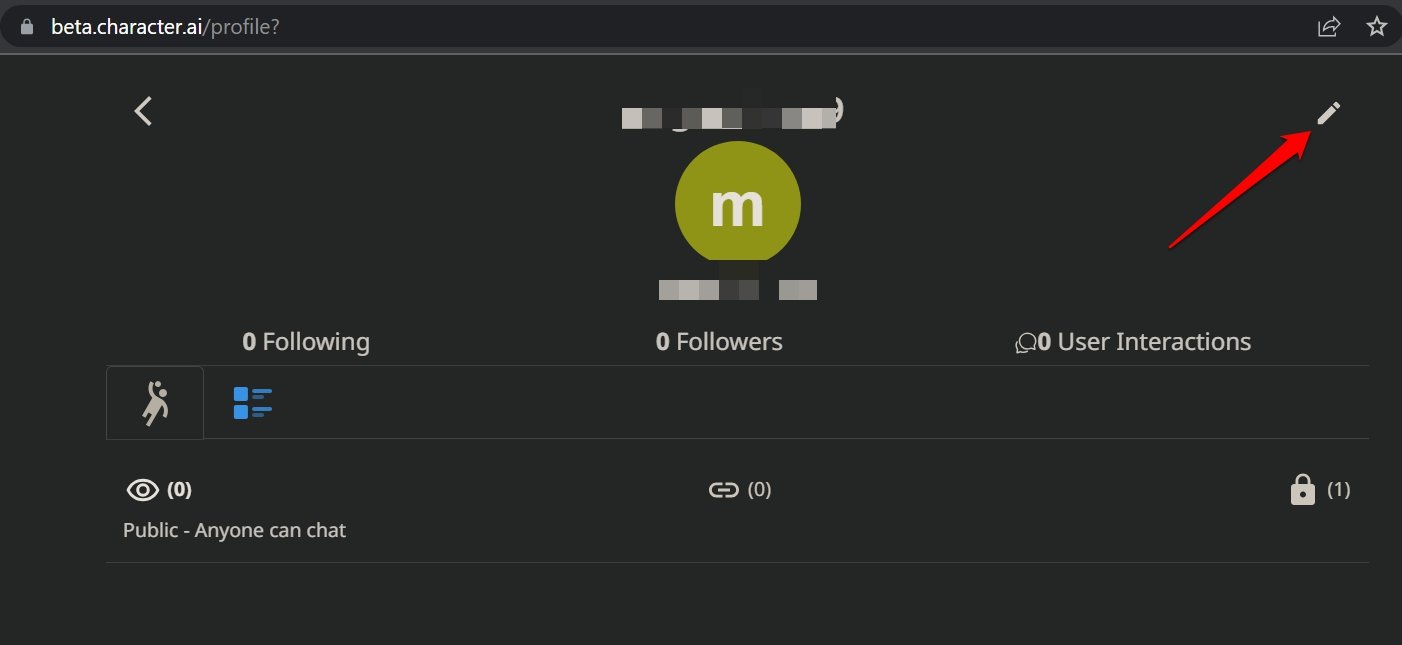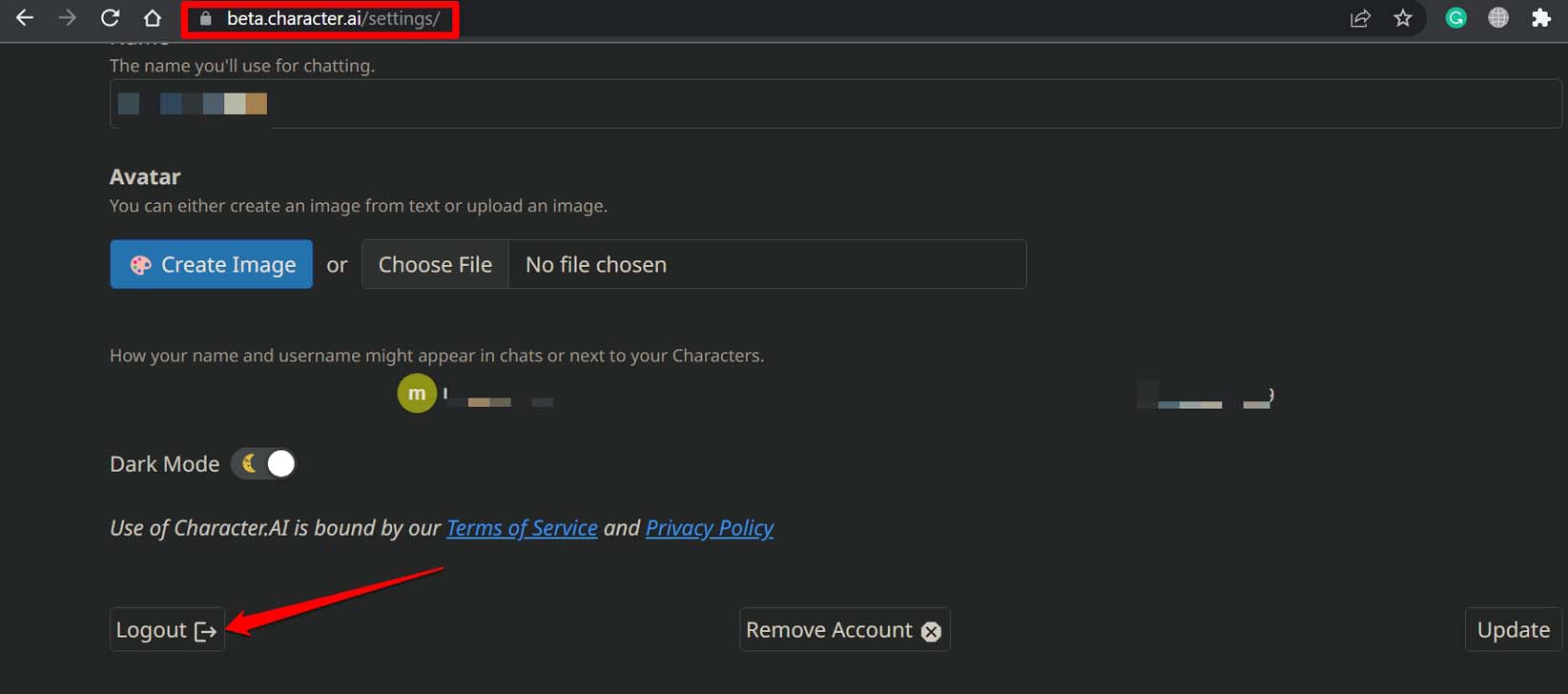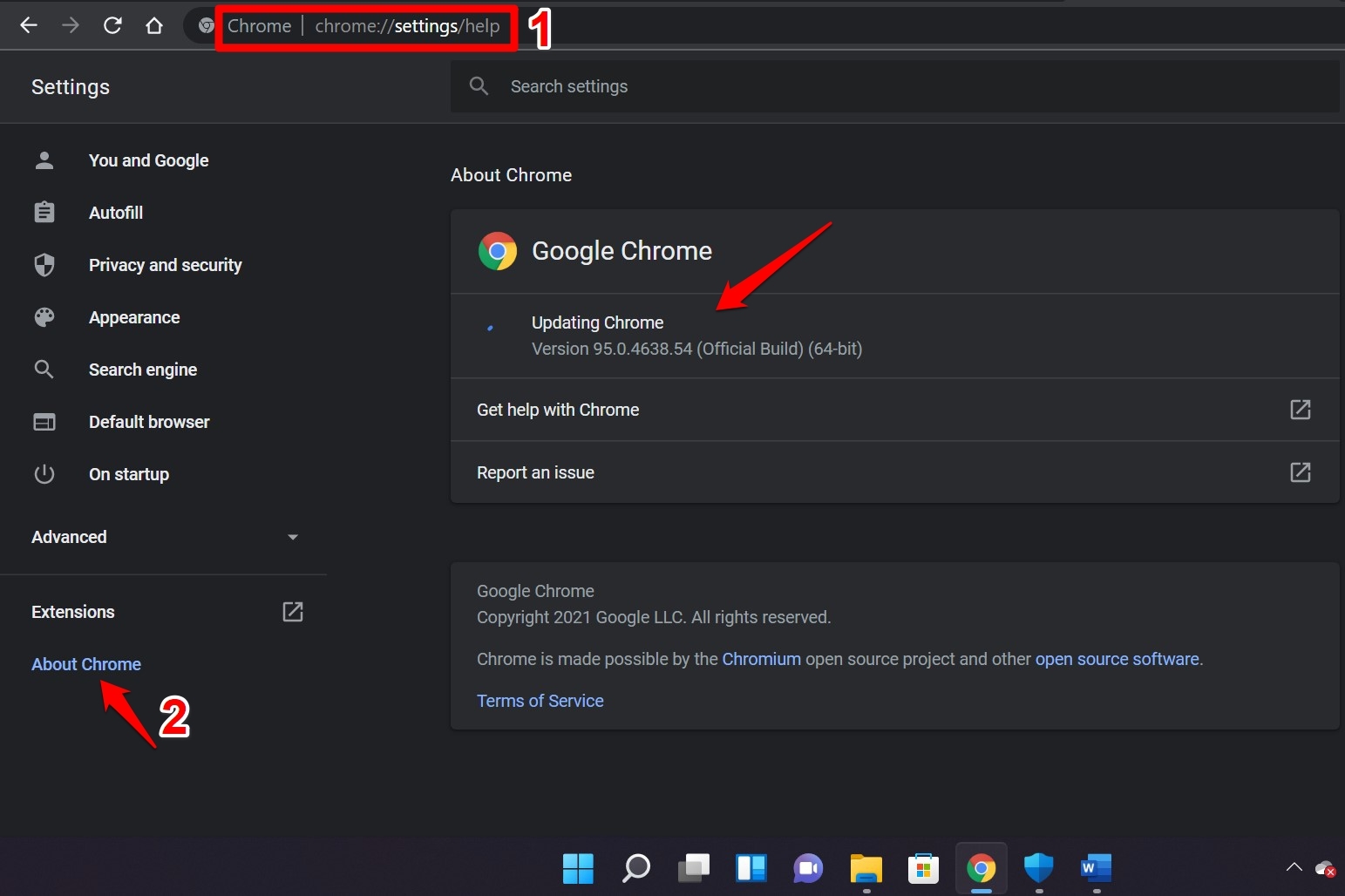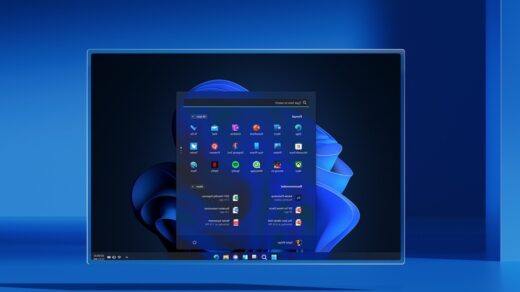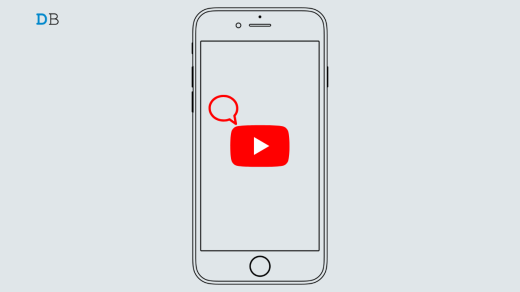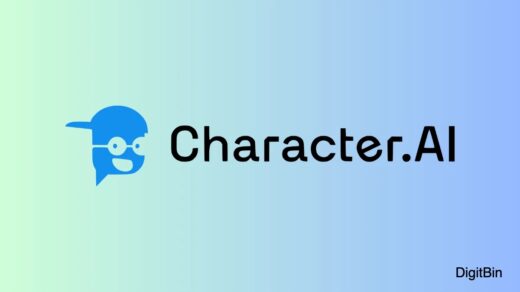It has been observed that sometimes Character AI chats are not saving. In this guide, we will know what is the issue behind this and the necessary tips to fix the problem. This snag is primarily attributed to bad server capacity or bugs on the server of Character AI.
This means it is the responsibility of the Character AI to maintain their servers or fix the bugs that are causing the users to lose their saved chats. On online communities, for Character AI, it has been reported that following a maintenance job, the issue of chats not saving and deletion of older chats started.
Most users say that the problem with the server has been fixed. Some other users have faced random cases of chats not saving and older conversations disappearing for good.
Tips to Fix the Issue of Character AI Not Saving Chats
From what it seems, the root cause of the issue of chats not saving lies within the server. As I mentioned, it is the responsibility of the developers of Character AI to manage and contain the problem. As a user, you can undertake a few temporary solutions to see if you can retrieve your older chats with the AI bots.
1. Clear the Browser Cache
Often after being used for a long time, the browser cache gets filled with junk data. That causes the browser to act buggy, and websites loading on it may get affected. So, you should consider clearing the browser cache.
- Launch the browser.
- Press the keys Ctrl +Shift + Delete.
- In the Clear Browsing Data dialog box, set the Time Range to All Time.
- Next, select the checkboxes beside the options cookies & other site data and cached images and files.
- Click on Clear Data.

The above example was for the Chrome browser but on any other browser, the process of refreshing the cache is quite the same.
2. Log Out of Your Character AI Profile and Login Again
It may happen that due to certain reasons, when you have logged in to your Character AI account, it did not load properly. Provided your device is connected to the internet, you can log out and log in successively to your profile.
- Click on the avatar at the right-hand side of the Character AI feed.

- Then click the pencil icon beside your username.

- Scroll to Log Out and click on it.

- Once you are back on the login page, enter your credentials and use the Gmail account to log in.
3. Update the Character AI App
Character AI is also available on Android and iOS in the form of smartphone apps. To fix any possible bugs on the app that causing you to lose out on your chats or deletion of older chats, update the apps on your Android and iPhone devices.
For Android,
- Open the Play Store app.
- Tap the avatar > tap on Manage Apps & Devices.
- Next, tap on Updates Available.

- Now, go through the list of apps waiting to be updated.
- If an update is available for Character AI, tap on the Update button to get started.
For iOS/iPadOS
- Launch the App Store and tap the Apple ID avatar at the top-right corner.
- Now, go through the apps that have an update pending installation.
- Tap on the Update option beside Character AI to install the new version.
4. Check your Internet Connection
If your internet connection is unstable, then the chats will not load. Either it will load improperly or take too much time to load. Also, chats from any active conversation will not be saved due to the constant disruption of the internet.
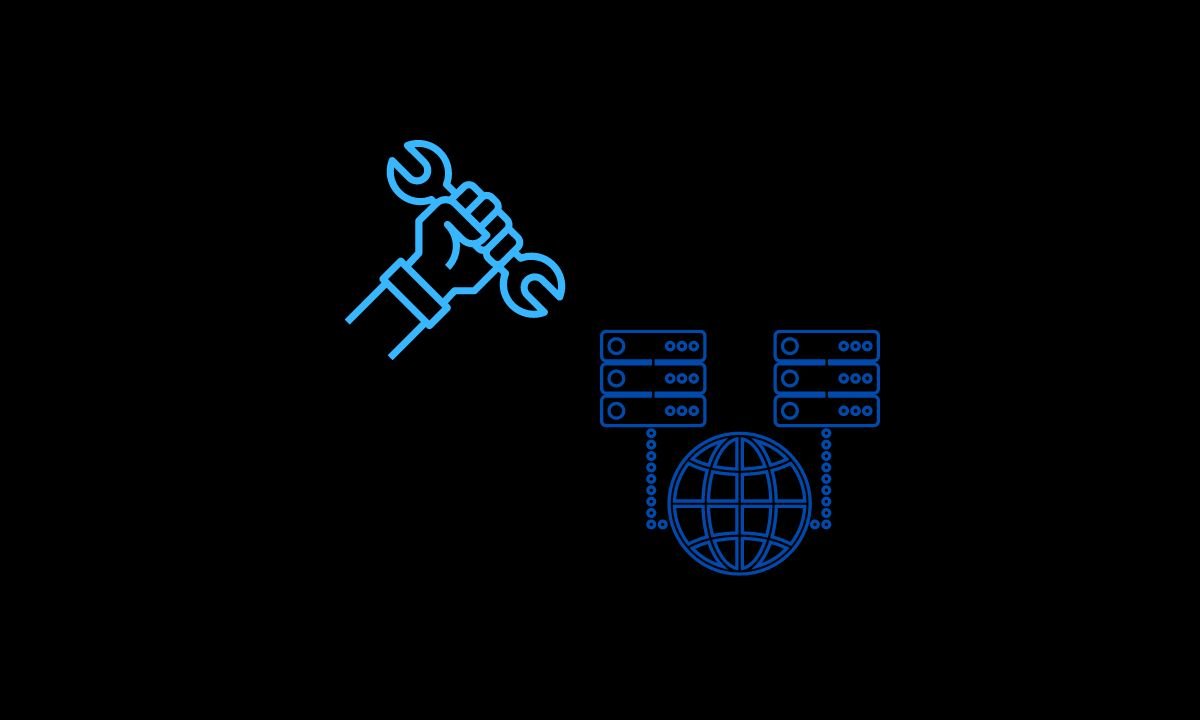
Check if other apps or websites that require the internet to work are loading or not. If not, get in touch with your ISP and register a complaint to check for issues with the network. Also, try to disconnect your device from the router and restart the router by taking the necessary instructions from your ISP support.
5. Report the Problem to Character AI
If you feel there is a need to report the issue of unsaved chats and the deletion of previous conversations to the authorities behind Character AI, you can do that. To report any matter to the officials behind the Character AI management team, shoot an email to [email protected].
Explain the problem you are facing with chats getting deleted from old conversations as your primary issue. The better you put forth a problem in front of the management/developers, there are adequate chances of responding to or solving that problem.
6. Use a Different Browser to Access Character AI
Do you face the deleted and unsaved chats issue whenever you operate Character AI on the browser you primarily use? Then why not try out some different web browser this time?
Use other browsers such as Edge browser, Brave browser, or Safari to log into your Character AI account. Then check if your older conversations are available and if the recent conversation with another AI bot is getting saved even after you log out of your account or close the browser.
7. Ensure to Update Your Browser
While there has been no relation observed between Character Ai problems and a buggy browser, it is wise to install any pending updates you see that are available for the browser. I will show you how to update the Chrome browser. The process of updating other browsers is very much similar.
- Launch the browser.
- In the URL bar, type Chrome://settings and press enter.
- Then navigate to the left-hand panel and click on About Chrome.
- if your PC is connected to the internet, Chrome will automatically start installing the new version(if available).

Otherwise, you will see a message that says that the browser has been duly updated with the latest build.
Save Your Important Chats on Character AI
Often conversations can be quite important to the human user regardless of whether it is based on some research work or a casual chat with the AI bot to pass your time. Losing these conversations permanently can be detrimental for most Character AI users.
Largely the issue is with Character AI servers, and you have no control over it. Still, these tips and tricks may help you to fix the issue of Character AI chats not saving on your device. Try these out and share your views in the comment section.
If you've any thoughts on How to Fix Character.AI Chats are Not Saving?, then feel free to drop in below comment box. Also, please subscribe to our DigitBin YouTube channel for videos tutorials. Cheers!