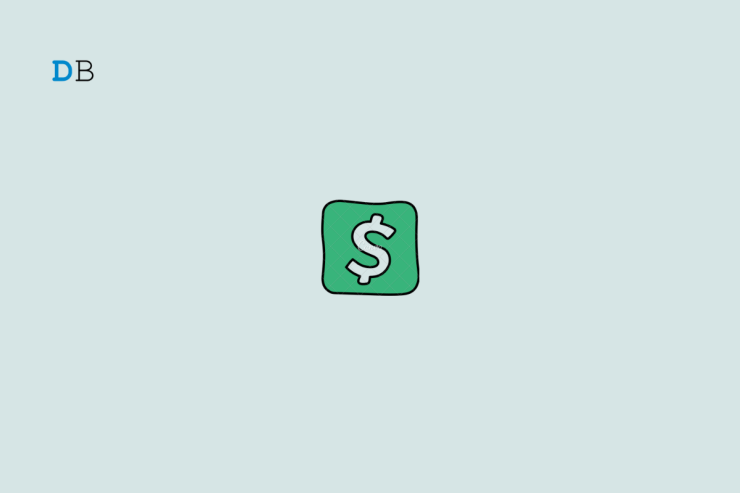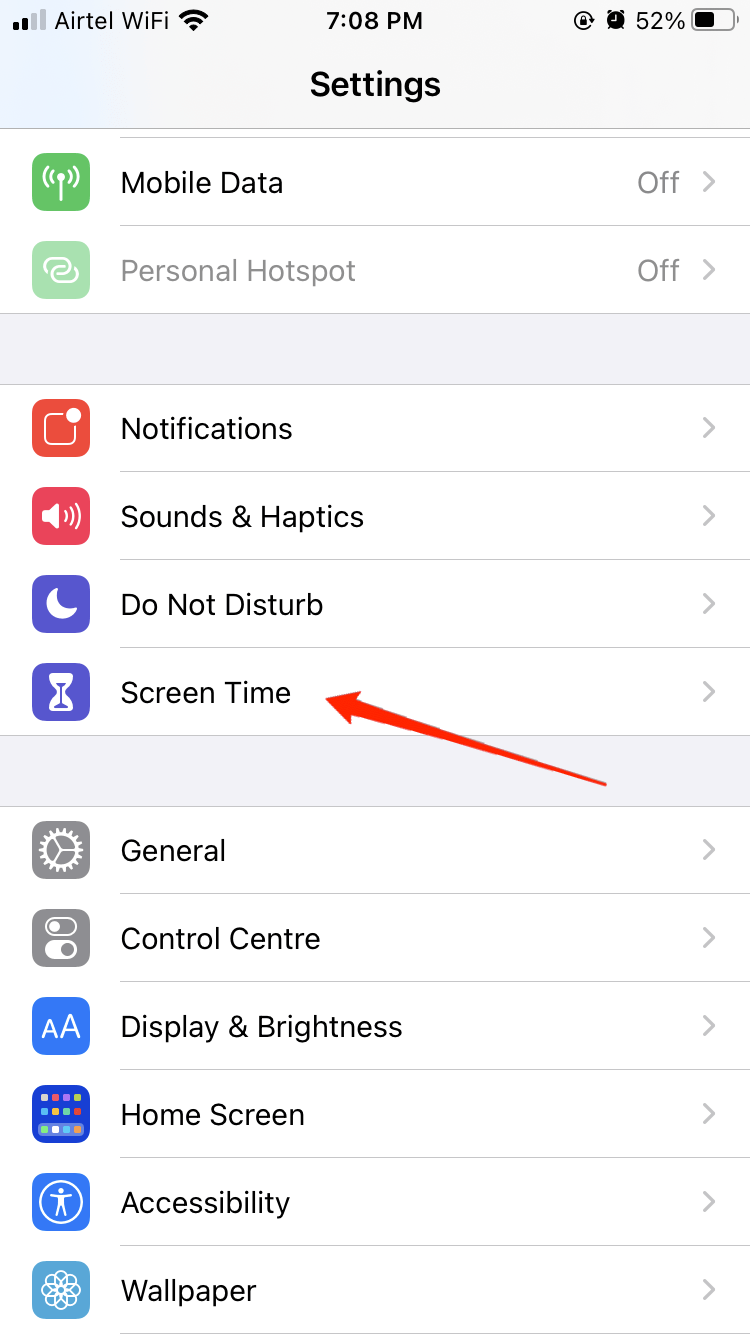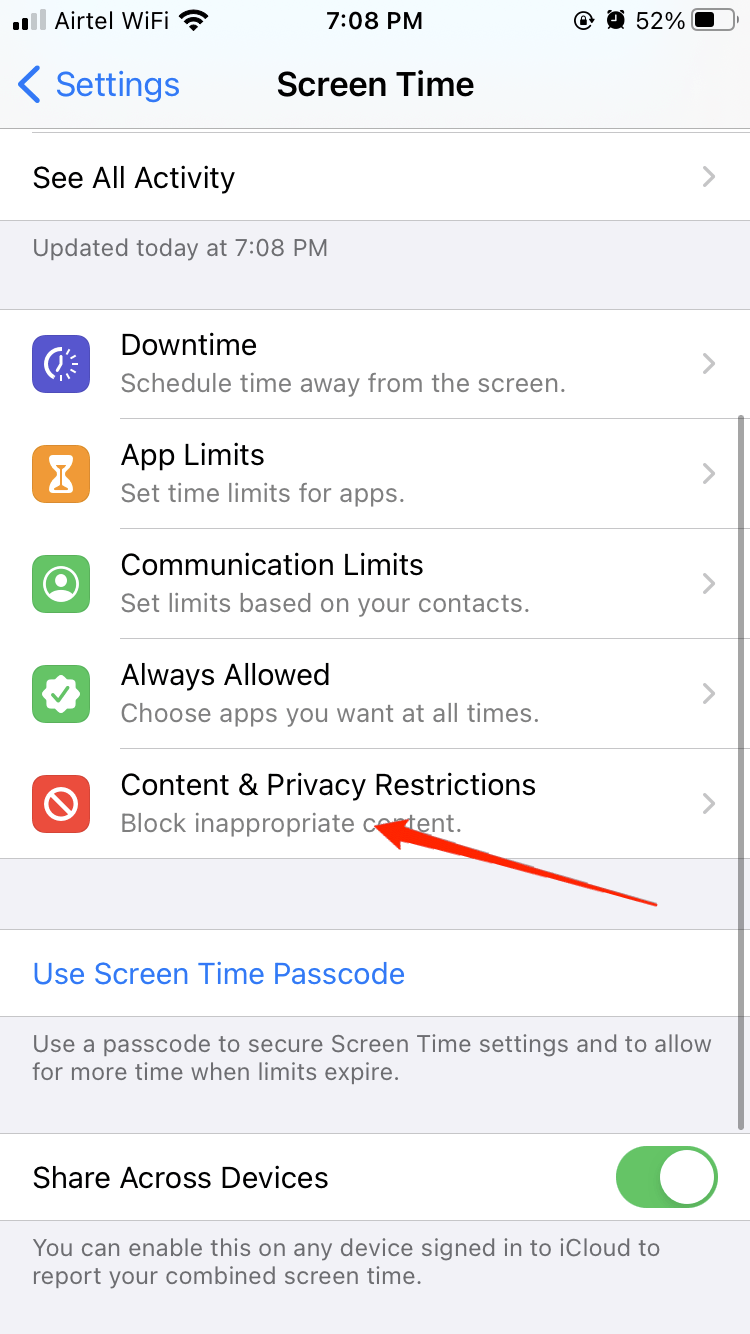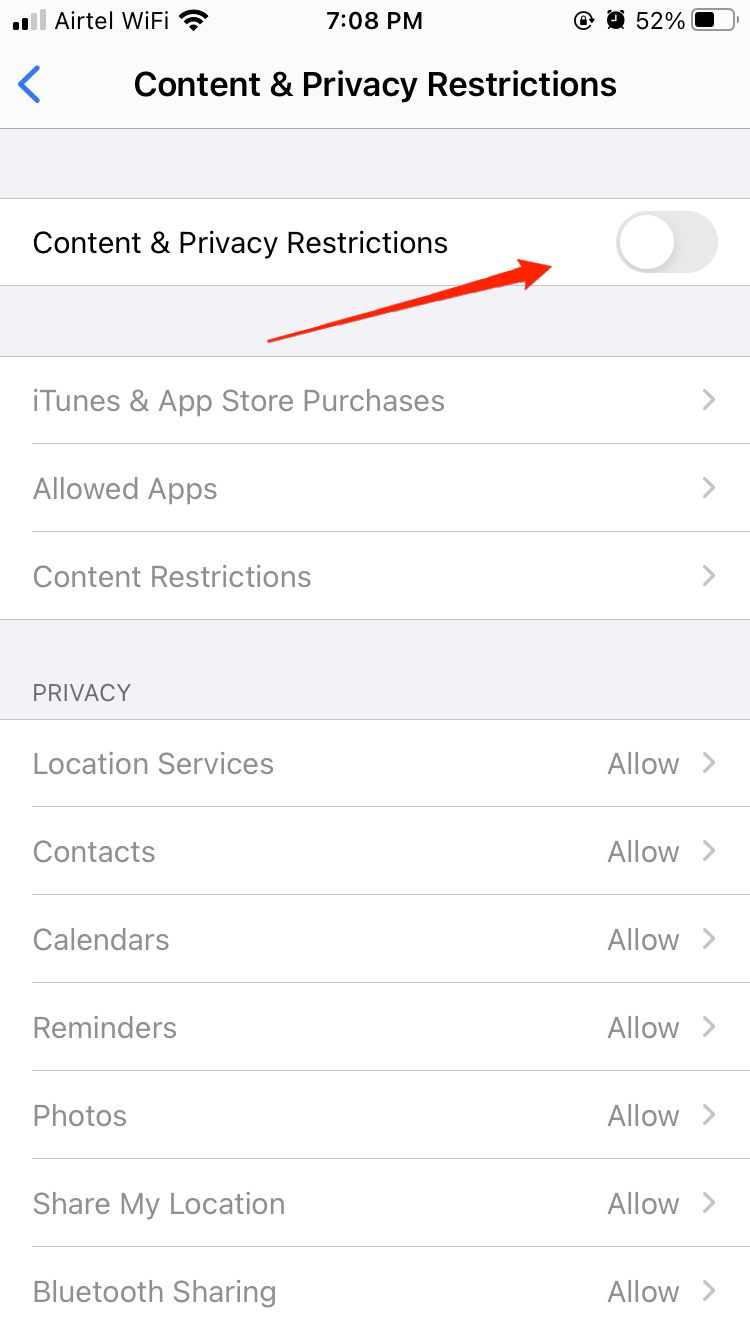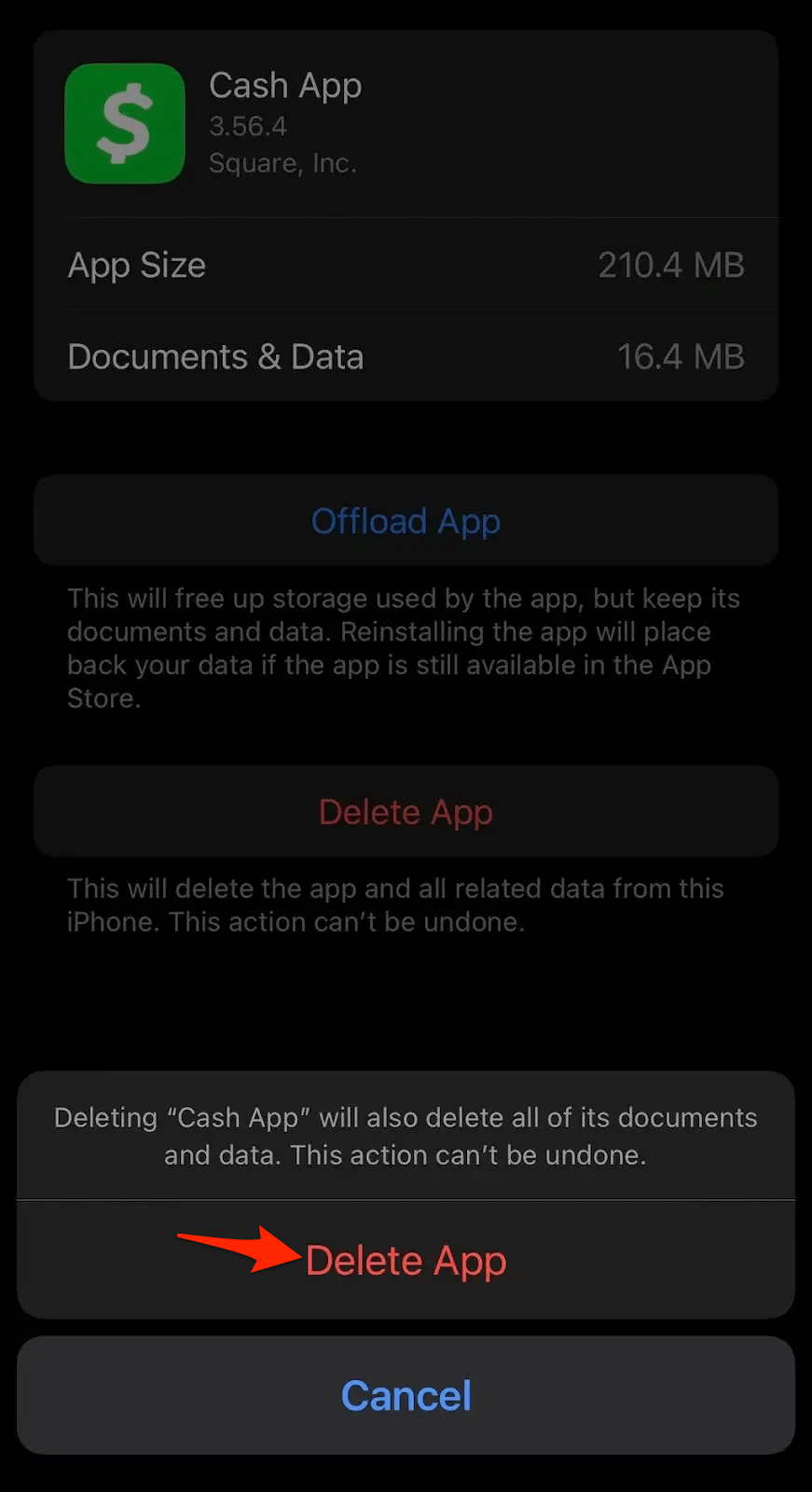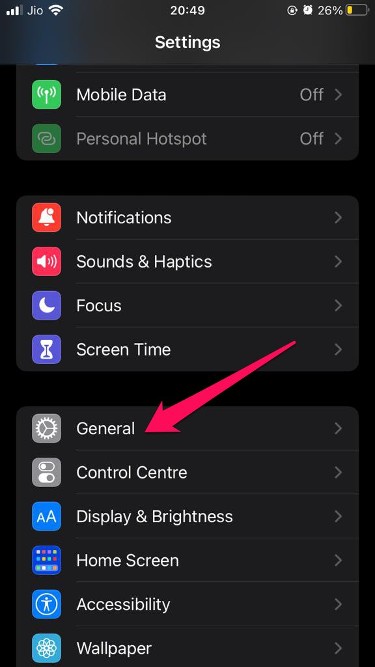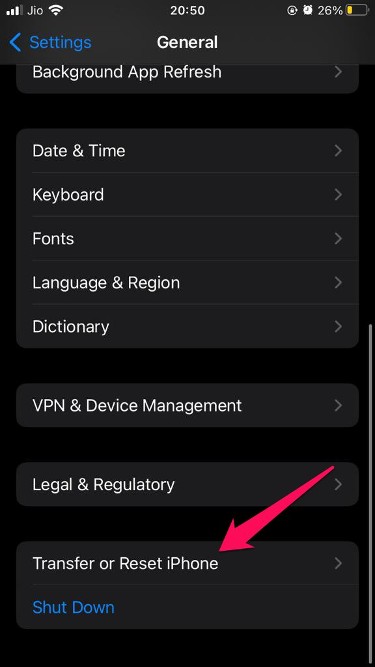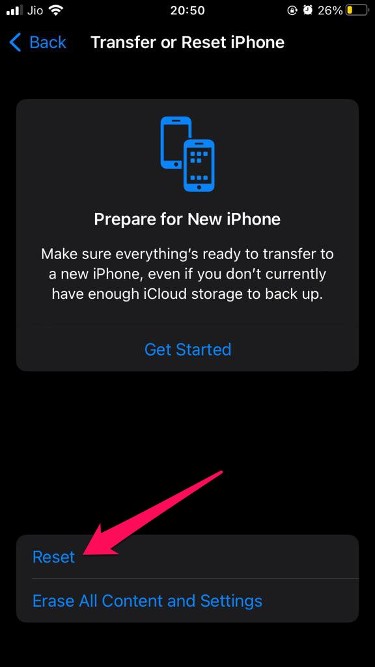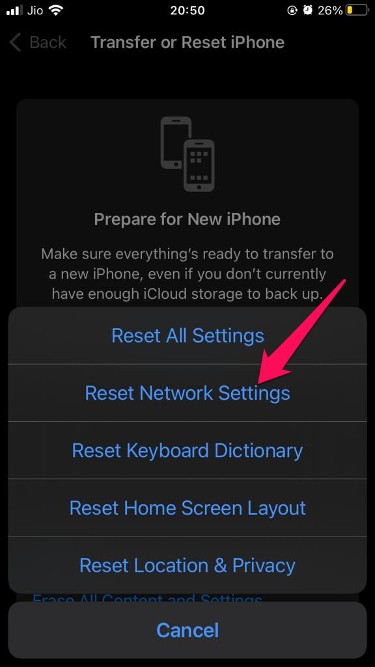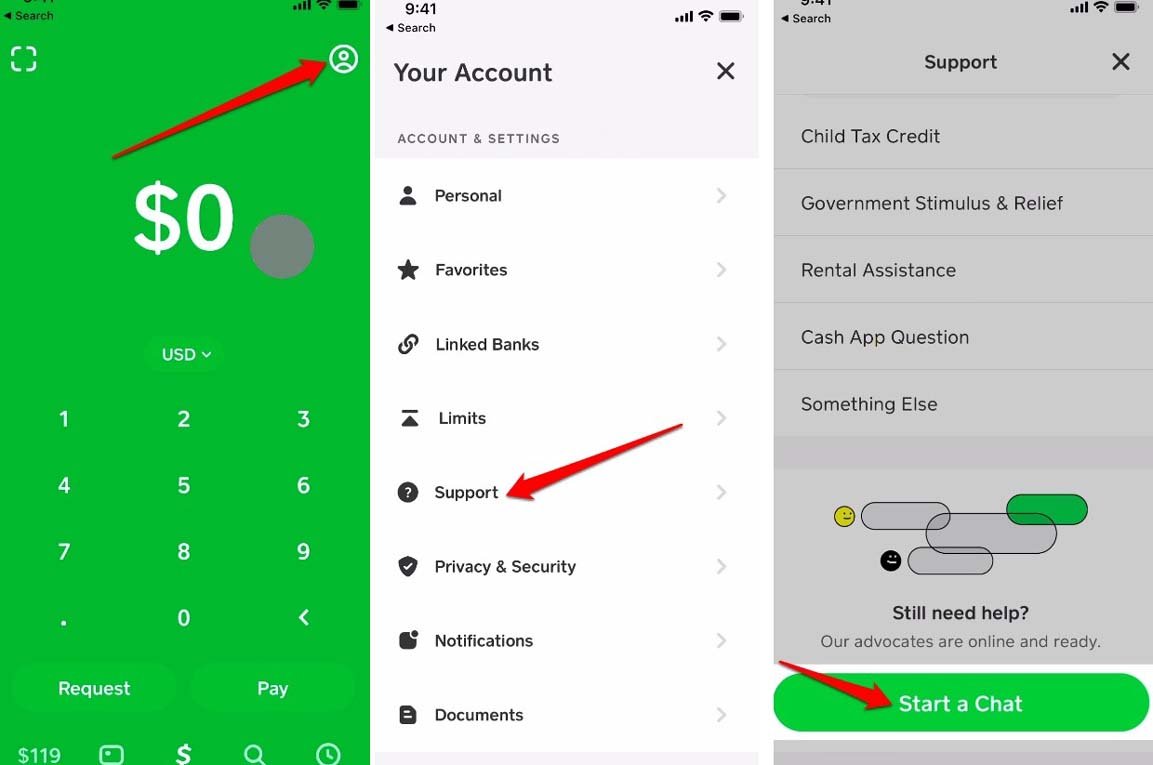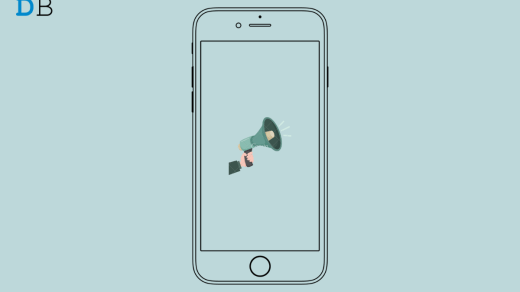Here are some troubleshooting tips to fix the issue of the cash app not working on iPhone. The Cash app is a payments service developed by Block Inc., which is owned by the founder of Twitter. The Cash app is used to transfer money in the US and UK. It also supports trading Bitcoin, which was integrated back in 2018. Recently, several users have been reporting that the Cash app is not working on their iPhones.
Let us understand the possible reasons why the Cash app is not working. Usually, folks who are not tech-savvy may not have updated the Cash app to its latest version. So, that may have caused some bugs in the app. It could be a bad network that may have been interrupting the transfer of funds. It also leads to the failure of transactions at times.
Sometimes, when the servers of the bank are down, fund transfer requests will be met with denial. When the app cache is filled with a lot of temporary data, its working may be affected. Also, it is important to note that the Cash app service is active in the US and UK. Any user from other parts of the world cannot use the Cash app.
Before moving forward, try these simple solutions
- Check for Cash App Server Status.
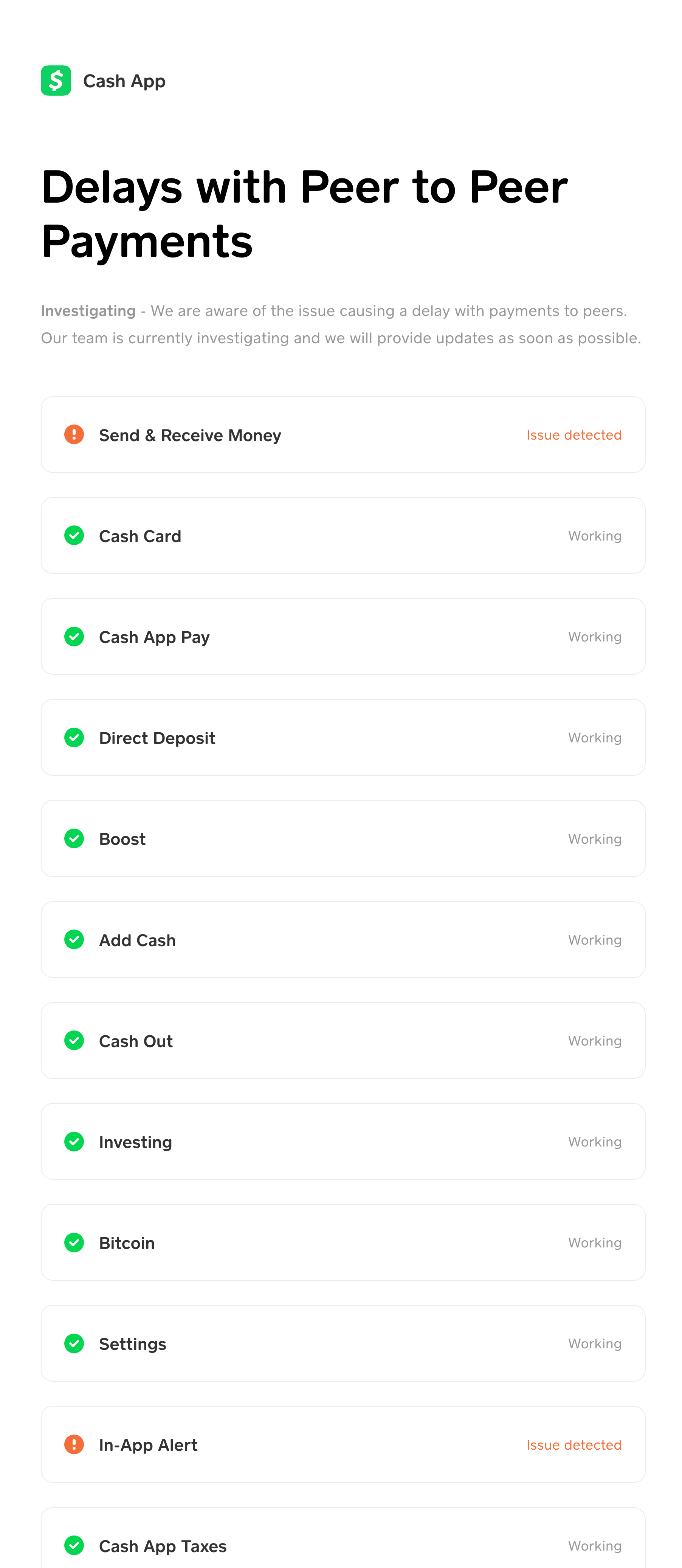
Change Your Cash App PIN
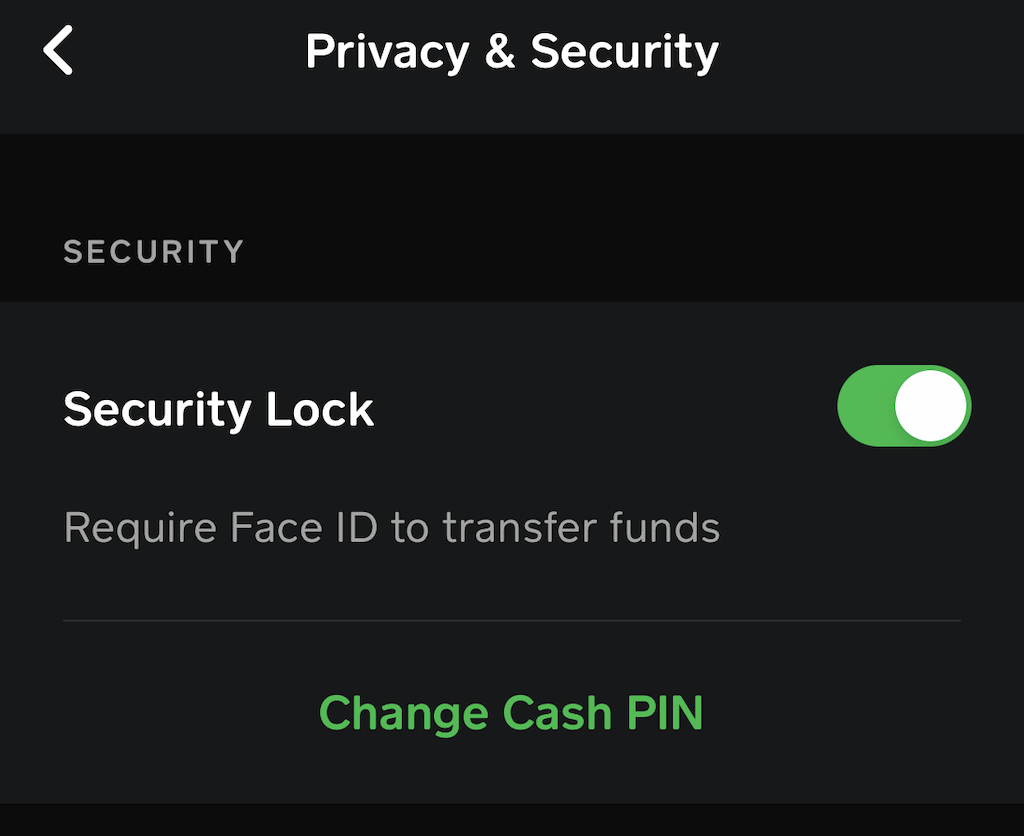
Use the Cash App Website
Top Ways to Fix Cash App Not Working on iOS
Here are the various troubleshooting tips that you can use to fix the issues with the Cash app.
1. Update the Cash App
Start the troubleshooting by updating the Cash app on your iPhone to the latest build.
- Launch the App Store.
- Tap on the profile picture of your connected Apple ID at the top-right corner.
- Now, search in the list of apps waiting to install a new update.
- If the Cash app is listed there, tap on the Update button beside the app.
Once you are finished updating the app, launch it and try to make a payment.
2. Fix the Internet Connection
Always make sure to connect your phone to a strong WiFi network when you are making important payments or fund transfers through the Cash app. If the network gets disrupted, your payment may get stuck or won’t happen at all.
If your network is frequently disconnecting, then register a complaint with the ISP. Connect the iPhone to any alternative strong WiFi network that may be available.
3. Force Close and Re-Launch the Cash App
Sometimes force closing the app and relaunching it works wonders in fixing issues with apps on the iPhone. You can try that for the Cash app.
- Invoke the Recent Apps by double-tapping the touch ID or swiping up on the screen [depending upon the model of your iPhone]
- Navigate to the Cash App card, hold and swipe it up to close it.
- Go to App Library and launch the Cash app.
- Try to make your payment. It should now work.
4. Restart the iPhone
Often rebooting the iPhone can solve random bugs on the apps installed on it.
- Press the power button of the iPhone.
- Once you see the Slide to Power Off option follow the instructions.

- Wait for a few seconds and then press the power button to turn the iPhone on.
After the device restarts, launch the Cash app and try making your payments.
5. Change App Restrictions
You can also remove app restrictions from Cash App. It may be the case that some other apps restrict your note app, and this is causing the crashing of your note app.
- Open the settings on your iOS.

- Go to Screen Time and then Content and privacy restrictions.

- Toggle off the content and privacy restrictions.

6. Check if Bank Servers are Down
You need to contact your Bank’s official app or their customer support via social media to know if the banking servers are down. Banks often take down their servers for maintenance work. During that period, you cannot transfer funds from your bank account to other bank accounts.
Even if the Cash app is working fine, as long as bank servers are not functional, no funds can be debited from your account. However, if someone else using the Cash app (with no issues in their Bank server) tries to credit money into your account, they can do it smoothly.
7. Delete Cash App and Reinstall
While Android apps have an option within the app settings to clear the cache of the app to remove junk data, the same is possible on iOS but in a different way. You have to delete the app and reinstall it.
- Locate the Cash app on your iPhone home screen or swipe left on the home screen to go to the App Library.
- Then long press on the Cash app icon and select the option Delete App.

- Launch App Store and search for the Cash app.
- Tap on Get to install the app on your iPhone.
- Access your account and try to transfer funds. It should now work.
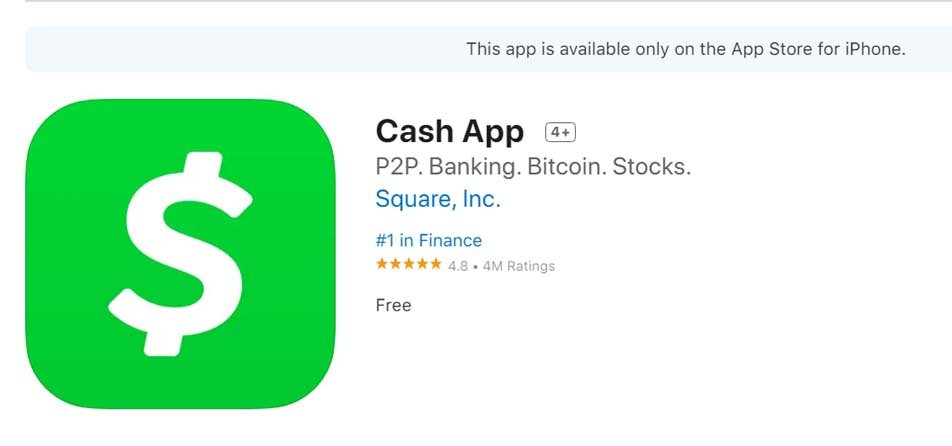
8. Reset Network Settings
Try resetting network settings, the Cash App needs data to transfer money online. Resetting settings can fix complex issues related to your devices’ wireless networks. Here is how you can do it:
- Open Settings on your iPhone.
- Click on General.

- Scroll down and click on Transfer or Reset iPhone.

- Click on Reset.

- Now select Reset Network Settings.

- To confirm the reset, your Apple device will now ask you to enter your passcode.
You’ve now successfully performed a network reset on your iPhone. Restart your device and check if the issue is resolved or not.
9. Are you Based out of Regions Other Than US and UK?
The Cash app only supports the bank in the regions of the US and UK. The app itself limits its services to the United States and the United Kingdom. If you are from another country, then you cannot make fund transfers. Instead, try using PayPal, which is available in several countries of the world, including the US and the UK.
10. Contact Cash App Customer Support
If none of the above tips and tricks yield any solution, I suggest contacting the Cash app customer support. There are various ways to contact the support team.
- Launch the Cash App.
- Tap the profile icon in Cash App.
- Select the option Support from the menu.
- Tap on Start a Chat and send your query.

Alternatively, you can make a phone call to Cash App Support at 1 (800) 969-1940. Telephonic support is available from Monday to Friday, 9:00 AM to 7:00 PM EST. Also, the Cash app has a strong presence on social media platforms. You can reach out to Cash App support on Instagram or Twitter.
11. Cash App Alternatives
If you can’t get Cash App to work on your device, you can use a different service. Venmo is a more simple version of Cash App that can be used for sending and receiving money. You can use Apple Pay, Zelle, Google Pay, Wise, and others. Cash App is limited to only the USA and UK. You can try alternatives to make payments.
Conclusion
Today peer-to-peer instant money transfer is a very useful technology, and the Cash app is a great tool for this purpose. It empowers individuals and businesses to transfer funds smoothly and swiftly. When the Cash app stops working, it may bring your financial transactions to a halt. I hope the tips mentioned in the guide will be useful to fix the Cash app if it is not working on your iPhone.
If you've any thoughts on Cash App Not Working on iPhone: 11 Ways to Fix!, then feel free to drop in below comment box. Also, please subscribe to our DigitBin YouTube channel for videos tutorials. Cheers!