
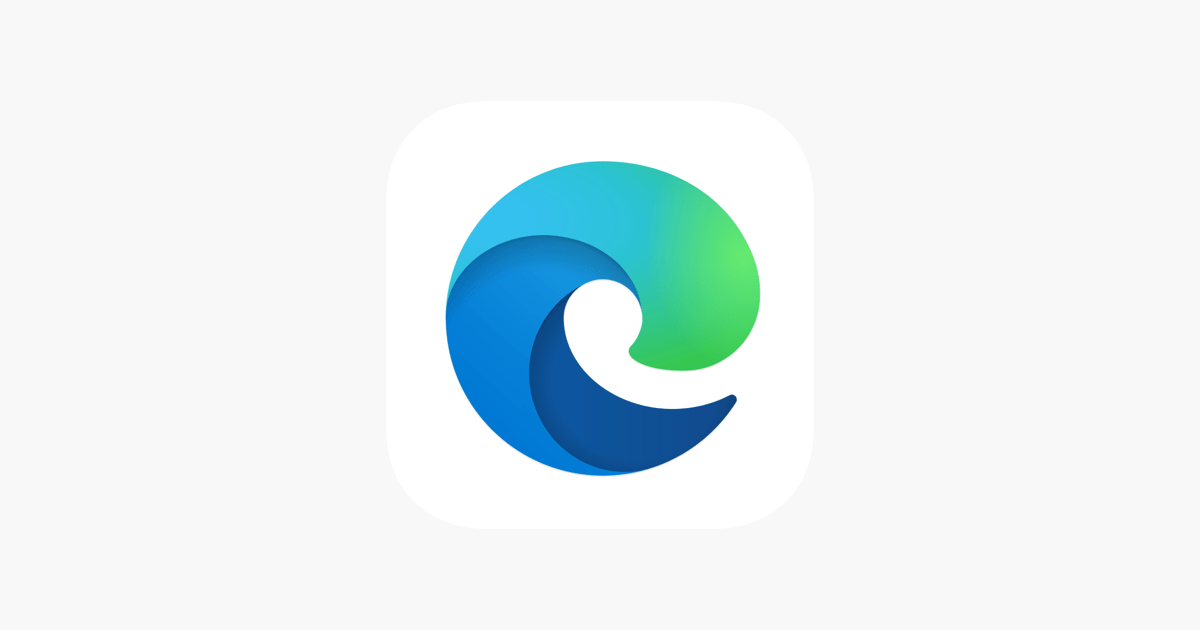
Fix Hmm we cant reach this page error Microsoft Edge
With a fast internet connection, a decent-speed computer, you expect the programs installed on your PC, especially, in our case, the web browser to perform effortlessly well. However, recently, several users have reported that they are unable to access any webpage using the Microsoft Edge browser, even after having a high-speed internet connection.
This issue is not something new and has been troubling users in the past as well. But a bunch of users has reported this issue recently. Luckily, in this guide, we will show such users how to fix the Microsoft Edge that can’t reach this page issue. So, without any further ado, let us jump straight into the article itself.
Before we check out the solutions, it is better to understand what are the reasons behind the Microsoft Edge browser can’t reach this page issue. Notably, when a user comes across this error, the message says, “Hmm, we can’t reach this page”. So, after looking at various forums and support pages, we have deduced some reasons that could possibly be triggering this issue:
There are a bunch of fixes that you can try out and possibly fix this Microsoft Edge browser issue. Let us check them out, one by one.
As mentioned, corrupt or faulty cookies or browser data can be one of the reasons you are coming across Edge can’t reach this page issue. It is also recommended to clear the browsing data every once in a while to keep the browser work speedily. Here’s how you can clear Edge browser data:
DNS Clients should be running all the time to use the internet. If there is some changes or error in the DNS server then you would definitely come across such browser issues. Moreover, DNS configurations are changed automatically by network adapters, sometimes. So, there are chances that they may not obtain the correct ones. Here’s how you can change the DNS server to Google Public DNS.
For some, changes in the DNS server could be the issue. But for some users, the issue altogether is because the DNS Client is disabled on their Windows PC. Follow the steps below to see if the DNS Client is enabled on your PC or not.
You can try out fixing Microsoft Edge can’t reach this page issue by disabling the IPv6 protocol.
Several users have reported changing the network profile from public to private and vice versa has helped them fix this issue. So, it is worth trying. You can follow the steps below:
Ms-settings:network-wifi
You can also try running the Microsoft Edge browser without add-ons. There are reports that claim the issue of Edge can’t reach this page popped up for users because of certain add-ons. So, it is better to check if disabling them helps fix this error or not.
HKEY_LOCAL_MACHINE\SOFTWARE\Policies\Microsoft
If none of the above-mentioned methods works for you, then it is time for you to switch over to a different browser. This could be temporary as Microsoft may have acknowledged that there is a bug in the browser that is causing the can’t reach website issue. You can check out other browsers such as Google Chrome, Opera, Firefox, DuckDuckGo, and more. You can check out the list of other browsers in our dedicated guides for both Windows 10 and Windows 11.
This post was last modified on July 18, 2021 1:47 am