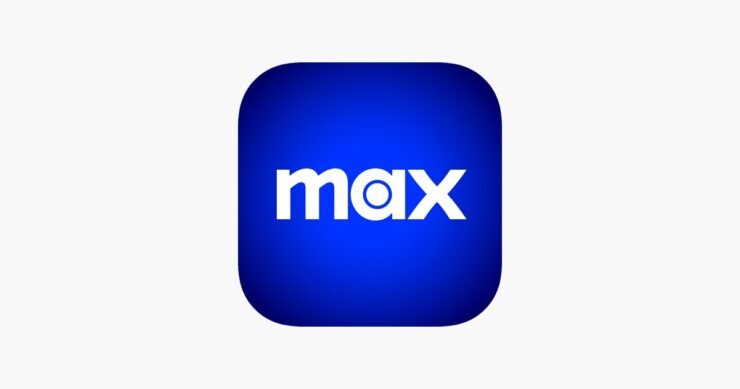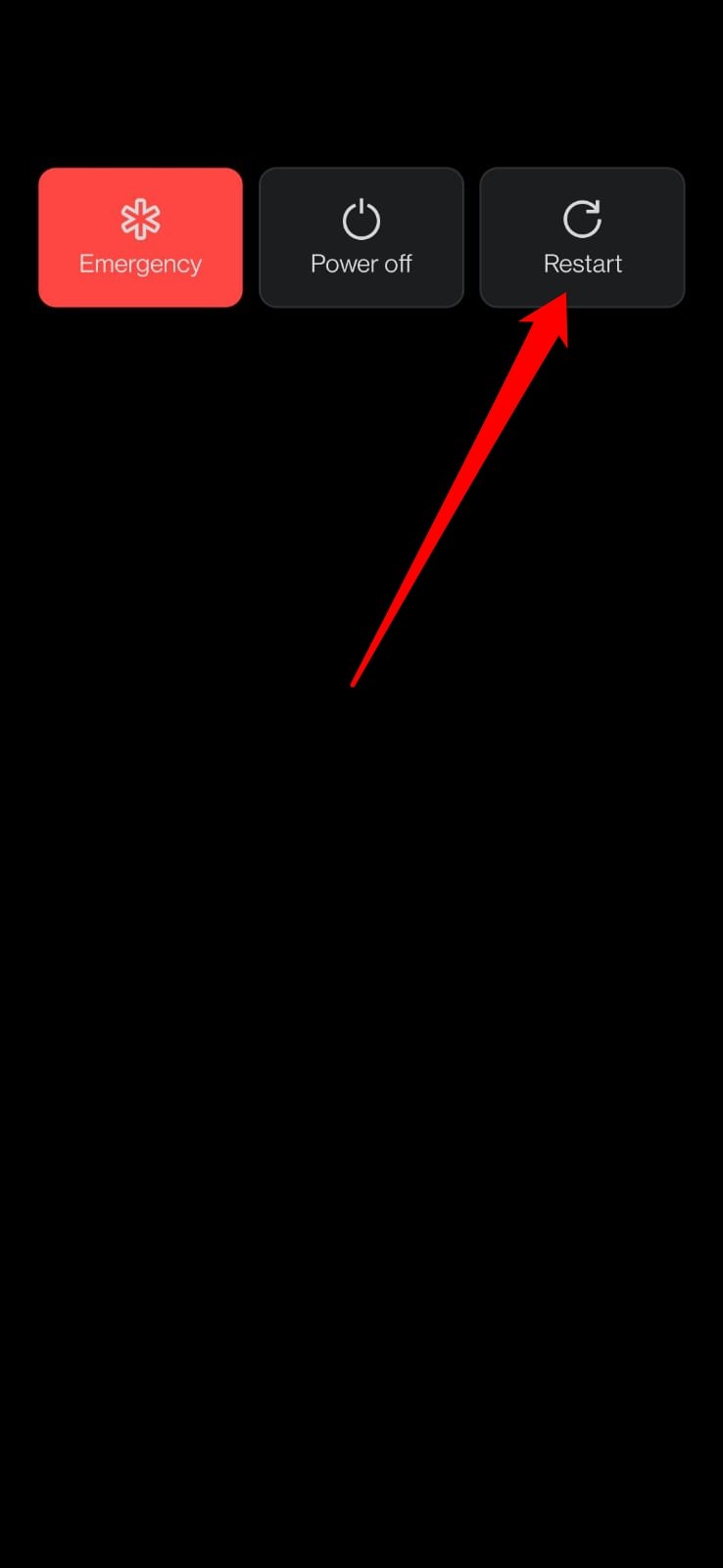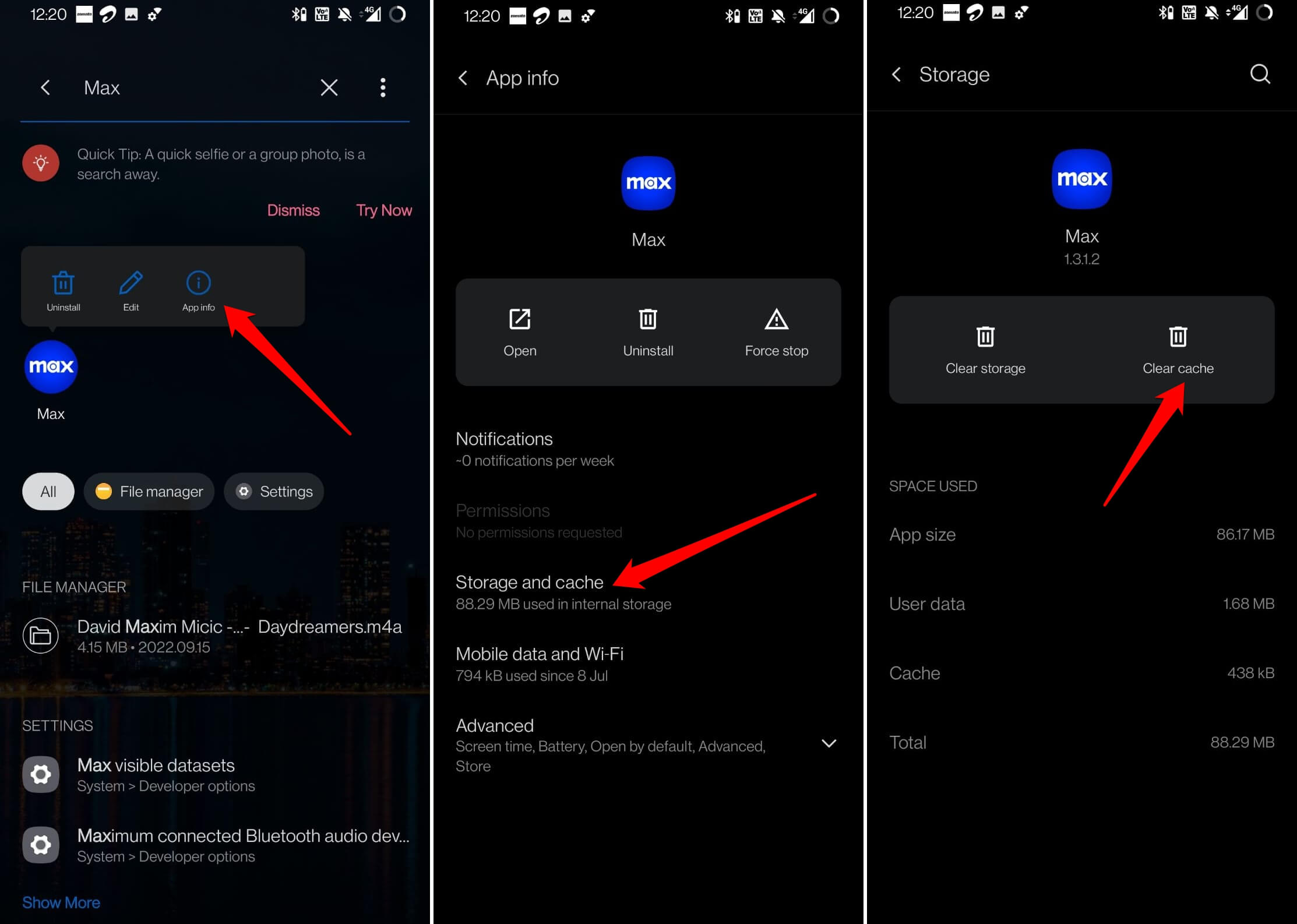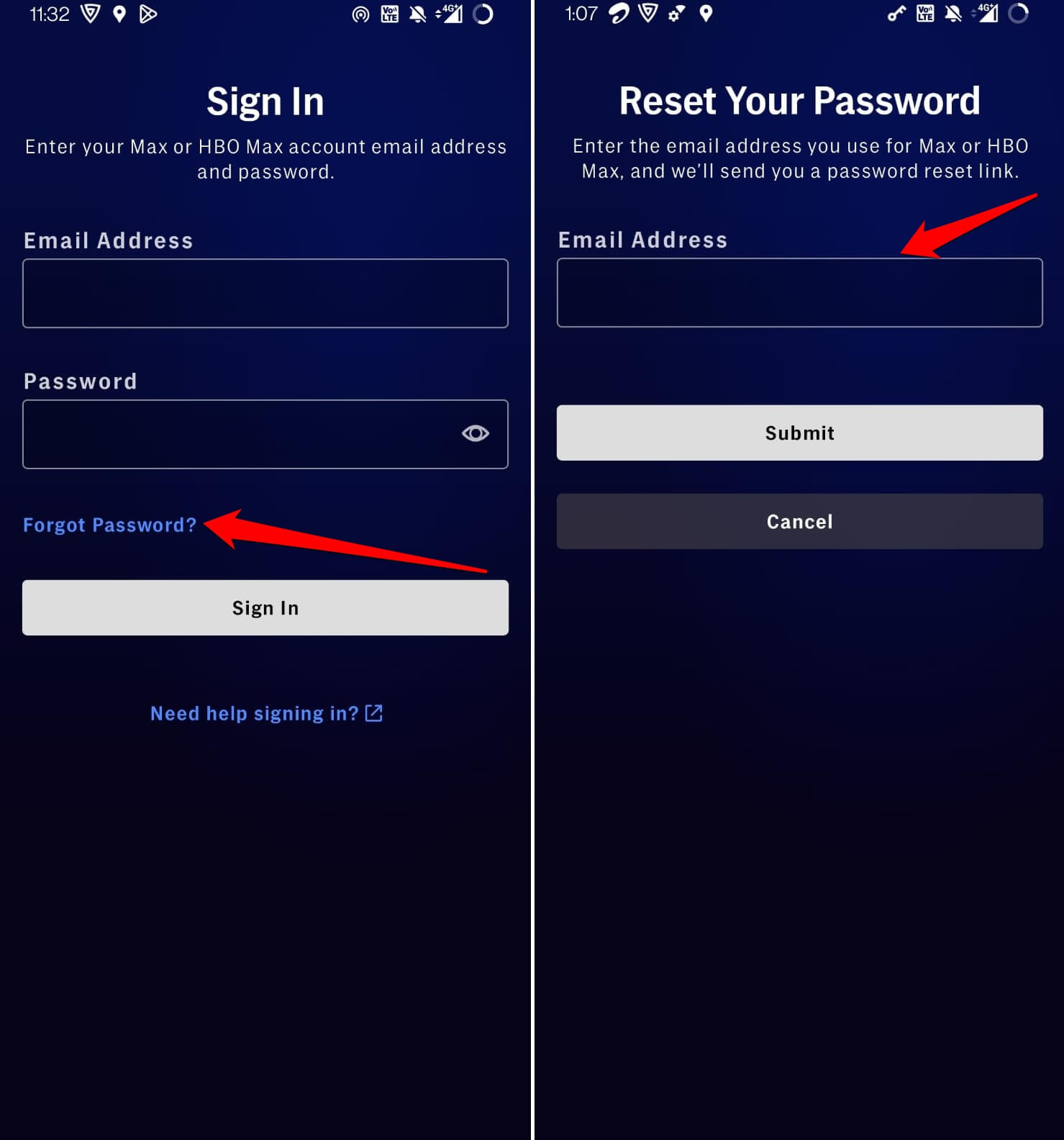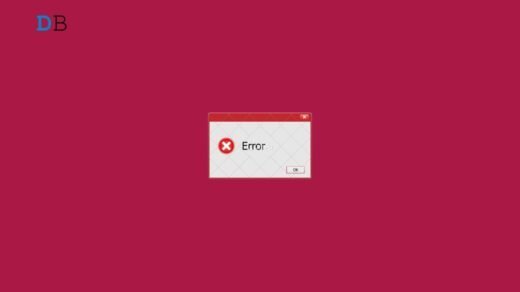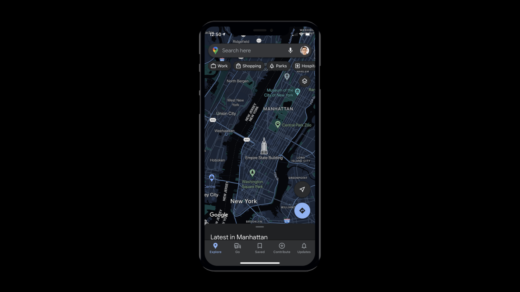In this guide, I have explained various troubleshooting tips for you if you can’t log in to Max app on Android. Warner Bros. has rebranded HBO Max to Max and has included content from Disovery+ under the new brand. More content means more demand and much more watch time by the audience.
Android users have a vast presence, and in the US, a majority of them have a subscription to Max. It can be quite irritating when you have an active subscription to the Max app of Android but cannot log in to your account. There can be numerous reasons why you cannot log in to Max on Android.
Common Reasons Why You Cannot Log in to Max App on Android
If you have been facing a disruptive network or slow network, then you can get stuck on the login page forever. The cache of the app may have been loaded with too much temporary data, which is nothing but junk that is consuming the device’s memory. That may sometimes make the app dysfunctional.
It could be a random glitch with your device that is making you wait on the login page when you enter your login credentials. Speaking of the credentials, often users put wrong credentials, such as password or username, and end up with a login denial.
Top Ways to Fix Cannot Log in to Max App
Here are the various fixes that can help you fix the login issue on the Max app.
1. Restart Your Phone
As usual for our troubleshooting, we will start with a simple fix. Simply restart your phone.
- Press the power button of the Android phone.
- From the options that appear, tap on Restart.

- Once the phone restarts, connect to WiFi and try to log into Max.
2. Clear Cache of the Max App
Clearing the cache of the Android apps often helps in fixing a few problems with them. Let us try that with the Max app.
- Go to the Max app in the app drawer.
- Long press on the app icon > Tap on the icon App Info.
- Tap on Storage & Cache > Next, tap on Clear Cache.

- Relaunch the Max app and log in with your credentials.
3. Update Max App
Check if there is an update pending for the Max app in the Play Store. Updating the app will help fix bugs, add new features, and optimize the overall performance of the app.
- Open the Play Store app and tap the connected Gmail account avatar.
- Tap on Manage Apps & Device.
- Tap on Updates Available.

- If Max has an update available, tap on the button Update.
4. Ensure that You Are Using Correct Credentials
If you manually log into the Max app every time you want to use the app, then make sure that you are entering the correct login credentials. This means both the username and the password should be accurate. I suggest noting down the password so that you do not end up entering the wrong password or username while logging into the app.
Try to log in using your Gmail account so that the app will remember your login details. That way, you do not have to log in manually every time you have to access the application.
5. Change the Account Password
If you have forgotten your password, then obviously, you will be unable to log into your Max account. To fix the problem, you have to change the password of your account.
- On the sign-in page, tap on Forgot password.
- To reset the password, enter the mail address associated with your Max account.

- In your email inbox, you will receive a password reset link.
- Click the link to get redirected to the password reset page.
- Enter the new password and re-enter it to confirm.
- Then get back to the login page and enter the email address and the new password to log in to your account.
6. Check if Max Servers are Down
With a peak in the number of users, the Max servers may take a hit and go unresponsive until those servers are fixed. Apart from that, for resolving serious bugs or carrying out some periodical upkeeping, the servers may have been taken down temporarily. You can know about the server status of Max by visiting the Downdetector website.
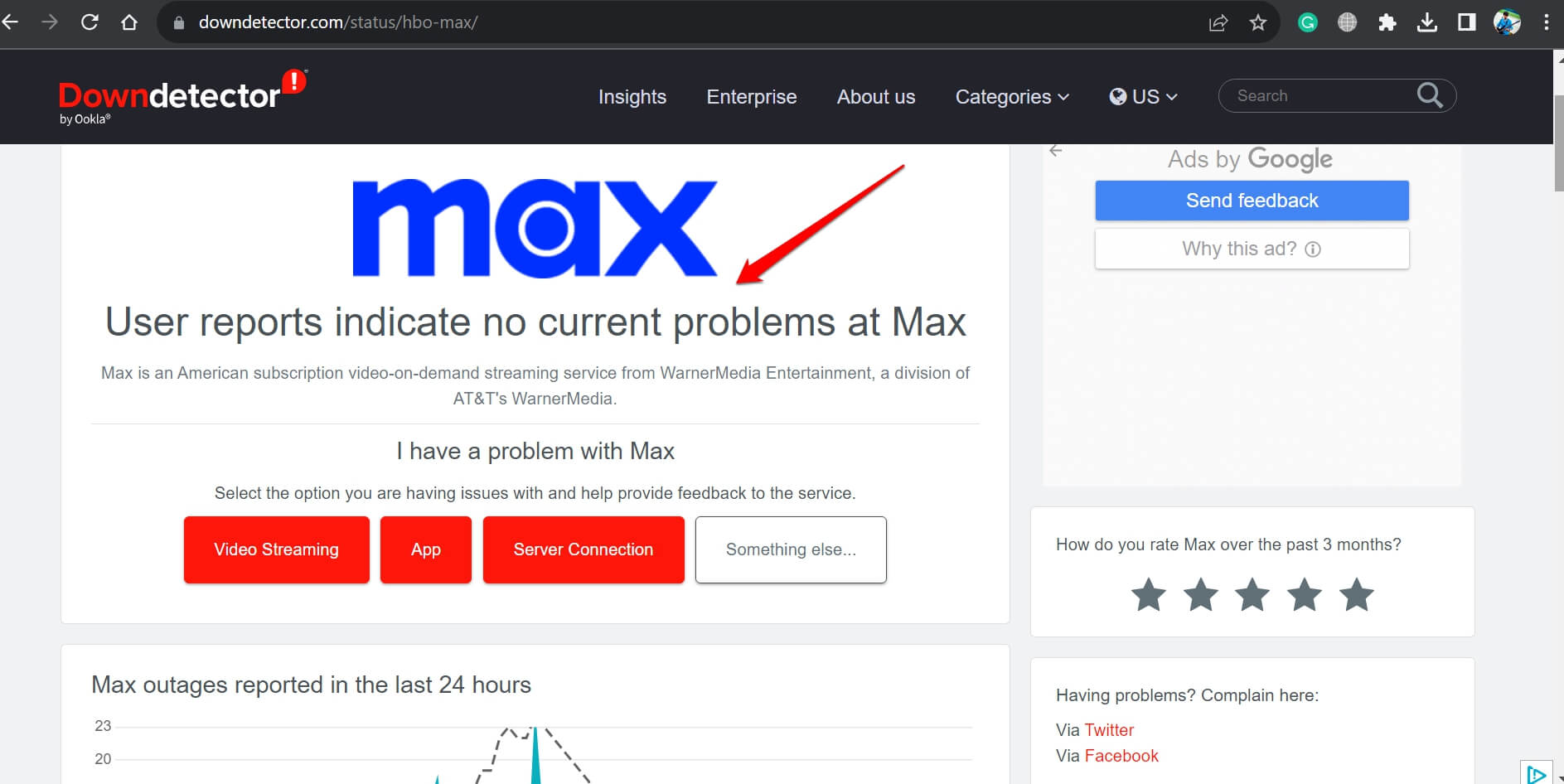
7. Check your Internet Connection
To know if your internet connection is unstable, you can perform a check using Speedtest. If you are facing constant network disruption, then register a complaint with your ISP. Try to disconnect the WiFi router and reconnect it manually.
You may connect your Android device to another WiFi network that is stable. If you are using VPN, make sure it is set to the United States, as the Max app is only available in the US.
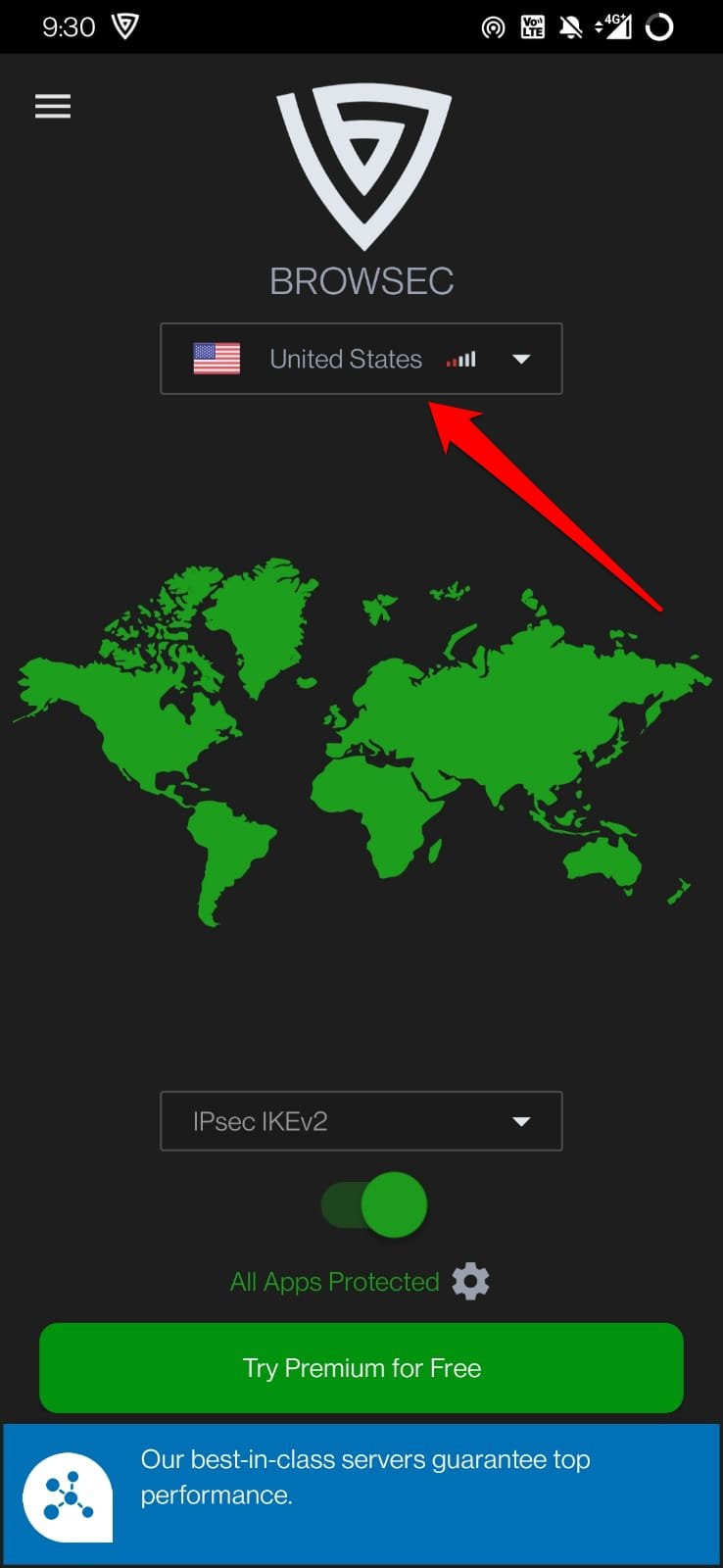
8. Contact Max Support Team
When none of the above tips and tricks are working, you can connect with the Max support team. Go to the official help center of Max and register feedback. You should receive a response on your email ID associated with the Max account.
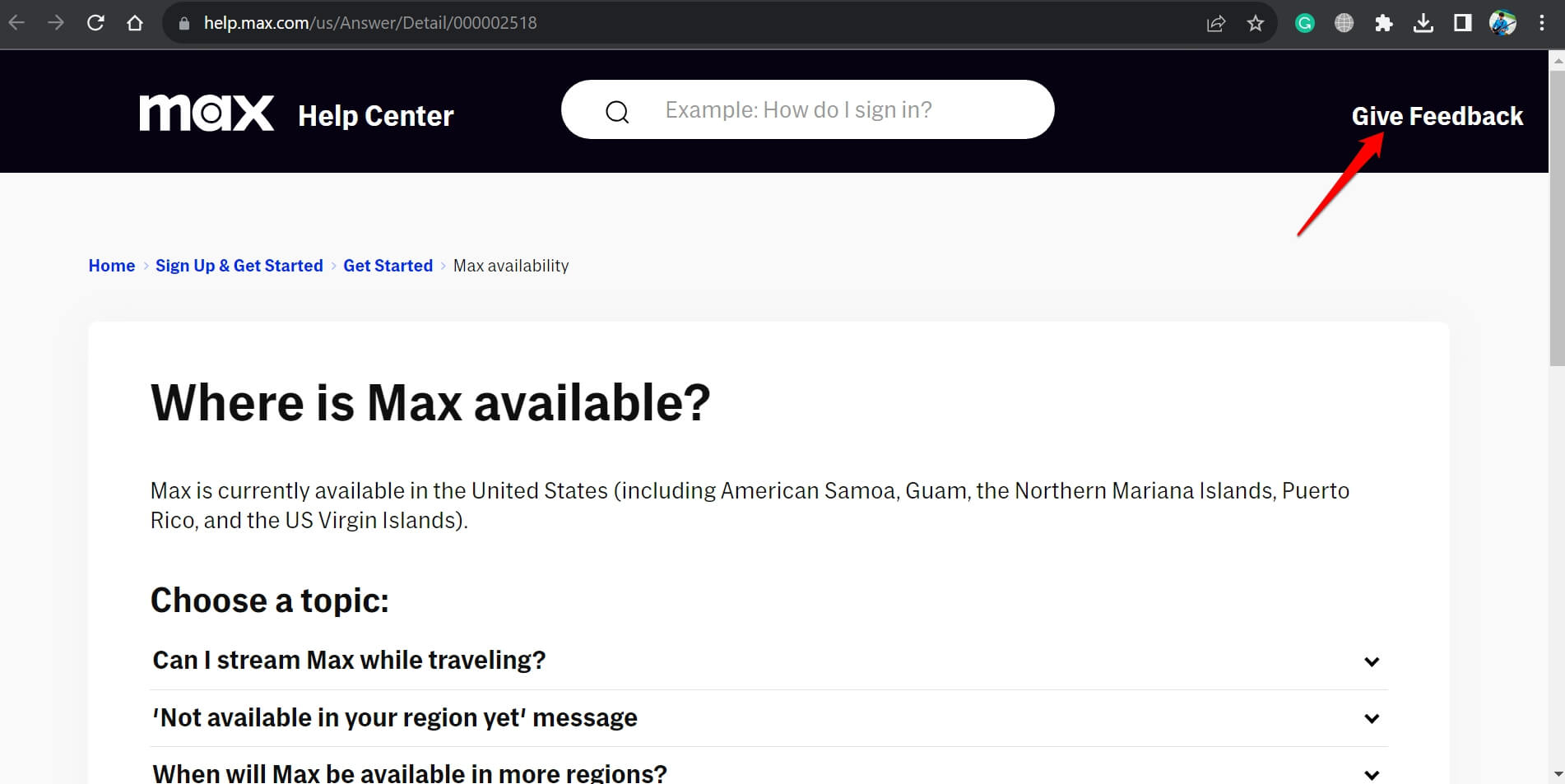
Log into Max App and Stream Content
With these troubleshooting tips at your disposal, you can easily log into the Max app on your Android device without any difficulties. Now, you can enjoy your favorite content without having to wait on the login page.
If you've any thoughts on How to Fix Can’t Login to Max App on Android?, then feel free to drop in below comment box. Also, please subscribe to our DigitBin YouTube channel for videos tutorials. Cheers!