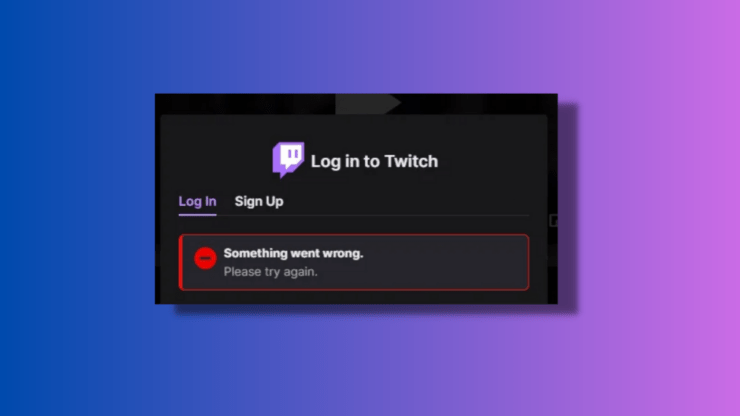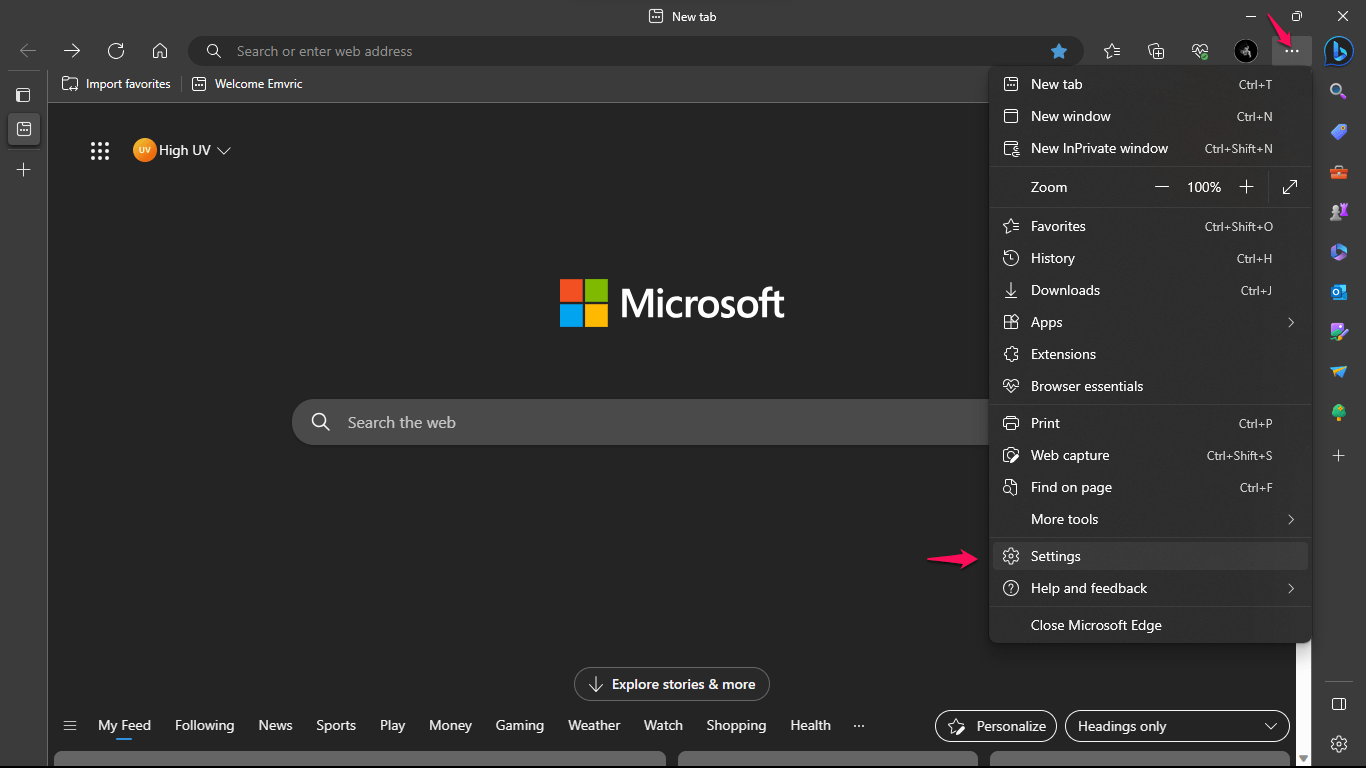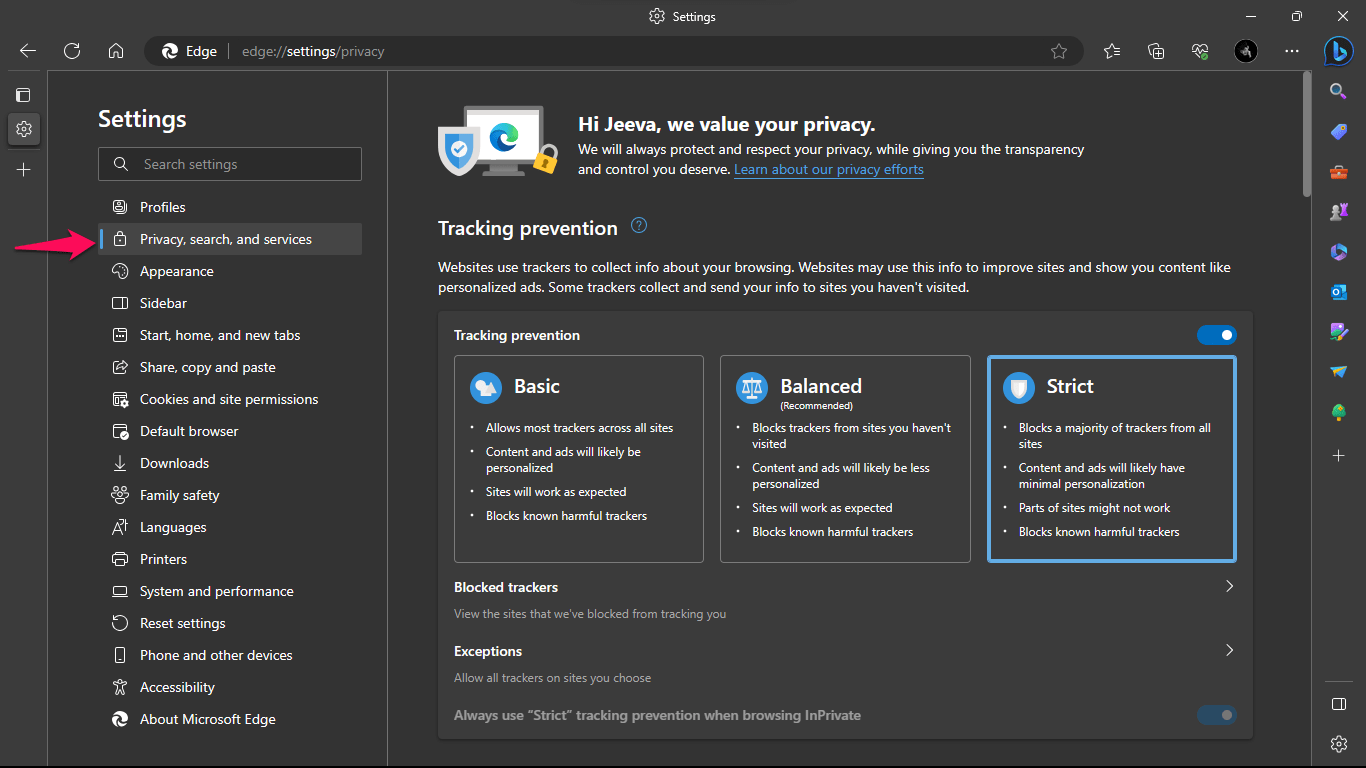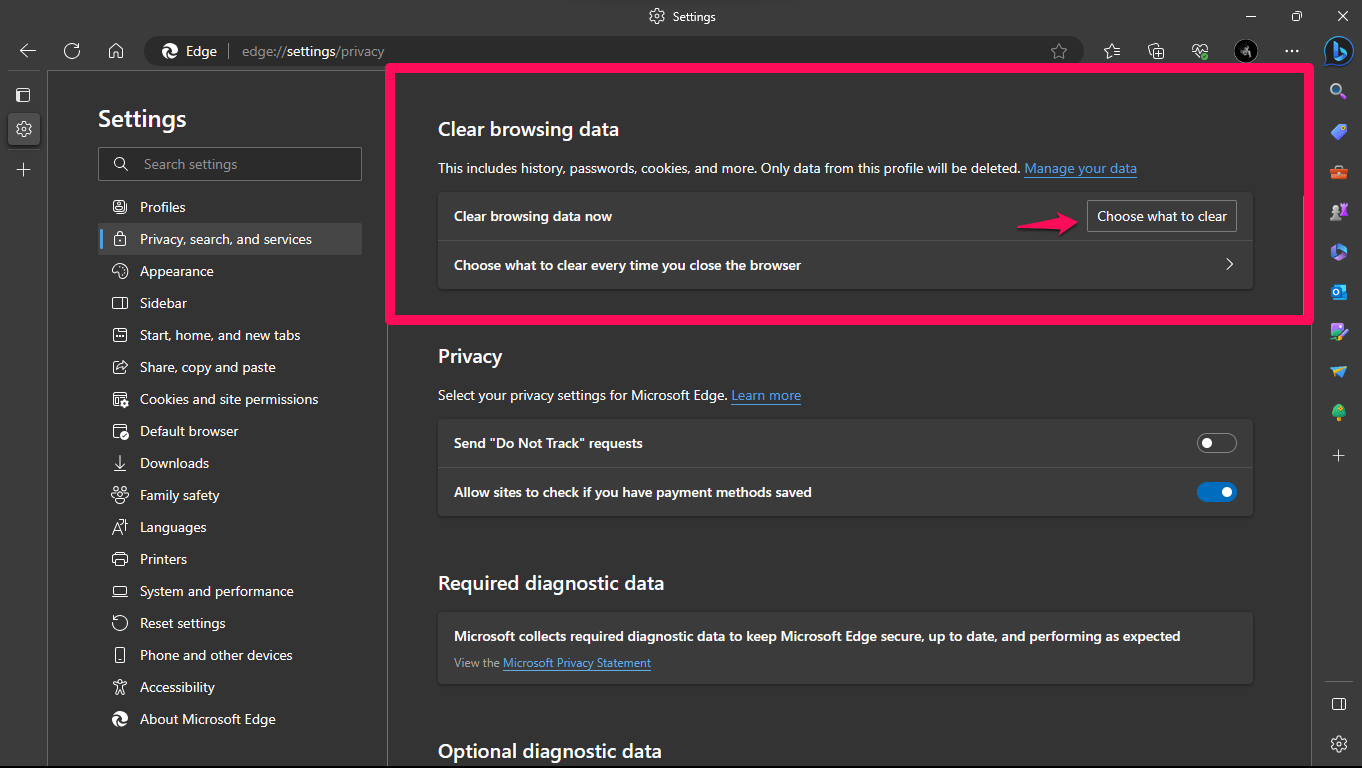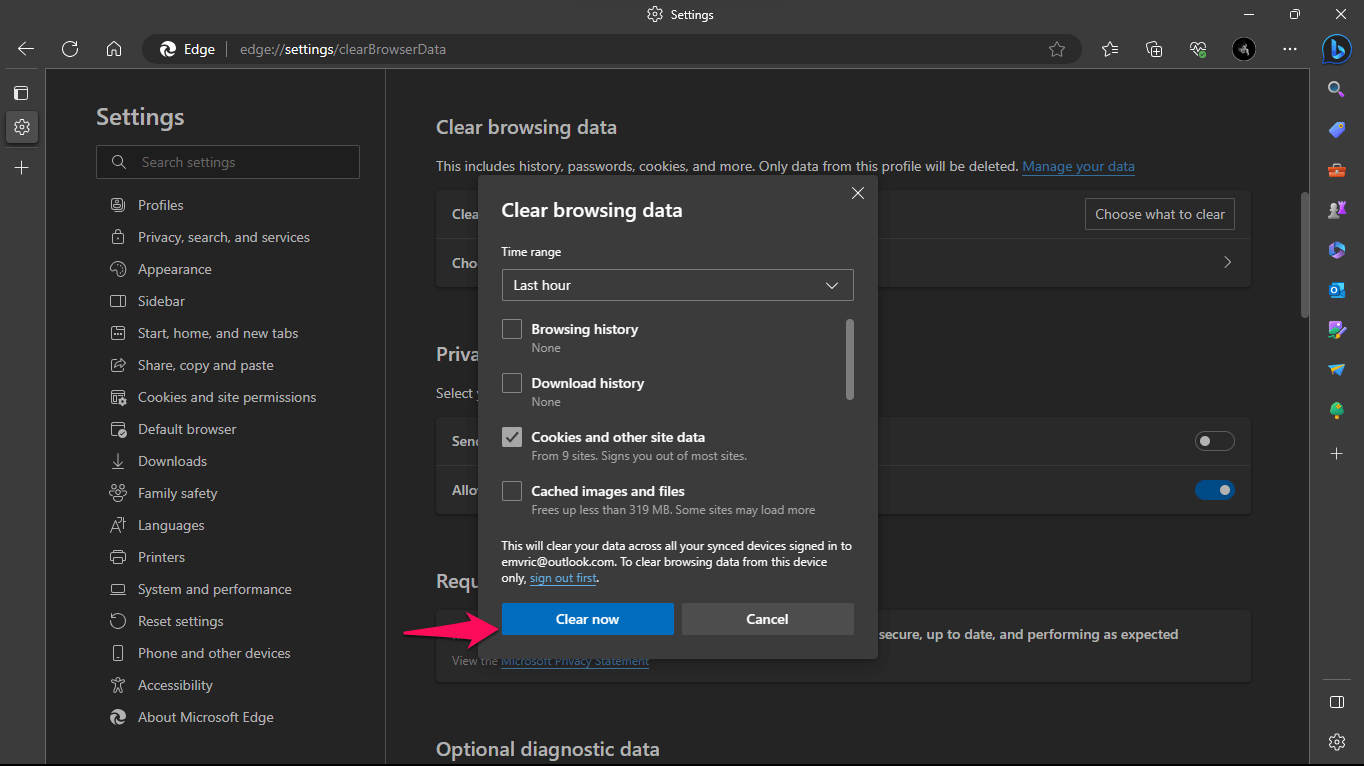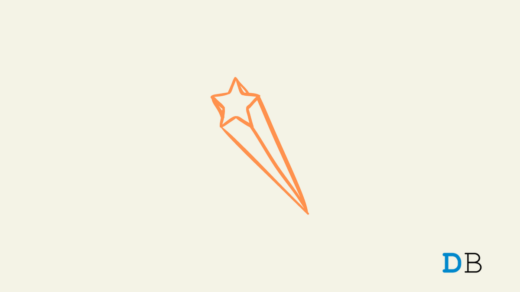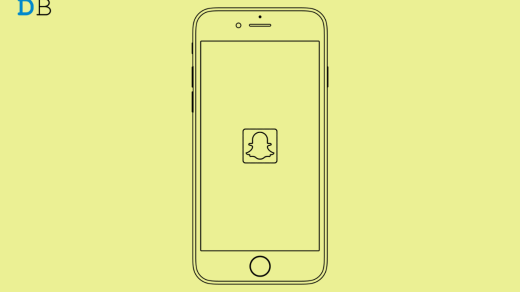Are you trying to join Twitch and getting the annoying “Something Went Wrong” error? Don’t worry; this in-depth tutorial article will provide a step-by-step, straightforward guide to help you fix the login problem and recover access to your Twitch account.
Top Ways to Fix Twitch Login: Something Went Wrong
We all know Twitch is a well-liked live-streaming website used by gamers of various niches. However, some users may get the “Something went wrong” error when attempting to log in.
Why you can’t Log in with your Twitch Account? There are several potential causes of this error, including:
- A server issue with Twitch
- Your internet connection has an issue
- A configuration issue with your browser
Here are various troubleshooting steps to fix the “something went wrong” error message
1. Check if Twitch’s Servers are Down
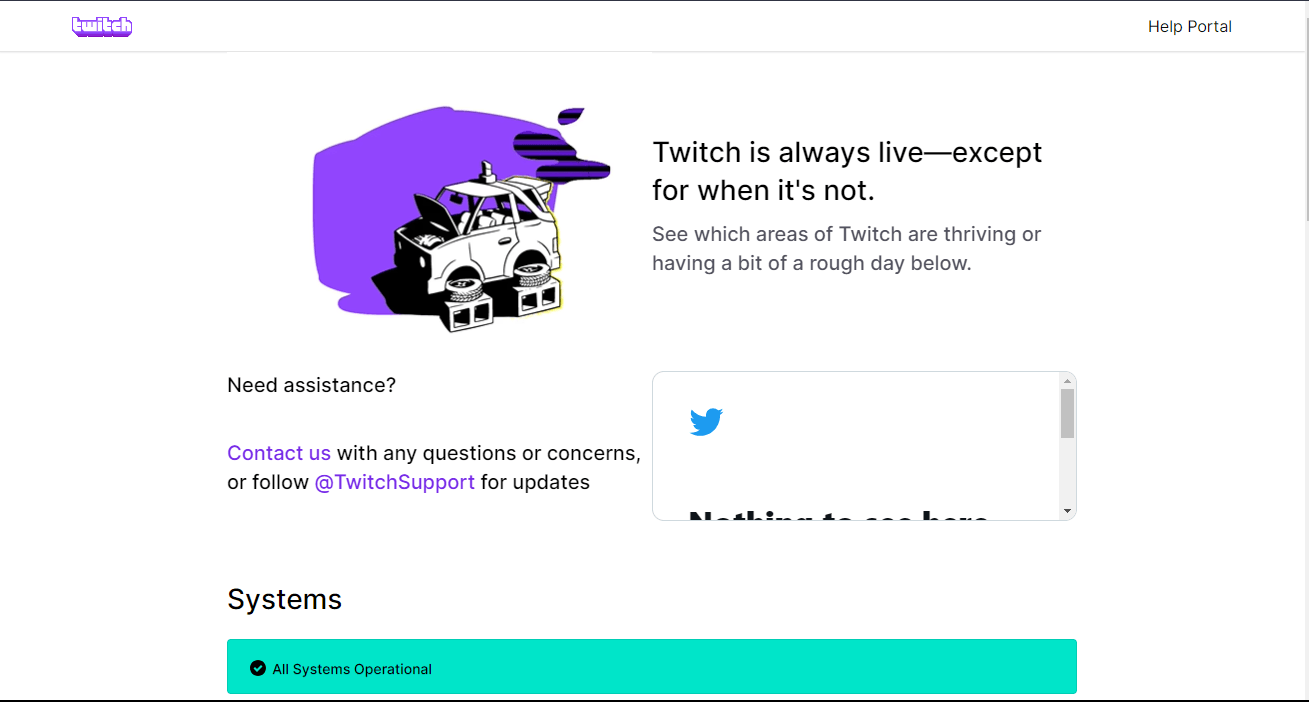
You may check the Twitch status page at https://status.twitch.com to see if the Twitch servers are having trouble. You may get beneficial information about the current server status by visiting this page.
It is vital to be patient and wait for the servers to be brought back online if, after verifying, you find that they are offline. The technical team at Twitch is working devotedly on this process to fix the underlying issue and guarantee a smooth and continuous broadcasting experience for all users.
Therefore, even while getting the “Something Went Wrong” error message might be annoying, keeping track of the server status and letting the Twitch team fix any problems will eventually result in a more seamless and comfortable Twitch login.
2. Check your Internet Connection
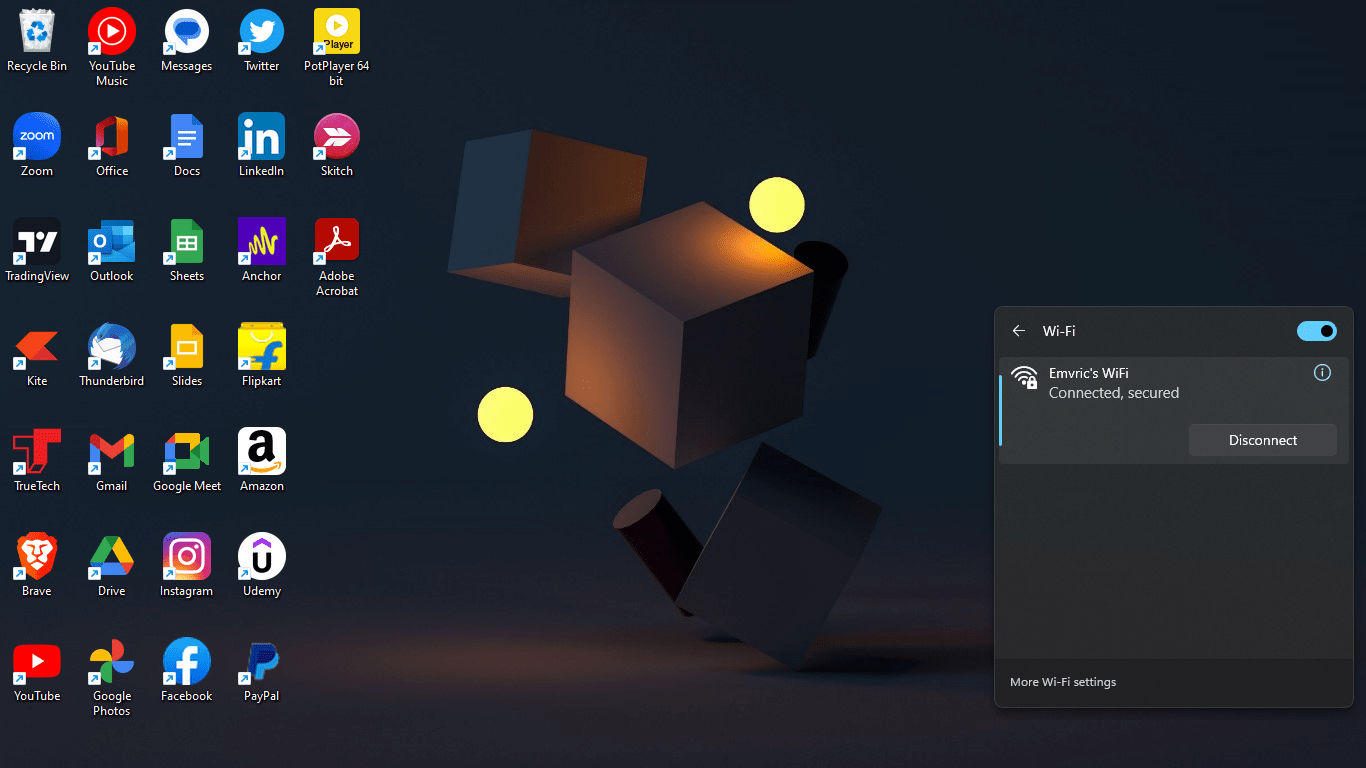
Put connectivity first by making sure you are connected to the internet safely and that your connection is steady. Examine your network configuration briefly, then think about restarting your modem or router as a possible fix.
You may fix any potential problems that might be impeding your Twitch login experience by carrying out this quick troubleshooting step.
3. Clear your Browser’s Cookies and Cache
One of the immediate steps you may take to fix the ‘Something Went Wrong’ error on Twitch is to clear your browser’s cookies and cache. This step aids in the reset of your browser’s settings, perhaps removing any contradictory data that may be generating the problem. Here is a quick tutorial for clearing cookies and cache in the most popular browsers:
Note: Clearing Cache and Data is mostly the same procedure for all the below-mentioned browsers with some little tweaks, so if you can understand clearing data in one browser, you can follow the same procedure to clear data in other browsers.
Microsoft Edge
- Click the three-dot menu in the upper-right corner and choose “Settings.”

- Scroll down and choose “Privacy, search, and services” from the left sidebar.

- Under the “Clear browsing data” box, Select “Choose what to clear.“

- Select “Cookies and other site data” and “Cached images and files,”

- Click “Clear Now.”

Google Chrome
Click the three-dot menu in the upper-right corner, then choose “Settings.” Scroll down and choose “Privacy and Security” from the left sidebar. Click “Clear browsing data” under the “Privacy and Security” section. Select “Cookies and other site data” and “Cached images and files” before clicking “Clear data.”
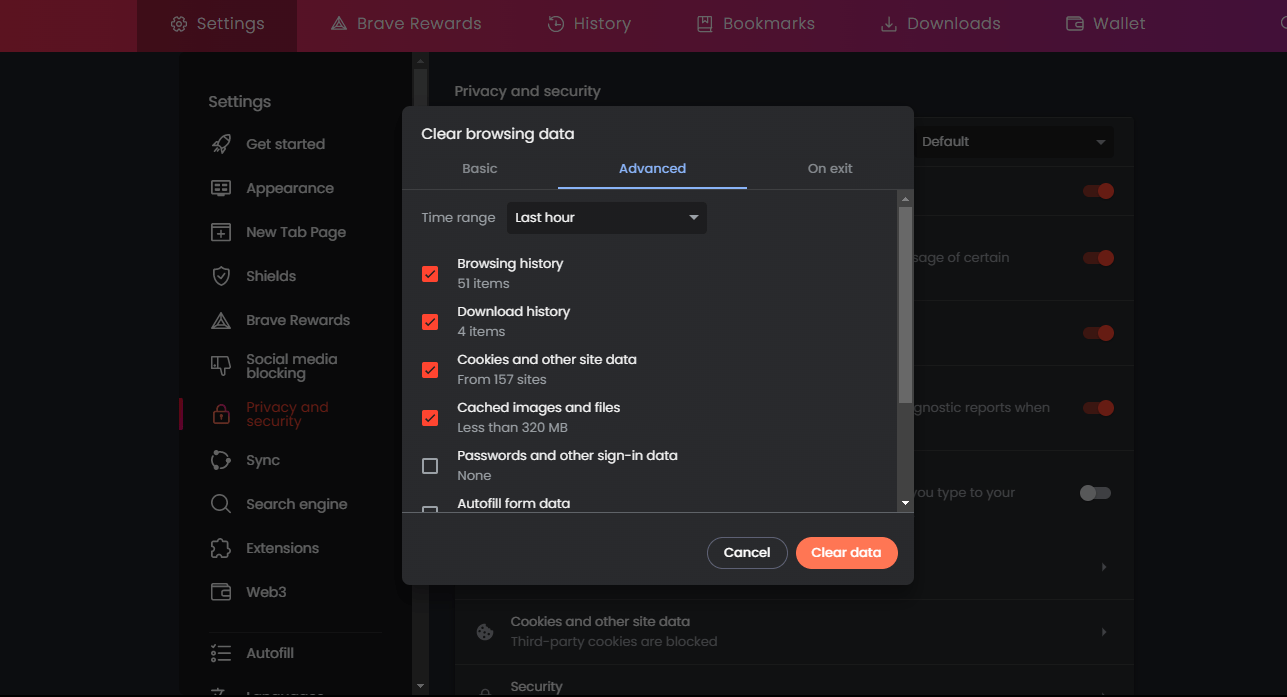
Mozilla Firefox
Click the three-dot menu in the upper-right corner and choose “Settings.” Scroll down and choose “Privacy, search, and services” from the left sidebar. Under the “Clear browsing data” box, select “Choose what to clear.” Select “Cookies and other site data” and “Cached images and files,” then click “Clear.”
Safari
Navigate to the top-level “Safari” menu and click “Preferences.” Click the “Privacy” tab in the new window. Then, click “Manage Website Data” and choose “Remove All.” Confirm your decision by selecting “Remove Now.”
Close and reopen your browser after clearing the cookies and cache, then try signing in to Twitch again. This straightforward procedure frequently eliminates the ‘Something Went Wrong’ problem and allows you to access your Twitch account without incident.
4. Try logging in using a different browser
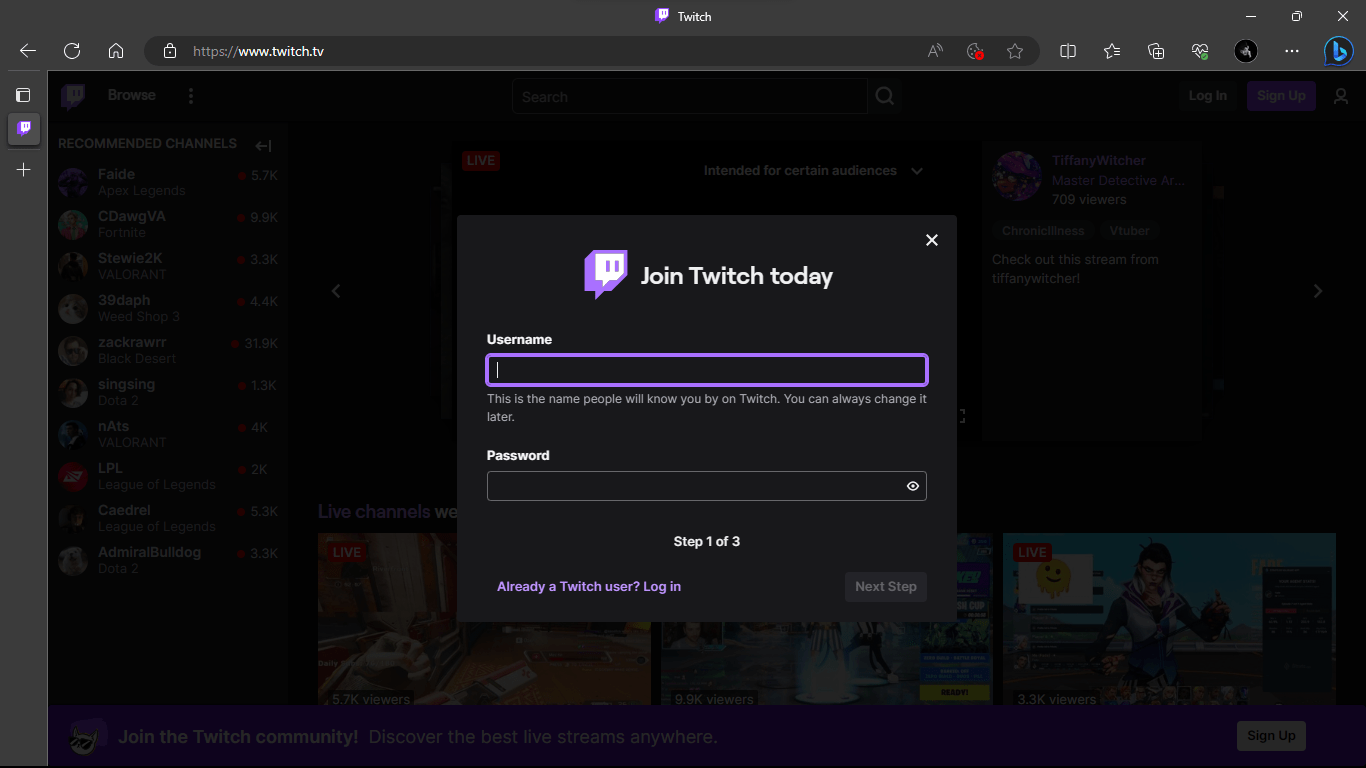
When I have log-in problems on Twitch and receive the “Something Went Wrong” message, I move to a different browser. If you normally use Chrome, try logging in using Firefox or Microsoft Edge instead. Certain browser setups or extensions might occasionally interfere with Twitch’s login process, resulting in the error.
Using a different browser allows you to assess if the problem is exclusive to your current browser or a more significant issue. So, give it a shot and see whether this easy solution addresses the issue and allows you to access your Twitch account.
5. Disable any extensions in your browser
Disable any browser extensions or add-ons that you have installed. These extra browser capabilities might sometimes conflict with Twitch’s login procedure. Here’s a quick tutorial for disabling extensions/add-ons in Edge.
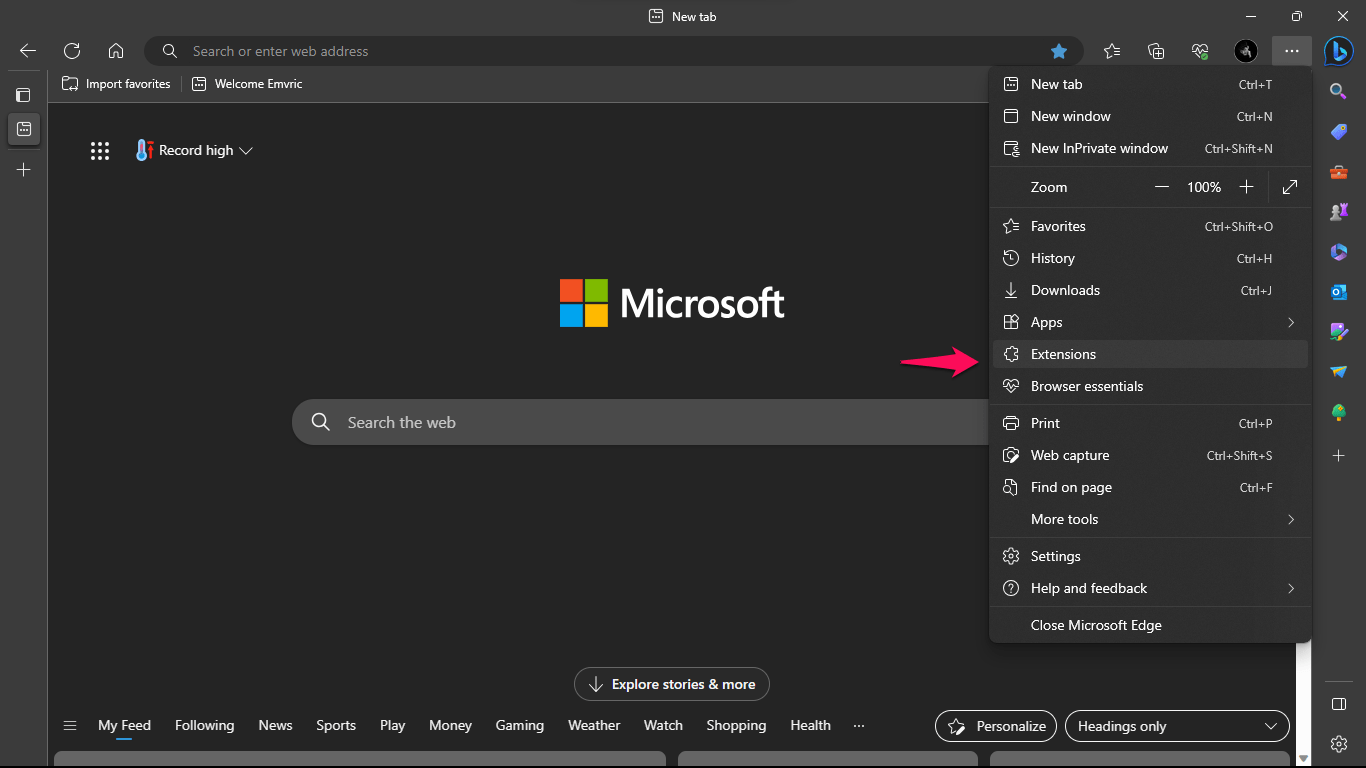
- Click the three-dot menu symbol in the upper-right corner and select “Extensions.”
- Locate the extensions you’ve installed and turn off the switch next to each one to temporarily deactivate them.
- Close and reopen Edge, then go to the Twitch login screen to see if the problem still exists.
6. Contact Twitch Support
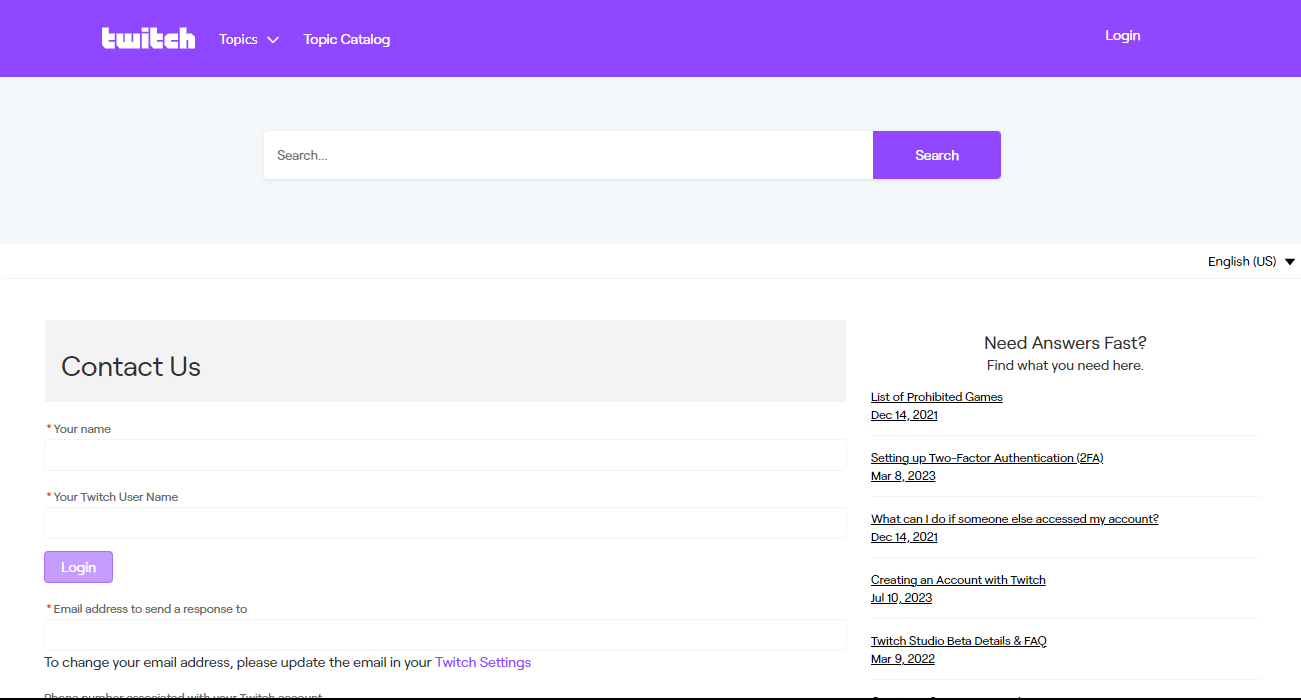
If none of the following steps work, please contact Twitch Support for more assistance. They offer a professional staff that can analyze the issue and provide specific help to address the login issue.
Wrapping It Up
To summarize, encountering the “Something Went Wrong” error when attempting to log in to Twitch can be exhausting, but you can address the problem in some ways. To begin, visit Twitch’s status page to see whether any of their servers are down. If the servers are working correctly, make sure your internet connection is steady by restarting your modem or router as needed.
Another proper troubleshooting technique that might help reset contradictory data is clearing your browser’s cookies and cache. Attempting to log in with a new browser or removing extensions in your current browser may also help. Following these steps should resolve the login issue and recover access to your Twitch account.
If you've any thoughts on How to Fix ‘Something Went Wrong’ Twitch Login Error?, then feel free to drop in below comment box. Also, please subscribe to our DigitBin YouTube channel for videos tutorials. Cheers!