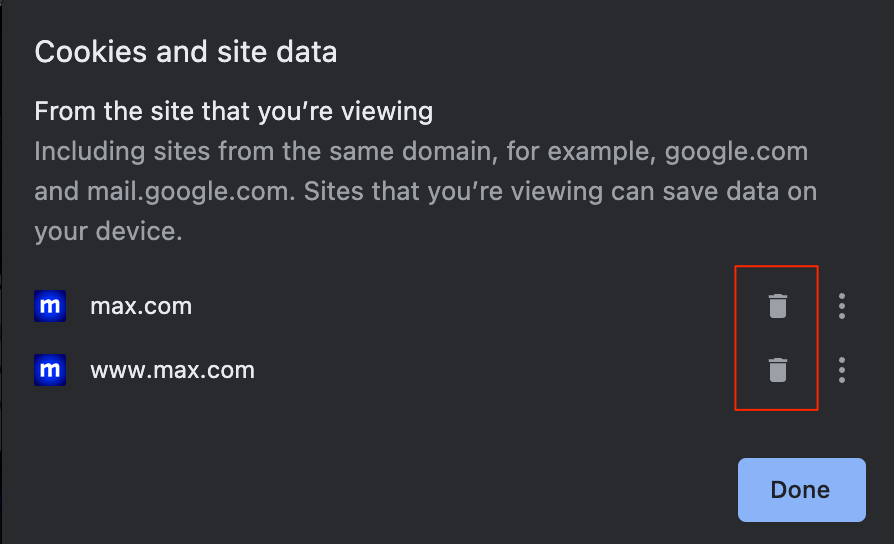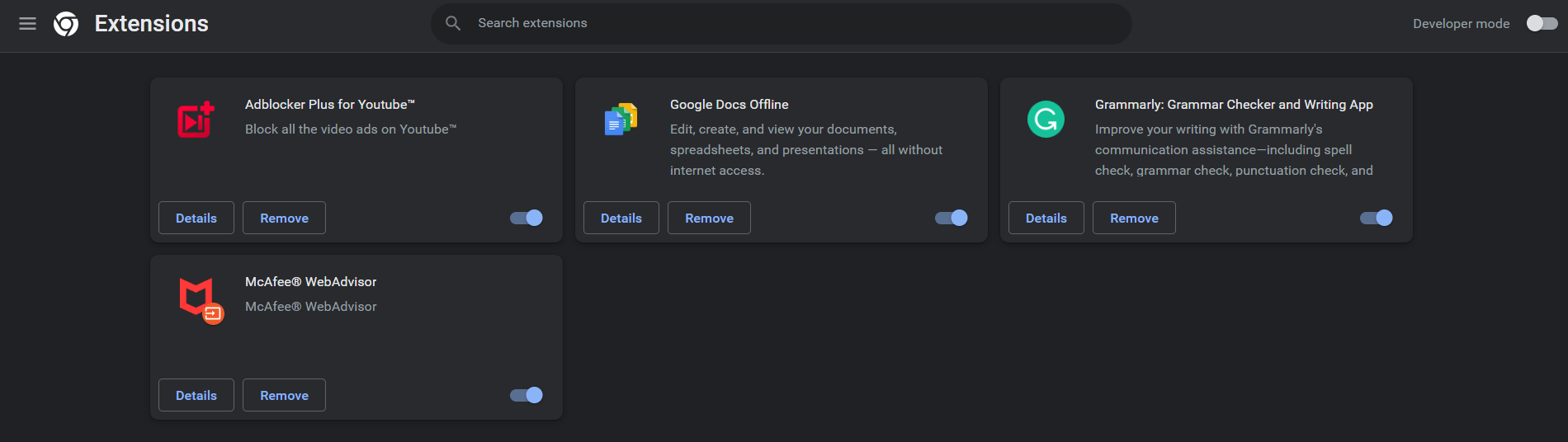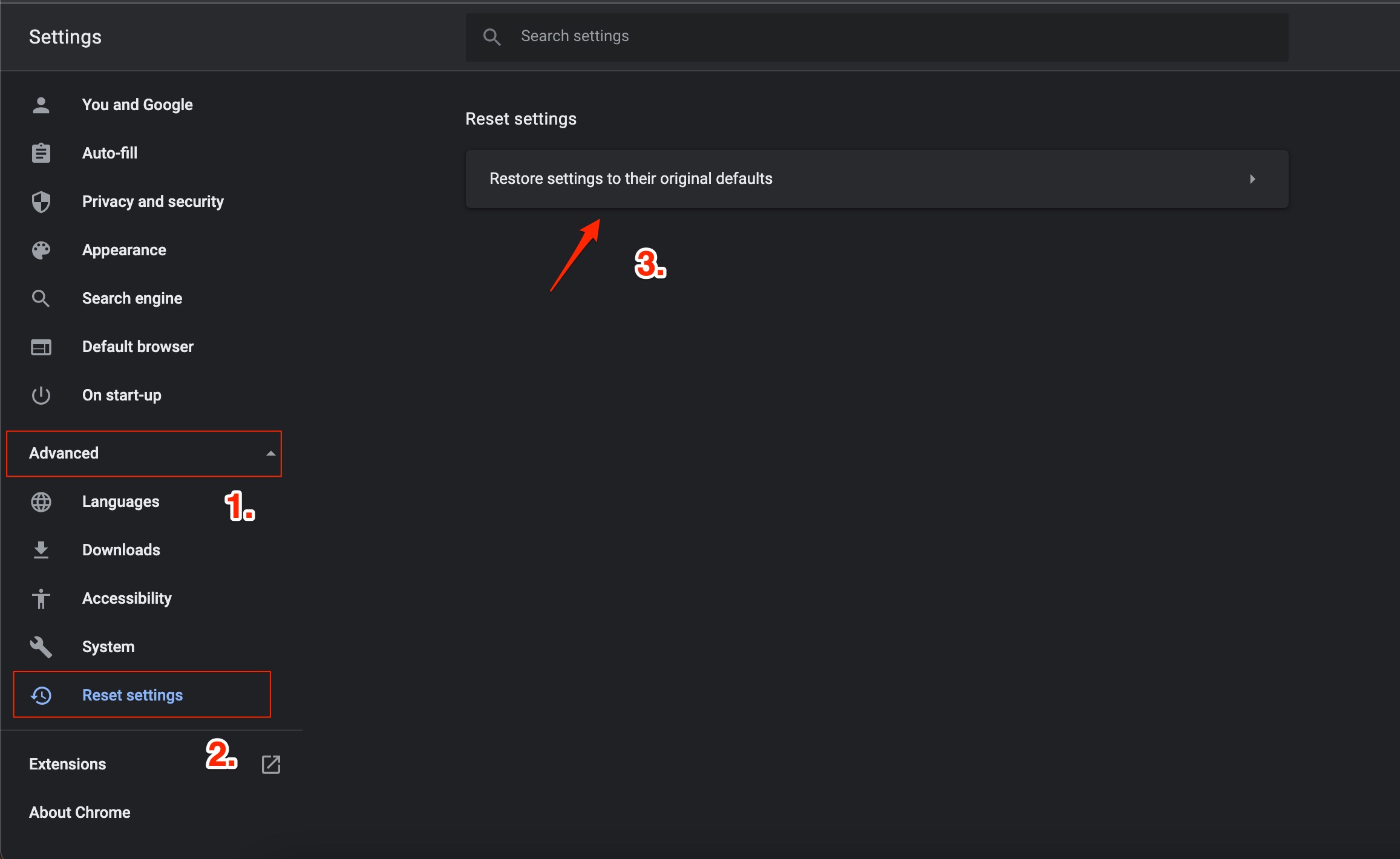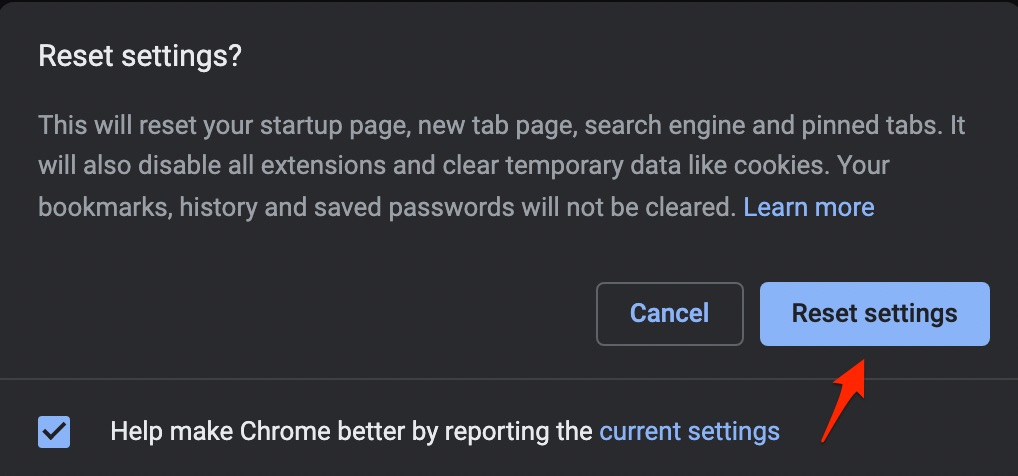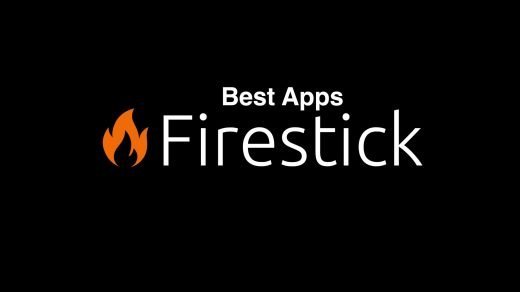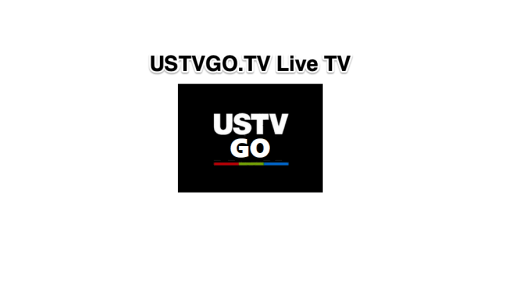Max (formerly HBO Max) is a subscription-based streaming service that is formed after the merger of Warner Bros Discovery and offers a Mammoth library of movies, TV shows, docu-dramas, etc. The service offers content from the libraries of Warner Bros., Discovery Channel, HBO, CNN, Cartoon Network, Adult Swim, Animal Planet, Eurosport, and their related brands.
In the US. HBO Max is branded max.com, and you can access it on your computer web, mobile app, or smart devices like TV and smart sticks. If you are trying to log in to your Max account on your web browser, but you are unable to, then below are some of the best solutions to fix Max won’t allow you to log in to your account on your browser.
1. Change DNS
Changing DNS can help you fix server-related issues; by default browser selects the DNS set by ISP. But you can switch to other open DNS networks to check this can help resolve the Max not logging issue. Changing DNS will not affect your browsing speeds.
- Open Chrome Settings.

- Click on Security and Privacy.
- Click on the Security option.

- Select customized DNS. Add custom DNS or use any listed DNS from the dropdown menu.

| DNS Server | DNS 1 | DNS 2 |
|---|---|---|
| Google Public DNS | 8.8.8.8 | 8.8.4.4 |
| Cloudflare DNS | 1.1.1.1 | 1.0.0.1 |
| Quad9 DNS (IPv4) | 9.9.9.9 | 149.112.112.112 |
| Quad9 DNS (IPv6) | 2620:fe::fe | 2620:fe::9 |
| OpenDNS | 208.67.222.222 | 208.67.220.220 |
2. Clear Site Cookie Data
Sites use Cookie data to identify the login credential and authenticate the original user. In case the Cookies get corrupted, then Max.com cannot make sure that the user is a bot or an actual human. Therefore, it is good to clear the Cookie and re-login to your ChatGPT account to fix the login error on Max.
- Click on the Lock icon on Max.com.

- Delete the Cookie options.

- Now re-login with Max.com
3. Disable Proxy or VPN
VPN is good for protecting your online activity and also bypassing any restrictions. But Max is restricted to a few countries, and if you are using a VPN to filter ads or route from other IPs, then Max streaming will not work on your PC. Therefore, it is better to Disable Proxy VPN on your system to check if this helps fix Max.com not working.
4. Clear Chrome Data
- Type in
chrome://settings/clearBrowserDatain the URL Box. Clear Browsing Data dialog box will show up. - Click on the Advanced tab.
- By default, cookies and other site data, cached images & files will bear a checkmark. If not, manually select these two options. Select the appropriate time range.
- There is no need to select the Password/Sign-in Data; otherwise, the passwords you have saved to Chrome will be removed.

- Once done, click on Clear Data.
5. Disable Browser Extension
Some browser extensions can interfere with Max Login functionality, causing it to malfunction. Disabling extensions can help figure out whether one or more of them is causing the problem.
You can disable browser extensions in Google Chrome by following these steps:
- Launch Google Chrome.
- Enter chrome://extensions/ in the URL box.
- Find the extension you want to turn off and click the switch.

- Repeat this procedure for each extension you want to remove.
- After you’ve disabled the extensions, restart Google Chrome to see if the problem has been resolved.
6. Reset Chromium Browser
You can reset the Chrome browser. This will restore the browser settings and fix all the technical issues with the browser and solve Max.com login issues on your PC browser.
- Open Chrome browser.
- Go to Chrome://Settings.
- On the left-hand side, click on Advanced.
- Click on Reset and Clean-Up.
- Next, click on Restore Settings to their Original Defaults.

- Then click on Reset Settings from the dialog box that shows up.

- Relaunch the Chrome browser and try using Max.com.
If you've any thoughts on How to Fix Max.com Can’t Login to Web Browser?, then feel free to drop in below comment box. Also, please subscribe to our DigitBin YouTube channel for videos tutorials. Cheers!