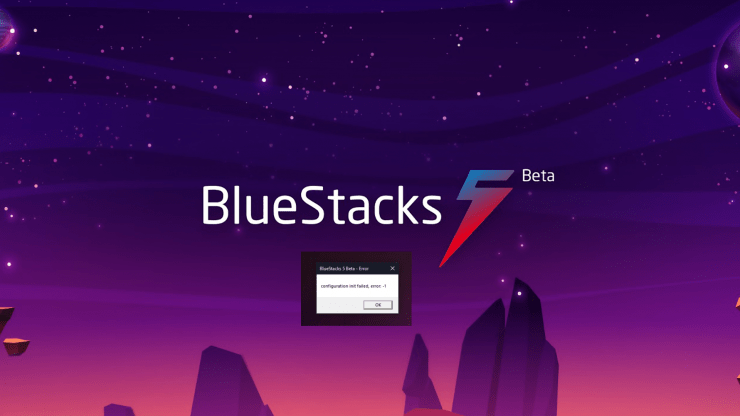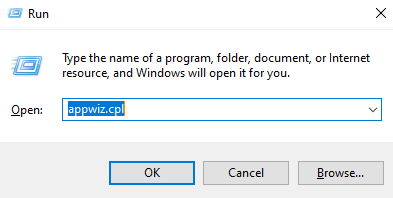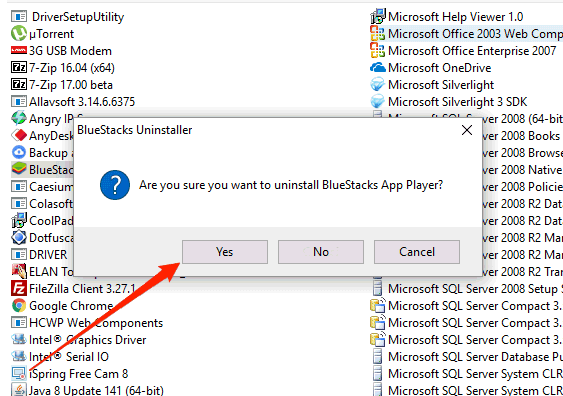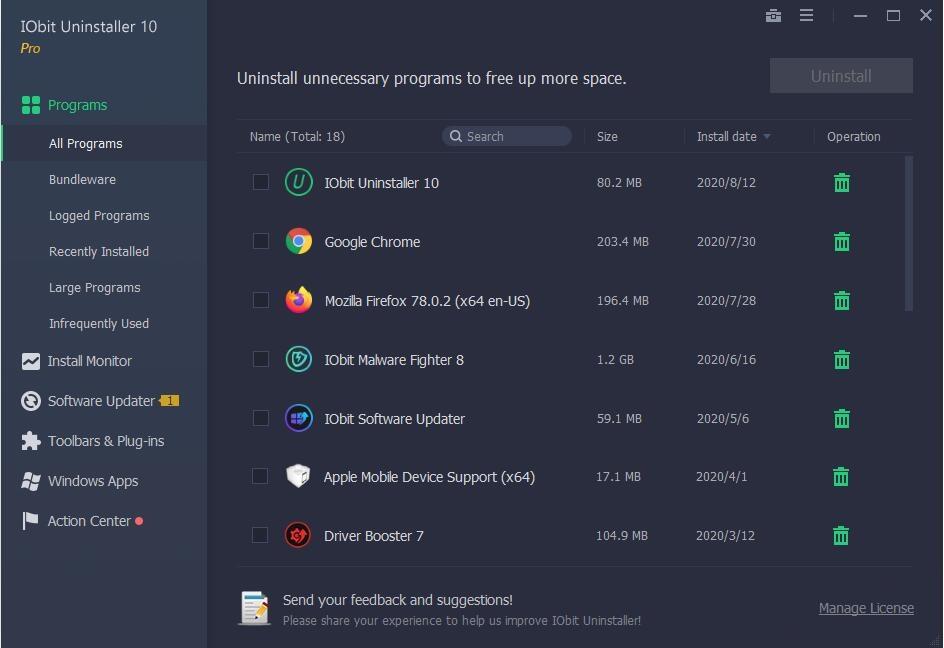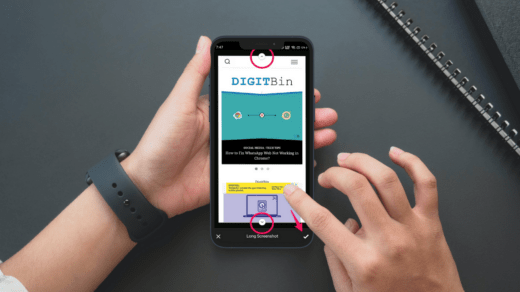Bluestacks is one of the leading Android app emulators in the market. In fact, they were the first ones to bring the technology to a vast end-level user base. Since Bluestacks provides more features and control, there are always chances that you could break your instance due to misconfiguration. Such cases will lead to errors, and one such error is Bluestacks 5 Configuration init failed error. So in this article, let’s see the reason for the issue and how you can fix the issue.
The configuration init failed error code pops out when you have misconfigured settings for your game or application. This makes the app unusable. So it is not possible to change the settings after you have applied them. So the only thing you can do here is to reinstall Bluestacks by removing all old files and configuration and not repeating the configuration.
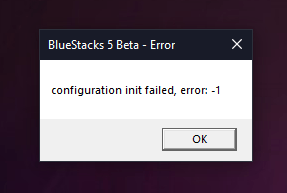
Fix Bluestacks 5: Configuration init Failed, error: -1
We tried contacting the Bluestacks team regarding possibilities of session recovery, That is, whether it is possible to resume the game or application without starting everything all over again. But since there are no working or foolproof methods to copy or backup the current state, we can only reinstall the game. Although your game supports storing data on social platforms such as Play Games or Facebook, you can recover your game progress again.
Fix 1: Uninstall Bluestacks and re-install:
So the normal fix for the issue will be a simple uninstall and reinstall of the Bluestack 5 application player. So to reinstall Bluestack 5:
- Press the Windows key and the R key at the same time. This should bring up the Run box.
- Type in appwiz.cpl and hit enter. This should open a control panel tab.

- Now locate Bluestack 5 from the list of available programs and select Uninstall.

- Wait for the process to complete, and the program should be uninstalled now.
To reinstall Bluestacks 5, download the latest version from the official website and perform the installation. If everything is okay, the application should work without any issues.
Note: Uninstalling Bluestacks may also remove all user data in apps, including the game saves. So backup anything important.
Fix 2: Use an uninstaller
Sometimes you may not be able to reinstall the Bluestack application if the leftovers of the previous installation are present. In this case, you have to use any Uninstaller programs to delete the Bluestack installation from your system, and then you have to install the program again to fix the issue.
So in this example, we are using an IObit uninstaller. But you can use any of your preferred applications to do the job as there are many such uninstaller applications available on the internet.
- Download the IOBit Uninstaller software form here.
- Please install the program and open it.

- Now in the list of available programs, Bluestacks 5 will be available
- Now select advanced/complete uninstall. This should also remove any leftover files and completely remove the software from the system.
Note: You can also use the Bluestacks uninstaller, which is the Bluestack team recommends.
Here’s the link to the file for Bluestacks 5 Beta. And in case you are using the non-beta version, you should get this file. You can also use this Bluestacks uninstaller tool if the installation process got interrupted due to a power cut and you cannot reinstall the program due to that issue.
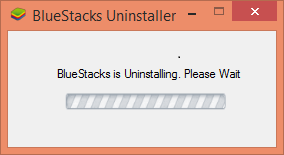
Fix 3: Opt for a different version
As Bluestack 5 is the latest version of the Bluestacks App player, some games or apps may not run in the latest version. So as a workaround, you can try out the last version, the stable version from the blue stacks team.
- First, uninstall the Bluestacks 5 completely from your system.
- Then use the Bluestacks Cleaner or any other uninstaller program to remove every leftover file from your system.
- Download Bluestacks 4 latest version from the official website.
- Install it into your system and try running your application,
This should fix the issue for now. Although you may have to wait for a while until the reals issue gets fixed and the latest and stable version for Bluestacks 5 is released.
Conclusion
So as you can see, these were some fixes for the Init configuration failed error in Bluestacks 5. As you can see, the issue completely lies within the configuration. So only change the configuration for a game if it is supported and can run without any issues. There is no control over the configuration after editing because the application won’t launch. The best practice is to remove the software and reinstall it completely. Although nothing else works, you can try out similar programs like Nox player, which is also a good alternative to Bluestacks.
If you've any thoughts on How to Fix Bluestacks 5: Error – Configuration init Failed?, then feel free to drop in below comment box. Also, please subscribe to our DigitBin YouTube channel for videos tutorials. Cheers!