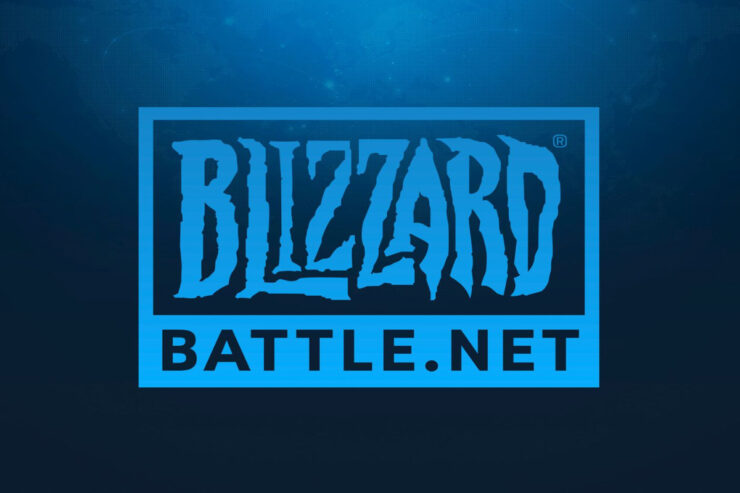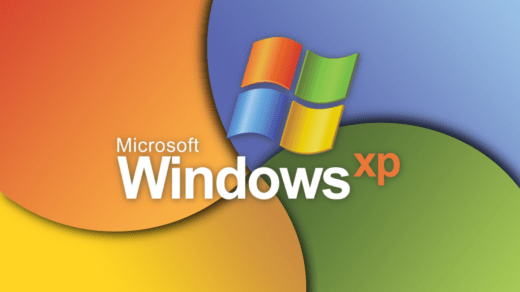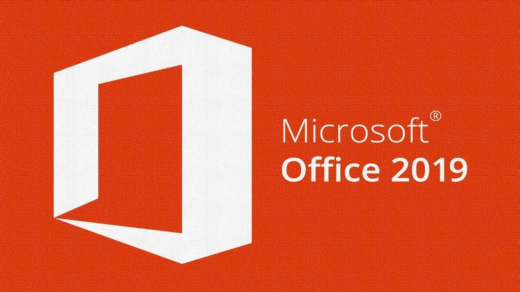If you are a fan of video games, you most probably know about the issues users face with Battle.net. Well, talking about Battle.net, then it is a network-based online gaming social media network, launcher, digital distribution, or digital distribution platform developed by Blizzard entertainments. However, some of the best games that it owns are Diablo II, World of Warcraft, StarCraft, etc.
Unfortunately, despite Blizzard Battle.net providing excellent services, this kind of problem still occurs sometimes. No worries, though; we have a workaround to resolve the Battle.net not launching or not loading any games problem. Thus, to learn about those fixes, please read this guide until the very end.
What Are The Reasons Behind Battle.Net Issue?
There are various reasons behind this type of error; some of them can be fixed just by simply performing the methods mentioned below. But, before that, let’s check out the potential cause behind this kind of error.
- Poor Connection
- Server Outage
- Older GPU Driver
- System OS is Outdated
- Incorrect Date & Time
Ways to Fix Battle.net Not Launching Issue
So, now, you know what has to be fixed, as we have already mentioned the root cause behind why your Battle.net is not launching or not loading any game on your PC. Therefore, now let’s see how you can fix this issue:
Fix 1: Restart Device
At the very first stage, you need to restart your device as chances are there that your device may have some random issues due to which it is unable to run heavy applications such as Battle.net. However, when your device gets rebooted, the RAM gets flushed and gives your device a fresh new start to run the applications properly.
Fix 2: Run The Battle.net As Administrator
Running Battle.net as an administrator will be another option that will help you get rid of the Battle.net not launching or not loading any games problem. Following are the steps you need to follow to run the Battle.net as an administrator:
- Initially, right-click on the Battle.net icon and select the Properties option.
- Thereafter, shift to the Compatibility tab and check the Run This Program as Administrator.
- Then, hit Apply > OK.
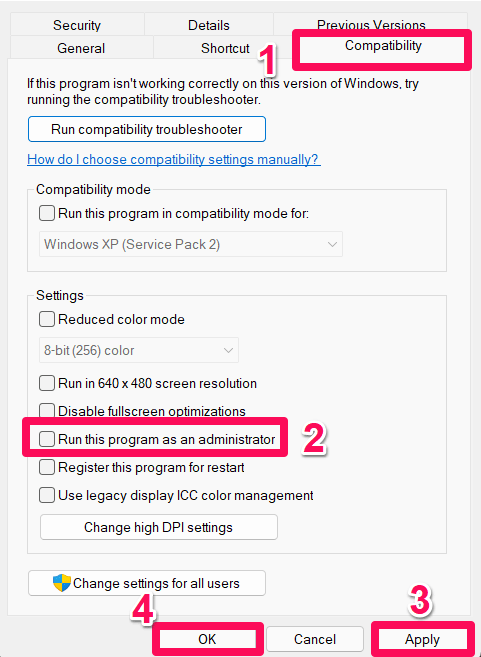
Fix 3: Close The Background Processes
Sometimes, the processes running in the background might also come up as the main culprit behind this type of issue. So, closing the background processes will be the right choice in this situation. To do so,
- First of all, open the Task Manager. In the Start menu, right-click and select it.

- Thereafter, go to the Processes tab and locate the applications you think consume many resources.
- Then, hit the End Task button. However, do the same for each application that you find the culprit.

Fix 4: Update GPU Driver
Are you sure that your device has the latest version of the GPU driver? Then, possibilities are there that the Battle.net is not launching or not loading any game issue occurs due to this. Meanwhile, if you are not sure about how to update your GPU driver, then you must check out these steps to check for GPU driver updates.
- Firstly, open the Run box by pressing the Win+R key combination.
- After that, type devmgmt.msc and hit the enter key. This will open the Device Manager.
- Then, expand the Network Adapter and right-click on it.
- Now, hit the Update Driver button.

- Then, select the Search Automatically for Drivers.
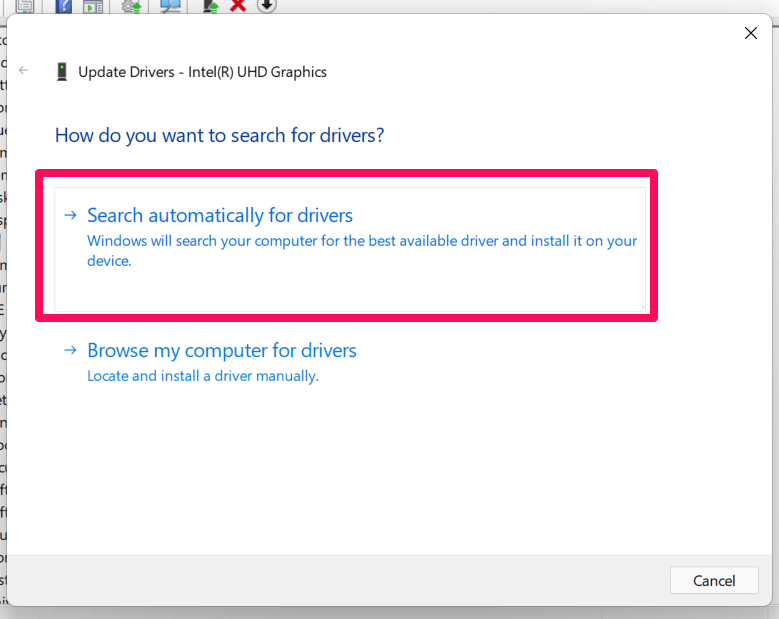
Fix 5: Check For OS Update
An older system OS may also sometimes becomes the reason for the occurrence of this kind of issue. Hence, you should follow these steps to ensure that you have the latest OS version installed on your PC.
- Use the Windows Search button and search for Settings. Then, open it.
- After that, switch to Windows Update and hit the Check For Updates button.

Fix 6: Correct Your System Date & Time
An incorrect date and time on your operating system can also potentially invoke Battle.net is not launching or not loading any game issue. Hence, if you find that, on your device, the data & time are not correctly configured, then use these steps to configure it properly:
- Initially, right-click on the date and time menu on your taskbar.
- Then, select adjust date and time option.
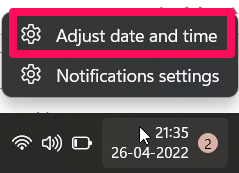
- Now, either toggle the button next to Set Time Automatically or use the Set Date and Time Manually.
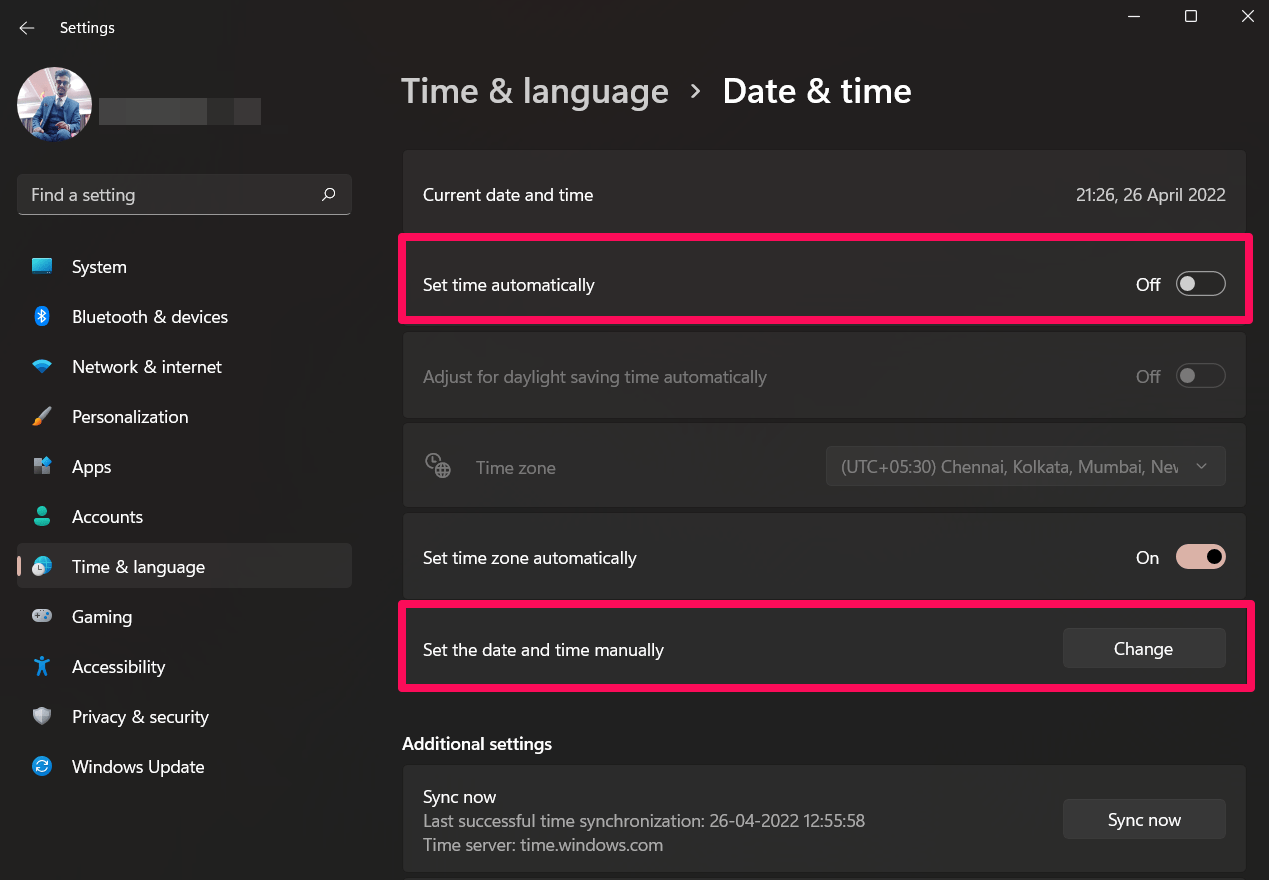
- Then, change it and launch Battle.net to check if the particular issue gets resolved.
Fix 7: Make Sure You Have The Latest Version of Battle.net
The chances are high that you are running an older version of Battle.net, due to which your device may face a compatibility issue. So, to resolve that, you must try updating it as many users previously reported that after updating their Blizzard launcher, the not launching or loading issue automatically gets resolved.
To update your Battle.net application, you must go to the Blizzard official website and match the version available online with the version installed on your device. If you find that both versions are different, download the latest version and install it after removing the one already installed on your device.
Fix 8: Reach Help Desk
Still no luck? Well, don’t worry! Now, you must try contacting the Blizzard officials, as we have mentioned all the possible fixes that have the potential to resolve this error. So, use the given like to contact the officials and ask them to help you resolve this issue.
If you've any thoughts on Fix: Battle.net Not Launching or Not Opening Any Games, then feel free to drop in below comment box. Also, please subscribe to our DigitBin YouTube channel for videos tutorials. Cheers!