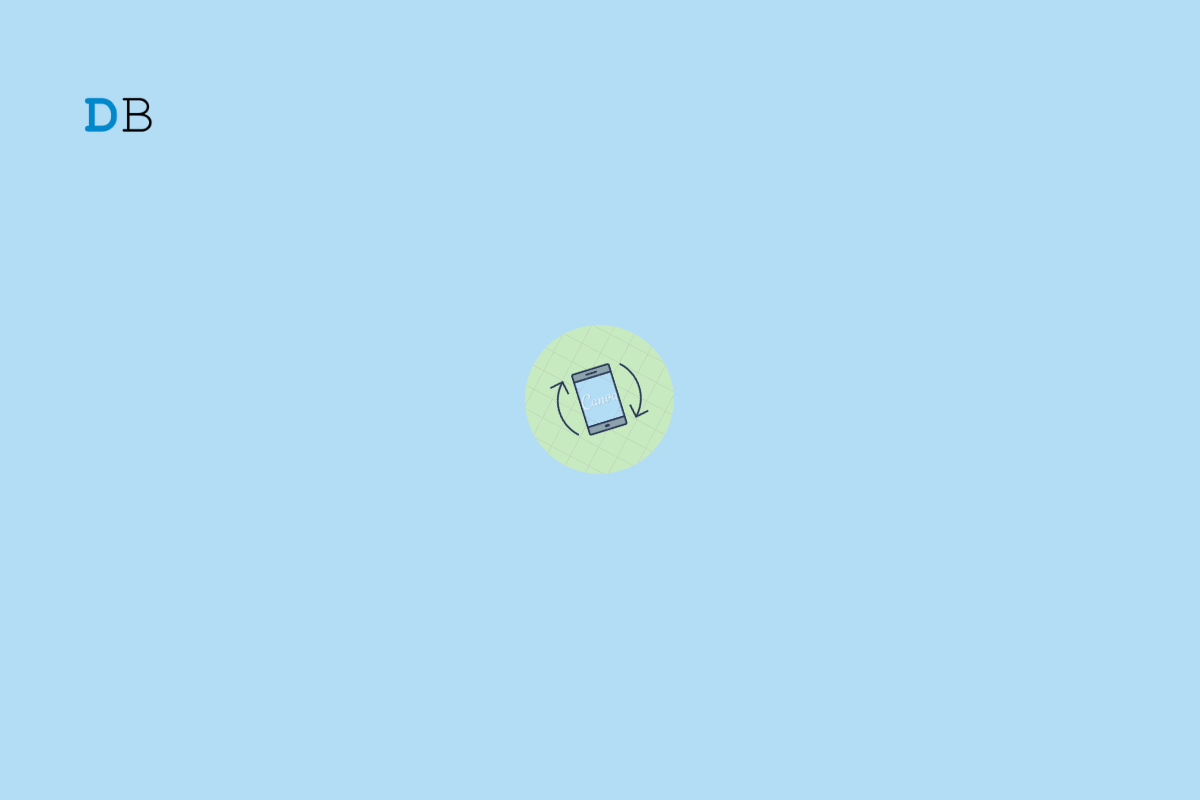
Auto-rotate is one of those features that we turn on and forget about. It is a convenient feature that rotates your screen content according to the orientation of your smartphone. However, this feature can stop working unexpectedly.
If you are facing the same issue and are looking for a fix, you are in the right place. Let’s explore nine fixes to help you resolve the issue and get your auto-rotate feature back up and running.
Before we get started, here are a few things that you need to keep in mind:
Auto rotate does not work in all apps on your Android smartphone. Some apps may always open in portrait orientation while others may default to landscape orientation (such as games and video editing apps).
Nowadays, Most Android phones cannot switch to landscape when you are on the home screen or the app drawer. However, this is not applicable to Android tablets.
Auto rotation may not work if you have recently dropped your phone or submerged it in the water. Contact your manufacturer for further help.
Here are the Best Methods to Fix the Android Screen Auto Rotate Not Working Issue
The first thing to make sure of is that you have auto-rotate turned on. Follow the steps below.
The next step is to restart your device. Restarting should help get rid of any minor glitches or bugs that might be causing the issue. Follow the steps below.
Auto rotate uses the gyroscope sensor on your Android device. If this sensor is not working as expected, you can try calibrating it using a third-party app. Gyroscope sensors detect your device’s orientation.
Your Android device has a Portrait/Landscape or Rotation Lock toggle in the Quick Settings. Toggling this option disables the auto-rotate feature, causing it not to work. Here’s how to disable it.
If auto-rotate is working in an app but not in other supported apps, you can try clearing the cache and see if that helps resolve the issue. The cache can get corrupted over time causing unexpected issues like this one. Here’s how to clear the cache:
Third-party modded apps from unauthorized sources are generally not safe to install. If the issue began after installing a third-party application from the Google Play Store or some other source, then this might be your culprit.
If an unknown configuration or setting is causing the issue, you should reset all settings to factory default and see if that helps fix the issue. Note that this will reset all your system settings including VPNs, Wi-Fi networks, Bluetooth devices, and more.
As a last resort, you can perform a factory reset on your phone. This will delete your data and return your phone to its factory defaults, thereby fixing any issues with the auto-rotate feature. Back up all your data before proceeding.
Finally, if none of the above fixes help, contact your manufacturer for further assistance. If you have a faulty sensor or gyroscope, then it’s best to contact your manufacturer.
Although the auto-rotate feature should work on most custom ROMs, compatibility issues or software conflicts within the ROM could potentially cause it to stop working.
If your phone is not rotating properly and you have ruled out software issues, it’s possible the gyroscope sensor is damaged. Contact your manufacturer for assistance.
The auto-rotate feature itself does not significantly affect battery life. However, frequent rotation of the screen may cause the battery to drain faster.
Individual apps control auto-rotate, and some apps may have fixed screen orientations that do not change with the device’s orientation, like a game or a banking app example.
This post was last modified on April 2, 2024 2:01 am