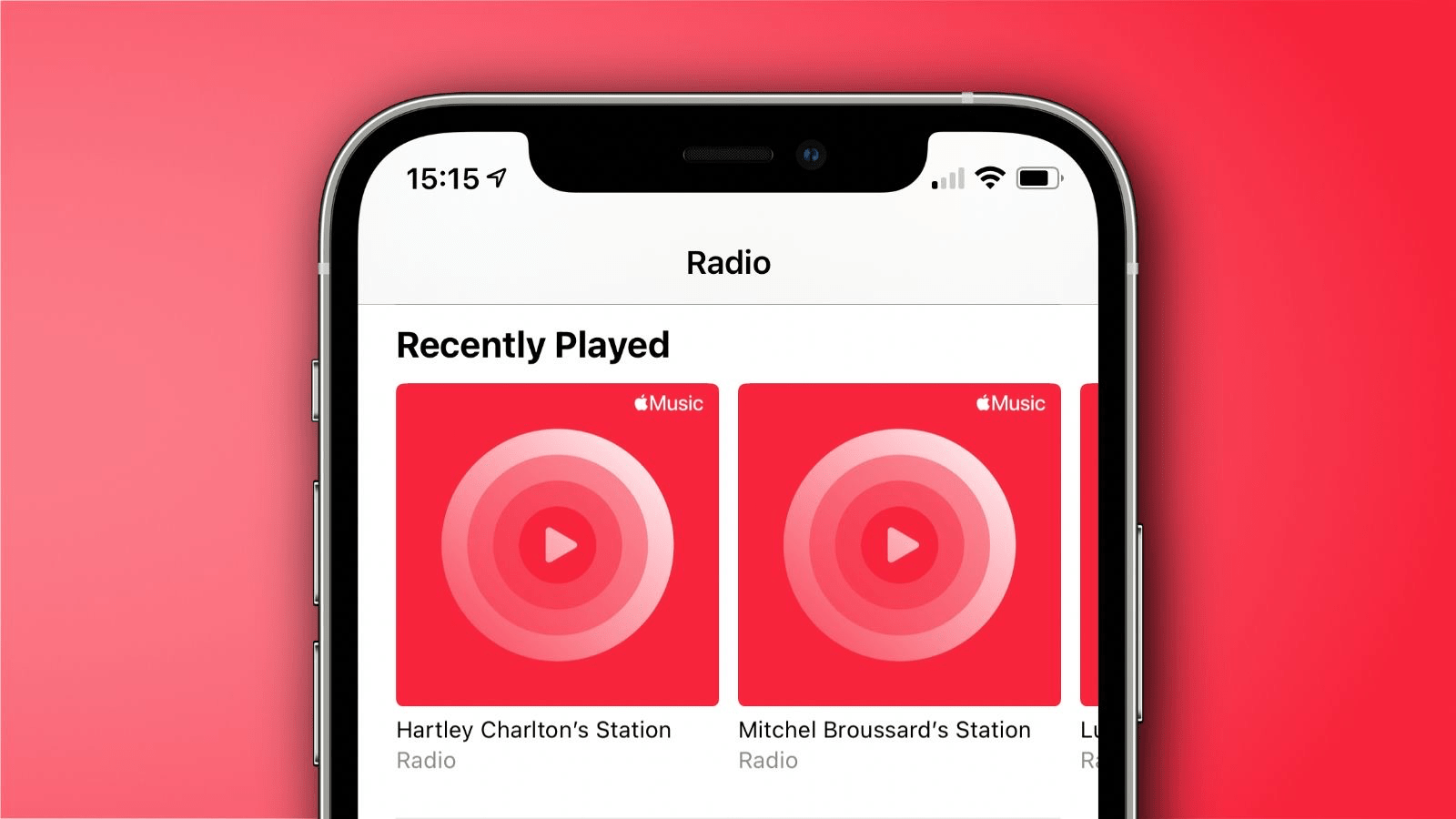
When you are in the mood for tuning into random songs for a change Apple Music Radio is the go-to platform. You get this feature within the Apple Music app. Apple Music Radio is the source of evergreen songs from different genres of music. It consists of three primary radio stations. These are Apple Music 1, Apple Music Hits, and Apple Music Country.
If the Apple Music Radio is not working on your iPhone, you can fix it easily. I have compiled a few simple troubleshooting tips to help you resolve the matter. An iOS bug, an unstable network, and server downtime can be the main reasons behind Apple Music Radio not functioning.
Here are the different methods you can implement to fix the problem with Apple Music Radio.
Start the troubleshooting by restarting the iPhone. For minor operating system-related glitches, a reboot should be enough to fix the problem with any app on the iPhone.
Depending on the model of iPhone you use, follow the instructions below.
For iPhone X/11/12/13/14/15
For iPhone 6/7/8/SE(2nd/3rd Gen)
Get rid of bugs on the iPhone by updating the software build to a recent version of iOS. Apple regularly pushes new iOS builds. If you have not installed the latest software update, follow these steps to download it on your iPhone.
Launch Apple Music Radio and check if it is working.
Apple Music server may be down for managing some technical error. It could be a routine maintenance. You can check the status of the Apple Music server from Apple’s website.
A green dot beside the service indicates that it is working fine.
Force closing the buggy app and relaunching it often proves useful for debugging technical issues.
On an iPhone with home button
On an iPhone without a home button
When a WiFi connection on your iPhone is unreliable, Apple Music won’t stream the songs. The music on the app will take forever to stream smoothly. Also, you may get a lot of audio stutter. If you have an active mobile data plan from your internet service provider, you can enable the mobile data on the iPhone.
Reset the network settings on your iPhone if you believe some network issue is persistently causing trouble for the Apple Music app leading to the dysfunctioning of Apple Music Radio.
Often, uninstalling the problematic app, and reinstalling it from the App Store can fix the issues you are facing on the app.
After implementing these troubleshooting tips, you can surely tune into Apple Music Radio without any hiccups. If you are an Apple Music Subscriber, do not miss out on the vast collection of music and thought-provoking interviews you can experience on Apple Music Radio. I hope this guide helped you out.