
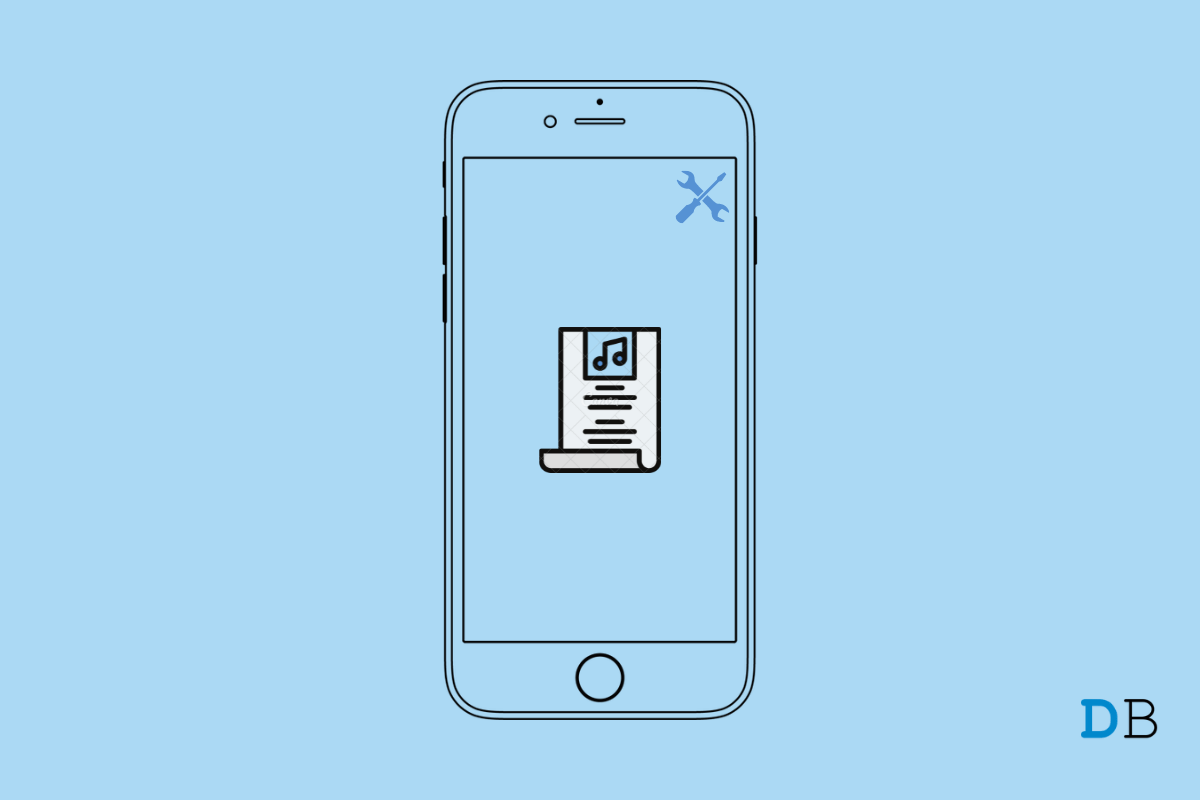
Fix Apple Music Lyrics No Working on iOS 15
Are you not able to view the Apple Music lyrics when you play a song on your iPhone running on the latest iOS 15? Then I will show you why this may happen and how you can Apple Music Lyrics No Showing on iPhone.
Having the lyrics displayed along the audio song playback will help in understanding the theme and context of the song. Also, for enthusiasts, it will help them remember the lyrics which they can later sing with their friends or just hum around for fun. With the iOS 15 update, Apple made it possible for viewing Apple Music lyrics while playing any song.
You have to open Apple Music, play your song, and tap on the quotation button at the bottom left corner below the media player.
You may also tap on the 3-dot button beside the track name and select View Full lyrics from the menu.
Let’s fix up the things with Apple Music to make the lyrics visible while you play a song.
Before trying out other troubleshooting tips, you can try to reboot your iPhone. Often it fixes the issue of Apple Music lyrics not showing on the device.
You must be on iOS 15 to view the lyrics of any song that you play on Apple Music. I will suggest installing the latest iOS 15 build that is officially available depending upon whether you are a beta user or a stable iOS user.
After updating the iOS, access Apple Music and check if you can view the lyrics of your choice of song.
If there is no internet connection, the audio may continue to stream but you won’t be able to tap on the lyrics shortcut icon to view the lyrics. That icon will be grayed out.
However, if you have already been viewing the lyrics and the network got disrupted, then no issue will happen. You will be able to scroll through the lyrics.
You may try to reset the network settings of your iPhone if Apple Music lyrics is not visible along with the audio playback,
At times if your iPhone is set to Light theme, then maybe your lyrics get whiteout even though they are displayed. This doesn’t happen usually but it may be a bug that is causing this issue.
Normally, when you view the lyrics of a song in Apple Music, in the background the same color is used which the album/track is outlined with. So, technically, having the light or dark theme on iOS should not affect the viewability of the lyrics.
Still, for any reason, if you are not able to view the lyrics on Apple Music, I suggest you can implement the dark theme on your iPhone.
After activating the dark theme, now open Apple Music, playback your song, and see if lyrics are showing or not.
You can delete the Apple Music app and reinstall it on your iPhone. This fix seems to have worked for several iPhone users.
Now, launch Apple Music, play your choice of songs and check if now you can view the lyrics.
So, these are the various troubleshooting tips that you need to follow to view the Apple Music lyrics if it is not showing on your iPhone running on iOS 15.