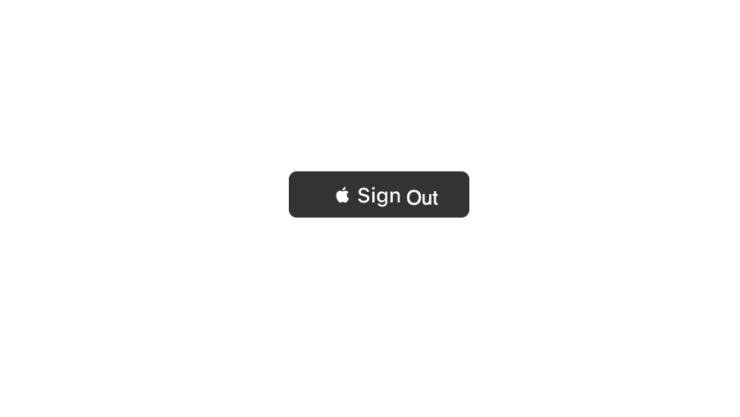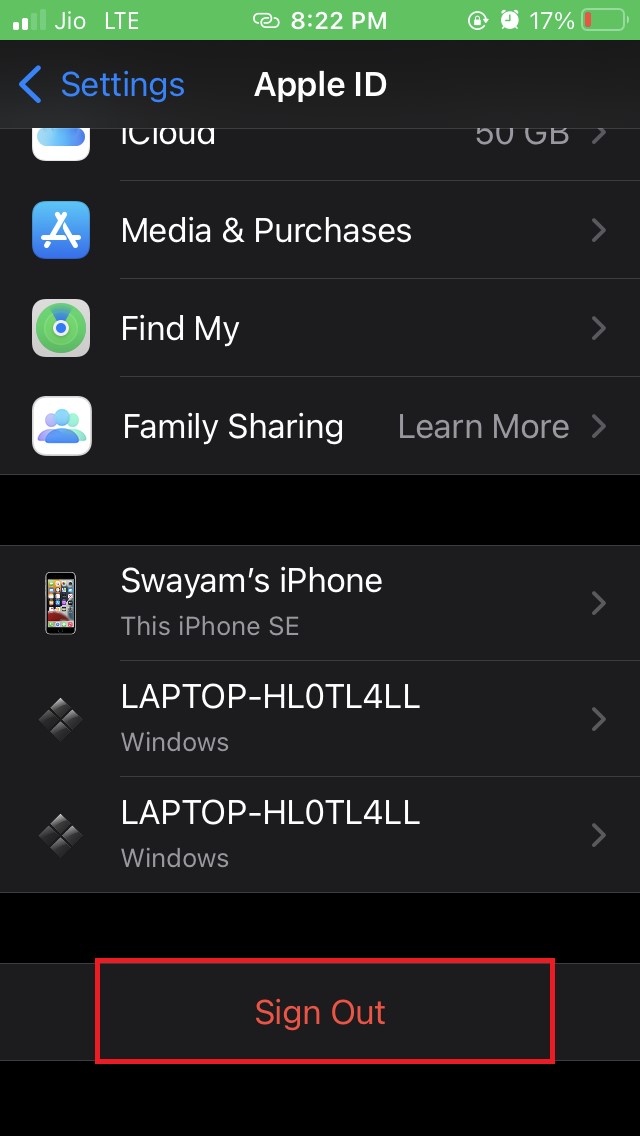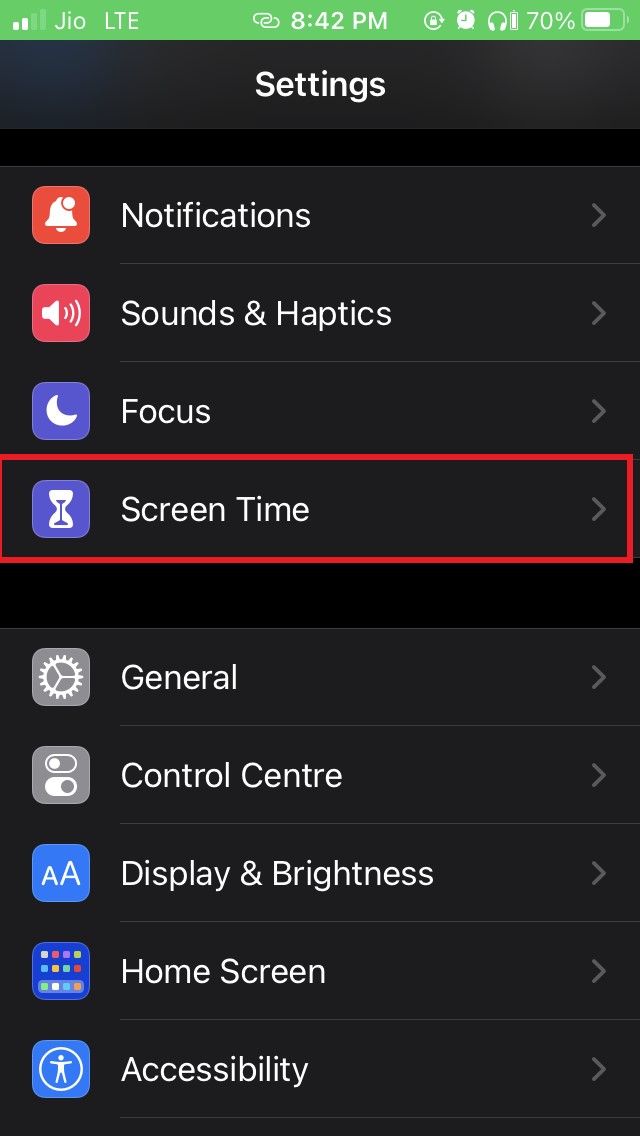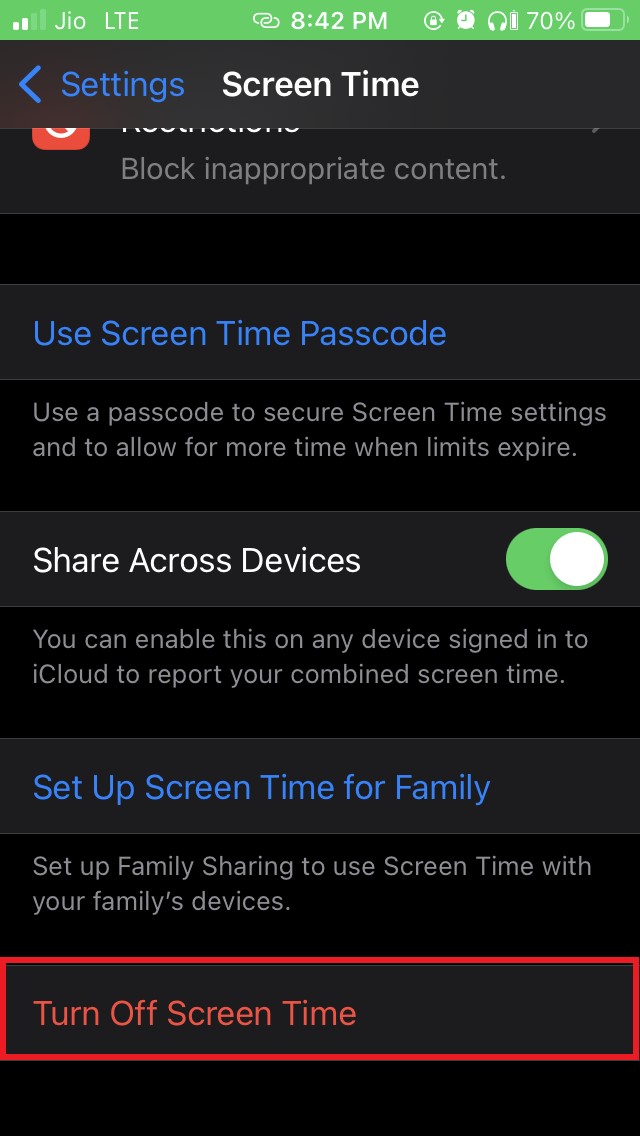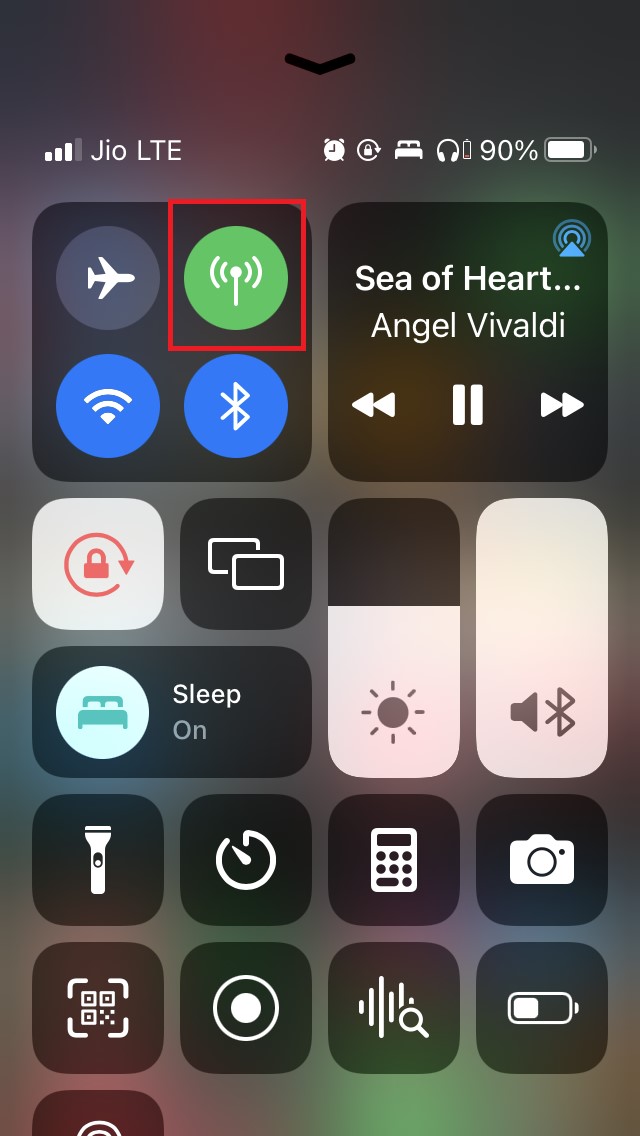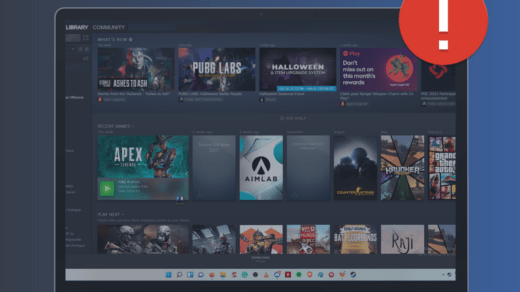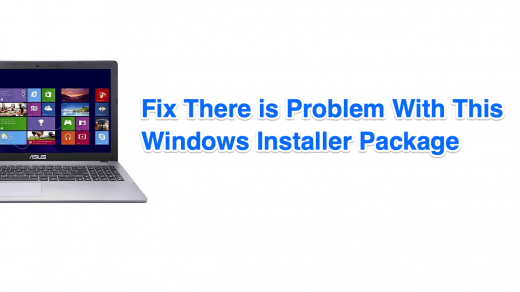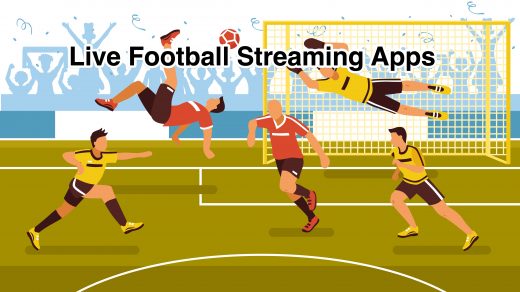Are you unable to sign out of Apple ID on your iPhone? You must be seeing that the Apple ID sign-out option is grayed out. In this guide, I will explain to you why this issue is happening on your iPhone and how you can solve this quickly.
Normally, as a user, you tend to sign out of your Apple ID only when you are selling that device. It will allow you to continue with the same Apple ID on a new iPhone. It becomes problematic if you are all set to sell the iPhone but cannot sign out of your Apple ID as the Apple ID sign-out option is grayed out.
Sign-Out is Not Available due to Restrictions is also one of the reasons for the Sign Out option not working on iPhone and iPad.
It may happen due to screen time restrictions, or if you are using the iPhone at your workplace, then you cannot modify it by any means, let alone selling it, which is not allowed. That also restricts you from signing out of the Apple ID.
Reasons that Causes Apple ID Sign out Option to Grayed Out
Here are some of the reasons that do not allow you to sign out of Apple ID on your iPhone.
- Screen Time lock doesn’t allow to modify the settings or sign out of Apple ID.
- iPhone is used at the workplace hence managed by the company, which restricts its usage and modification of any kind.
- Apple System server may be down for Apple ID.
- Disabling cellular data may also affect the network; thus, you see the Apple ID sign-out option is grayed out.
- Bug in the iOS build can also hinder you to sign out of the Apple ID.
Ways to Fix Apple ID Sign Out Option Grayed Out
Here are the various troubleshooting methods that you can follow to fix this issue and sign out of the Apple ID of your iPhone.
Restart your iPhone
There can be some minor software bug that is stopping you from signing out of the Apple ID. So, you can try to restart your iPhone and check whether that fixes the issue for you.
- Press the Power button
- On the confirmation screen, drag the slider from left to right to switch the iPhone off.

- After a few seconds, press the power button again to switch the iPhone on
- Now go to Settings and tap on the profile name
- Navigate to the Sign out option and check if the option is still grayed out or if you can sign out smoothly.

Update iOS
The next obvious fix is to check if the iOS bug is causing the Apple ID sign-out option to gray out. Hence, you have to check if a new iOS update is available for download.
- Launch the Settings app
- Go to General and tap on it

- Then tap on Software Update

- If an update is available, you will be notified of the same
- Tap on Download and Install when you see the prompt to grab the update for your iPhone
After installing the update, if at all the issue was happening due to a system bug, it should be solved. Try to sign out of Apple ID now.
Disable Screen Time on iOS
If you are on iOS 13 or the latest, this feature, Screen time, allows you to customize your app usage efficiently and helps you curb abuse of technology.
When Screen Time is enabled, it restricts a few settings, including signing out of Apple ID. So, you have to disable Screen Time to enable the Apple ID sign-out option, which appears grayed out.
To do that,
- Open the Settings app
- Navigate to Screen Time

- Tap on Turn off Screen Time

- You will be asked to enter the passcode set for screen time [it’s different than the iPhone passcode asked to you at the display]
- Enter the passcode and tap on Turn off Screen Time.
Now, go to the Settings app and tap on the profile name. Navigate down to the page you will see that the Apple ID sign-out option is no more grayed out. Just tap on Sign Out, and you will be good to go.
Additionally, if you have set parental controls on an iPhone meant for your kids, then it will also follow a similar suite. The Apple ID sign-out option will be grayed out until you disable the parental controls through the Screen Time settings.
Check if Cellular Data is Disabled
Often users disable the Cellular Data on iPhone by mistake, which may disrupt the network.
- Summon the Control center on your iPhone.
- Check if the Cellular data option is disabled or enabled.

- If it is disabled, tap on the Cellular Data button to turn it on
Now, go to the Settings app and check if the Apple ID sign-out option has been enabled or not.
Check Apple System Server Status
Though it rarely happens, it’s worth visiting Apple’s system server status page and seeing if the server associated with Apple ID has any issue.
While writing this guide, I checked the system status of the Apple Server assigned to Apple ID, and it is working just fine. You can check the screenshot below.
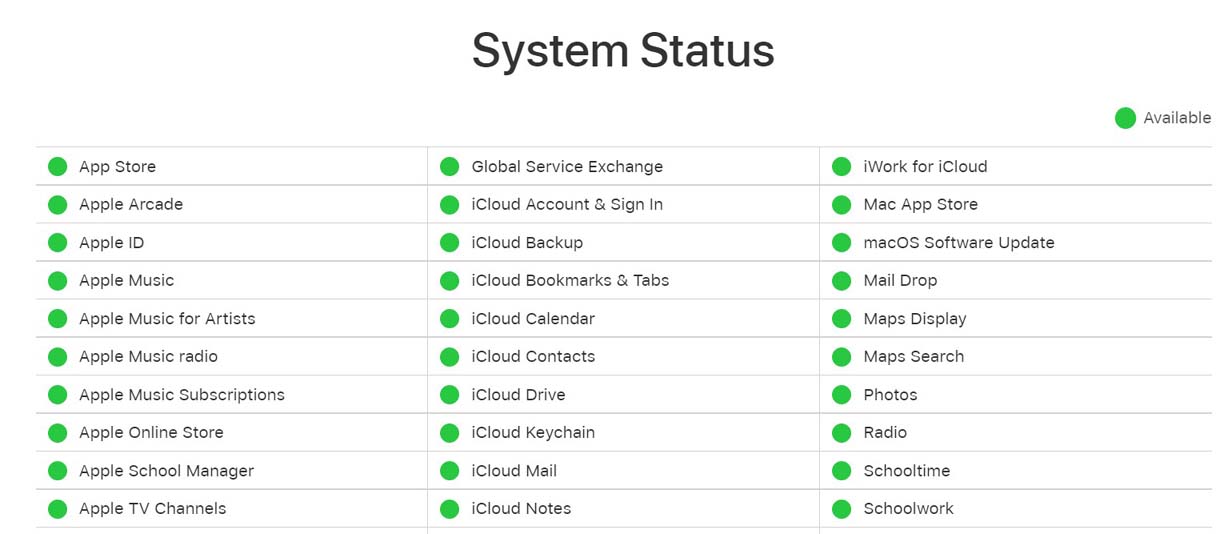
Is Your iPhone Provided to You At Workplace?
It is widespread for employees in the corporate sector to get a separate smartphone for their official usage. So, they don’t have the authority to modify the device in any manner or make changes to any existing settings.
Technically, if you are using an iPhone, then you need to meet your manager or reporting authority to make any changes in the iPhone, which includes signing out of the Apple ID.
So, these are some of the simple methods you can try to use to fix the issue of the Apple ID sign-out option grayed out on your iPhone.
If you've any thoughts on How to Fix Apple ID Sign Out Option Greyed on iPhone?, then feel free to drop in below comment box. Also, please subscribe to our DigitBin YouTube channel for videos tutorials. Cheers!