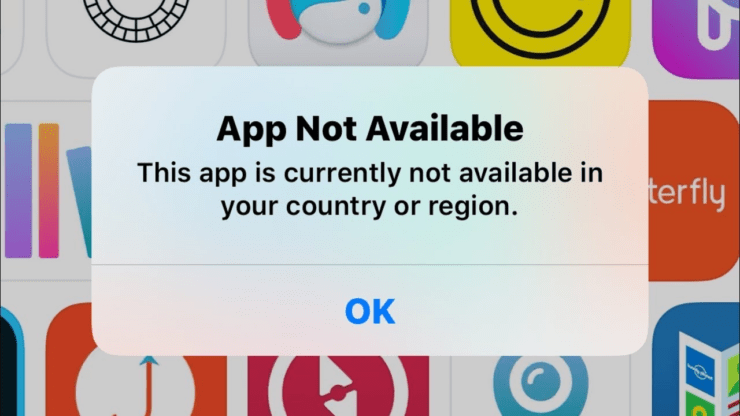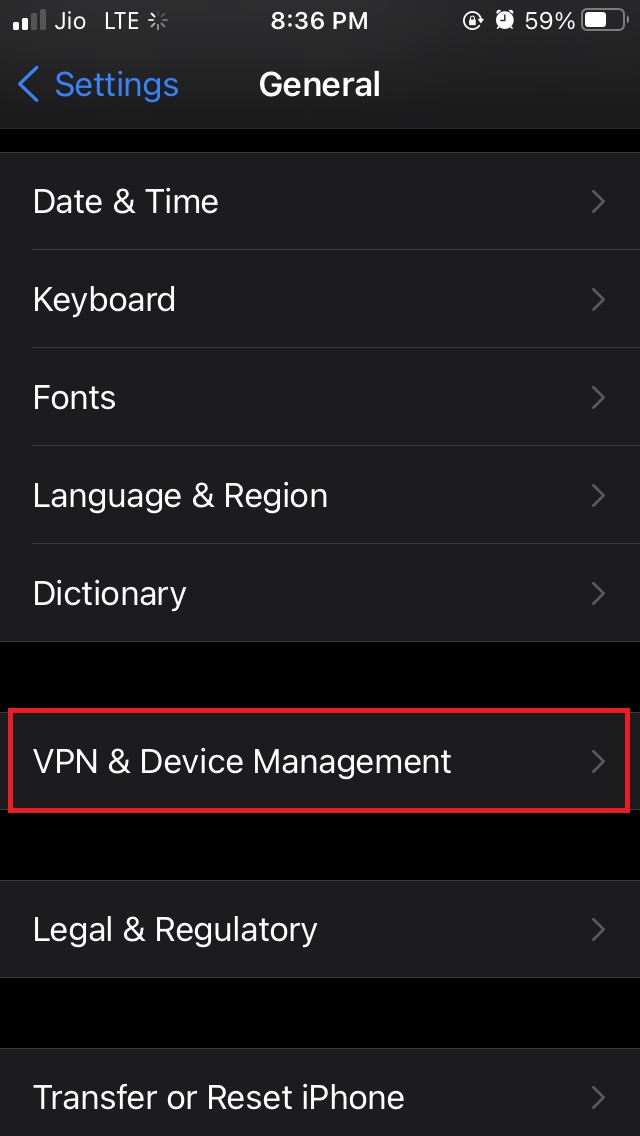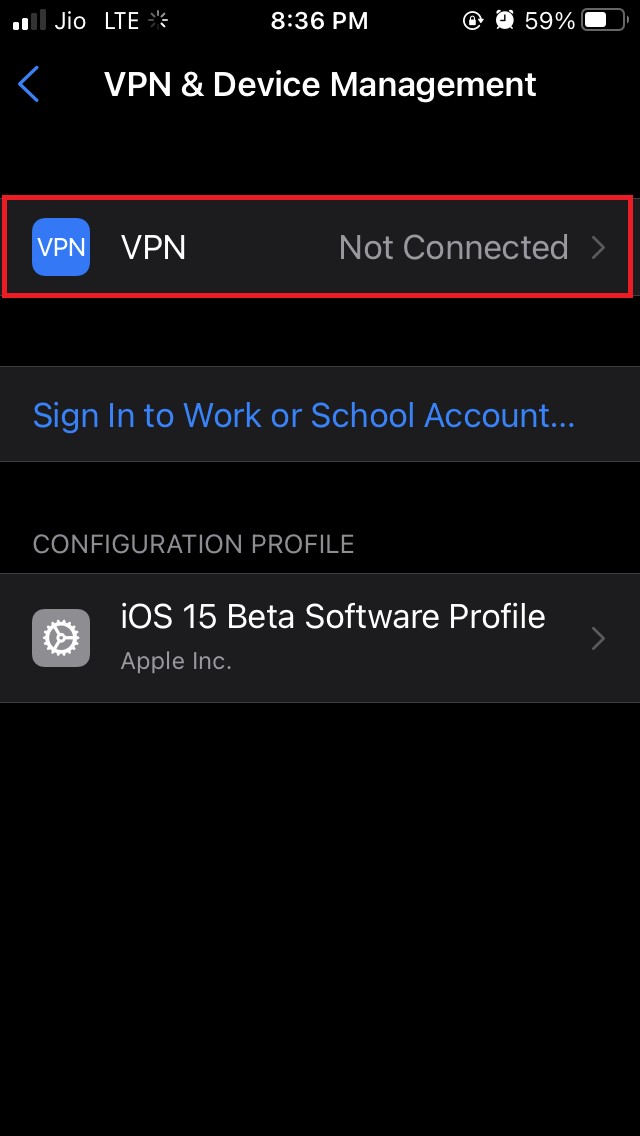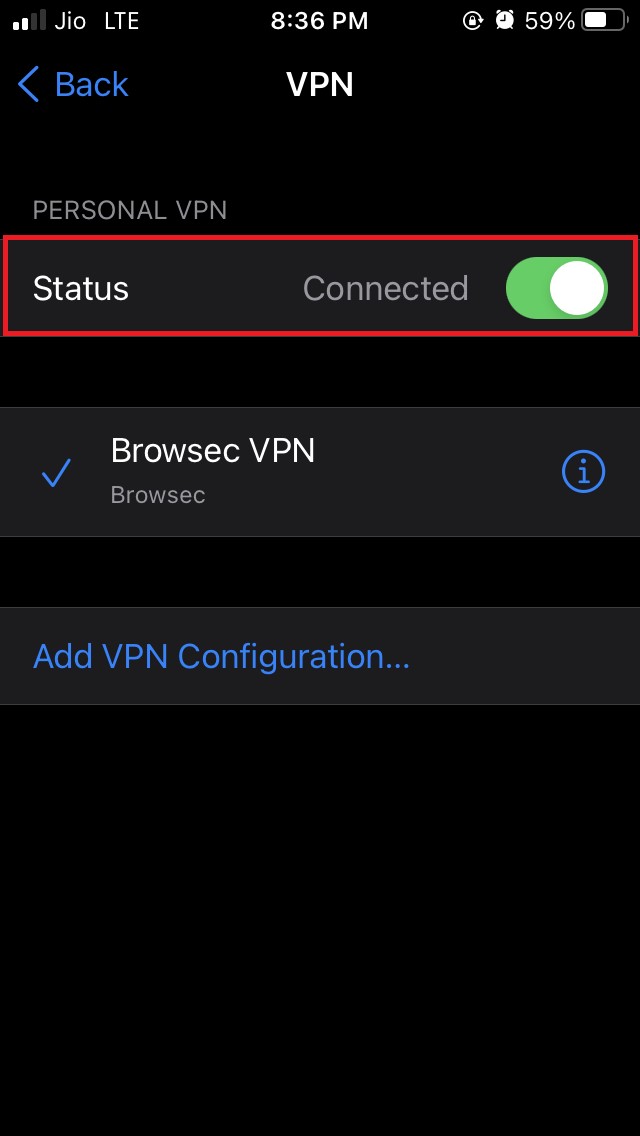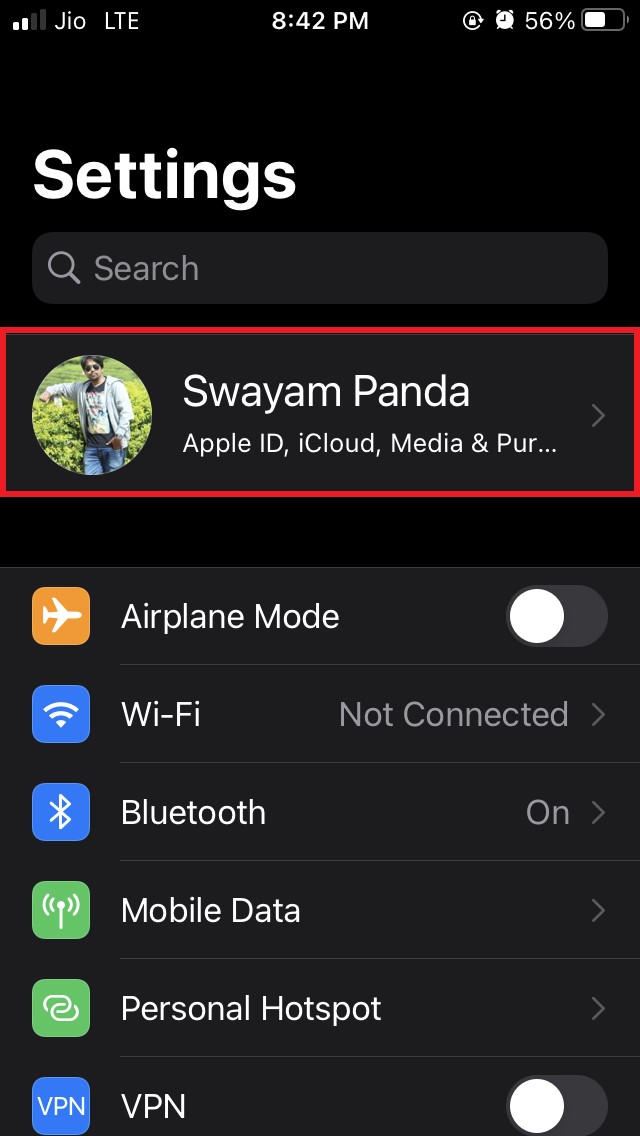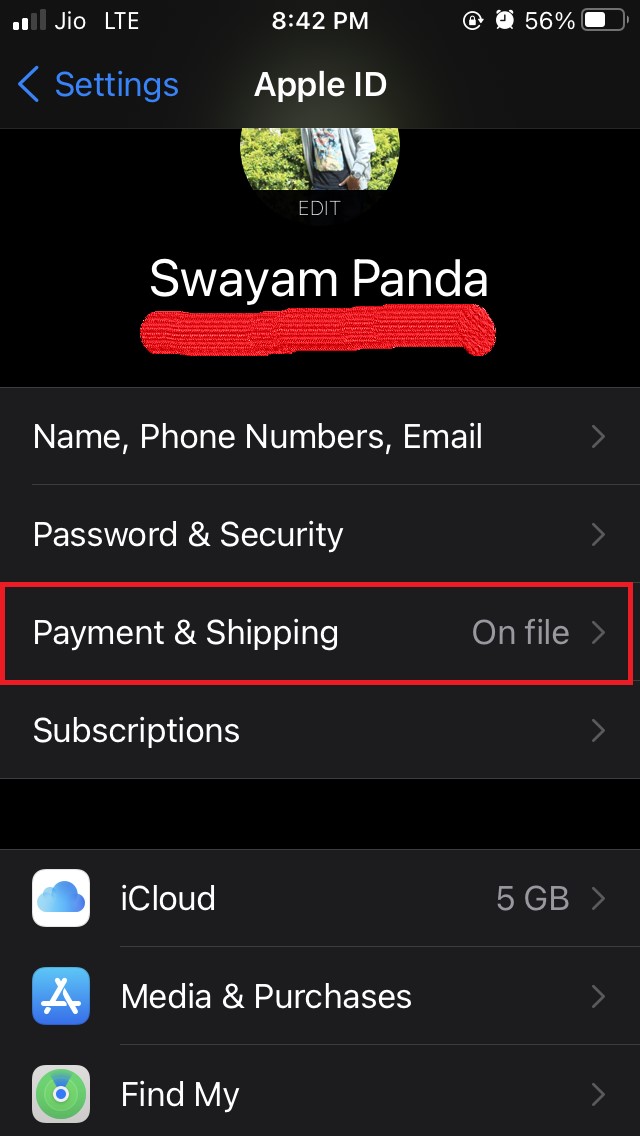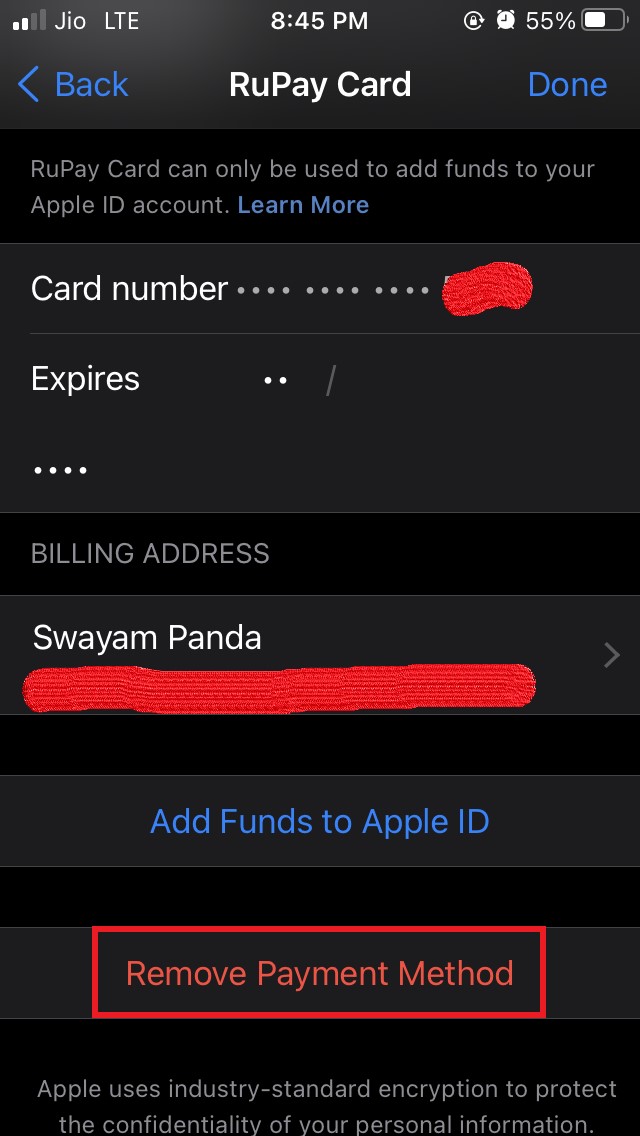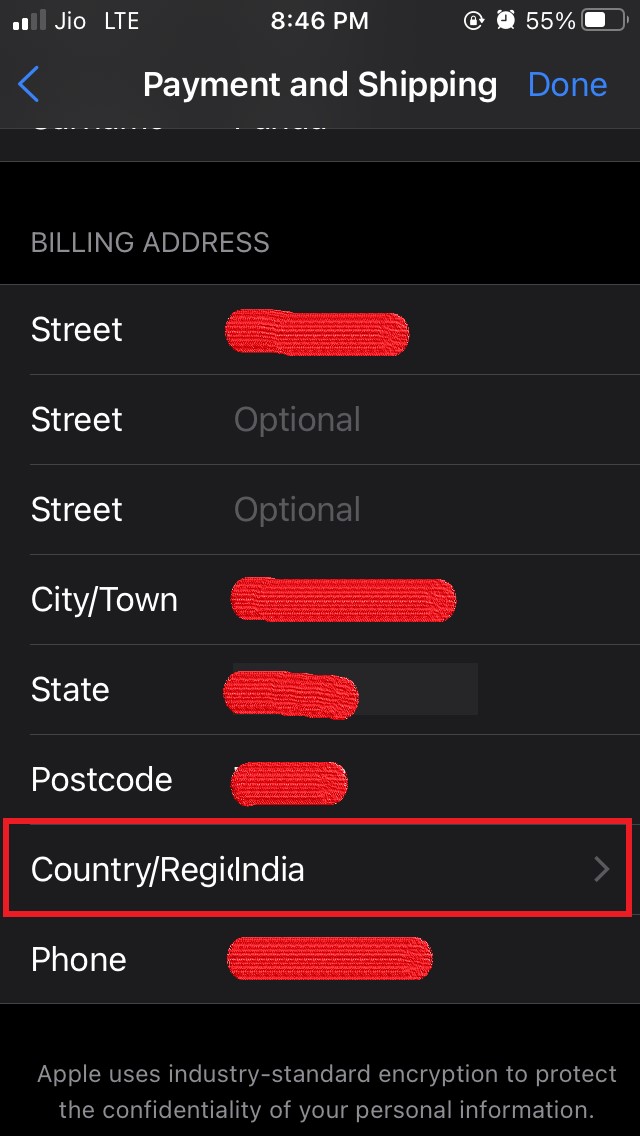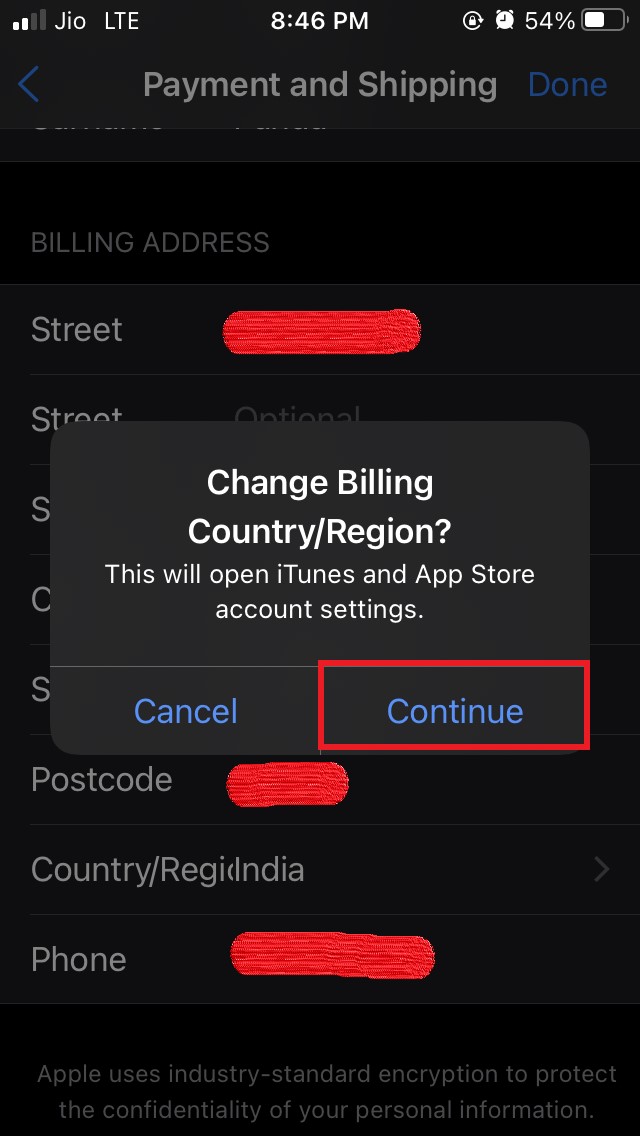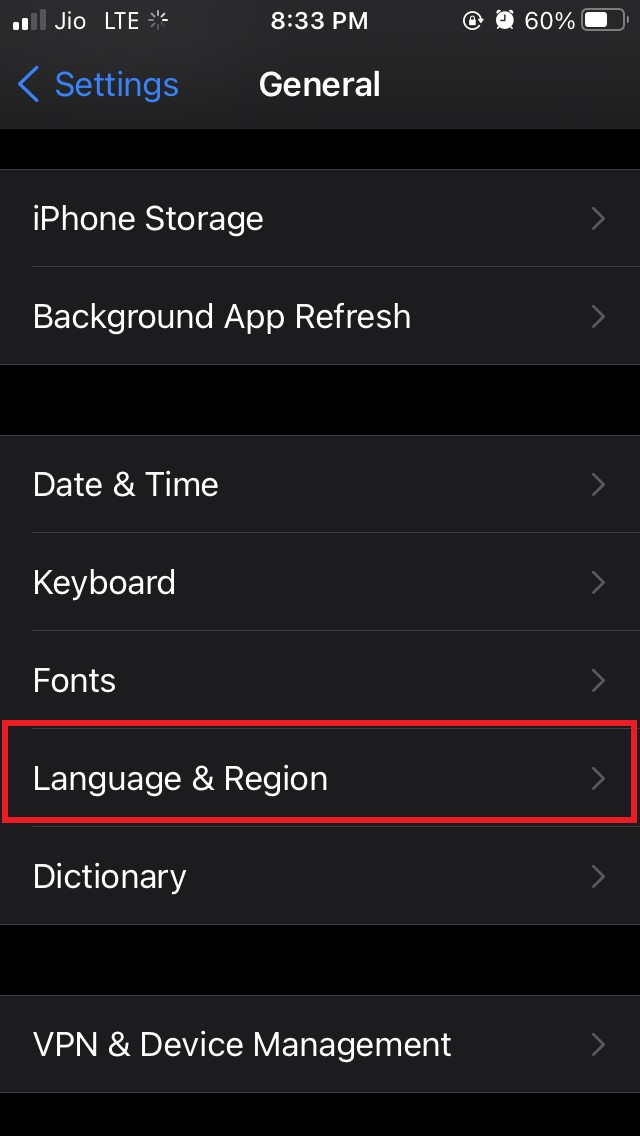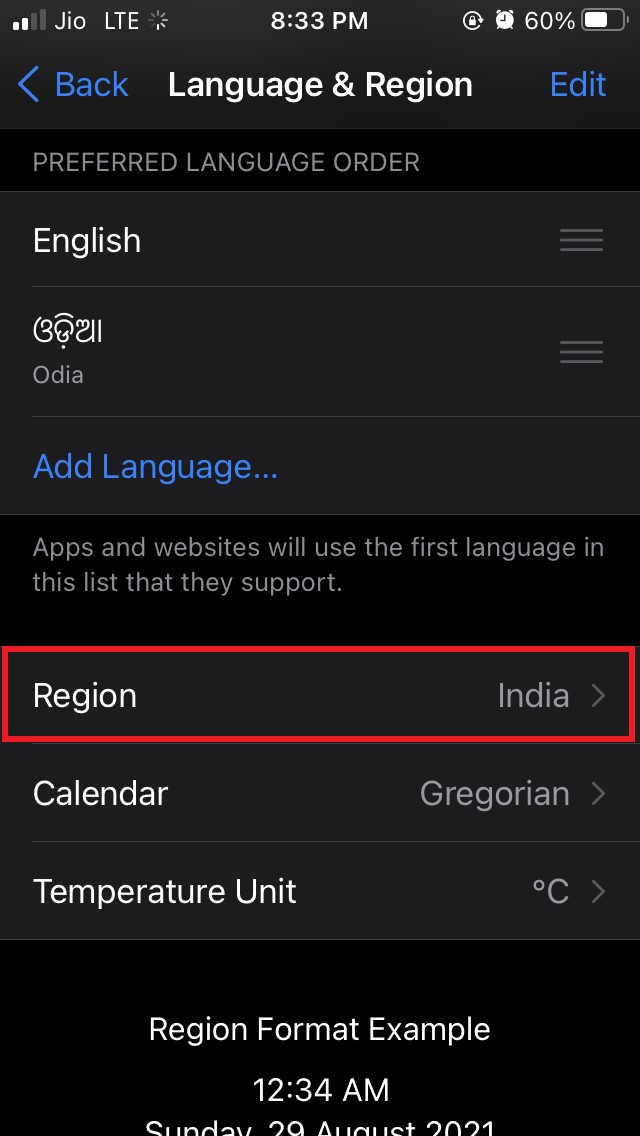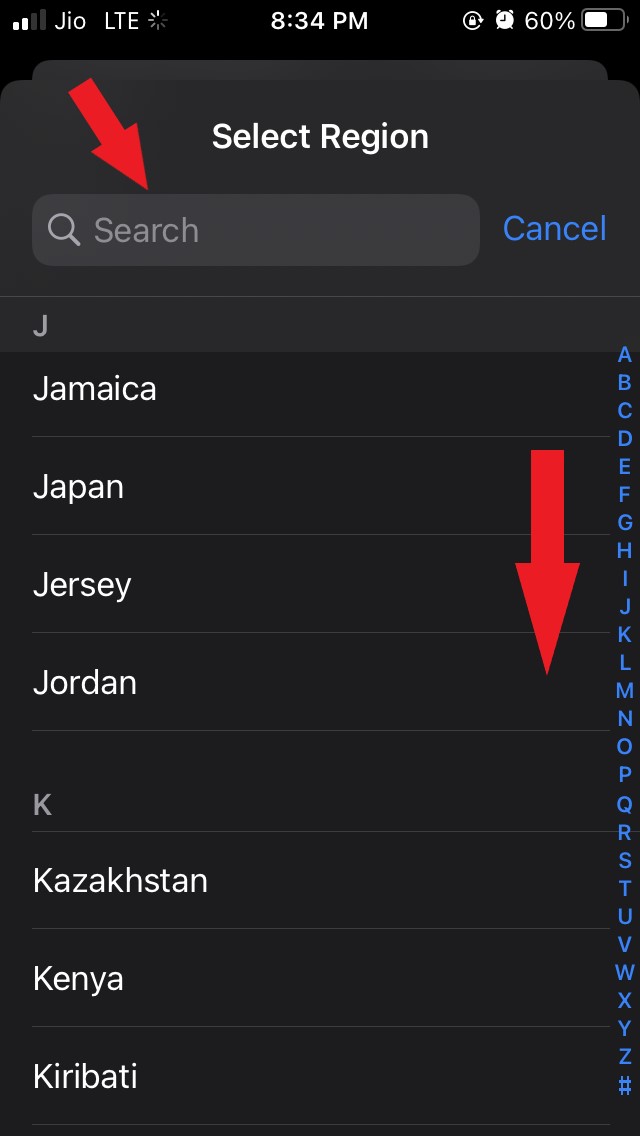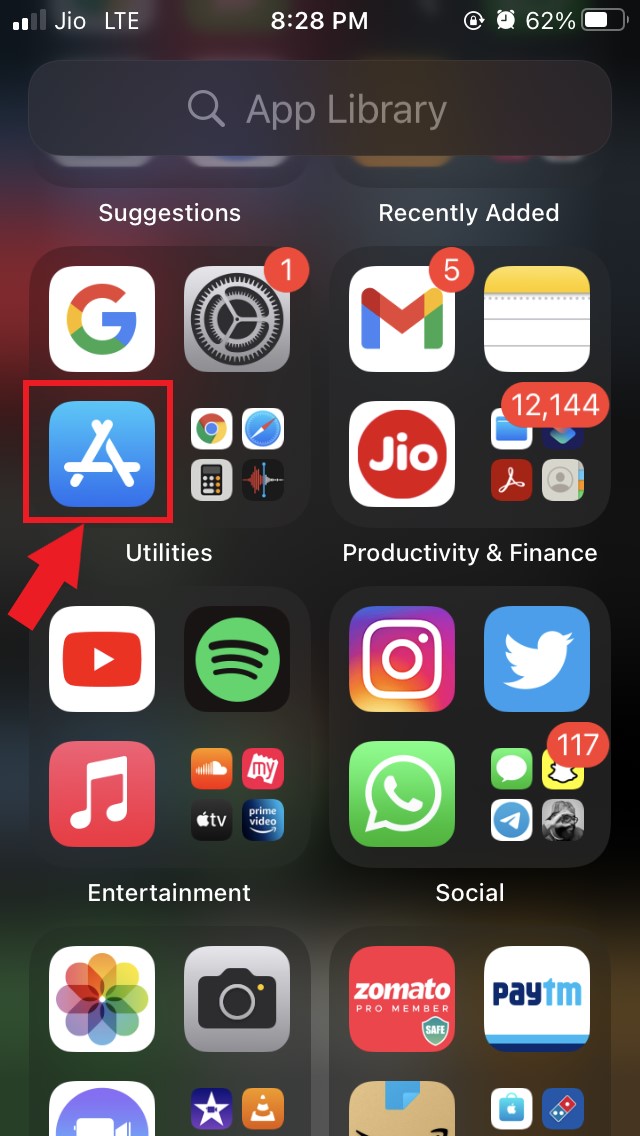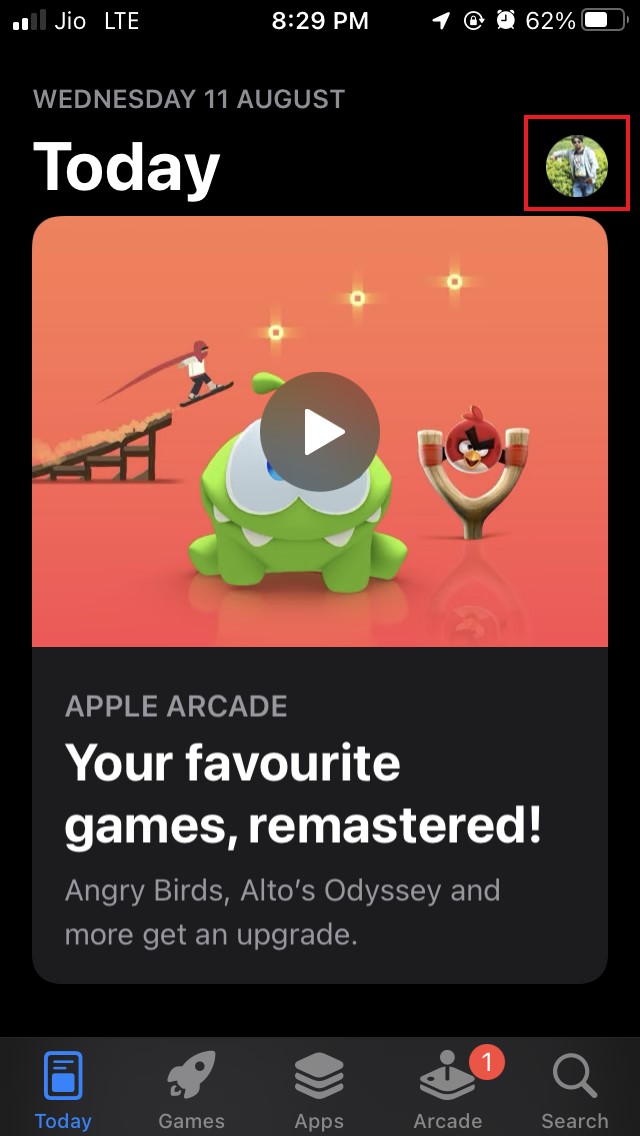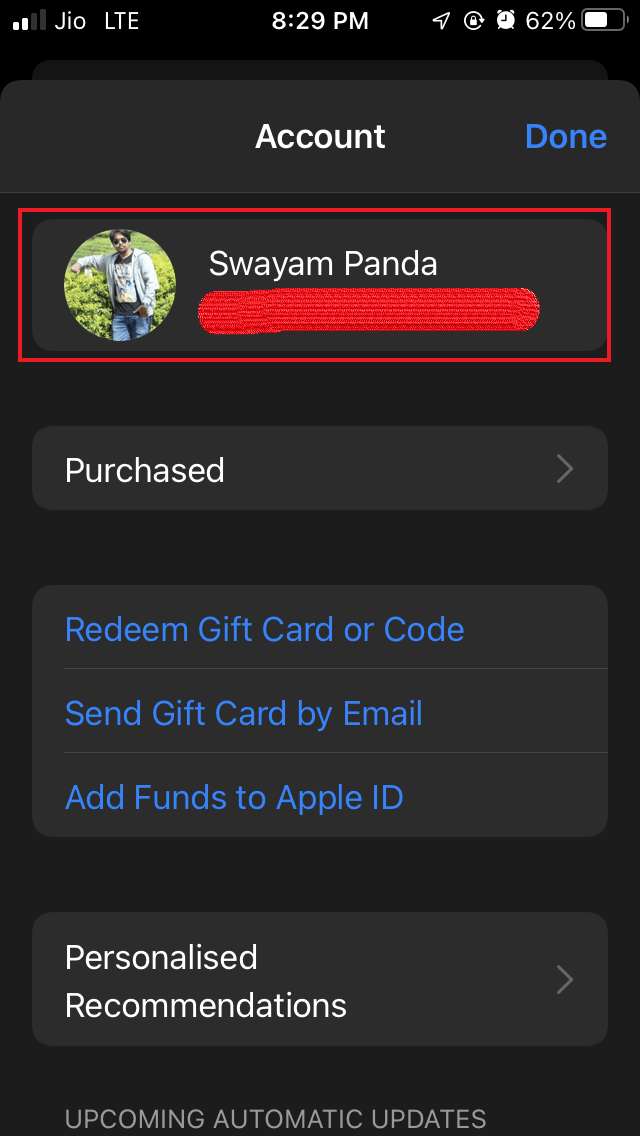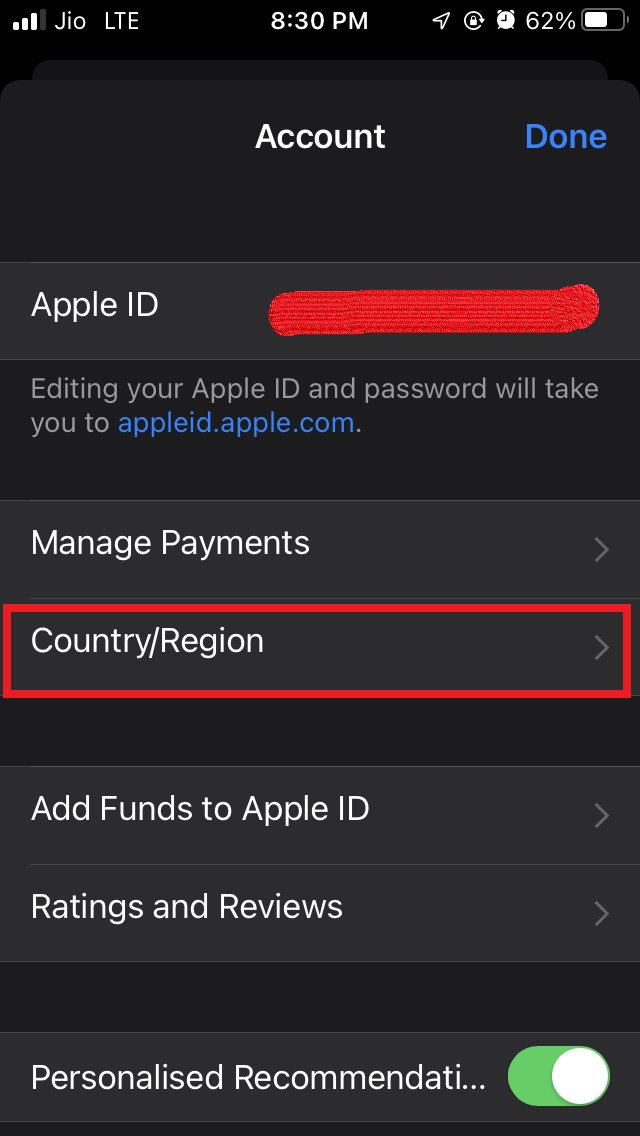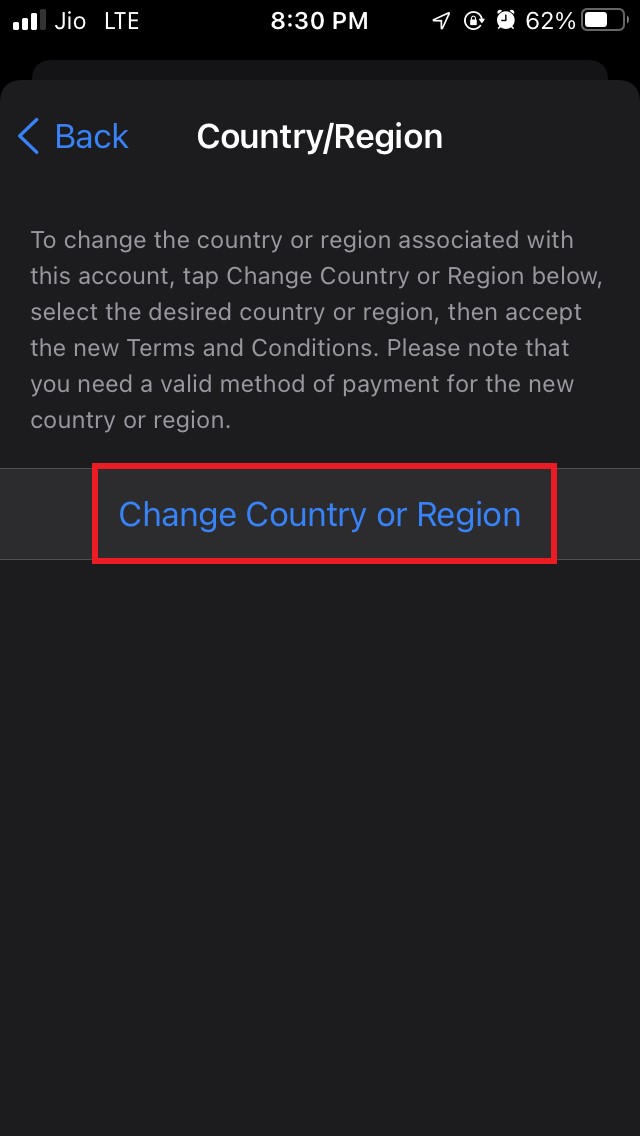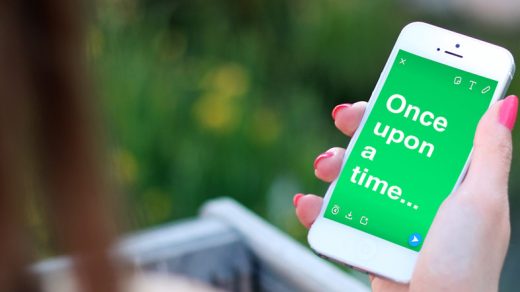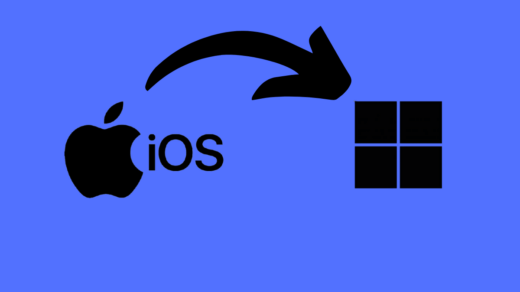Are you getting an app not available error when you try to install any app from the Apple App Store? In this guide, I am going to tell you how to solve this error on your iPhone or iPad. Now the question arises why the app not available error shows up.?
Normally this error occurs when a particular app is available in limited regions of the world. That means it may be available in some other country but not in the country in which you live. Usually, if someone is using android devices, then they can easily find the restricted APK of the app for their region from various other third-party websites or forums.
However, we know that Apple is stringent when it comes to allowing a certain app to host on its App Store. Any application for iPhone or iPad is exclusively available on the App Store and nowhere else. This does not mean that if you are using an iPhone or iPad, the app not available here cannot be fixed.
There are a few tweaks that you can try which works to fix this problem.
Fix App Not Available Error on any iPhone or iPad
As the location is the main issue in this error, we have to change the location to a region where the app is easily available on the App Store.
Once we download our app, then we can again change it back to our original location. You can try to change the location of your device in the App Store or your iCloud to install the apps that are geologically limited to only certain regions.
Try Using a VPN
Let us try a simple solution first. Try to install any legitimate VPN on your iPhone or iPad.
Using the VPN change, the location of your device from your region to that particular region where the app you’re trying to download is available on the App Store.
The app should now show up on the App Store. Are you have to do is download and install the app. Then you can directly access the VPN app and enable any location other than your current region.
Now, access the app store and check if the desired app is available for download or not.
Secondly, follow the steps mentioned below to engage the VPN directly from the Settings App.
- Open the Settings app
- Go to General and tap on it

- Under General, navigate to VPN & Device Management.

- VPN will be set to Not Connected. Tap on it on open.

- There will be an option Status which would be set to Not Connected as VPN is disabled
- Tap on the switch to enable the VPN.

Once you have successfully downloaded and installed your desired app, you can turn off the VPN and set the device’s location back to your original region.
Use different iCloud locations.
If your location is in a region where a particular app you want to download is not available, try to change your iCloud account’s location. Once you change the iCloud location to a region where the app is available, then the app should now show up on the App Store.
Before changing the location, you must close all the active subscriptions that you have on your Apple ID. When you change the iCloud location to a different region, all the subscriptions of your current region won’t be applicable.
Here are the steps to change the location of iCloud
- Launch the Settings app.
- Then tap on the Apple ID profile name at the top of the screen.

- Tap on Payment and shipping.

- Next, remove the existing payment method.
- Get to the next page, and tap on Remove payment method.

- On the next page, scroll down and tap on the option Country/region.

- Confirm your action.

- Select some other region or country.
- Tap on Change country or region.
- A Terms and Conditions page will show up.
- Tap on Agree and then tap on done to save the changes.
- Make sure to reboot your iPhone and access the App Store.
- Now try to install the app, for it should show up on the App Store as the region has now been changed.
Try Changing the Device Location
If the previous tweak didn’t work for you, you could try to change the location of your iPhone or iPad.
- Open the Settings app.
- Scroll down and tap on General.

- Under that tap on Language and region.

- Next, tap on the Region.

- select any country of choice.

- once set, Restart your iPhone.
- After the restart, open the App Store.
- Check if the app you want to download is now available after changing the device’s location.
- If it is available, download and install it.
Remember to change the location back to your original country or region after you’re done installing the application on your iPhone or iPad.
Change the Country or Region from App Store
Here is another method to change the country from the App Store.
- Open the App Store

- Tap on the profile pic on the top right corner

- Now tap on your name.

- Authenticate through touch ID or Face ID depending upon whatever iPhone or iPad you are using.
- Under account tap on Country or region.

- Tap on the option Change country or region

- Select any country and save the changes
- Now check if the app that was geologically limited to some other region is now available for download or not once you have changed the location.
Use an Auxiliary Apple ID
If all of the above methods didn’t work to fix the apps not available from Apple App Store, you could create another Apple ID.
In this Apple ID, you have to change the location to the actual location where the application that you want to install is available.
- To create a new Apple ID first, you have to sign out of the current Apple ID, which you use to access your iPhone or iPad.
- Once you are signed out, you will see an option Create New Apple ID. Tap on it.
- Use a different email ID for this new Apple ID.
- Fill up all the other details you will be asked on the screen; follow all the on-screen instructions to create the new Apple ID.
- Make sure to set the country or region in this Apple ID to that location where the app is allowed on App Store and not your original location.
- Once the second Apple ID is created, use it to sign into the iCloud.
- Now access the App Store app.
- Search for the app that you wanted to download
- If it shows up, then download and install it.
So these are some of the working tricks to fix the app not available error showing on Apple App Store when you try to install a certain app on your iPhone or iPad. Try it out, and let me know if you have any issues.
If you've any thoughts on How To Fix App Not Available Error on App Store in iPhone?, then feel free to drop in below comment box. Also, please subscribe to our DigitBin YouTube channel for videos tutorials. Cheers!