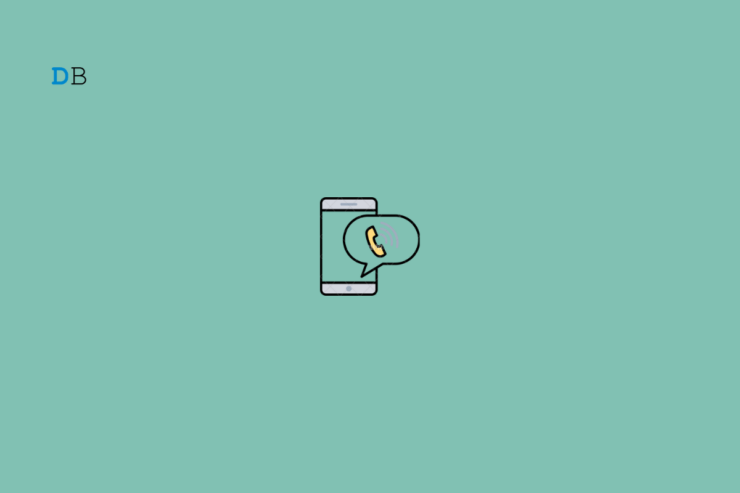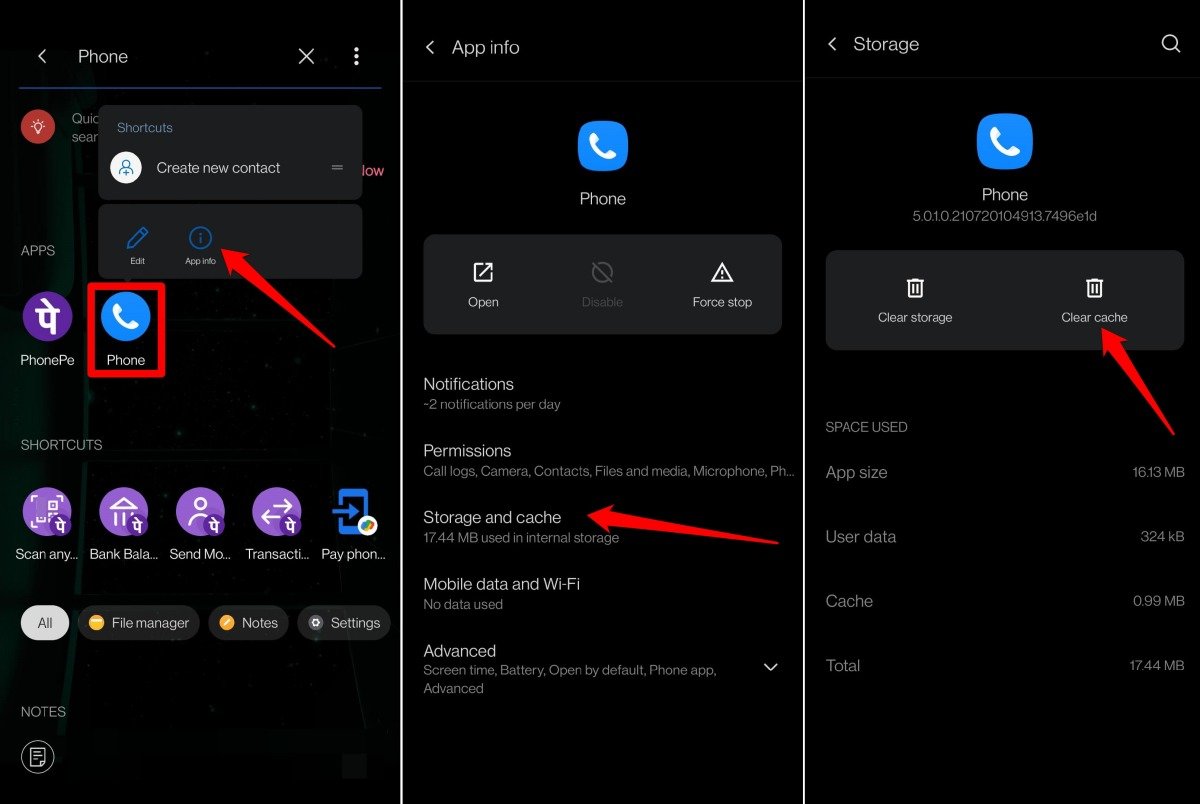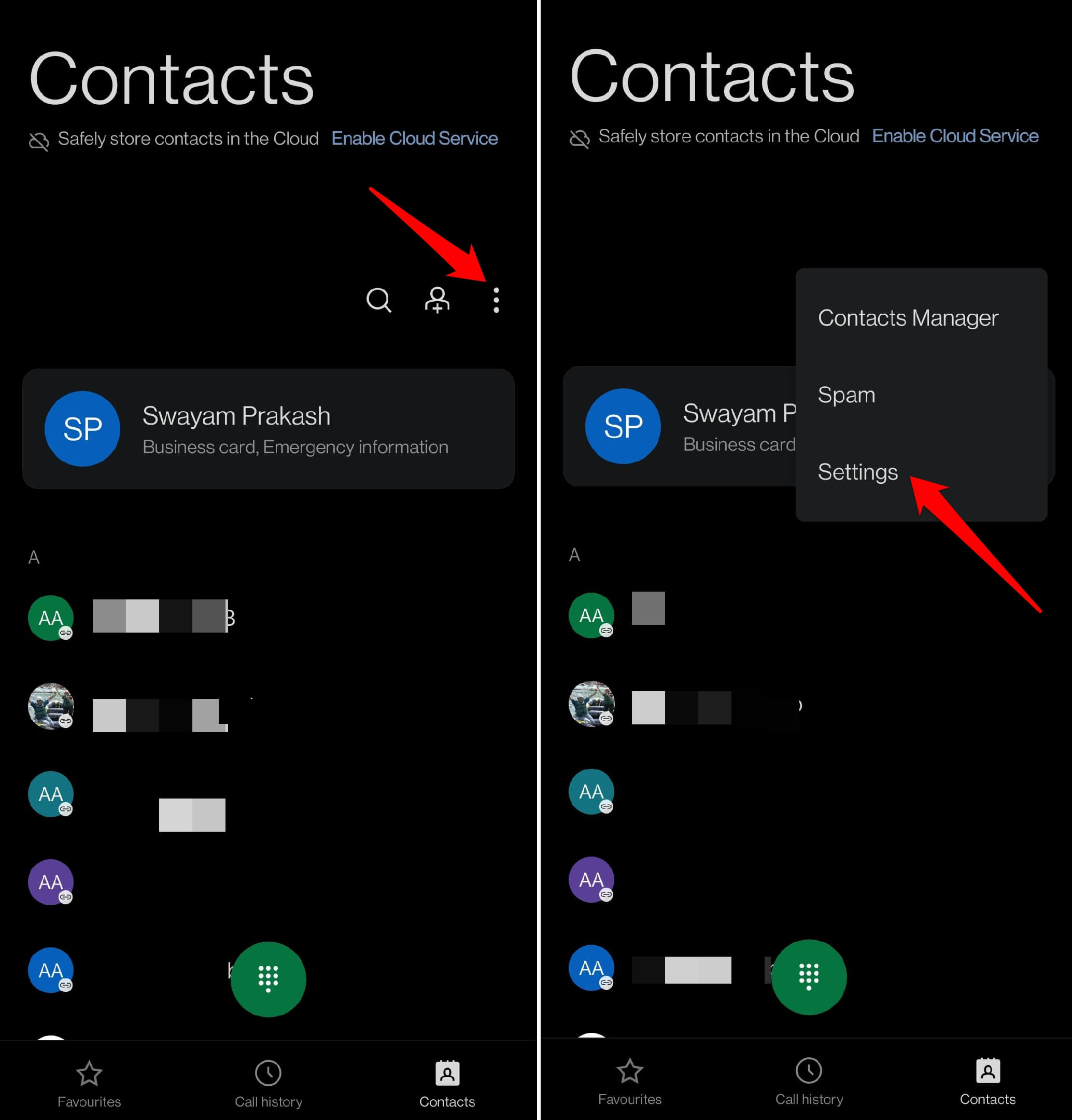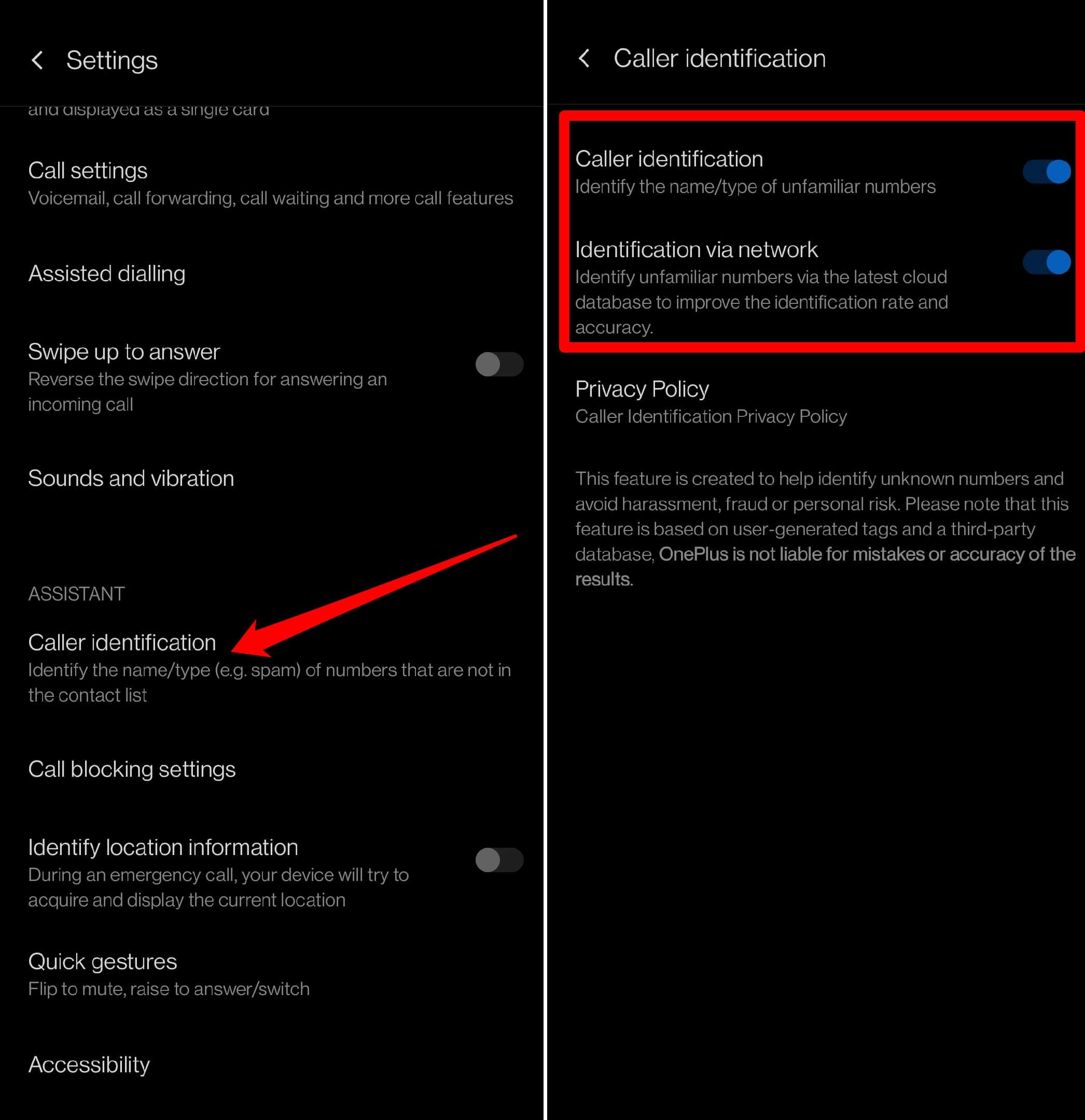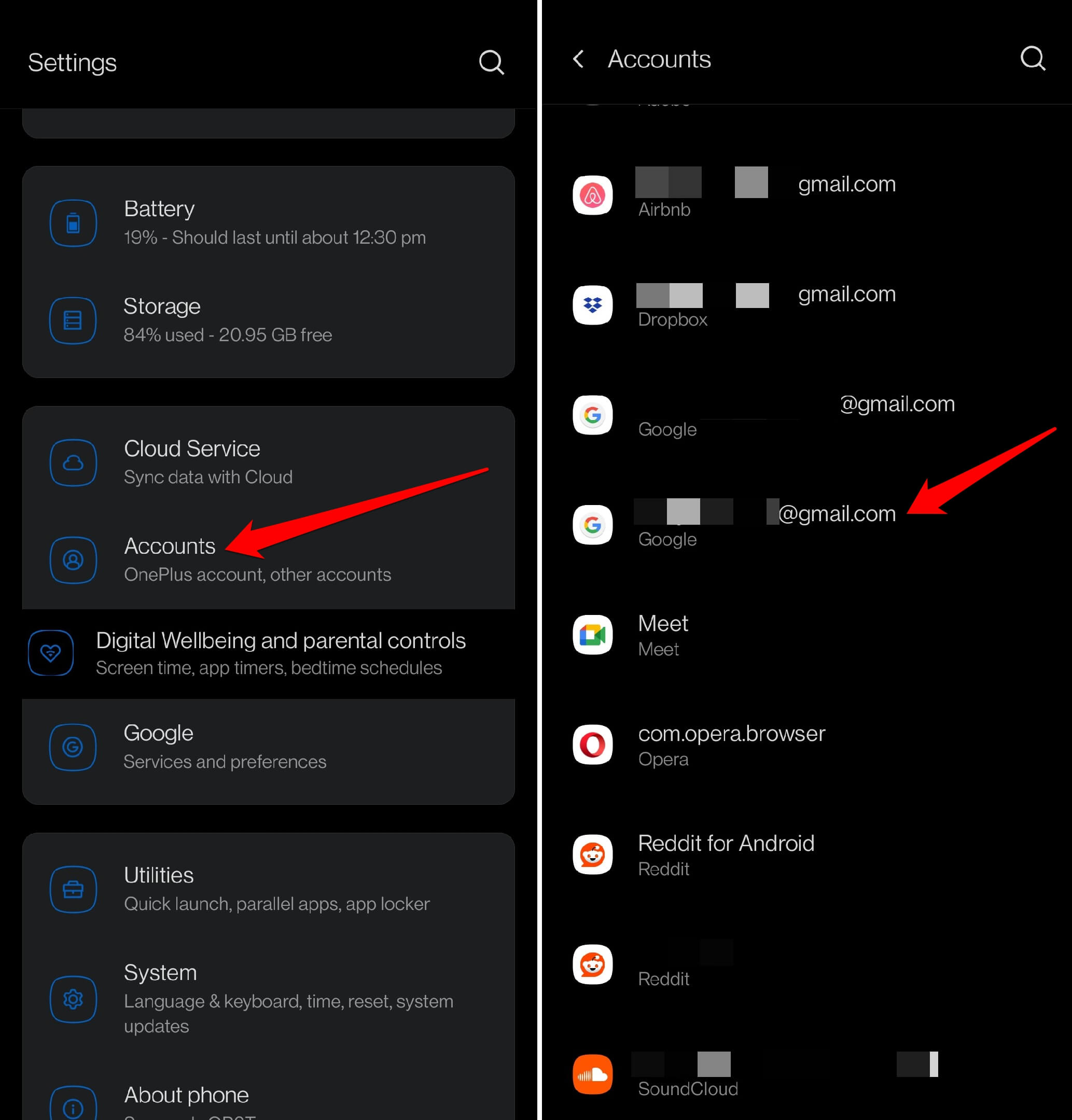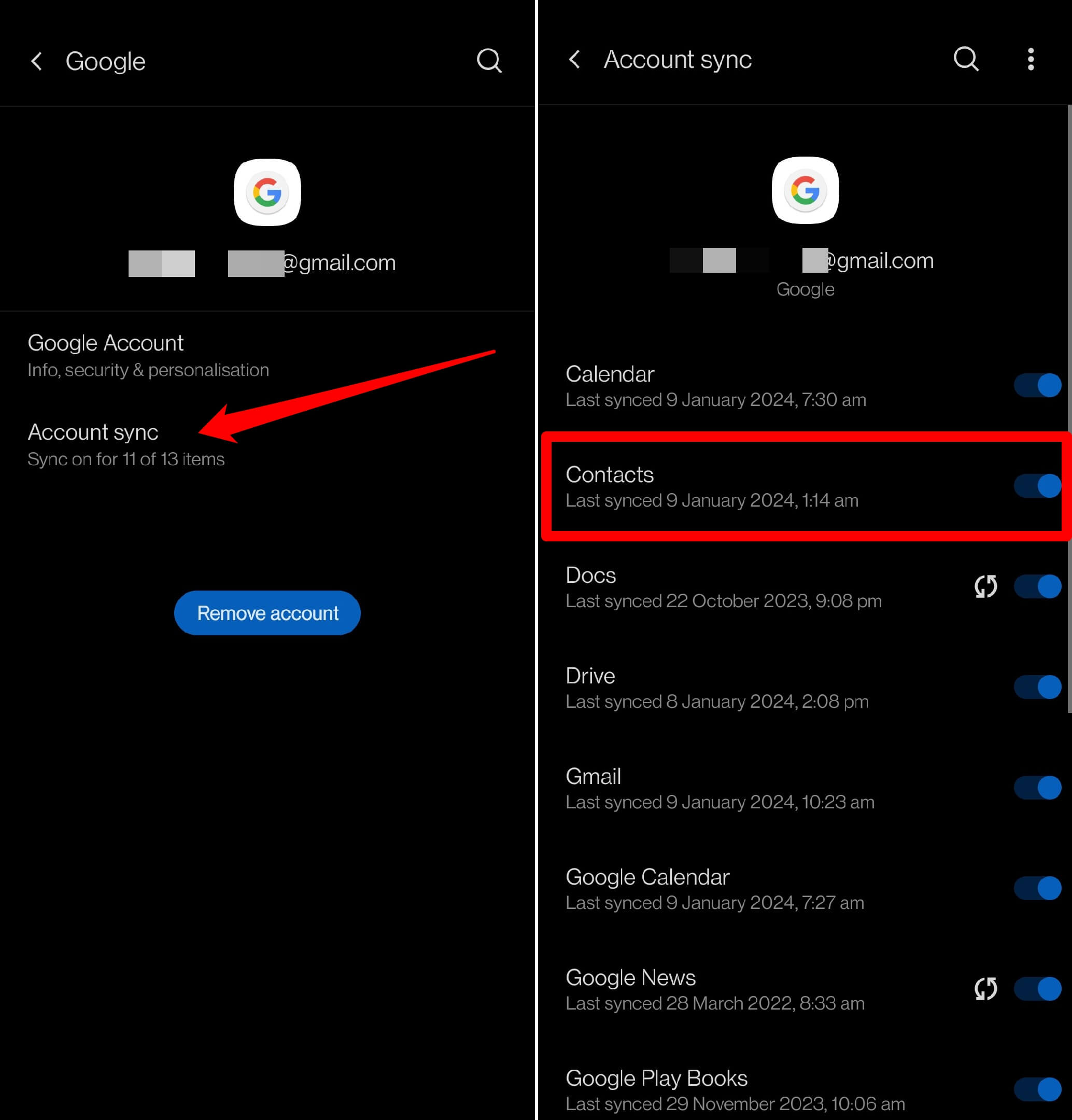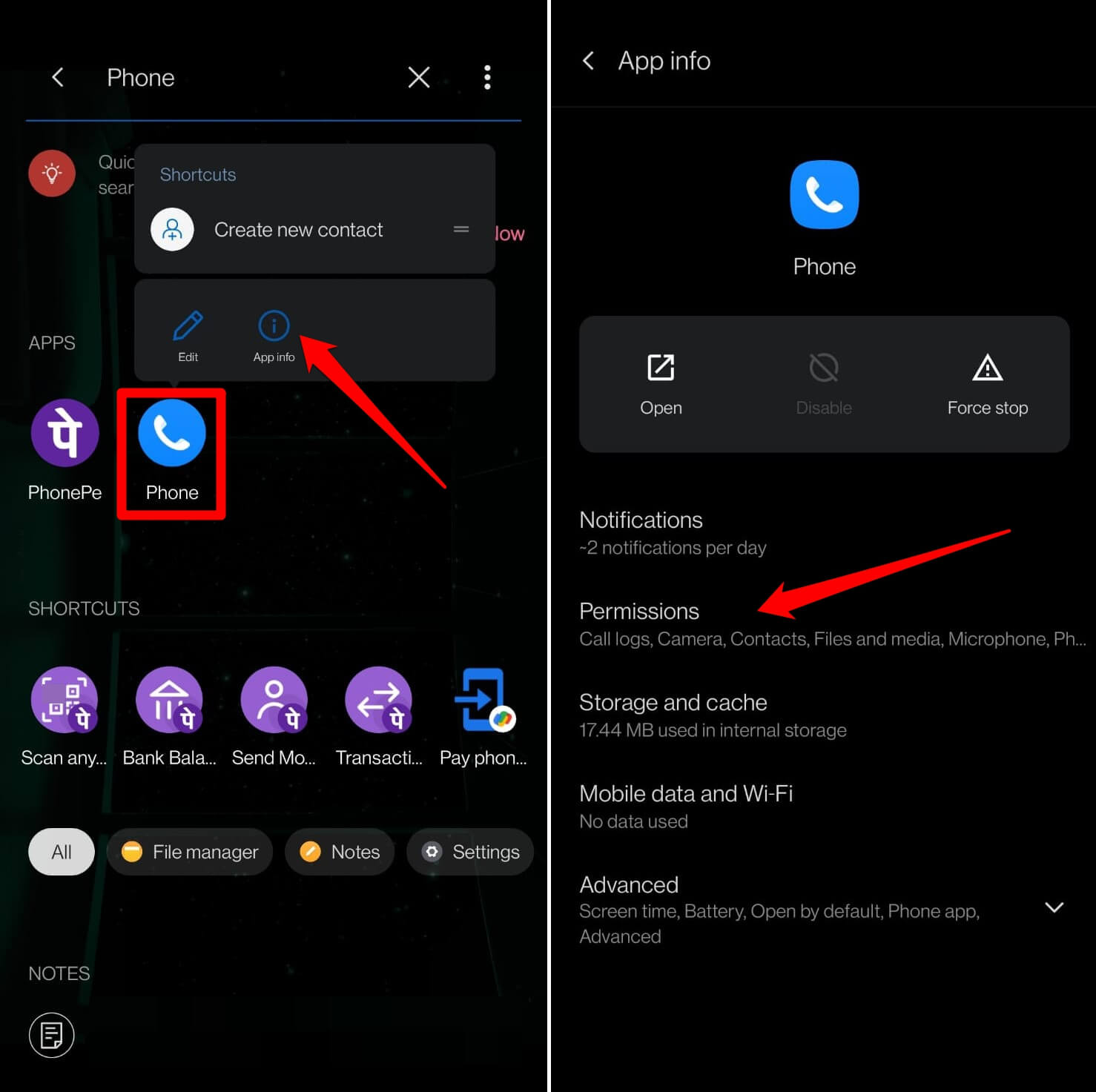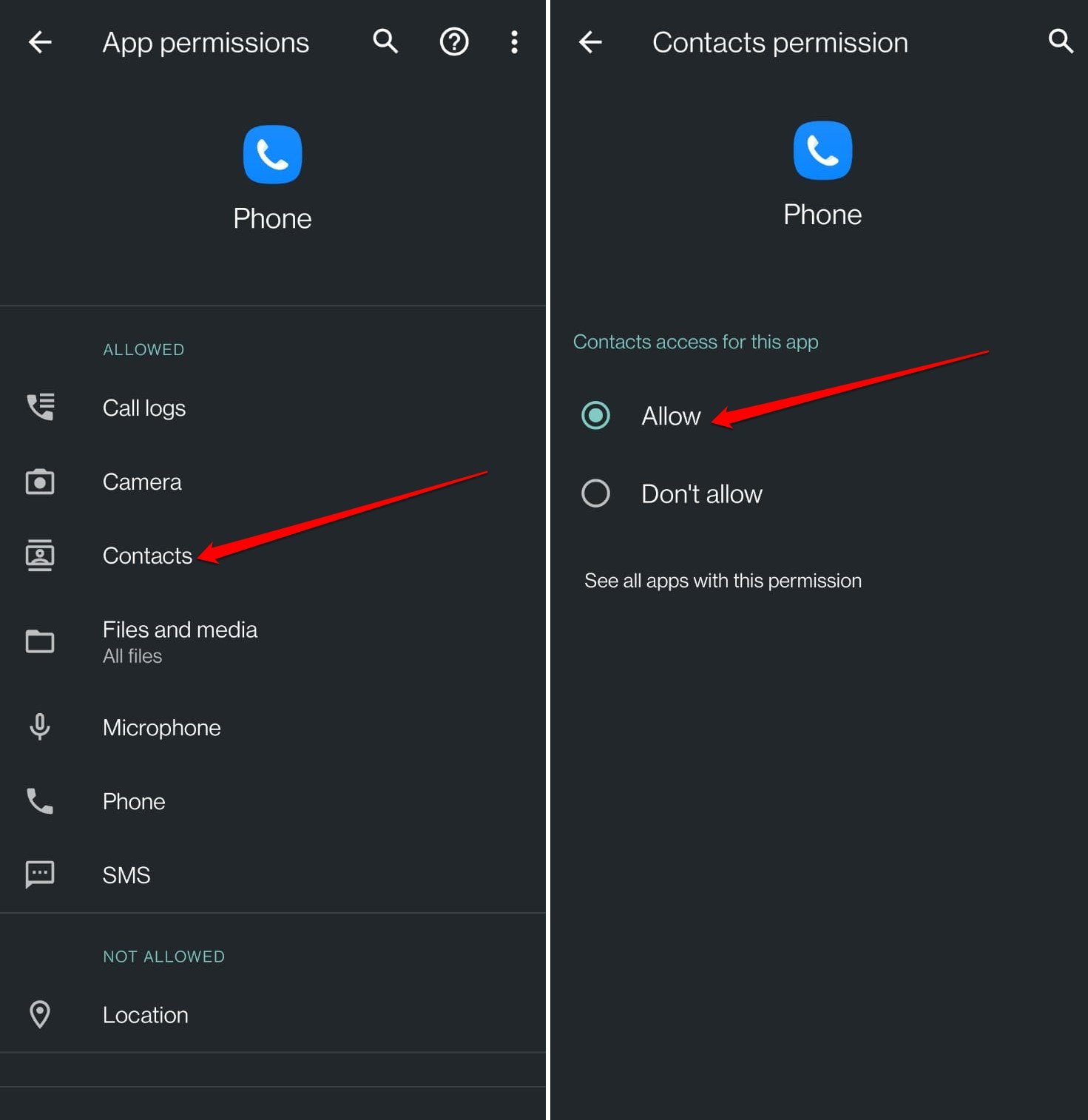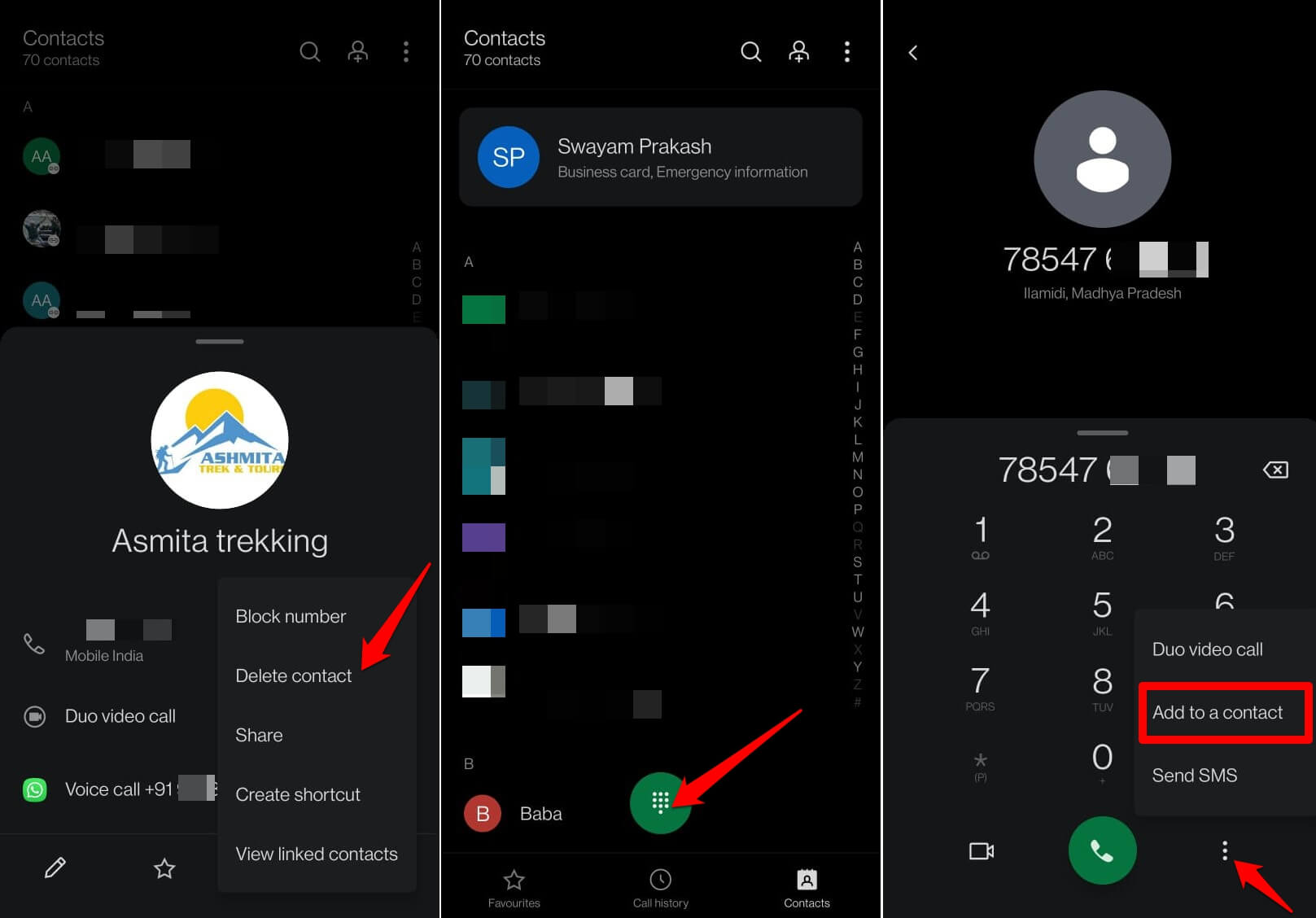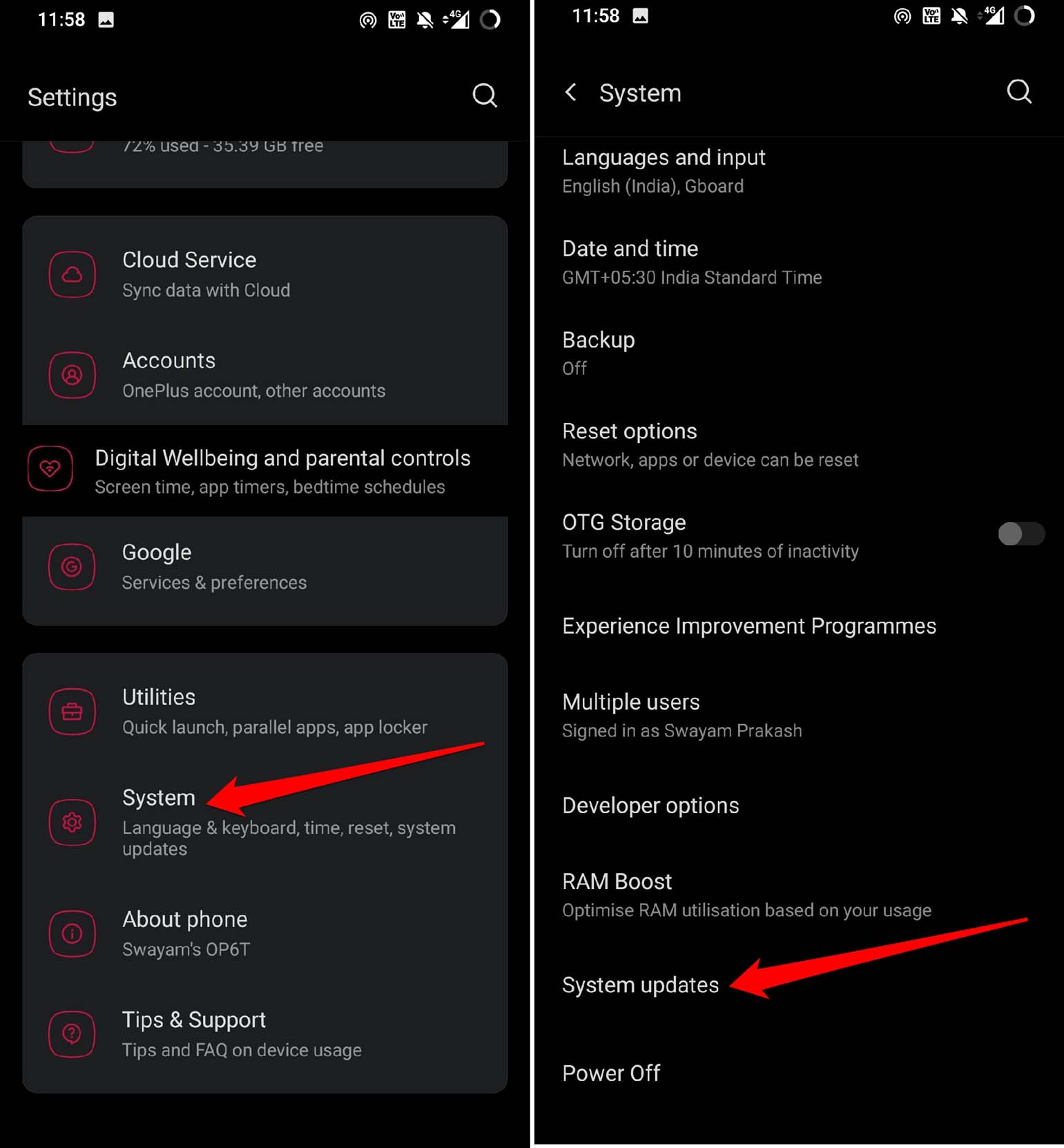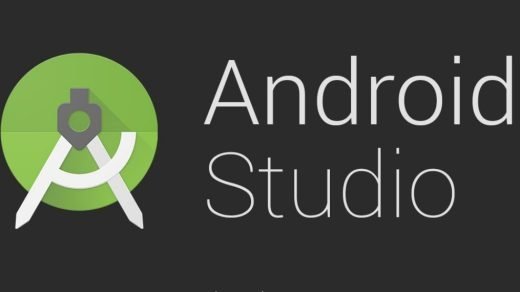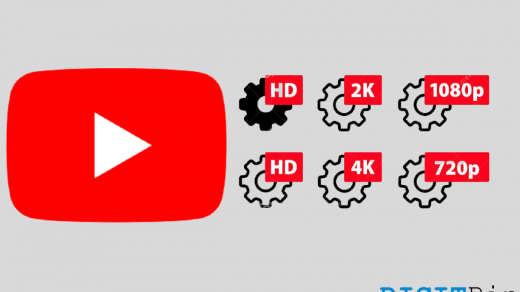Are you unable to see the contact name of a person when you receive a call from them on your Android phone? You have saved their number with the corresponding name, but only the phone number will appear during the incoming call, and the name won’t show.
Usually, we tend to ignore phone calls from unknown callers due to privacy concerns. However, this will also cause you to miss out on important phone calls from contacts you know. All of that is due to the contact’s name not showing on the call due to some glitch. I have compiled a few troubleshooting tips in this guide to help you fix this issue.
Tips to Fix Contact Details Not Showing for Incoming Calls
Check out these fixes and use them to view the contact name on the phone app when they call you.
1. Clear the Cache of the Phone App
Start with this simple troubleshooting that involves clearing the cache of the Phone app. It is one of the most used apps on the phone. The cache may have accumulated lots of temporary data in it that needs to be refreshed. All the junk information can cause the app or a few of its features to misbehave.
To clear the cache of the Phone app,
- Long press on the Phone app icon.
- Tap on App Info.
- Tap on Storage & cache.
- Select Clear Cache.

- Restart your phone.
2. Enable Caller Information on the Phone App Settings
The feature to view the caller’s information may have been disabled on the phone app. You can enable it by following these steps.
- Open the Phone app.
- Tap the 3-dot icon.
- Select Settings from the menu.

- Go to Caller Identification and tap on it.
- Tap the switch beside Caller Identification to activate the feature.
- For improved identification, enable the feature Identification via the Network.

3. Turn On Contact Sync on the Account
Enable contact sync on your account to update the new contacts that you have added to the Gmail account that you are using to log into your Android device.
- Launch the Settings app.
- Scroll to Accounts and tap on it.
- Tap on the Gmail account you use as the primary account to which phone numbers are saved.

- Select Account Sync.
- Go to Contacts and tap the switch beside it to allow all contacts to sync that account.

4. Allow the Phone App to Access your Contacts
Unless you allow the phone app to access the saved contacts in your phone contact list, the names of the people calling you won’t appear. Only the numbers will show up.
Follow these steps to allow permission to the Phone app to access your Contact list.
- Long press on the Phone app icon.
- Tap on App Info.
- Go to Permissions and tap on it.

- Tap Contacts and select the option Allow.

5. Update the Phone App
To fix any bugs on the Phone app, install new updates available for the application.
- Launch Play Store.
- Tap the Gmail account avatar.
- Select Manage Apps and Device > Updates Available.

- If the Phone app has a new build available, tap on Update.
6. Remove the Contact and Save Again to the List
Does the name stop from displaying for a particular phone number? Remove the contact from your phone and add it again.
- Open the Phone app.
- Tap on Contacts.
- Scroll to the saved contact’s name/number.
- Select Delete Contact.
- Relaunch the Phone app.
- Tap the keypad icon.
- Type in the number and tap the 3-dot icon.
- Select Add to a Contact.

- Set a Contact Name for the phone number and save it.
7. Install Android OS Update [Bonus Tip]
There may be some bug in the Android system build currently running on your phone. That may cause the system apps to malfunction. The Phone app is one of the primary elements of the Android system. The bug on the Android OS may be causing the problem of “no contact name displaying” on the Phone app during an incoming phone call.
To check for a new system update,
- Open the Settings app.
- Tap on System.
- Go to System Updates.

- If any new system update is available, follow the on-screen instructions to download and install them.
- Restart the phone after installing the Android update.
Bottom Line
Important calls from family members and colleagues/friends cannot be missed. If you cannot see the name of the contact but only the phone number during a call, follow the troubleshooting tips explained in this guide. After that, you can view the contact names when they call on your phone.
If you've any thoughts on How to Fix Android Not Showing Contact Names for Incoming Calls, then feel free to drop in below comment box. Also, please subscribe to our DigitBin YouTube channel for videos tutorials. Cheers!