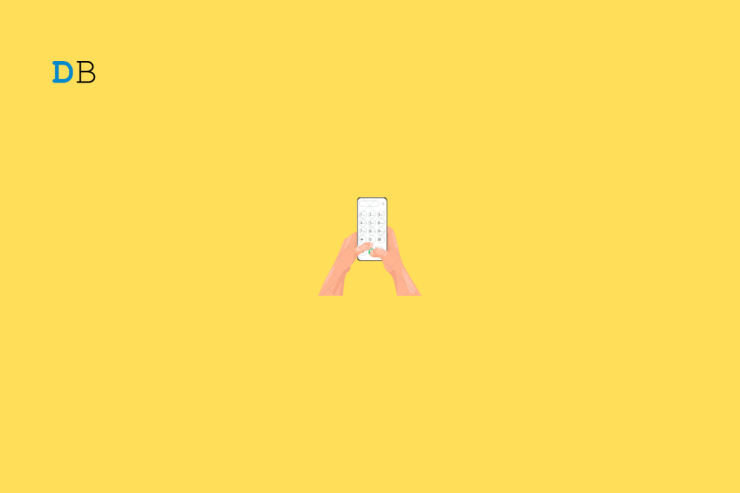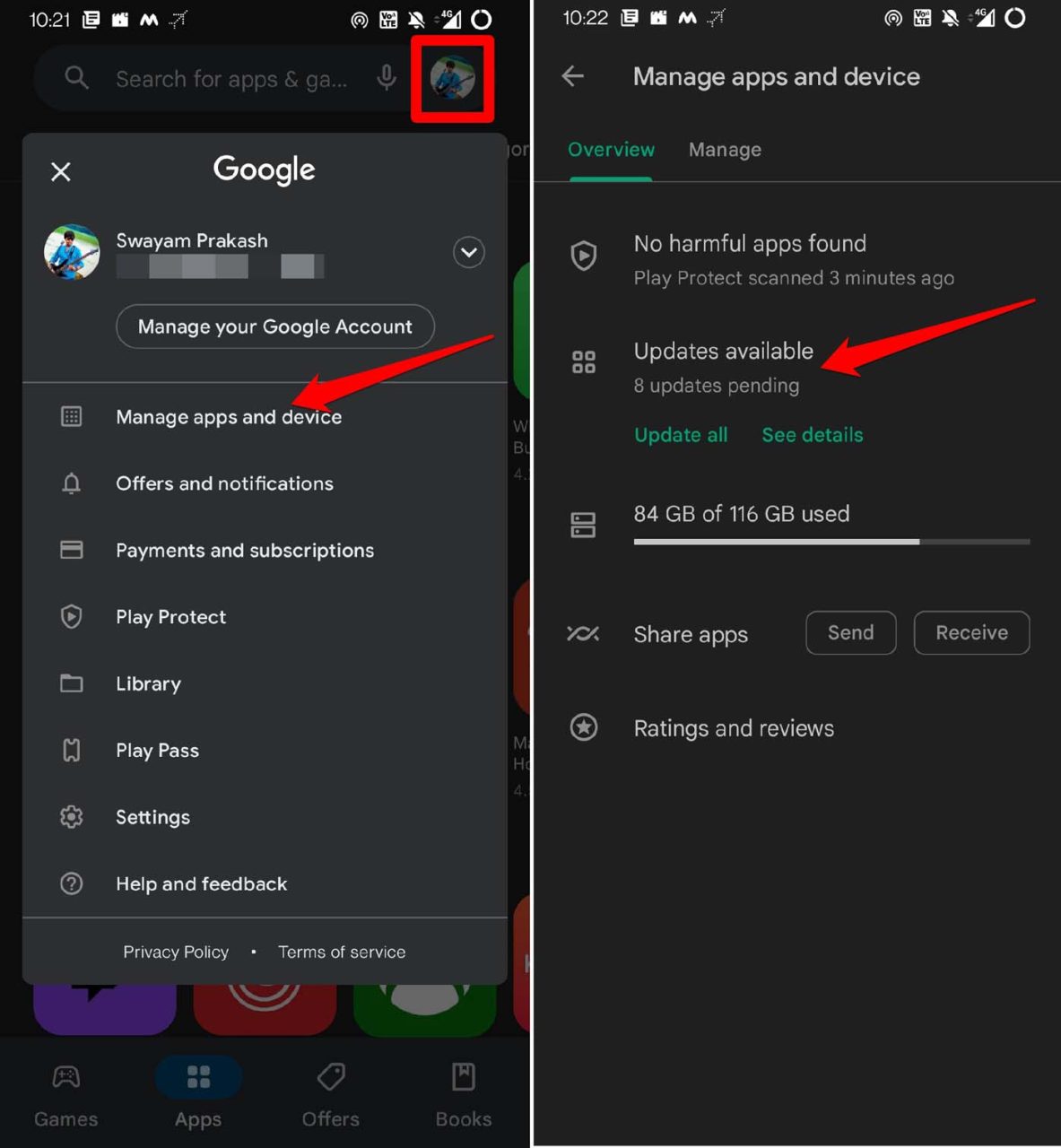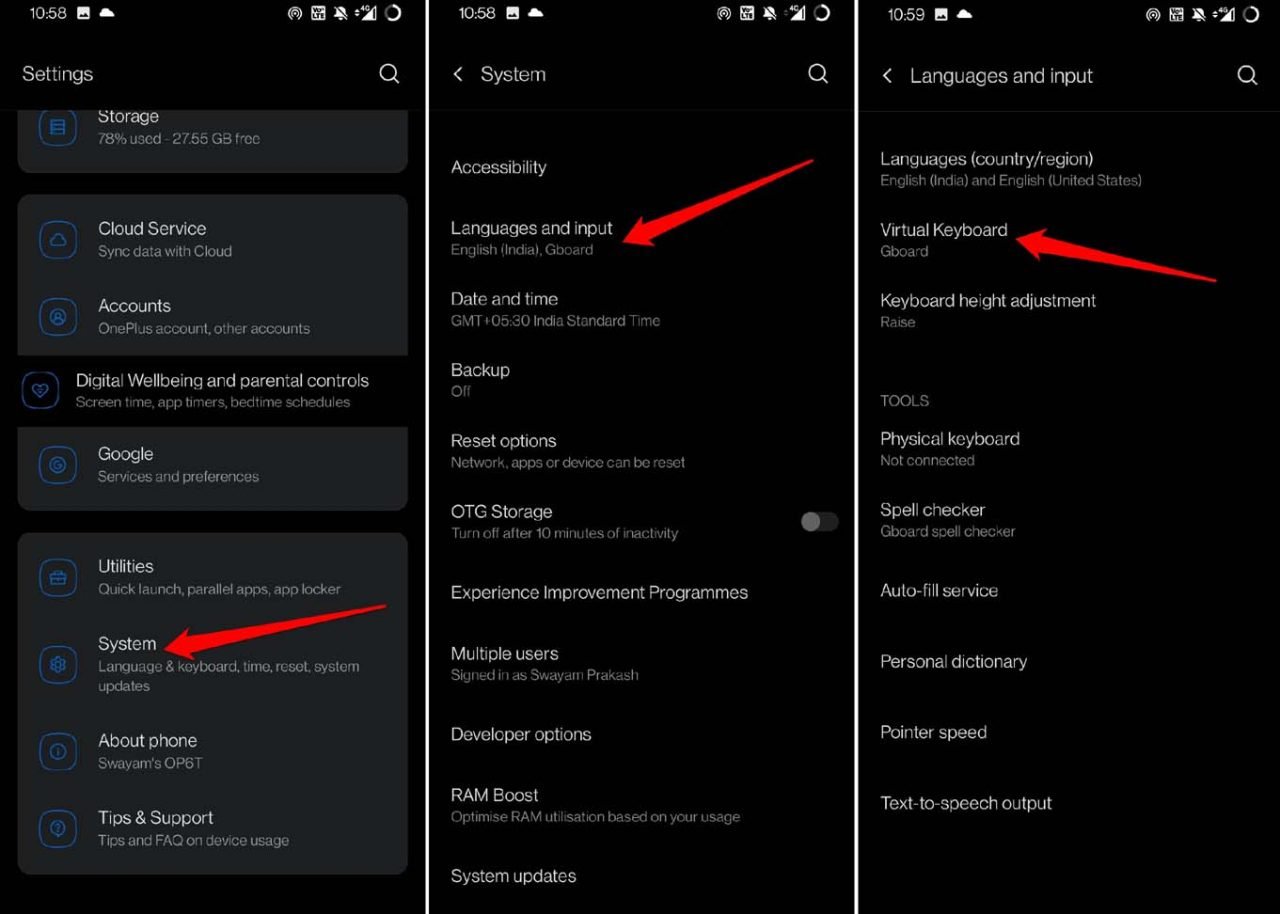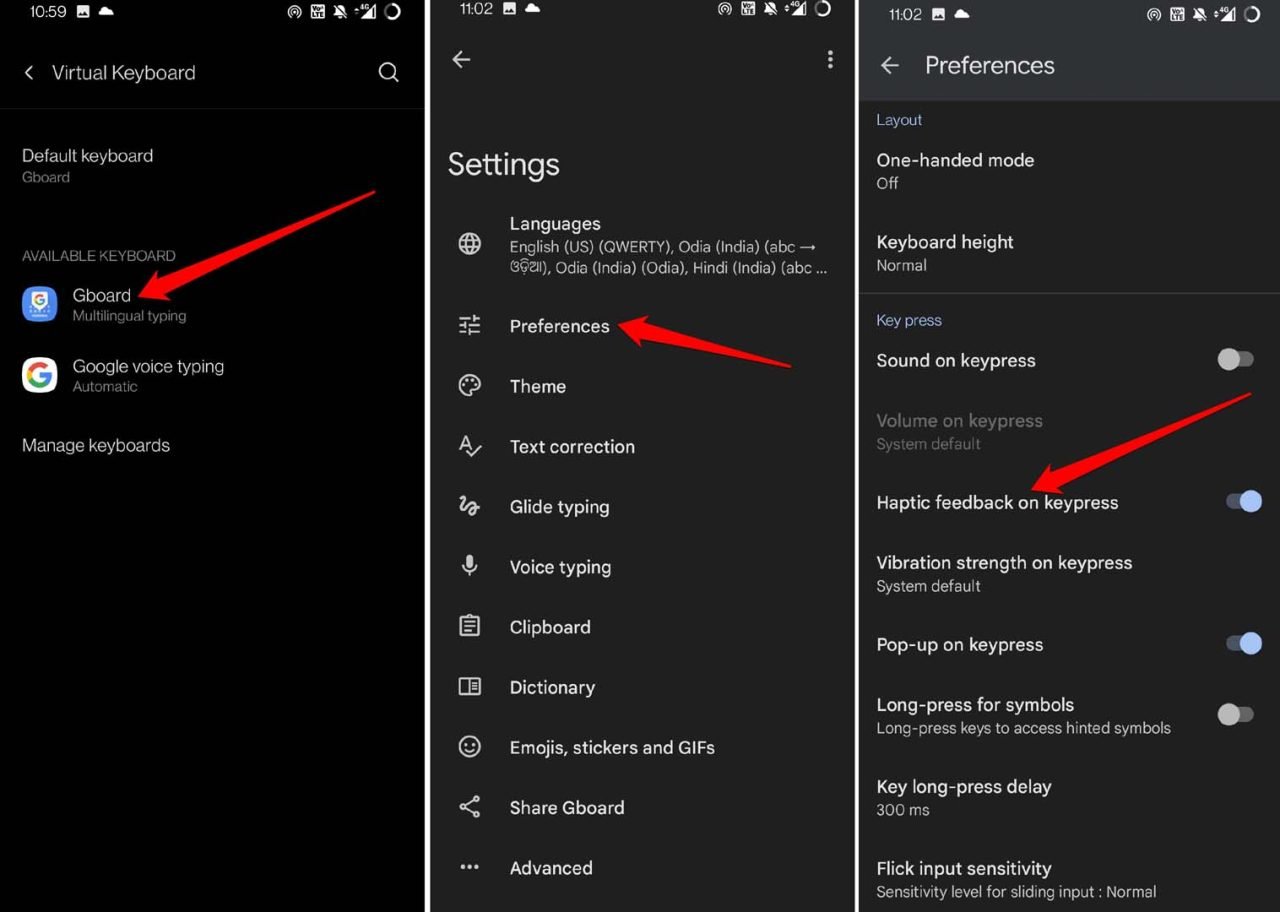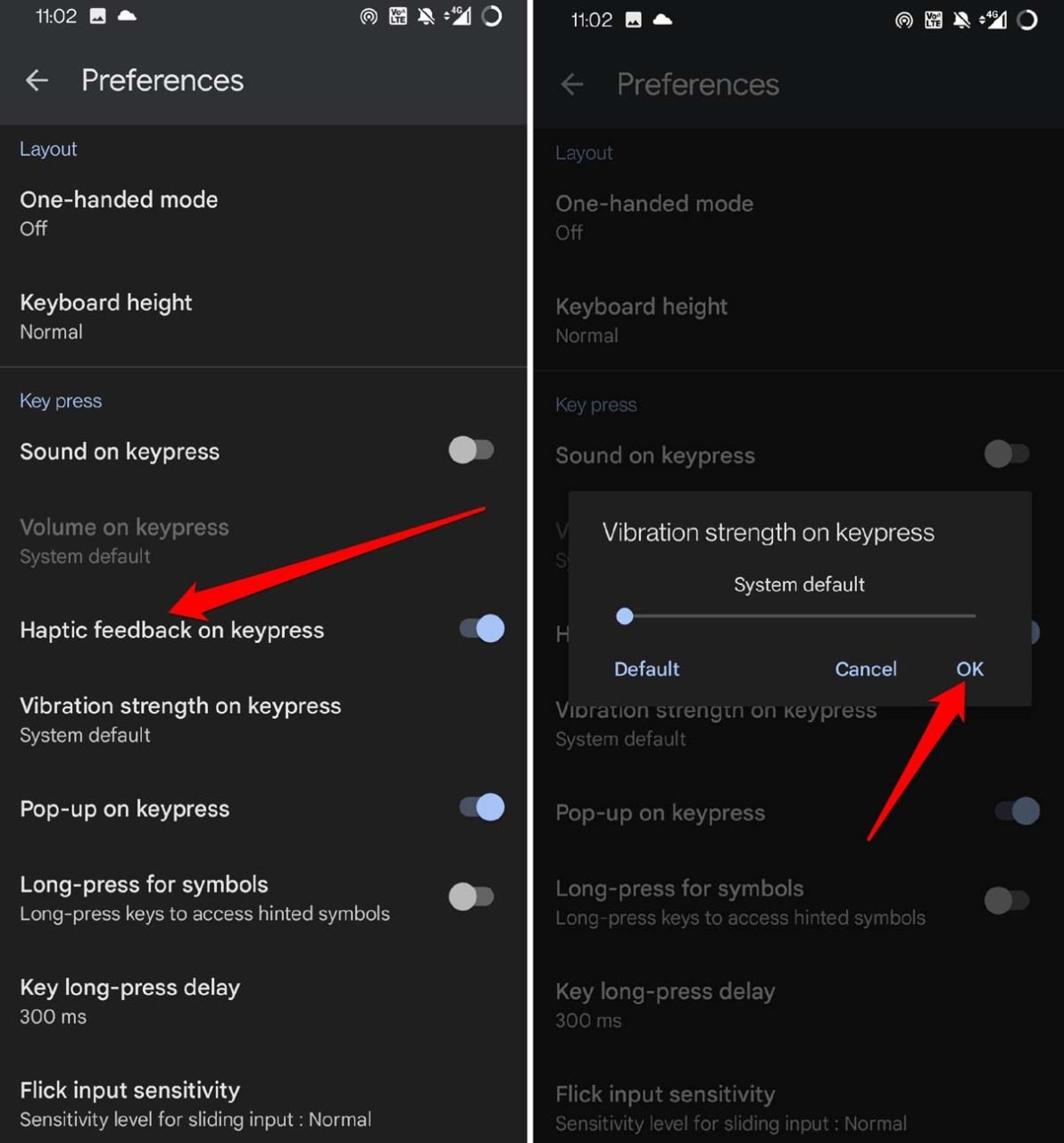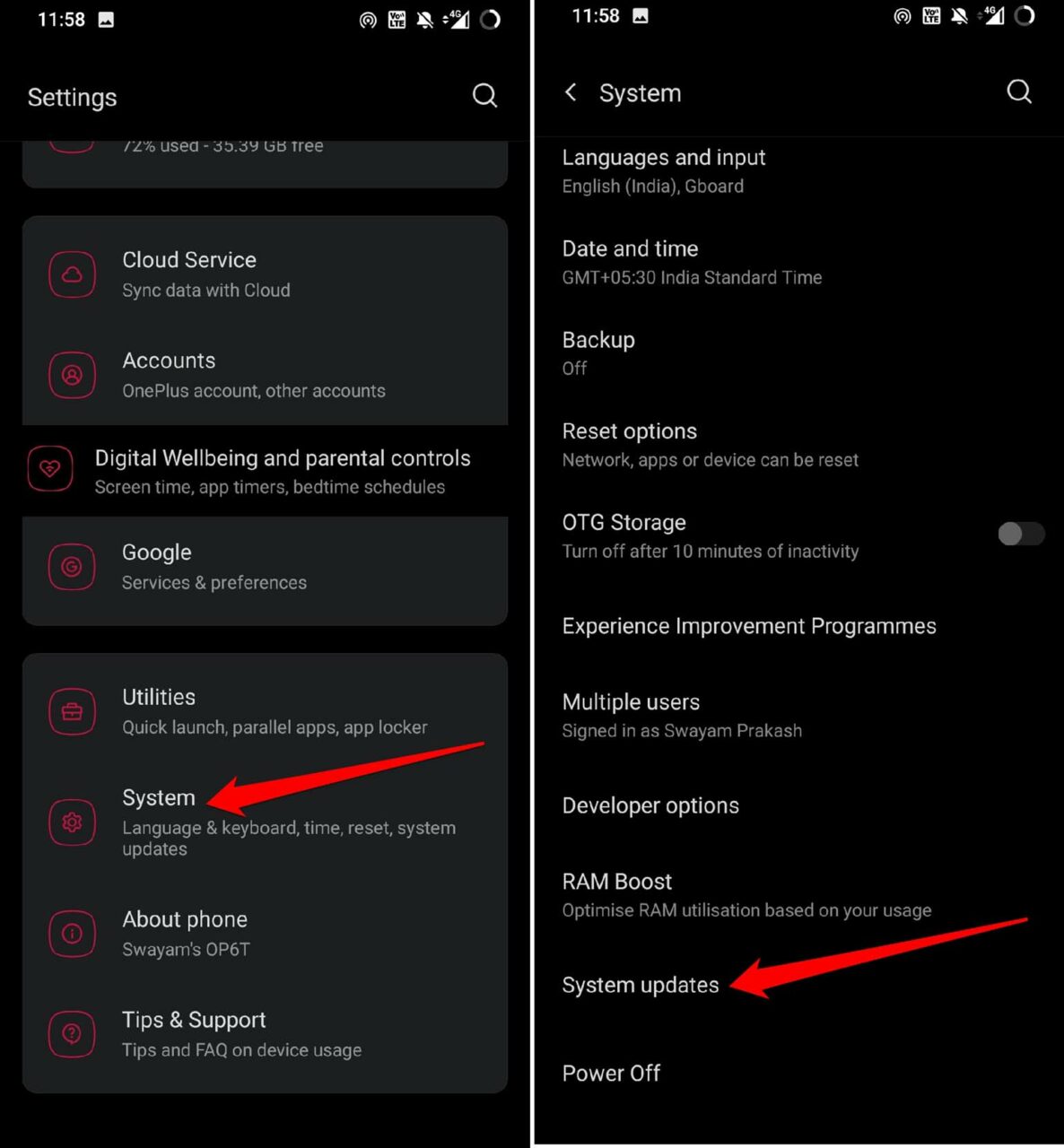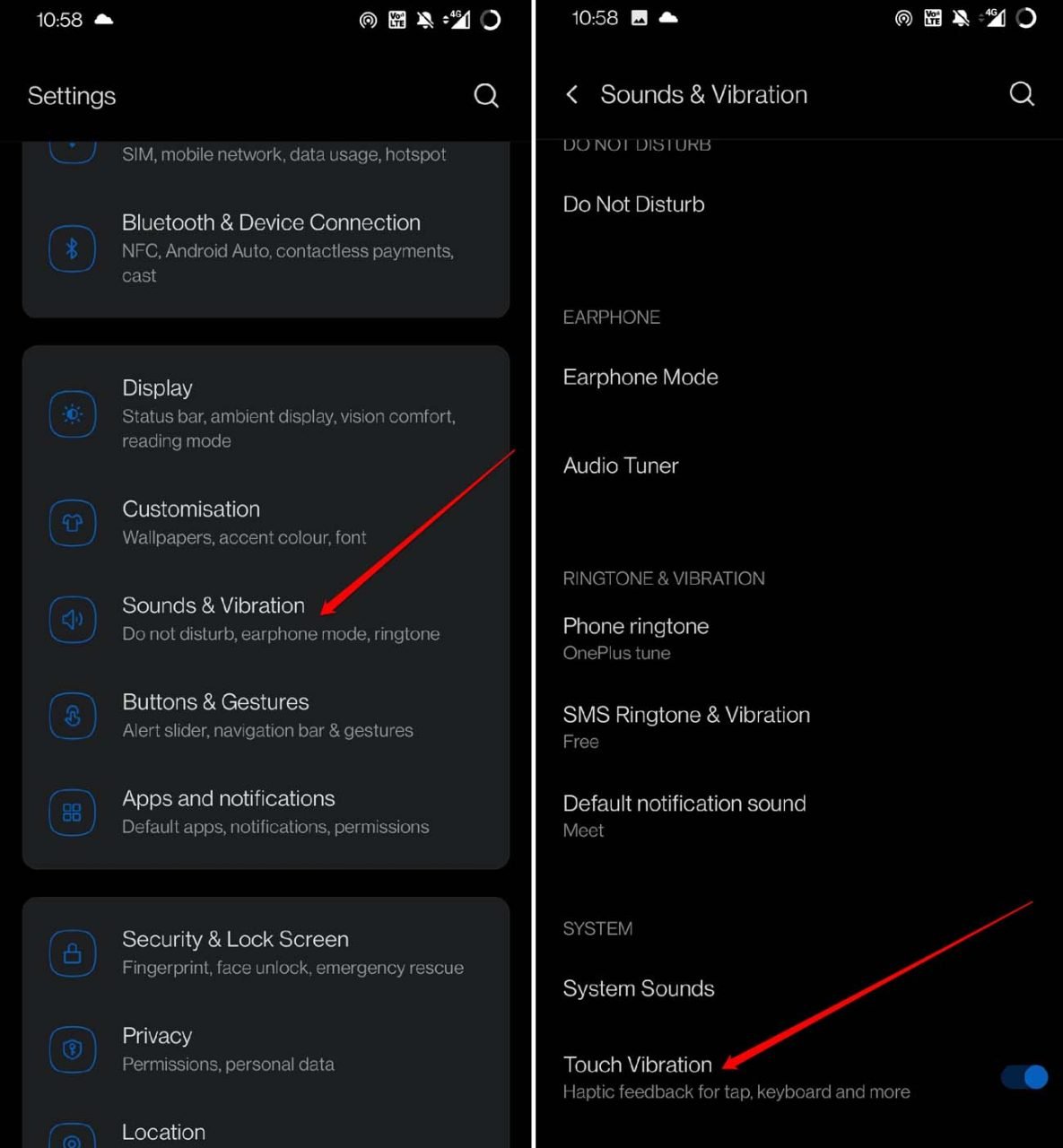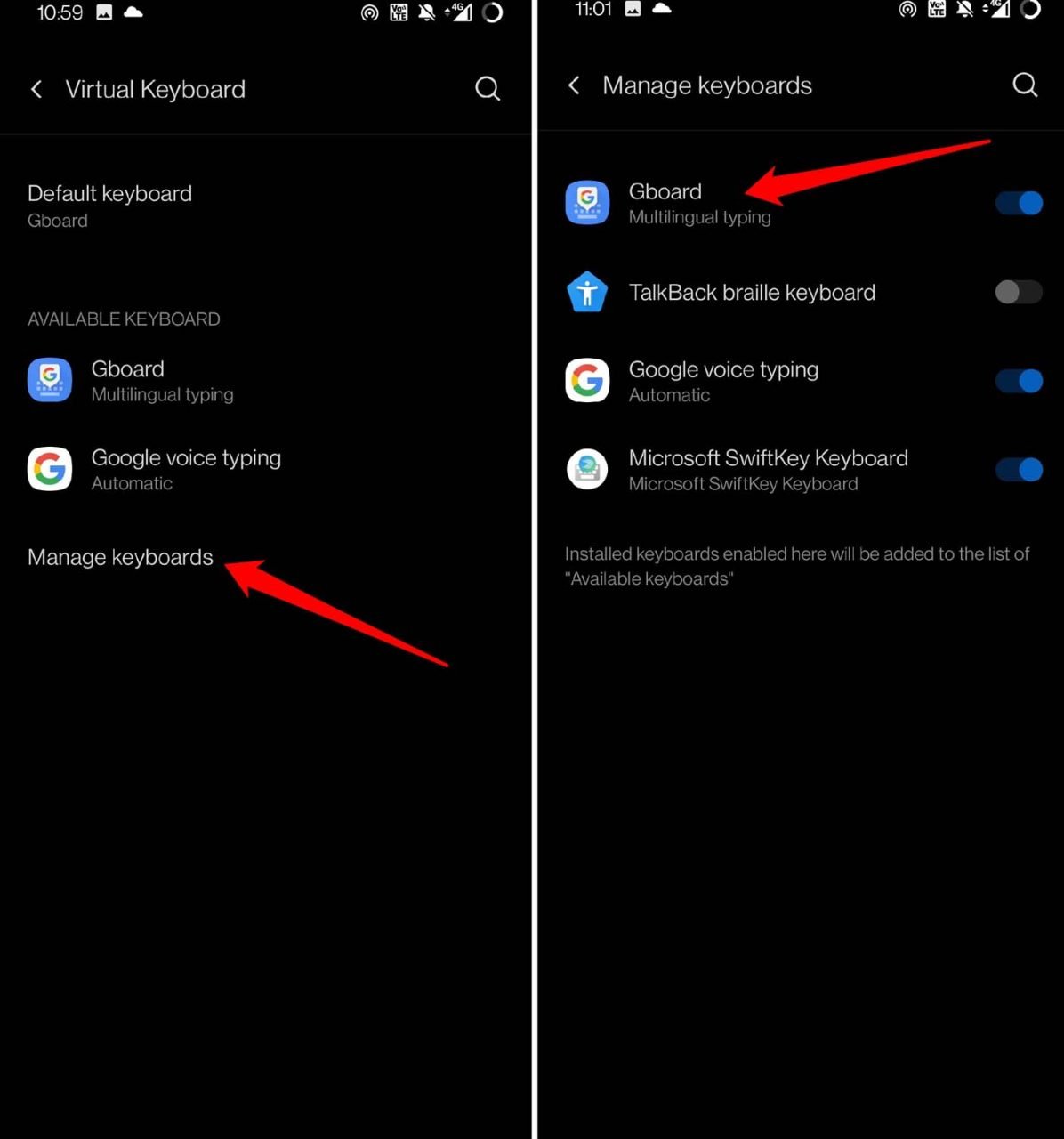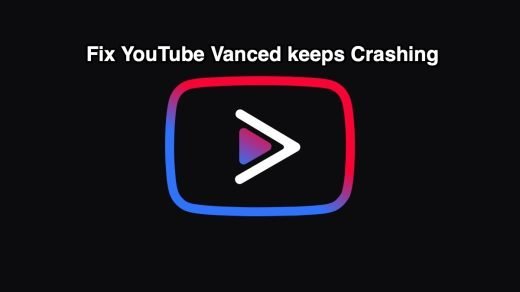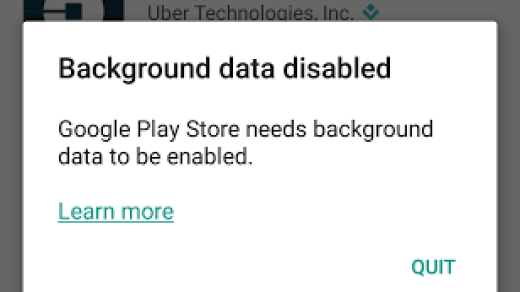Is the Android keyboard haptic feedback not working on your device? Follow this guide to know how to fix this issue and why this happens. While a few prefer silent typing on smartphone keyboards, and some prefer to feel the haptic feedback for a better experience in typing. The Android keyboard’s haptic feedback may not be working due to bugs in the third-party keyboard apps.
Even bugs in the Android OS can cause you to experience that randomly haptic feedback is not working on your device. Often if you have bought a smartphone from someone and the previous users have disabled the haptic feedback on the keyboard app, you won’t be able to feel it. You need to enable the feature. It is also important to enable the Touch vibration on your Android system settings for haptic feedback during typing to work.
Top Ways to Fix Keyboard Haptic Feedback Not Working
Here are the various troubleshooting tips that you can use to re-enable the haptic feedback on your Android device.
1. Update the Keyboard App
Depending upon whichever keyboard app, you are using now, if you are not able to perceive the Android haptic feedback, try to look for a version update for that app.
- Launch the Play Store app > tap on the Gmail account avatar.
- Tap on Manage Apps & Device > tap on Updates Available.

- In the list of apps waiting to be updated, check if a version update is available for the Gboard app.
- Tap on Install to upgrade the Gboard app to the newer build.
2. Enable Haptic Feedback for Gboard
It is important to check if you have mistakenly disabled the haptic feedback for Gboard. Worry not, and follow the steps below to reactivate it.
- Go to Settings > System > Language & Input.
- Tap on the option Virtual keyboard.

- Select the keyboard app [Gboard in this case]
- Next, tap on Preferences > tap the switch beside Haptic Feedback on Keypress.

- There is another option, Vibration Strength on the Keypress.
- You can keep up the above option system default value or increase it as per your requirement. It will define the intensity of the vibration when you press a key on the on-screen keyboard.

You can also repeat the above steps for the keyboard that you currently use other than Gboard.
3. Upgrade to a Newer Version of Android OS
Bugs on the Android OS are inevitable. As a wise user, your work is to watch out for system updates released by Google and install the same to avoid any bugs or glitches causing other apps like Gboard to function improperly.
- Go to Settings > System > tap on System Update.

- If your Android device is connected to WiFi or mobile data the device will look for an update.
- Follow the on-screen instructions to easily install the update on your device.
4. Enable Touch Vibration in Android System Settings
Here are the steps to enable touch vibration on your Android devices.
- Go to Settings > Sounds & Vibration.
- Navigate to Touch Vibration. Tap the switch beside the feature to enable it. Right as you enable the feature you will feel haptic feedback.

5. Do Not Use Third-party Keyboard Apps
Instead of relying on third-party keyboard apps, with the good old Gboard. Google regularly maintains the typing app and rolls out necessary feature updates and bug fixes through the Play Store. Hence, I suggest using the Gboard app. Here are the steps to switch to the Gboard from any other auxiliary keyboard apps.
- Go to Settings> System > Languages & Input.
- Tap on the option Virtual keyboard.

- Tap on the option Manage keyboards.
- Now, you will see a list of all the keyboard apps that you have installed.
- Except for Gboard, tap on the switch beside other keyboard apps to disable them on your Android device.

- Restart your Android phone and try to type something on the Notes app. You should be able to feel the haptic feedback while typing.
Conclusion
Most users are habituated to feeling the haptic vibration while typing. If you are one of them and on your device, the Android keyboard’s haptic feedback is not working, then follow the tips shared in this guide to fix the issue immediately.
If you've any thoughts on How to Fix Android Keyboard Haptic Vibration Not Working?, then feel free to drop in below comment box. Also, please subscribe to our DigitBin YouTube channel for videos tutorials. Cheers!