
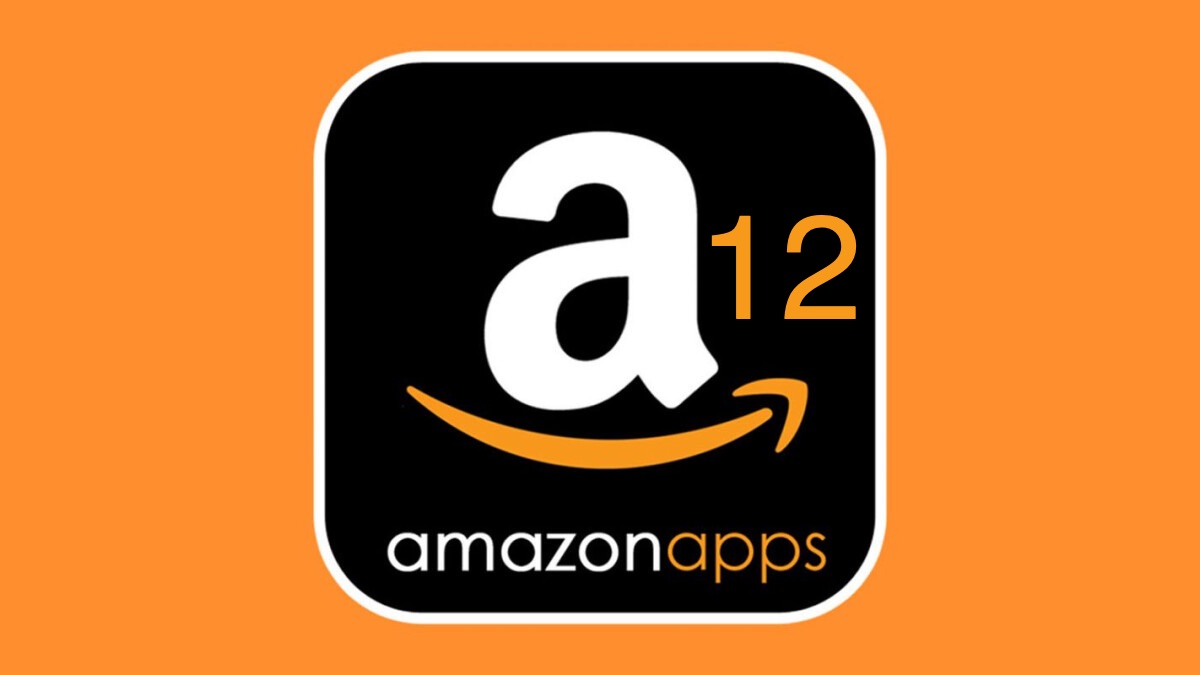
Fix Amazon App Store Not Working on Android 12
Amazon app store is one of the greatest alternatives to the Google Play Store. You can use the platform to download your favorite games and applications for free. But with the latest Android update, Android 12, many users have started to face crashing or not working problems with the application. So, is there any way to fix the Amazon app store not working on Android 12 problem?
Thankfully, there is, and this guide is all about that. Here, we are going to talk about how to fix Amazon App Store not working on the Android 12 problem. So, without any further ADO, let’s get straight into the topic.
Undoubtedly, the popularity of the Amazon app store is nothing compared to the Google Play Store; still, there’s a huge part of the society that uses the place to download third-party applications. So, if you are also a part of that group, and own a smartphone that features Android 12, then you must have encountered the crashing problem with the application.
Amazon recently shared the news, according to which they have resolved the not working problem. But in case, if you are still struggling with the issue, then here are the methods you can try.
The best way to clear the crashing or not working problem of any application, including the Amazon app store, is to clear its cache data. So, here are the steps you need to follow to clear the app’s cache data.
Now re-launch the app and check if the not working problem is fixed or not. If yes, enjoy your apps shopping. But, in case you are still facing the problem, you can try clearing the app data. To do so, follow the below steps.
That’s it. Check if the problem is resolved or not.
Sometimes the app doesn’t close perfectly the last time you open it, as a result of it, you will face the mentioned problem. In order to fix the problem, you will have to force stop the Amazon app store from your device settings. To do so, follow the steps below.
Now check if the problem is fixed or not. If not, move to the next method.
As mentioned, Amazon has already fixed all the issues that were going around with its app store. Thus, if you haven’t updated the Amazon app store, then you are most likely to face the mentioned problem. So, in order to get rid of the issue, you have to download the latest version of the application. To do so, here are the steps you need to follow.
Note: As the app is not available on the Google Play Store, you’ll have to download its latest version through its official website.
Once the installation process is complete, relaunch the app and check if the problem is fixed or not. If not, continue with the guide.
The Amazon app store not working on Android 12 can be caused due to an outdated OS. The chances are very high, that you haven’t downloaded the latest Android 12 software patch update, because of which you are facing the problem. So, here are the steps you need to follow to download the latest software update on your Android 12 smartphone.
Note: The process may be different for different manufacturers. Thus, you can do a Google search, how to download the latest software update on “device name”.
If there’s any available update, download it to fix the problem.
These were all the effective workarounds used to fix the Amazon app store not working on Android 12 problem. Let us know in the comments whether the application is now working usually or not. You can also share any other workaround that you think will help solve the crashing problem. Moreover, feel free to check out our other Android 12 guides to fix different problems revolving around the latest Android OS.
This post was last modified on January 17, 2022 1:03 pm