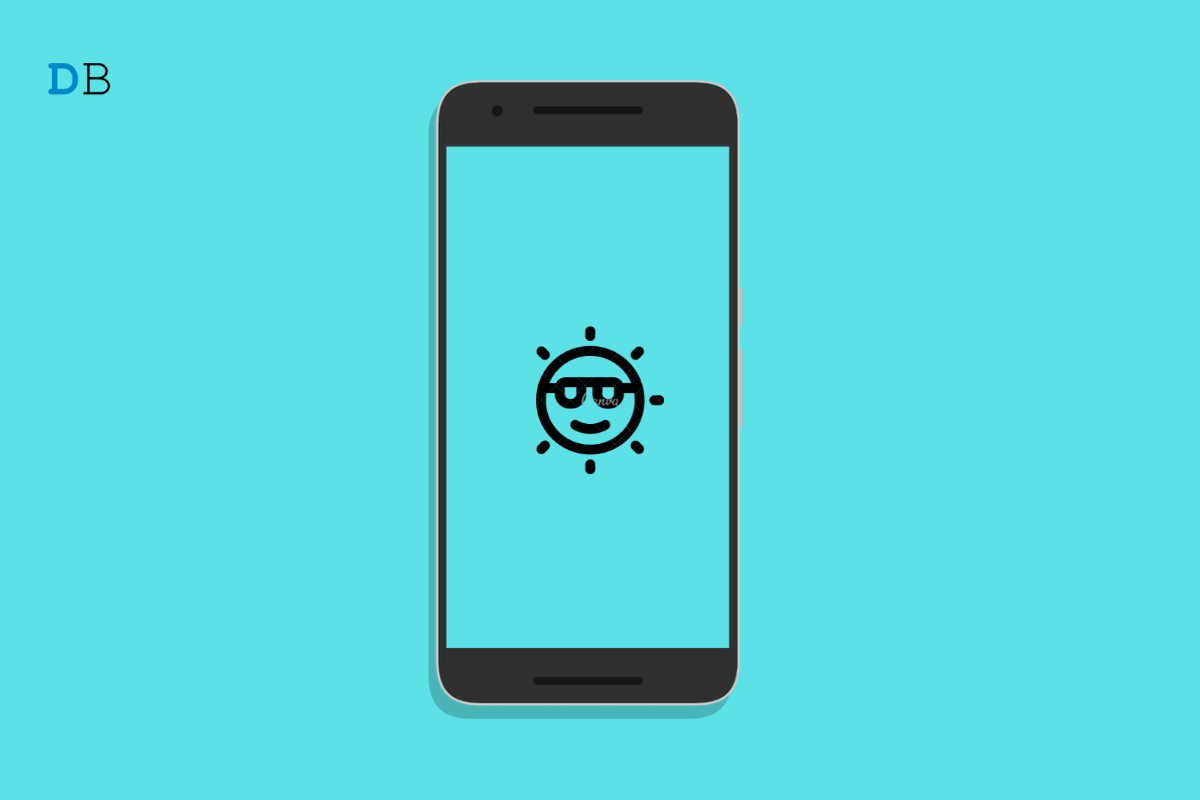
Fix Adaptive Brightness Not Working on Android
Is the adaptive brightness on your Android device not working as intended? In this guide, I bring you some easy-to-implement fixes to resolve this issue. Normally, the adaptive brightness feature relies on artificial intelligence. It senses the lighting condition in the room or the surroundings and adjusts the device’s screen brightness accordingly. Neither too bright nor too dim. This saves you from manually adjusting the brightness.
The way adaptive brightness is designed to work sounds quite simple right? However, users have often reported that it is not adjusting the brightness in any lighting condition the device is subjected to. I mean if the surrounding lights are low then the brightness of the android device should increase substantially to make the screen viewing easier for the user. The same is not happening.
The reason for adaptive brightness not working on Android devices can be due to changes in the system apps. This may mess up other system services. Also, some users may have not enabled Adaptive brightest in the first place. Then no way the feature is going to work.
The snag with Adaptive brightness on Android OS may happen due to an older version of the system build running on the device. It can cause the system applications to glitch.
So, here are some troubleshooting tips that you can use and get Adaptive brightness on your Android device to work on its own by sensing the lighting around the environment.
You may begin resolving the issue of adaptive brightness by trying to force reboot your Android device. Here’s how to do it.
What this will do is block all the third-party apps and services that you have installed on your device. Usually, it is believed that corrupt third-party apps or apps installed from untrusted sources may cause technical issues on the Android device.
While running in safe mode, you may check if the adaptive brightness when enabled on the Android device is working perfectly or still not responding to the lighting condition.
It is important to rule off the idea that the problem with adaptive brightness getting unresponsive to light conditions is happening due to bugs in the system build installed on the Android device.
So, you need to upgrade the Android OS to the latest version.
It is important to first enable Adaptive brightness on your device before using it. You can make those changes in the device settings. here are the detailed steps.
To fix any issues with the system apps you can reset the app preferences on your Android device. As system apps will be reset this should fix any auxiliary technical issue that may be causing the adaptive brightness to not work.
To reset app preferences follow the steps below.
Performing an app reset won’t remove any app data. Only the preferences for disabled apps, app notifications, default apps, background data restrictions, etc will be reset. This will Fix Adaptive Brightness Not Working on Android.
Now, keep in mind that even though Adaptive brightness is supposed to work automatically, it still depends upon machine learning which usually follows a pattern of what environments with different lighting magnitude the Android device is subjected to.
Accordingly, it adjusts the brightness automatically. Sometimes, it tends to get confused. As I mentioned previously, even though there is low lighting around, the brightness will not increase. Either it remains unresponsive or decreases further.
So, to fix this you may prefer to reset the adaptive brightness on your Android device. Here are the steps you need to follow.
It may happen that all the software related aspects are doing just fine and the problem may lie with the hardware, What I meant is the sensors in the Android device may have been damaged due to reasons such as the phone falling to a hard surface or a previous repair session may have caused some issue on the sensors.
If none of the above troubleshooting methods are working, you can take the Android device to the authorized repair center. Show it to the technical team and they may tell you what exact piece of tech has gone rogue and how that can be fixed.
So, these are the various methods to fix Adaptive brightness not working issue on an Android device. If you have been facing such an issue, then try the methods mentioned in this guide to solve them.