
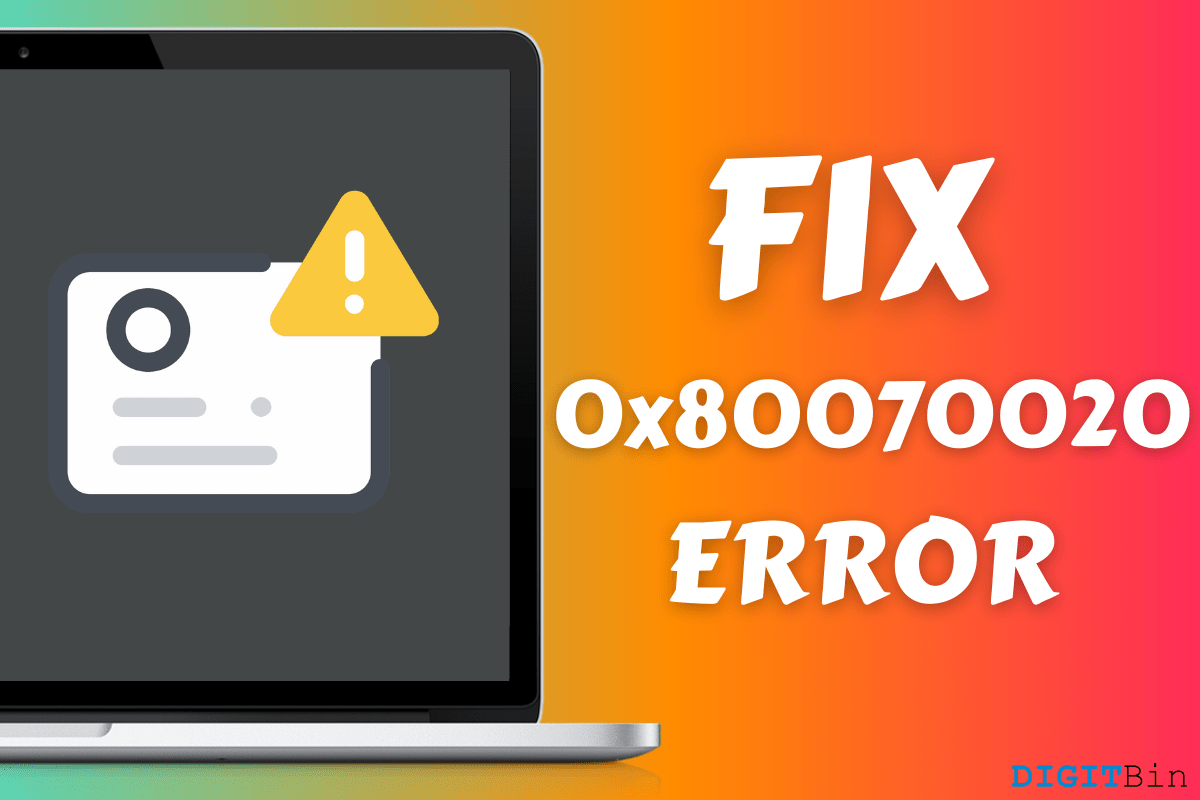
Fix 0x80070020 Error in Windows PC
Windows OS is plagued by errors from time-to-time and the 0x80070020 error in Windows PC is a common problem. We are going to address the 0x80070020 error and apply official solutions to resolve it. We are not going to include third-party fixes as it is not required in this case and you don’t have to spend a single penny on it.
Microsoft introduced driver updates & system updates in the Windows Update service. The machine does not have to download the latest security patches from the website because it is updated automatically via the Windows Update service. There are times when inbuilt services won’t function normally, and that’s when the 0x80070020 error shows up on the screen. This is a Windows Update error, and it can solvable using official methods.
Microsoft is making a lot of mistakes in the latest build version, which has forced them to release the newer edition early on-wards. You can take the Windows 10 2004 build version, which had lots of performance & stability issues. The existing Windows PC users might have updated the build version to an unstable & bugged edition, which has triggered the error.
One Google search is enough to find out the latest news about the bugs & glitches found in the latest build version. It is a good habit to learn about the latest errors within the environment to conserve time and energy.
Here are Few Potential Methods to Fix 0x80070020 Error on your Windows PC
One week old Windows PC had a corrupted file system, and that is more than enough to consider scanning for corrupted files. Fortunately, Microsoft added inbuilt tools to look for corrupted files within the environment and fix them. Allow us to guide the readers through the process and solve most software-related errors.
Step 1: Press Windows Key + S button and then look for “CMD” or Command Prompt to open as administrator.
Step 2: Type “sfc/scannow” and then press enters to start the scanning process.
Note: Close all background running programs like Notepad, Word document, Browser, etc. Do not work in the background and let the scanning go through the PC.
Step 3: You can monitor the progress from 0% – 100% on the screen.
Step 4: The scanning process takes less than 20 minutes depending on the hardware like CPU & SSD/HDD speed.
Step 5: In the final stage, the SFC scan will fix corrupted files, if found.
There are times when the SFC scan cannot fix certain files due to the level of corrupted files. In such severe cases, you can re-install fresh Windows OS on the PC and that’s how we solved the problem.
Millions of computers around the world run on the mechanical hard drive and it is prone to bad sectors due to overtime usage. You have to get rid of the bad sectors from the HDD so it can work normally. The 0x80070020 error is caused by a bad HDD as well, so it is important to rectify the problem.
Step 1: Open File Explorer and then click on the HDD to select it.
Step 2: Right-mouse click on the HDD to view more options and then choose “Properties” located at the bottom.
Step 3: Click on “Tools” and then click on “Check” to start the scanning process.
Step 4: A new window will show up on the screen, and then click on “Scan Drive” to begin the scanning process.
Step 5: The HDD scanning will begin, and it will take less than ten minutes to finish the process.
Step 6: Do not interrupt the process because it will be finished within a few minutes and fix the errors if found.
We have a 500GB HDD (5200rpm), and it took around one minute to finish the scanning process. The mechanical hard drive is fairly new and that is one of the contributing reasons why it doesn’t have any bad sectors yet.
Modern antivirus systems have gained power over the years and controlling many aspects of the computer. Your antivirus system is controlling the firewall to masking the IP address via an inbuilt VPN.
However, the third-party security solution could be interrupting the Windows Updates. It is no longer speculation as many security solutions have been interrupted with installed programs and Windows services. Disable third-party security programs like antivirus systems.
Windows 10 comes with a troubleshoot function that allows the users to fix the non-responsive services in the PC. You have to enable it manually in the Settings as Microsoft disables it by default.
Step 1: Press Windows Key + I to open the “Settings” tab.
Step 2: Click on “Update & Security” to start the process.
Step 3: Click on “Troubleshoot” and then click on “Don’t run any troubleshooters” to reveal a drop-down menu.
Step 4: Choose one troubleshooting option that meets your requirements.
We have selected “Ask me before running troubleshooters” as Microsoft be sending computer activity to the servers. Microsoft made a poor choice because it was a reliable function in the previous editions, and they have downgraded the troubleshooting function in the 20H2 build version.
Microsoft created the “SoftwareDistribution” folder to store the Windows Update temporary files in it. You can delete all of them to fix the 0x80070020 error in the PC, and it won’t harm the machine whatsoever. The worst-case scenario would be re-downloading the updates again.
Step 1: Open File Explorer.
Step 2: Copy & paste the ( C:\Windows\SoftwareDistribution) location in the clipboard.
Step 3: Delete all folders & files in the Software Distribution folder.
Restart the Windows PC to end the session and start a new session.
You can move the folders & files from the Software Distribution folder to another location for the time being. In case, if things don’t work out the way it should be then you can restore the files to the original location.
Apply the solutions to fix the 0x80070020 error in Windows 10 and if none of the solutions don’t come in handy, then consider the fresh installation of Windows OS. Many inbuilt software-related don’t go away as the corruption level has reached the roots. A fresh installation of Windows OS solves all of the problems instantly, and that should fix the 0x80070020 error.
This post was last modified on May 7, 2021 1:52 pm