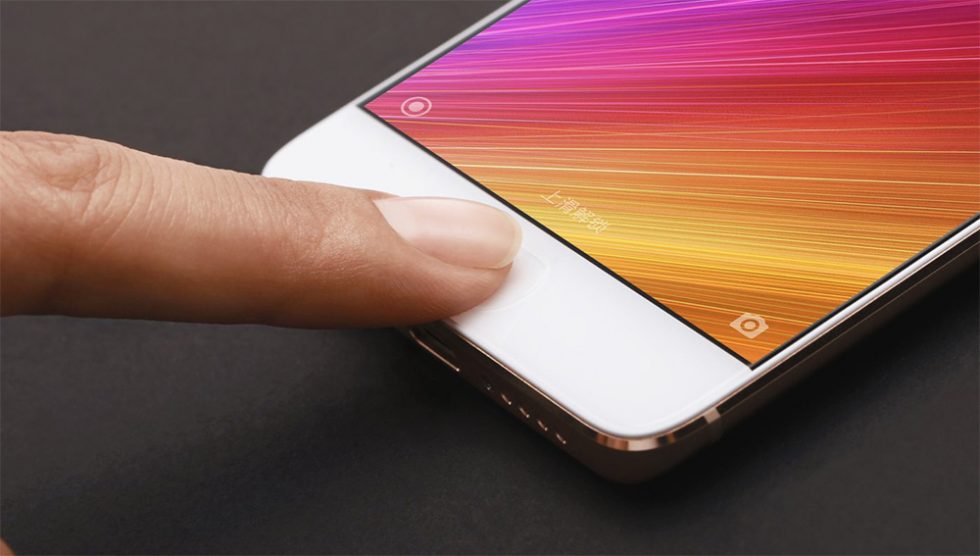
Redmi Mi Fingerprint Not Working Fix
Fix Xiaomi Mi & Redmi Fingerprint issues with the best solutions below. Fingerprint Scanner or Sensor is the newest and heavily used feature on almost all the new smartphones. The Fingerprint acts as a tough layer of security for the device as it uses the biometrics of the finger to detect the original users of the phone. Sensor errors are common on Android phones and let us read them in detail.
Today in this post I will tell you the best solutions to fix all the Fingerprint issues on all the Xiaomi devices. As the Fingerprint issues are mostly due to software glitches, therefore, solutions to fix the fingerprint problem are generally the same for all the Xiaomi Models. That is all the solutions below that can work for all Xiaomi devices.
You can try the following methods on Xiaomi phones like Redmi Note 5, Mi A1, Redmi 5 Plus, Redmi Note 4, Note 5 Plus, Redmi 5, Xiaomi Mi6, Mi Max 2, Y1, Mi Max 3, Note 5A, Mi 6 Plus, Redmi 3S Prime, Poco X1, Poco X2, 4 Prime, Mi 6C, Redmi 3A, Mi 5S Poco F1, etc. Fix the issues like Fingerprint Not Working, Not responding, an error occurred with Fingerprint Scanner, couldn’t add fingerprint try again, etc.
Note: I believe that you have rebooted the device but the problem is not solved. If not yet, then first restart the phone and check for the fix. If not done with a simple reboot then proceed with the solutions below.
If your device fails to recognize your fingerprint, then you should try re-adding your fingerprint. With time the fingerprint sensor may not be able to recognize your fingers due to wear and tear of biometrics of your finger and it is pretty normal. Besides, there are times where if you do not properly set the fingerprint, it can cause such fingerprint issues.
The best solution is to register your fingers again. First of all, delete all the previously stored fingerprints.
First, you need to head on to Settings > Lockscreen & Password > Manage Fingerprint.
Don’t know how they are linked but many smartphone users from multiple brands have reported that a fully filled internal storage is causing the fingerprint to not function properly. I recommend you to please clean up the internal storage. You need to keep at least a few GB of storage for apps data to be properly stored without causing any complications.
System cache is a small data stored by the Android system that helps phones load apps and other functions quickly. Heavy cache build-up may cause the fingerprint to not respond quickly. Just clear the cache of your mobile, this will clear the cache and does no harm to your files. The below steps may vary for MIUI Versions.
Step 1. Open the Updater app.
Step 2. Tap the Menu button > Reboot to Recovery mode. Tap Reboot now.
Step 3. In the Recovery mode, you can use the Volume buttons to move the highlight, and the Power button to select. Here, select English.
Step 4. Select Wipe & Reset and select Wipe Cache.
Step 6. When the process completes, tap Back.
Step 7. Select Reboot and Reboot to System.
This simple fix can solve the issue in many of the devices.
Go to Developer options → Disable “Don’t keep activities”. Check for the fix.
If you wish you can also make Memory optimization (High). Reboot the phone and follow regular fingerprint adding procedures.
For Developer option
If nothing works, hard resetting the device is the only last resort. Some files may corrupt the fingerprint functioning and it may not be possible to fix it with any simple tweaks. The best option is to reset the device. This will clear any obsolete files clear the device to normal.
Just change the Pattern to Pin and add the fingerprint. When asked to press Next on-screen, Do Not Press Next! Put your finger on the scanner instead, and it will progress to the next page and follow the instruction until complete. The fingerprint should work fine.
Go to Settings → Screen lock and then Register unrecognized finger. Now don’t delete the fingerprints but remove the screen lock itself and then add screen lock and register your fingerprint.
If none of the above works then resort to resetting the device. I recommend you to reset the device from the recovery mode.
Step 1. Open the Updater app.
Step 2. Tap the Menu button > Reboot to Recovery mode. Tap Reboot now.
Step 3. In the Recovery mode, you can use the Volume buttons to move the highlight, and the Power button to select. Here, select English.
Step 4. Select Wipe & Reset and select Wipe All Data.
Open the File Manager and go to data/system/
Here delete two files with extension ‘.key‘ and three files with word ‘locksettings‘in their full name.
Reboot the device and now again add a fingerprint. Done Cheers!
Delete these files on your rooted Xiaomi Phone.
/data/system/users/0/fpdata/user.db
/data/system/users/0/settings_fingerprint.xml
This could partially fix the issue.
Conclusion: With the solutions above you can fix any type of issues with your Xiaomi Redmi or Mi Fingerprint Sensor for normal as well as rooted devices. If you are still facing any issues I request you to post the problem in the comment section below. Also, visit any nearest Xiaomi Care for support.
I hope the post was helpful. Do comment below for any assistance or support if needed. Do share your issue if not resolved with the solutions above on Mi Forum for more suggestions.
This post was last modified on May 4, 2021 7:07 pm
View Comments
Thankyou so much.
Cheers :)
Hi,
A while ago I changed my battery in my my RN4 and we'll I assume I got a defective battery because the Temperature doesn't cross 25 degrees.
A few days later my fingerprint stopped detecting, I deleted and tried to add back new fp but no luck, kept failing.
I went ahead and bought a new sensor,just installed and same issue.
Also tried dev rom and stable and epic rom same issue. I did a hardware test and it says pass.
Self test :Pass
Checkboard test(number of dead pixels - 0