
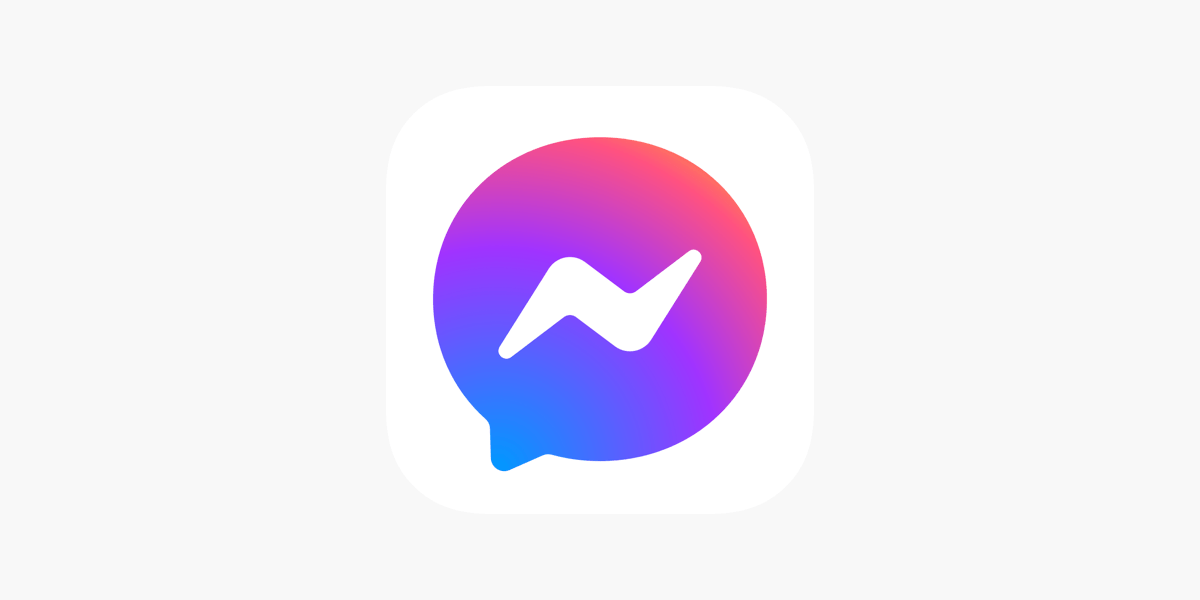
Facebook is one of the earliest social media platforms that continues to thrive with millions of users. People use it daily to create communities, network with colleagues, and message their friends. Messenger is the native app of Facebook to send or receive messages.
The Meta-owned social networking site released Messenger as a separate app in 2014. It was done to manage the huge volume of messages exchanged on the platform without slowing down the performance of Facebook.
With a user receiving so many messages in a day on Messenger, missing out on one or more messages that would remain unseen is possible. In this guide, I have explained how to find unread messages in the Messenger app. It will be useful to the users who are new to Facebook.
If you access Facebook from your computer, you can view the messages without accessing Messenger on a separate platform.
On Facebook for the browser, an unread message is indicated with a big blue dot on the message preview strip.
If you see one or more message previews with a blue dot next to them, that message has not been read/viewed yet. Click on the unread message preview to see the complete message.
To take any other action with the unread message,
Most users these days prefer using social media on their phones. One cannot have access to a PC at all times. As mentioned previously, Messenger is available as a separate app for phone-based operating systems. If you use Facebook on an Android phone, installing the Messenger app from the Play Store is necessary.
To view unread messages on Messenger for Android,
An unread message is highlighted in a bold font. If you use the dark theme, the unread message will be highlighted in bold white font. On a light theme, the preview part of the unread message will bear a bold and dark font.
Alternatively,
Viewing unread messages on Messenger iOS is not much different from the Android or Facebook web. An unread message on Messenger iOS is highlighted with a bold message preview and a blue dot.
The total number of unread messages is highlighted in a red notification bubble on the Chats tab.
Depending on how much privacy you have enforced on your Facebook profile, some messages may not appear in the Chats section.
If you have a locked Facebook profile with a higher level of privacy, a user has to send you a message request. Usually, these are the Facebook users who are not connected with you and with whom you don’t have mutual friends.
You have to access the Message Requests section in the Messenger to find out the unread messages that won’t appear on the Chats.
Follow these steps to access Message Request sent on Messenger for Android, iOS, and PC.
On Android,
On iOS,
On PC,
It is not good to miss out on messages from friends or colleagues on Facebook. They may be reaching out to you via Messenger for some urgent issue or just want to catch up after a long time. Using the steps in this guide, you can find and access unread messages on Messenger from your laptop or mobile phone easily.
This post was last modified on July 12, 2024 1:42 pm