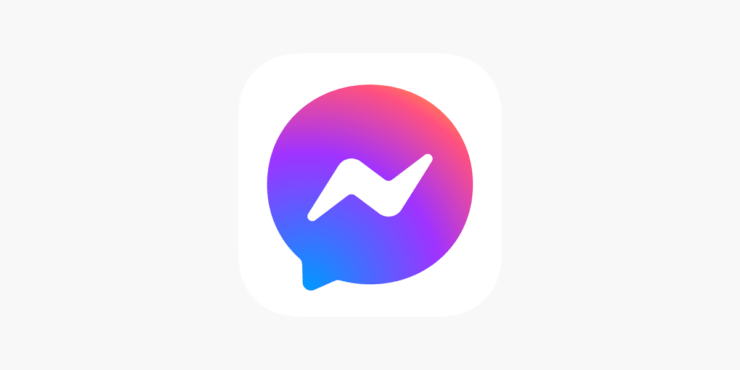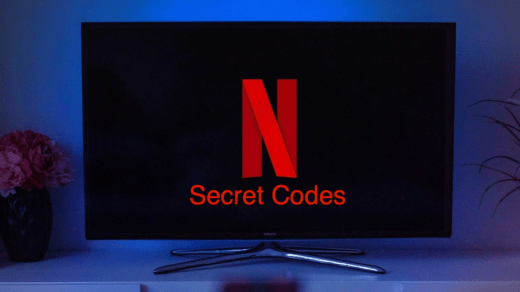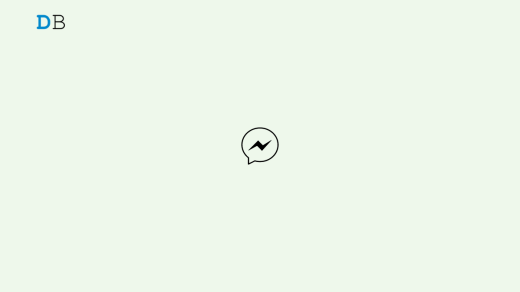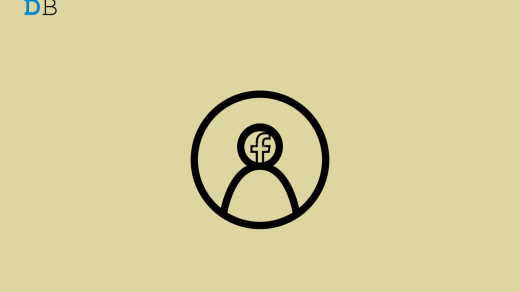Facebook is one of the earliest social media platforms that continues to thrive with millions of users. People use it daily to create communities, network with colleagues, and message their friends. Messenger is the native app of Facebook to send or receive messages.
The Meta-owned social networking site released Messenger as a separate app in 2014. It was done to manage the huge volume of messages exchanged on the platform without slowing down the performance of Facebook.
With a user receiving so many messages in a day on Messenger, missing out on one or more messages that would remain unseen is possible. In this guide, I have explained how to find unread messages in the Messenger app. It will be useful to the users who are new to Facebook.
How to Find Unread Messages on Facebook Website?
If you access Facebook from your computer, you can view the messages without accessing Messenger on a separate platform.
- Open any browser on your PC.
- Go to Facebook.com
- Log into your Facebook feed.
- Click the Messenger icon at the top.
- Press See All in Messenger.
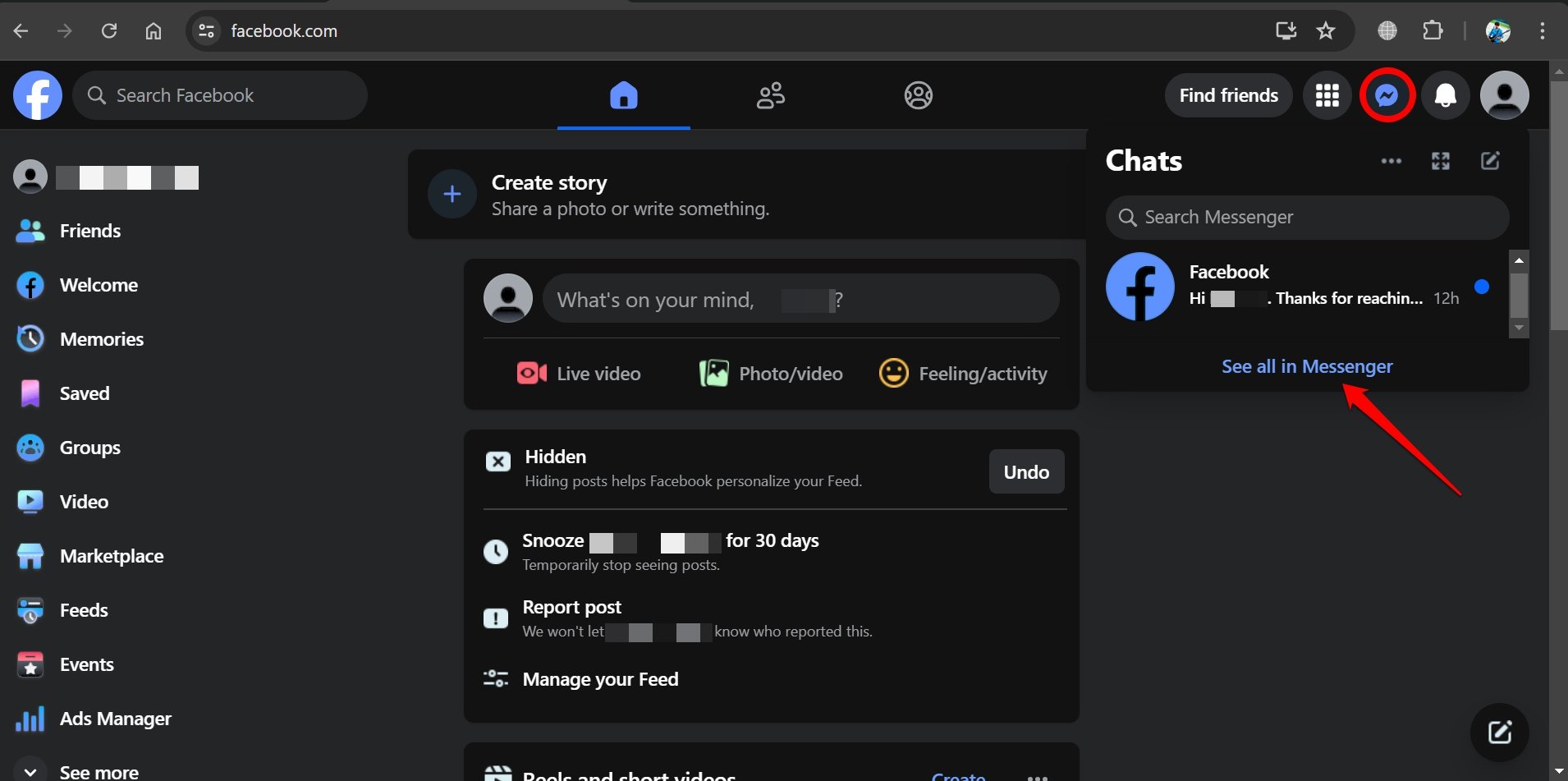
- In the Chats section on the left side, scroll down to find the unread message.
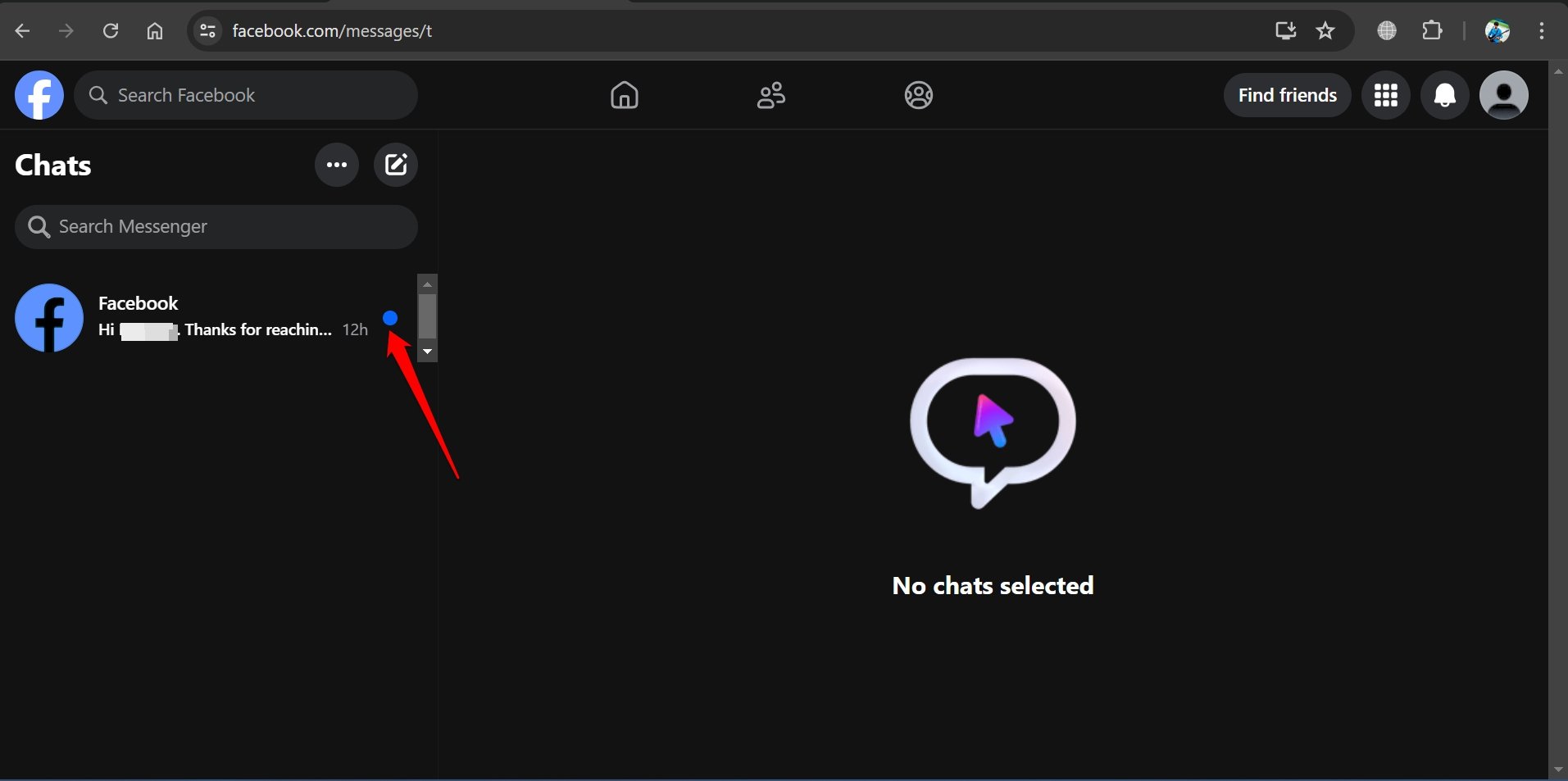
On Facebook for the browser, an unread message is indicated with a big blue dot on the message preview strip.
If you see one or more message previews with a blue dot next to them, that message has not been read/viewed yet. Click on the unread message preview to see the complete message.
To take any other action with the unread message,
- Hover the mouse on the message to reveal a 3-dot icon.
- Click the 3-dot icon and select actions such as Marking the Message as Read, Mute Notifications from the Sender, Delete the Chat, Block, or Report the Sender.
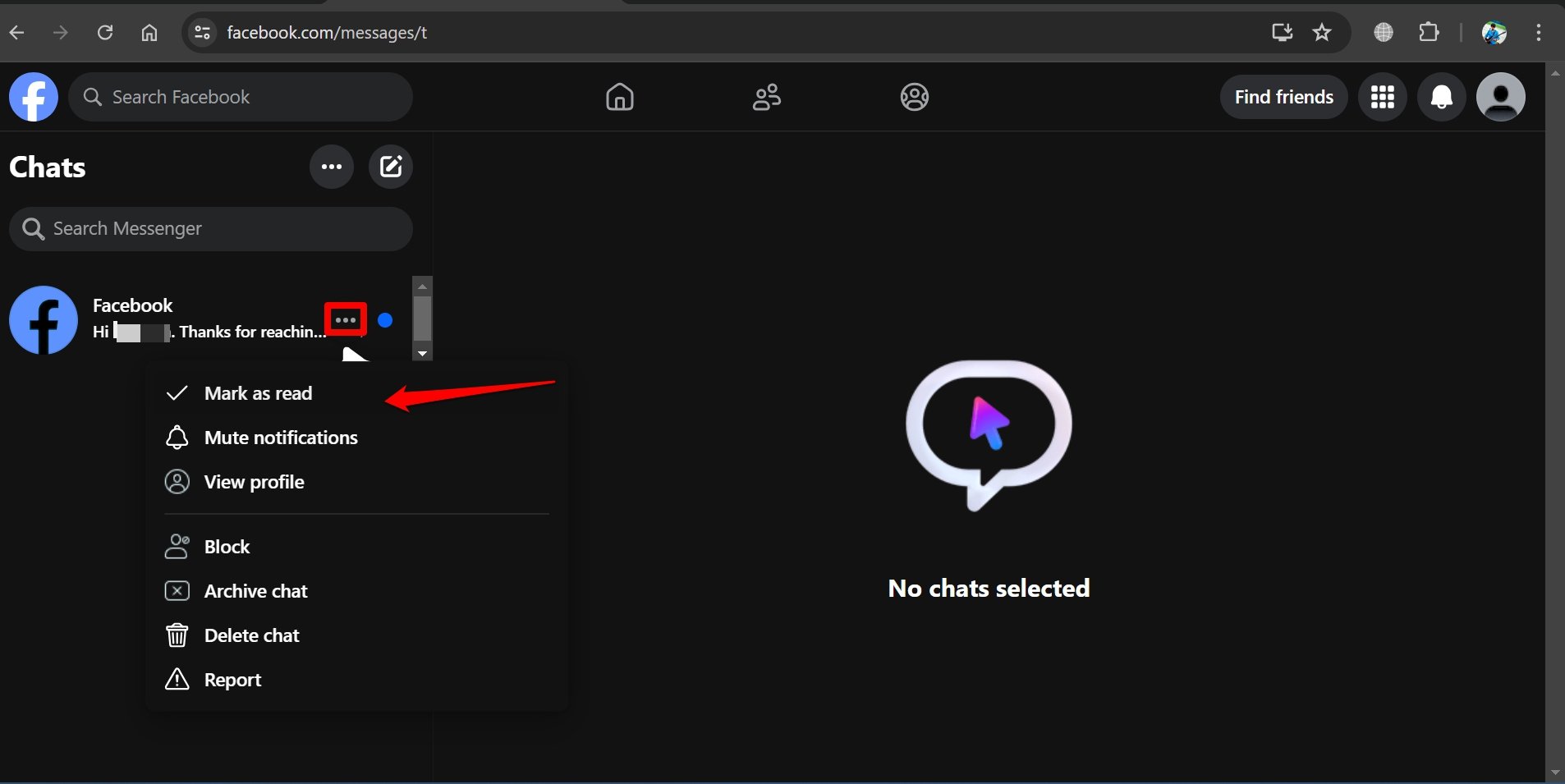
View Unread Messages on Messenger App on Android
Most users these days prefer using social media on their phones. One cannot have access to a PC at all times. As mentioned previously, Messenger is available as a separate app for phone-based operating systems. If you use Facebook on an Android phone, installing the Messenger app from the Play Store is necessary.
To view unread messages on Messenger for Android,
- Launch the Facebook app.
- Sign into your account.
- Tap the Messenger icon at the top right corner to launch Messenger.
- In the Messenger app, the number of unread messages will be highlighted with a red notification bubble on the Chats tab.
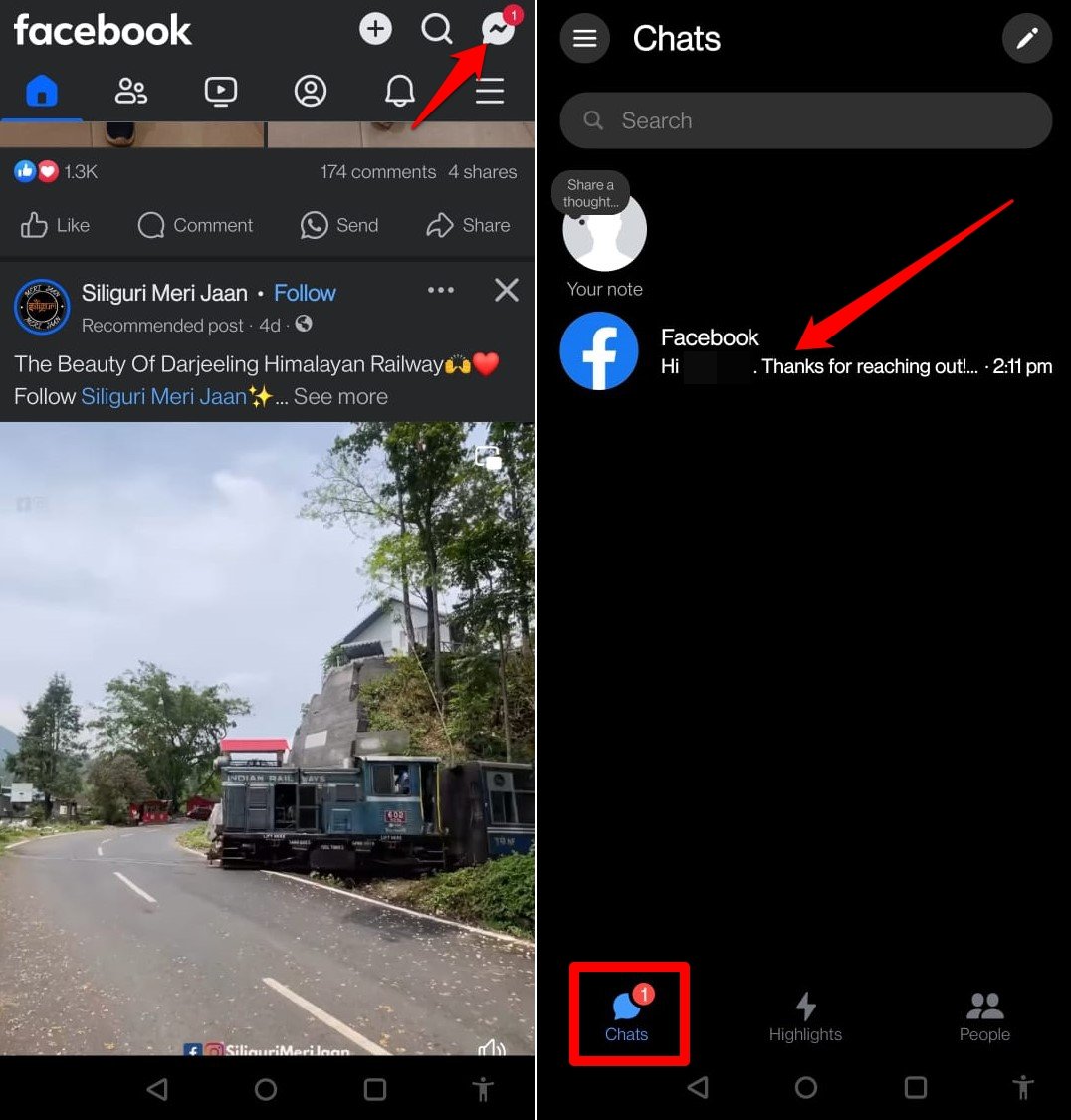
- If you have several messages in the Messenger, scroll on the chats to find the unread message.
An unread message is highlighted in a bold font. If you use the dark theme, the unread message will be highlighted in bold white font. On a light theme, the preview part of the unread message will bear a bold and dark font.
Alternatively,
- Launch the Messenger app.
- Press the sandwich menu button at the top-left corner.
- Besides the Chats tab, you can view the number of unread messages.
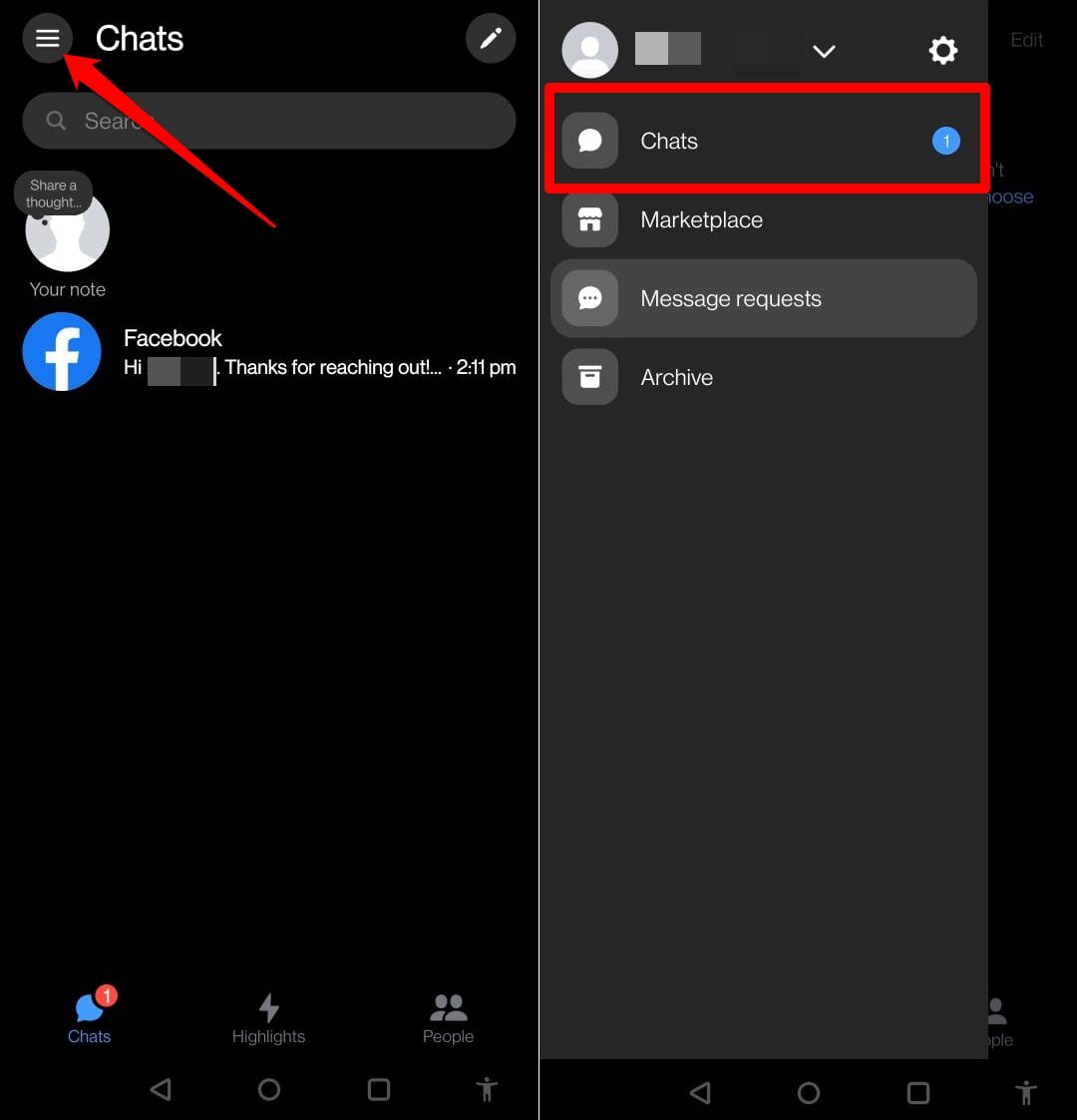
- Scroll through the list of messages to find the unread message.
- Tap on the unread message to view it completely.
How to See an Unread Message on Messenger for iOS?
Viewing unread messages on Messenger iOS is not much different from the Android or Facebook web. An unread message on Messenger iOS is highlighted with a bold message preview and a blue dot.
- Install Messenger for iOS from the App Store.
- Log into the same account that you use to run your Facebook profile.
- Tap on Chats to access all the messages you have received on your account.
- Scroll down to find the unread message.
- Tap on the unread message to view it and send your reply if necessary.
- Long press on the message to Mark as Read, Mute, Archive, or Delete.
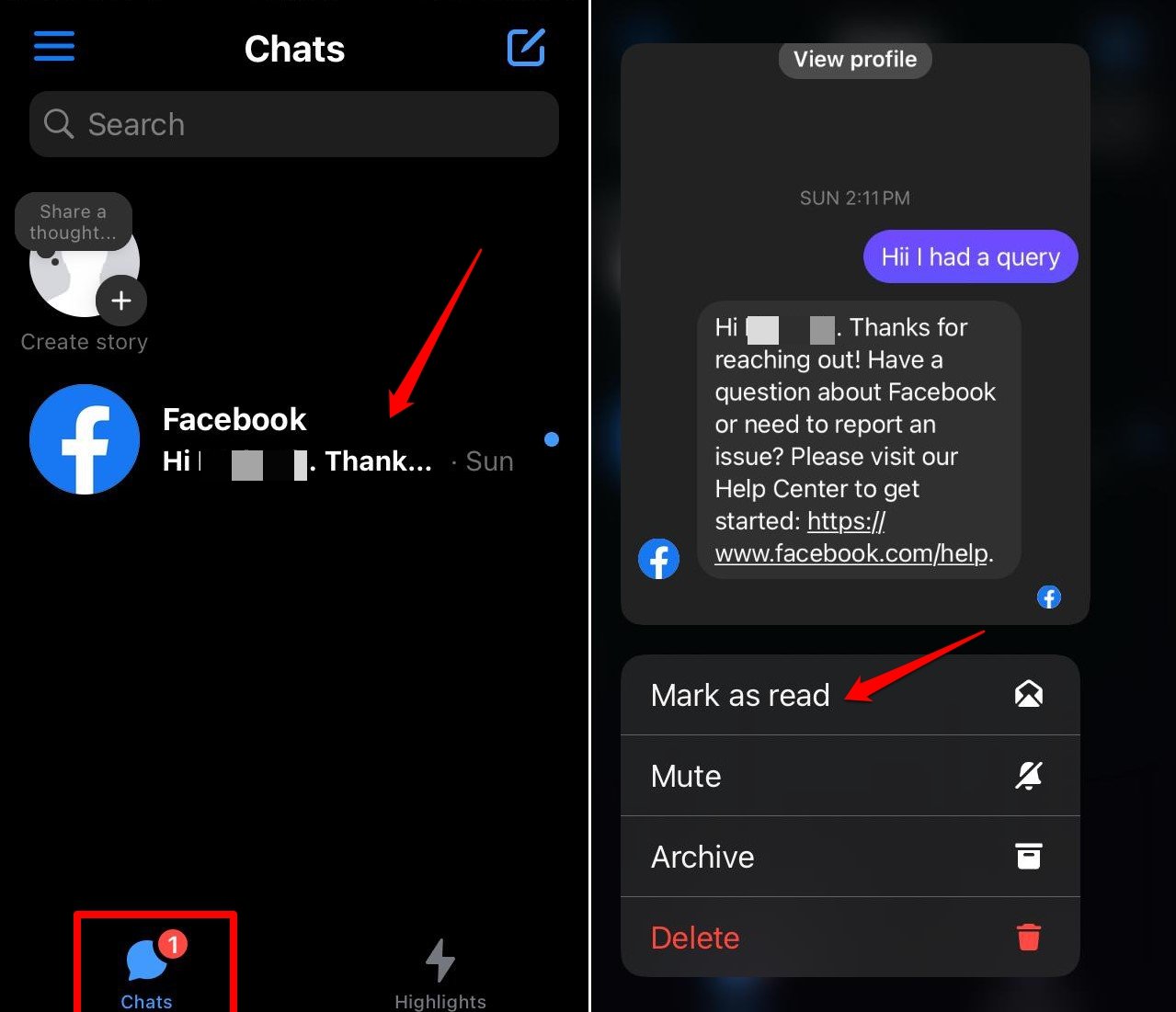
The total number of unread messages is highlighted in a red notification bubble on the Chats tab.
Checking Spam Messages on Messenger
Depending on how much privacy you have enforced on your Facebook profile, some messages may not appear in the Chats section.
If you have a locked Facebook profile with a higher level of privacy, a user has to send you a message request. Usually, these are the Facebook users who are not connected with you and with whom you don’t have mutual friends.
You have to access the Message Requests section in the Messenger to find out the unread messages that won’t appear on the Chats.
Check for Message Requests on PC and Phone
Follow these steps to access Message Request sent on Messenger for Android, iOS, and PC.
On Android,
- Open Facebook and go to Messenger.
- Tap the menu button and go to Message Requests.
- Go to Spam or You May Know to view unseen messages.
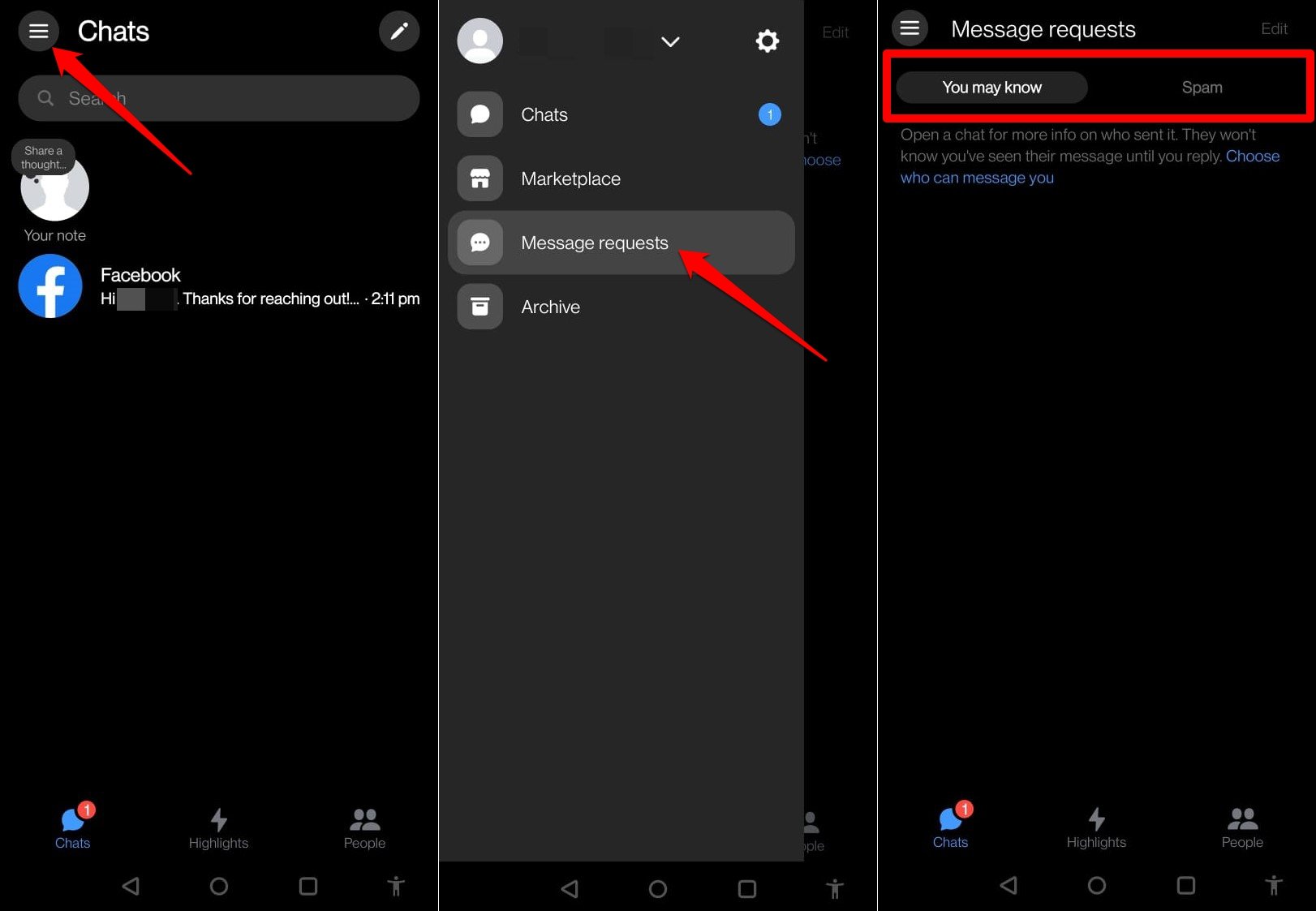
On iOS,
- Launch the Messenger app on your iPhone.
- Go to Chats.
- Tap the menu button and select Message Requests from the menu.
- Check both the You May Know and Spam for unread messages.
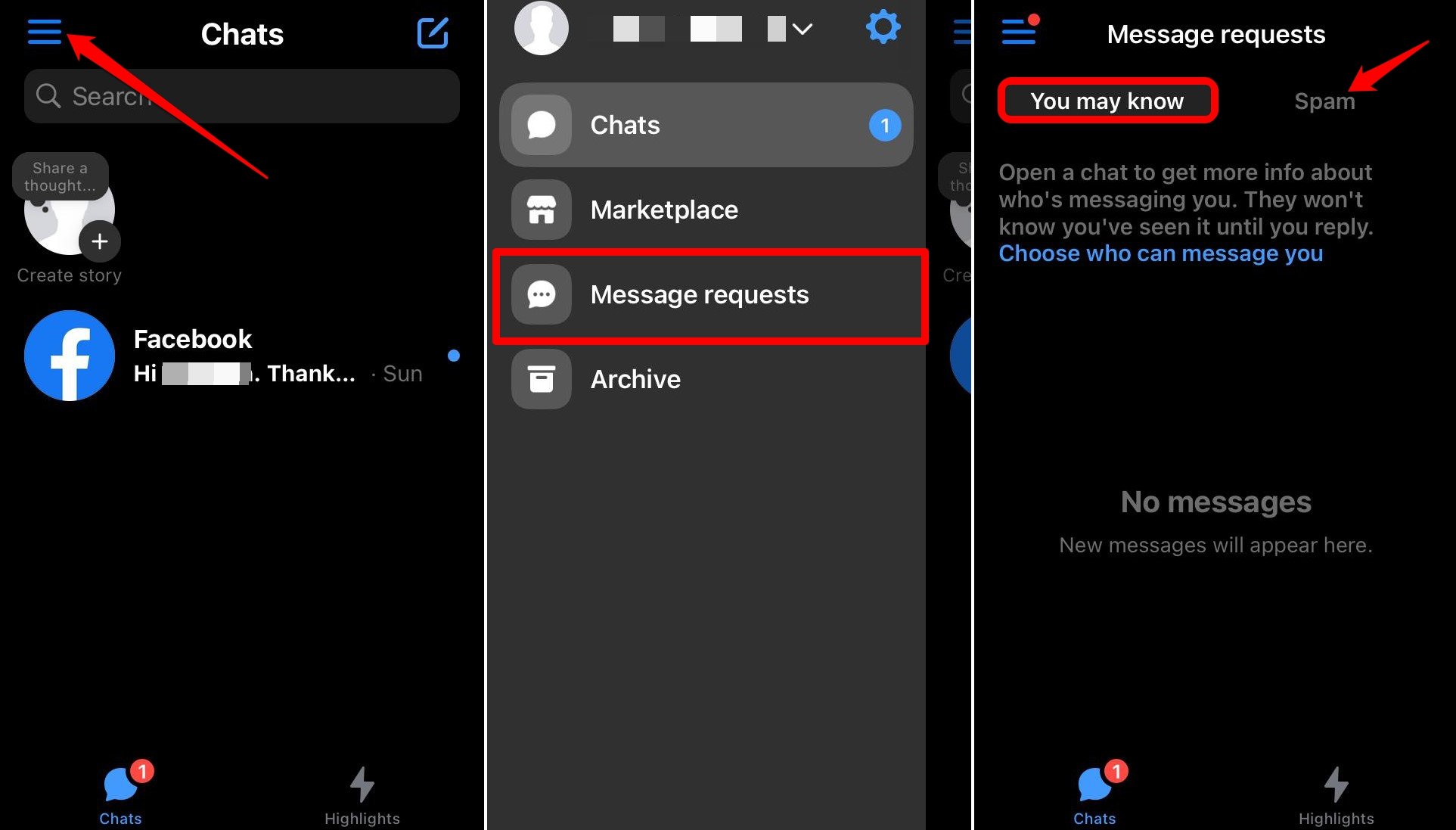
On PC,
- Log into your Facebook account.
- Click the Messenger icon and press on See All in Messenger.
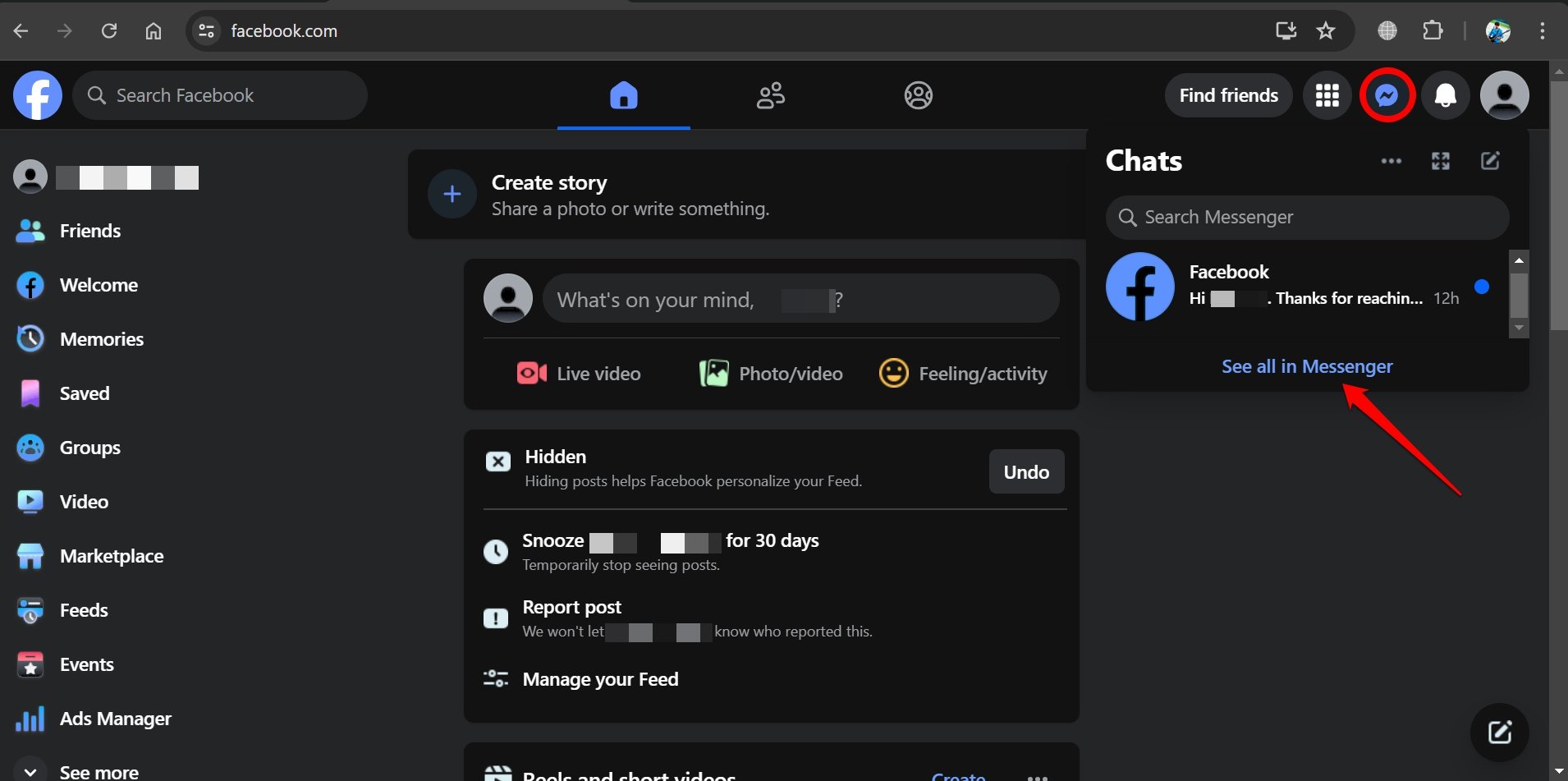
- In the Facebook Messages, click the 3-dot icon beside Chats.
- Select Message Requests from the menu.
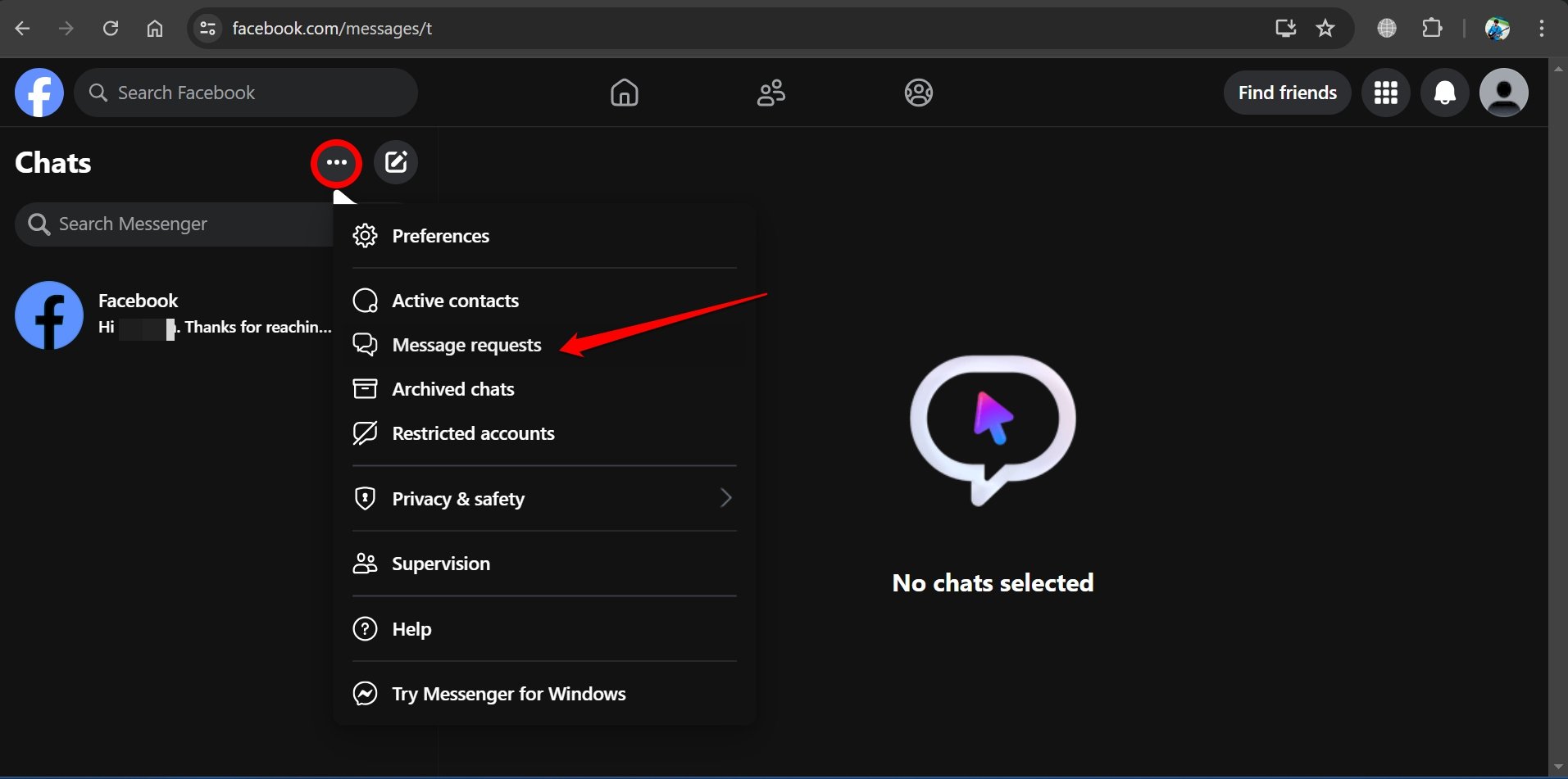
- Under the Requests section, you can shuffle between the tabs You May Know and Spam to view any unread messages that you were not notified about.
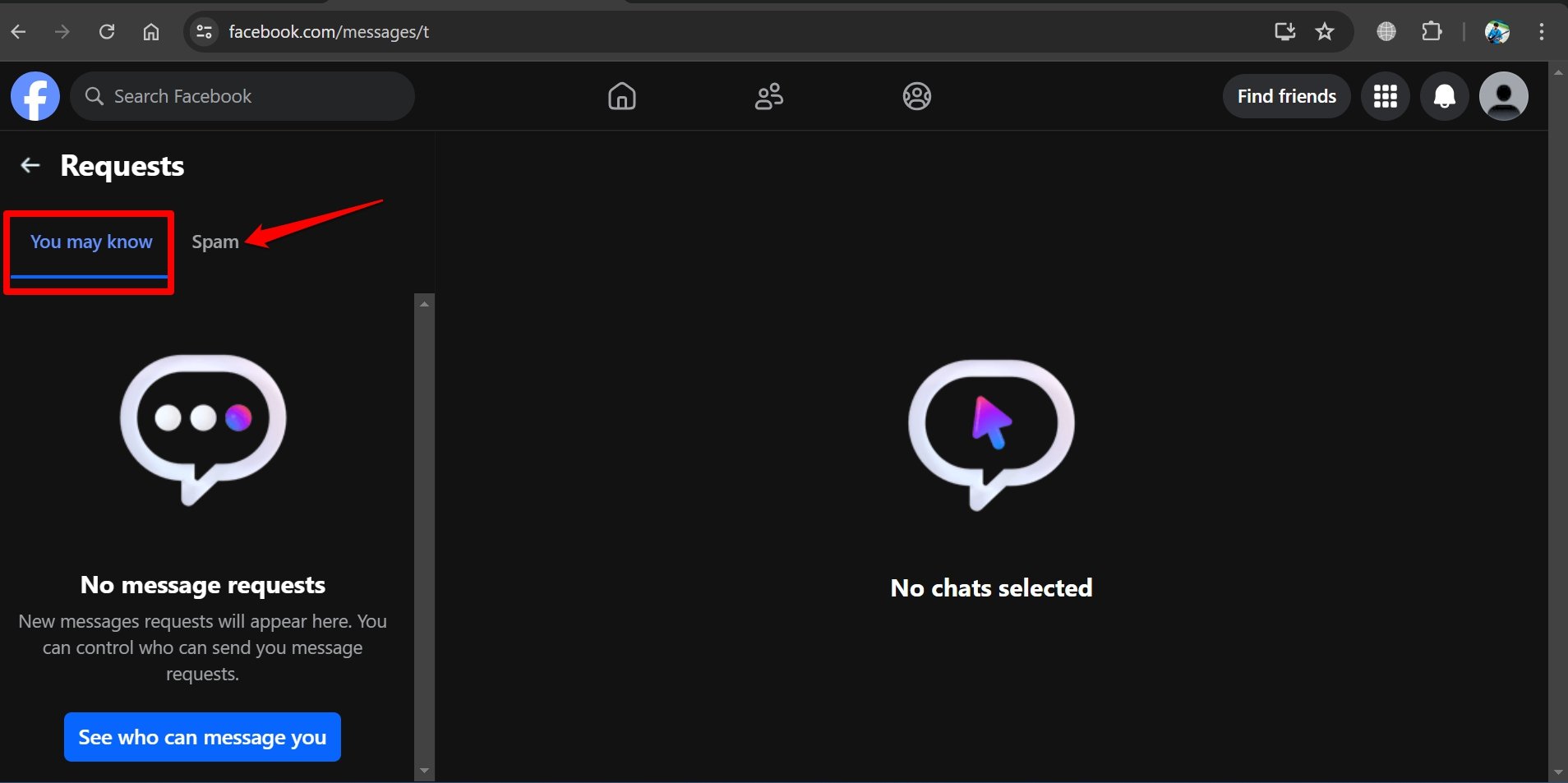
Bottom Line
It is not good to miss out on messages from friends or colleagues on Facebook. They may be reaching out to you via Messenger for some urgent issue or just want to catch up after a long time. Using the steps in this guide, you can find and access unread messages on Messenger from your laptop or mobile phone easily.
If you've any thoughts on How to Find Unread Messages in Messenger, then feel free to drop in below comment box. Also, please subscribe to our DigitBin YouTube channel for videos tutorials. Cheers!