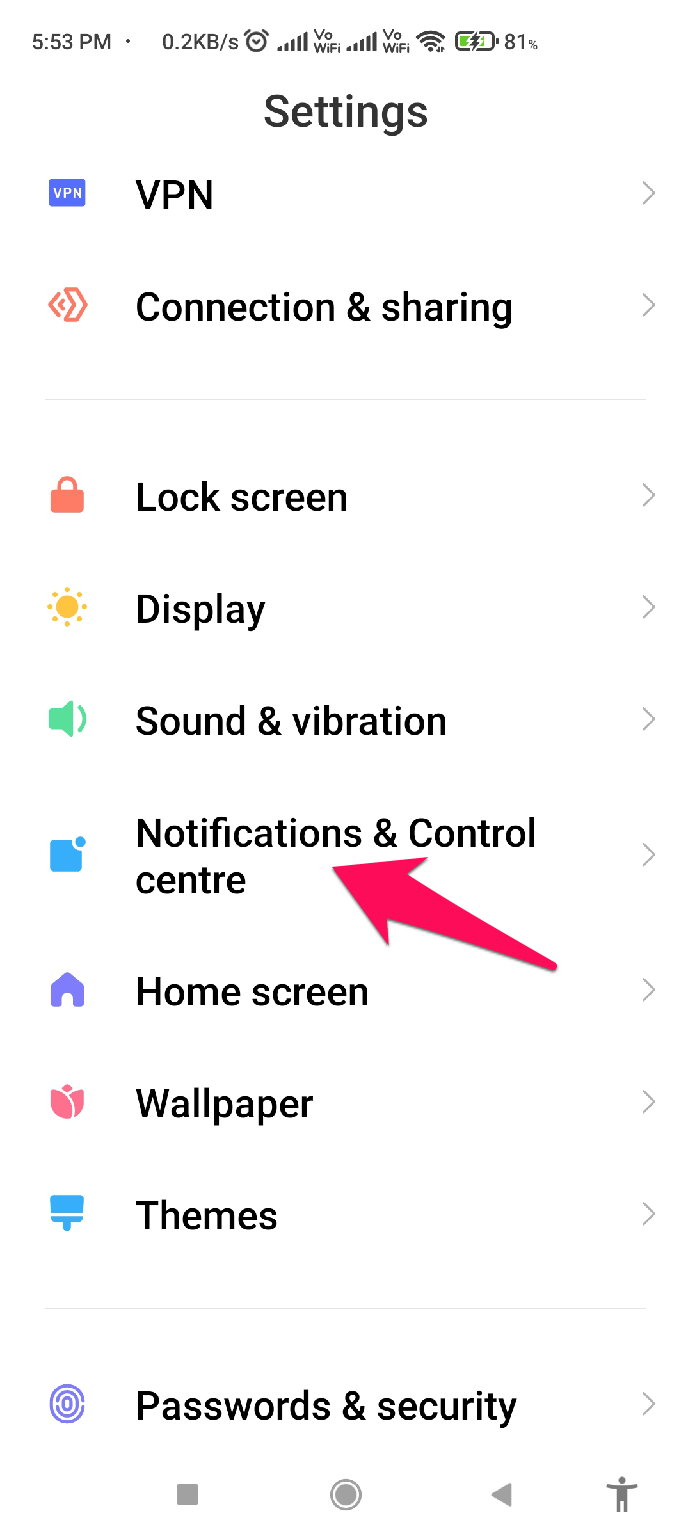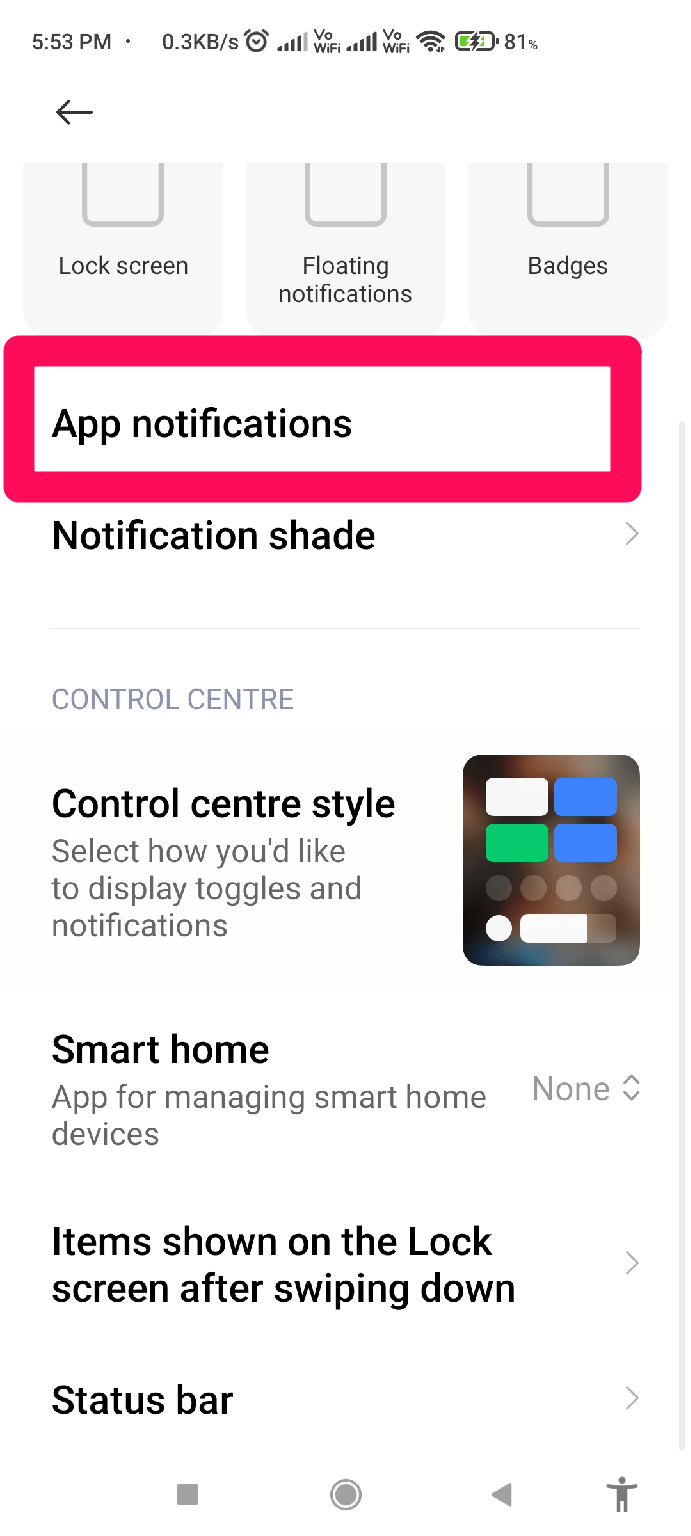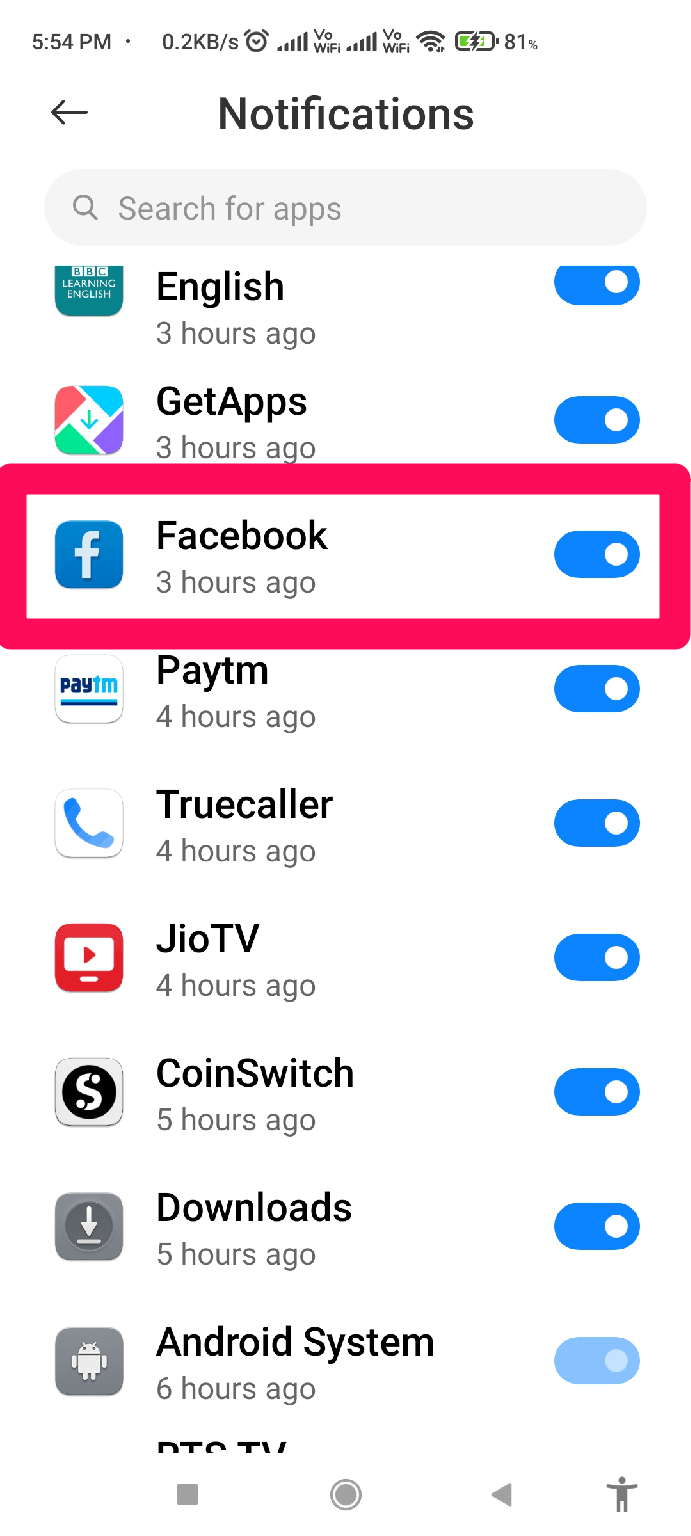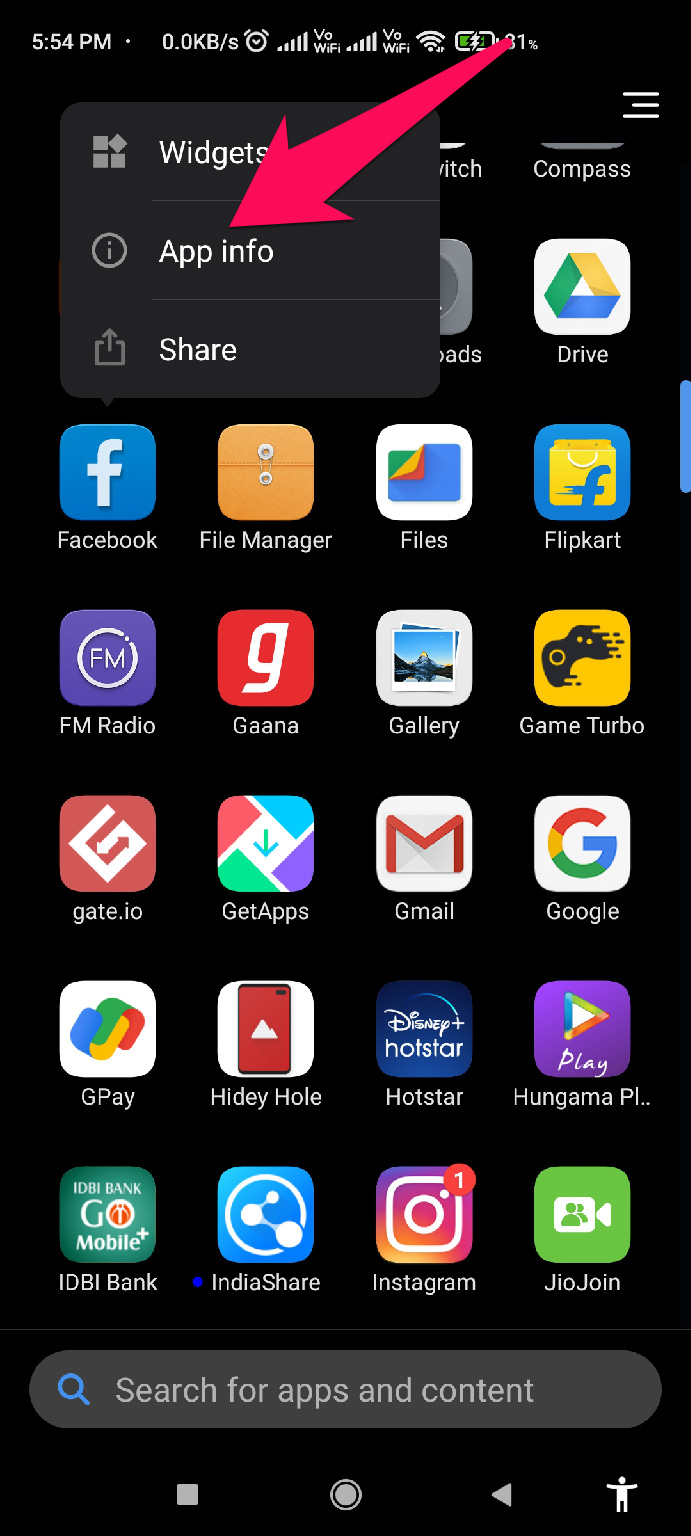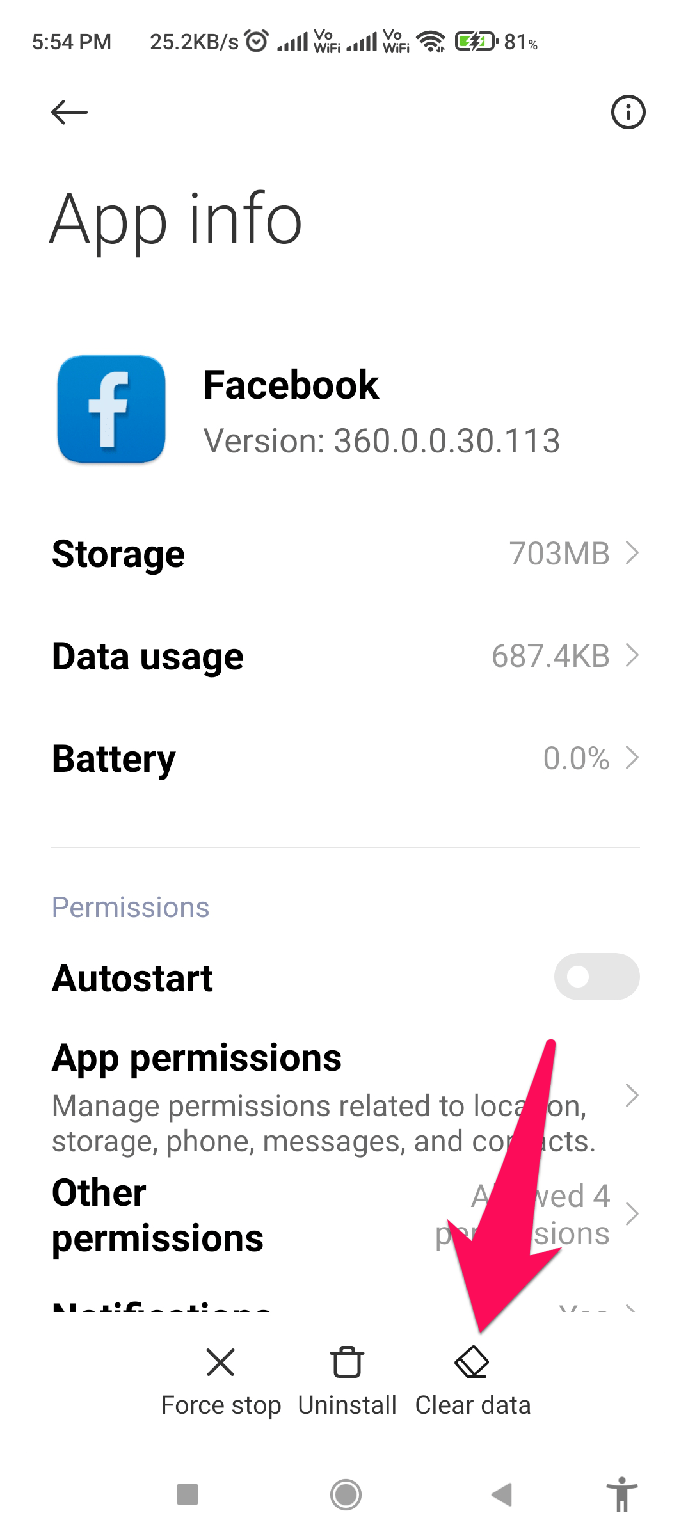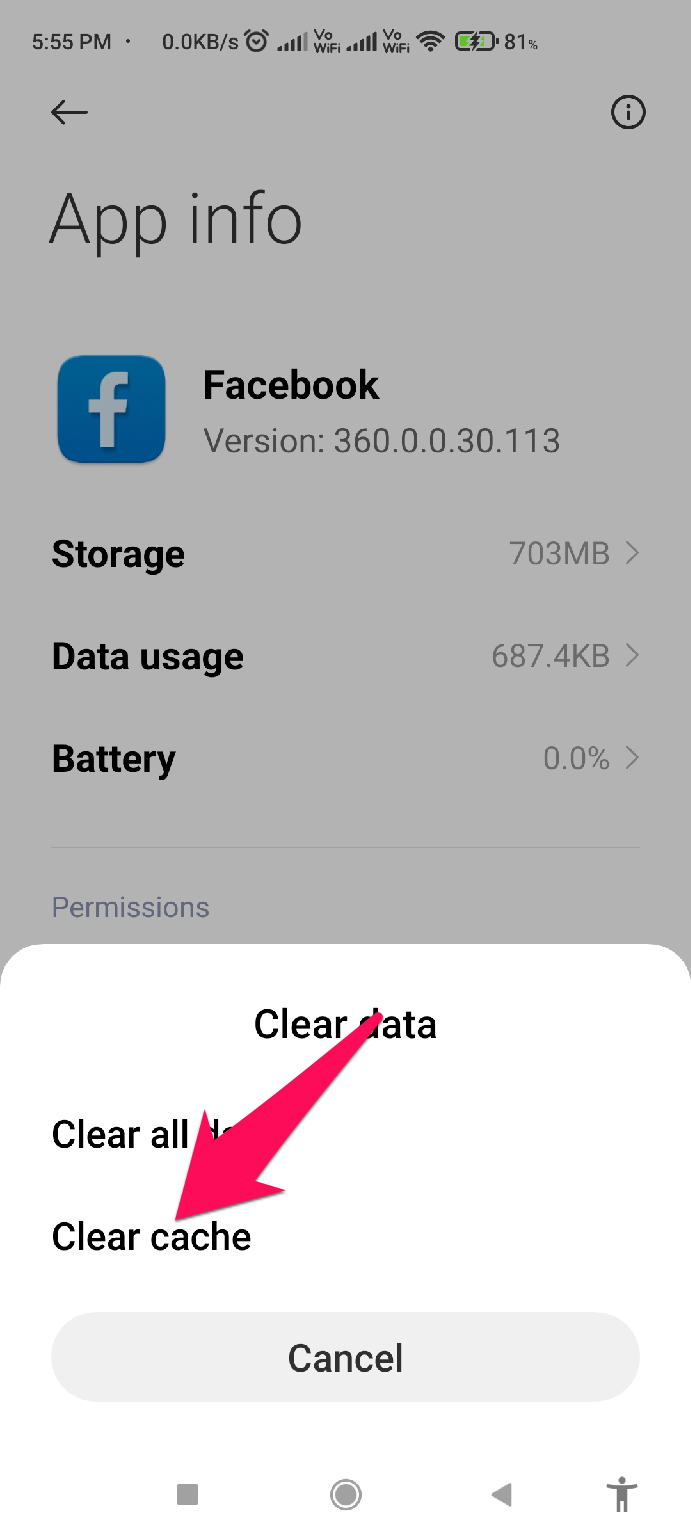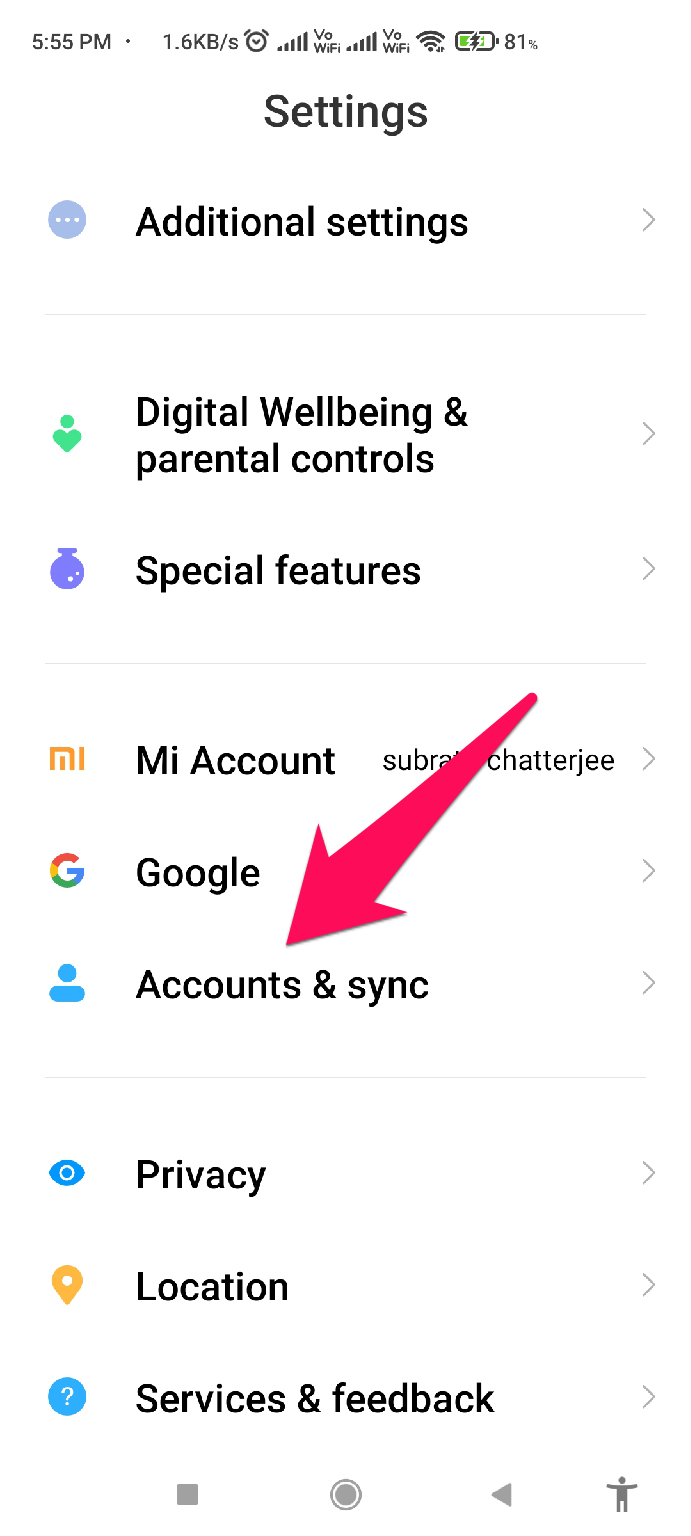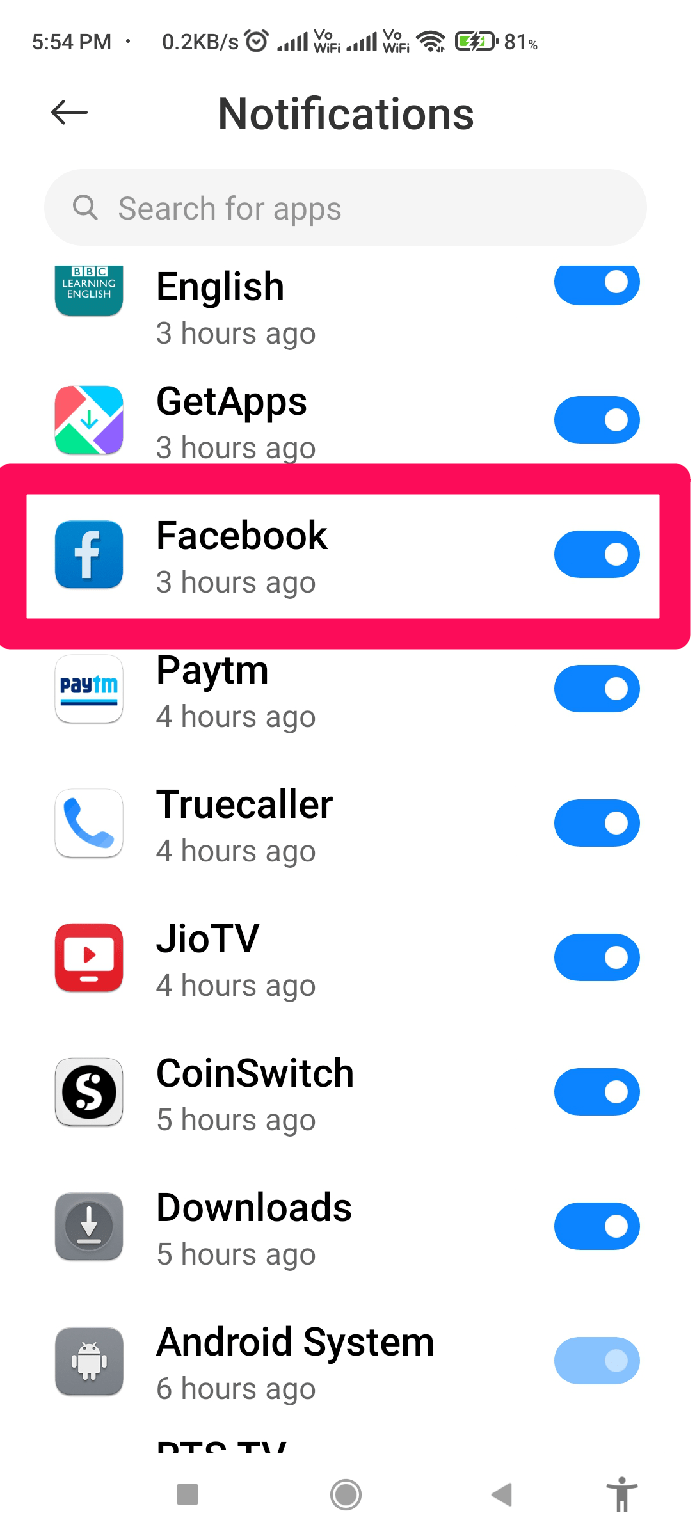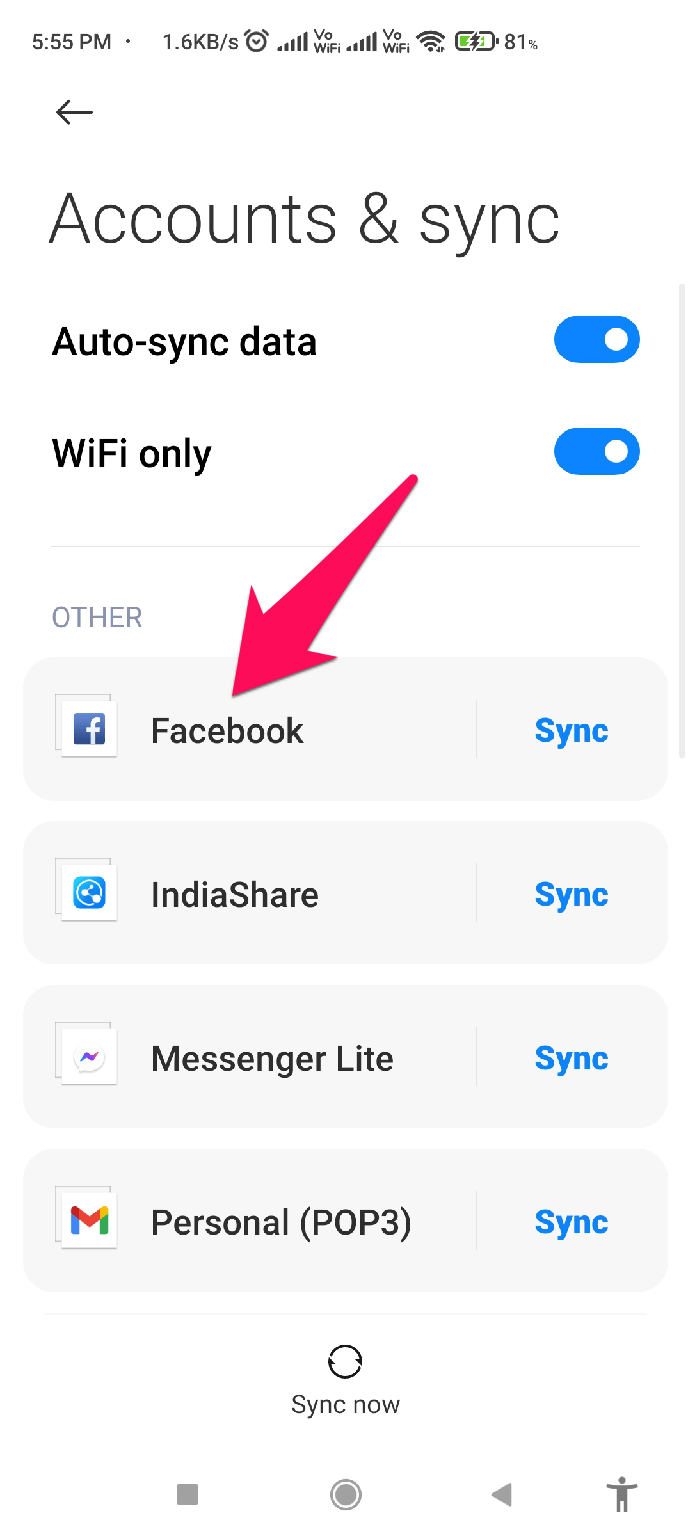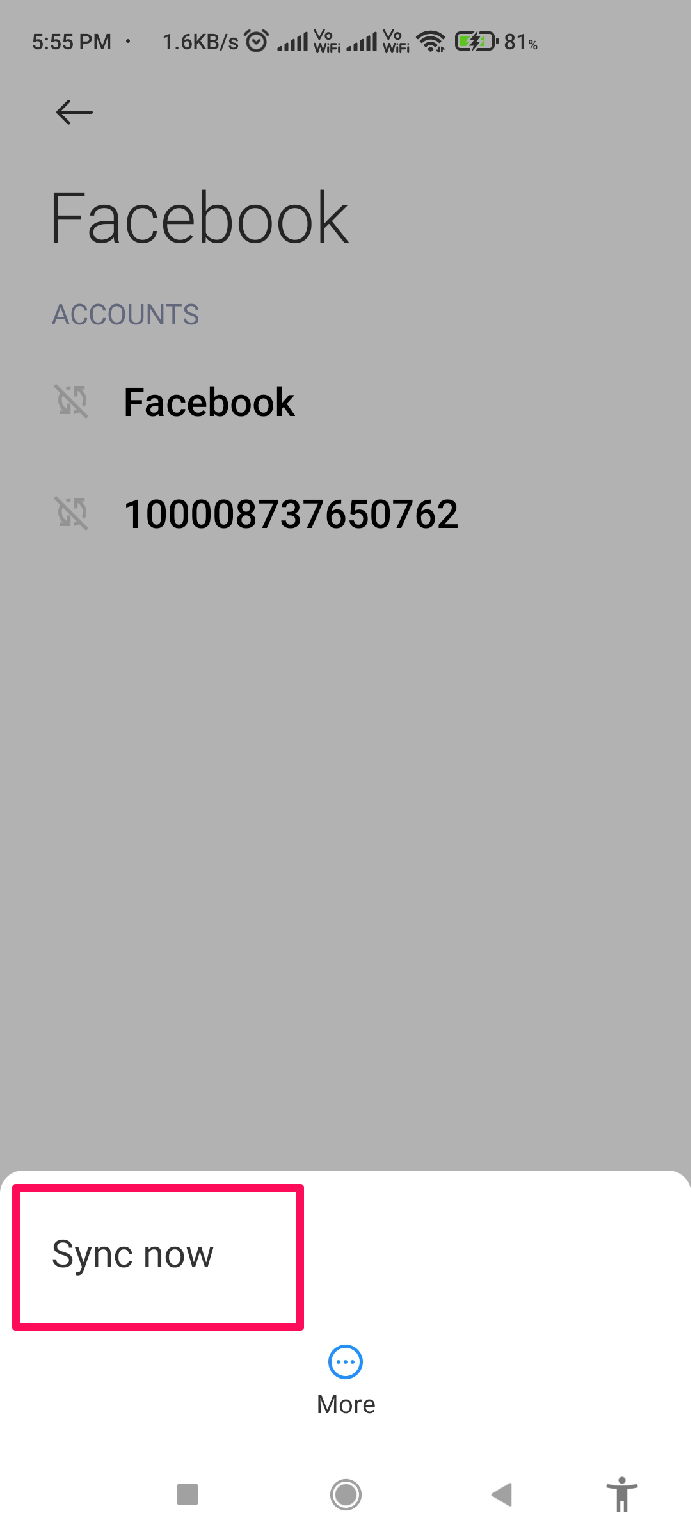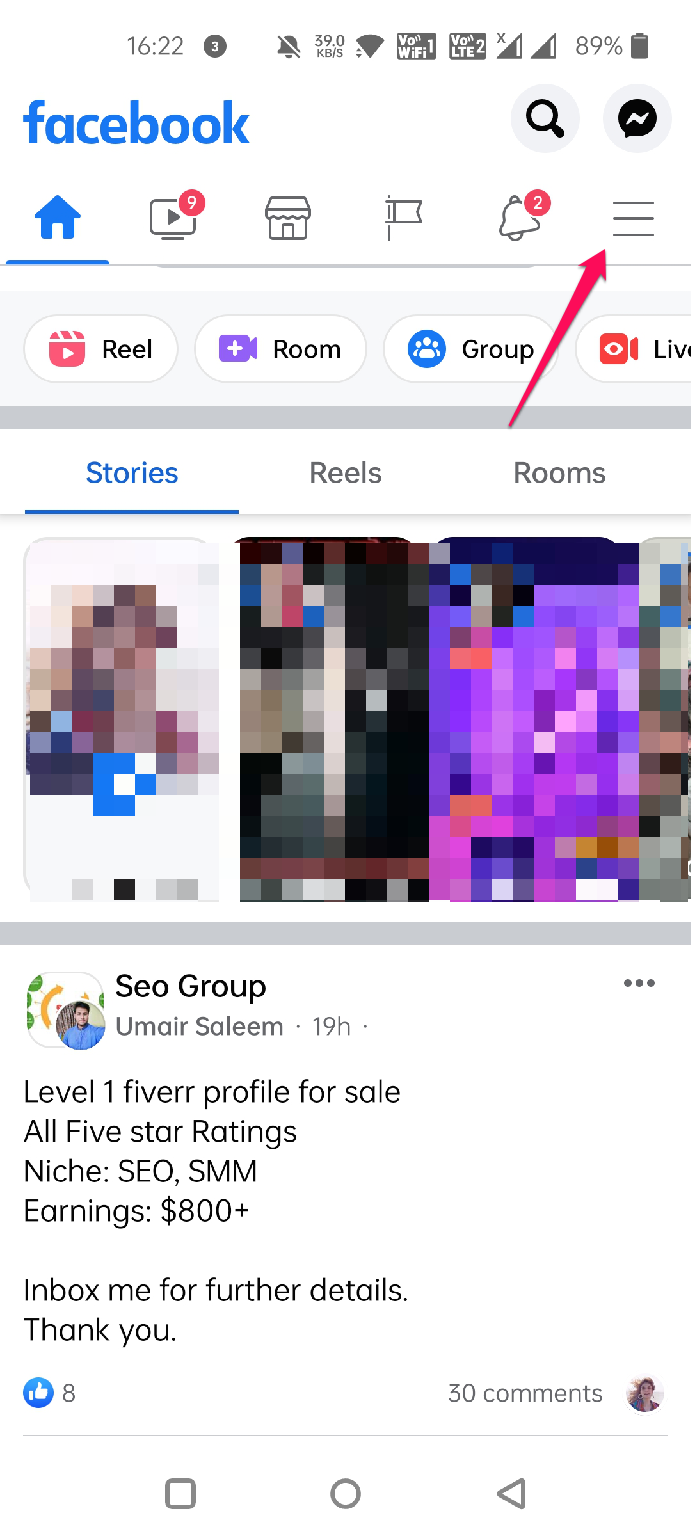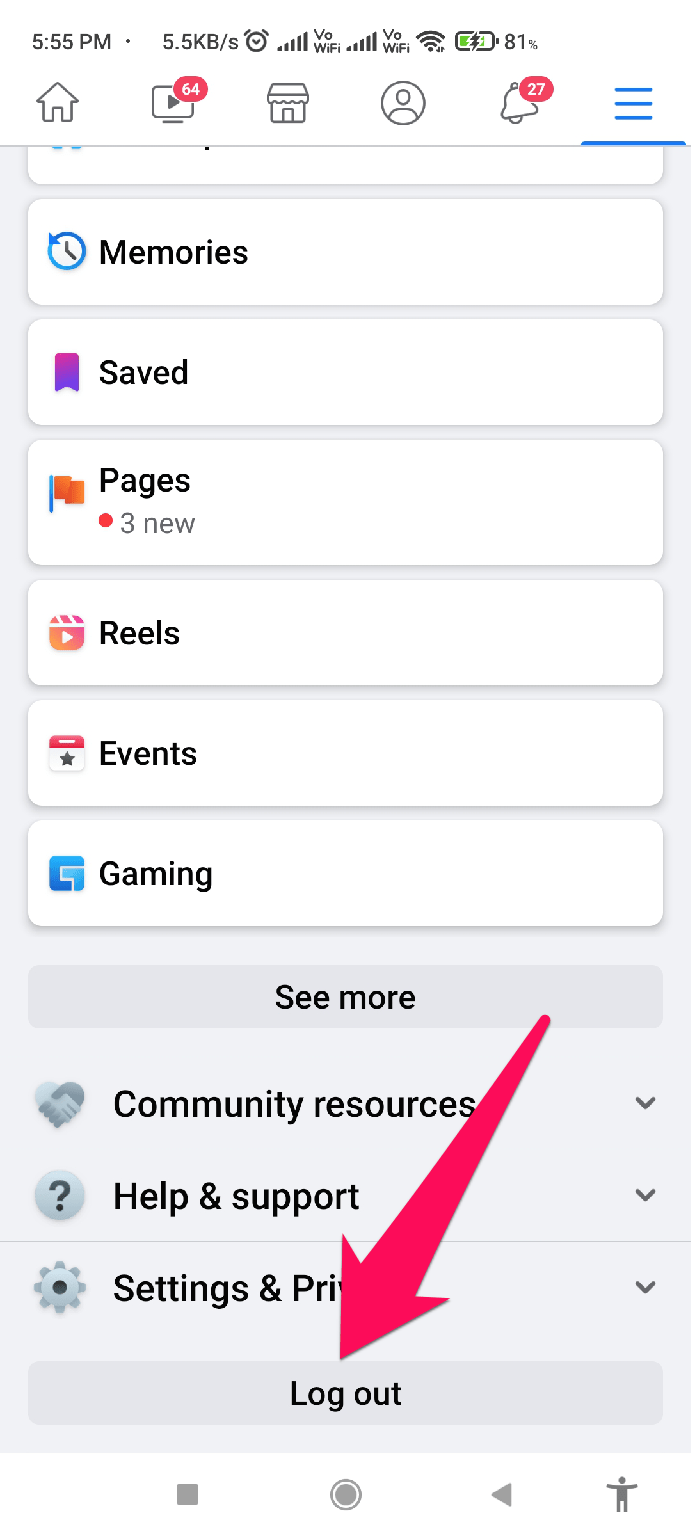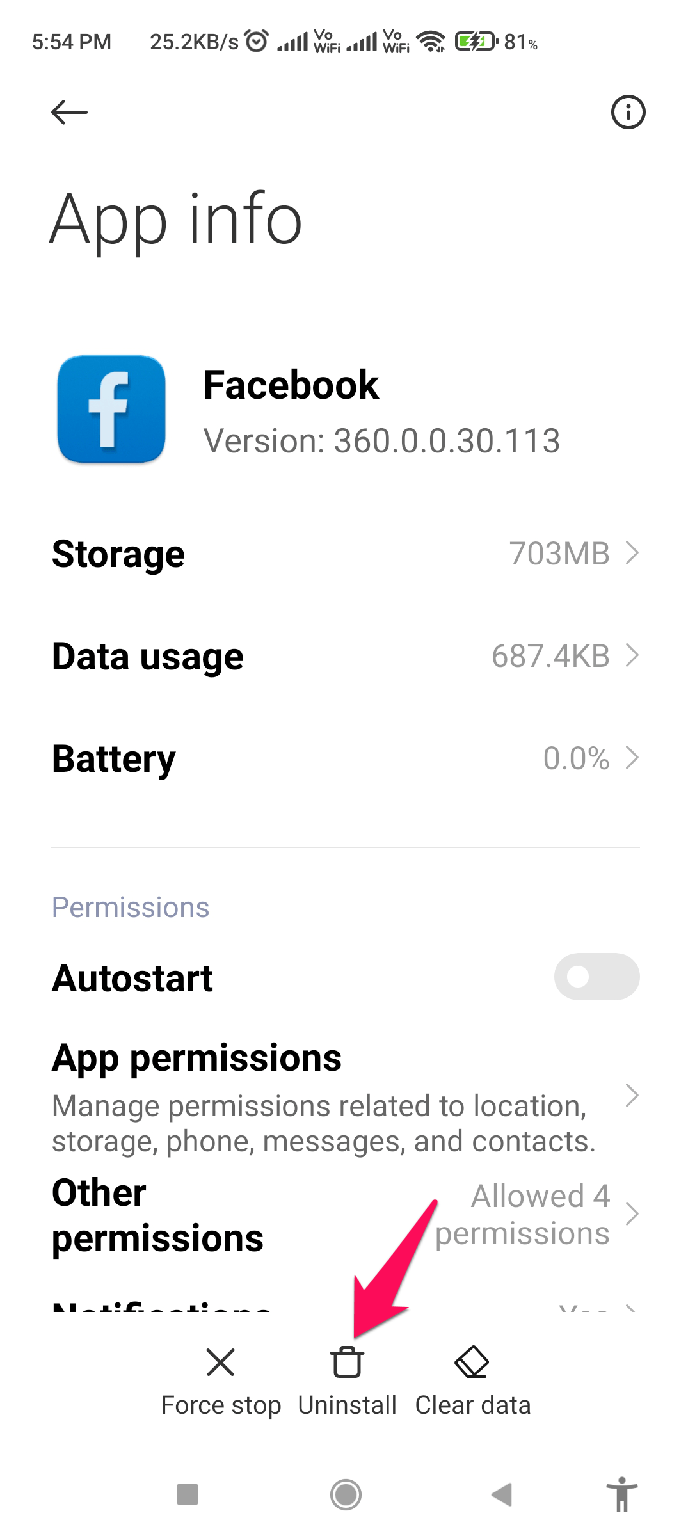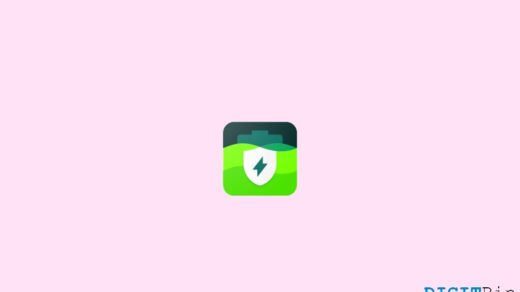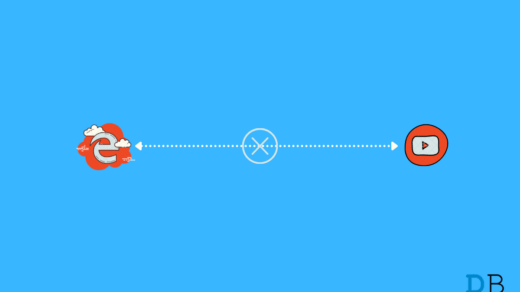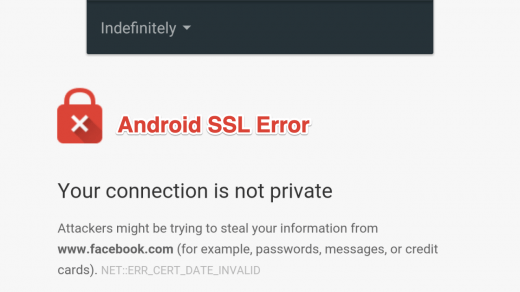Facebook’s troubles are getting worse by the day. A few weeks ago, they were sued for their name Metaverse, and now users are complaining the Meta (Facebook) app won’t work on their Android devices, and sometimes they don’t even receive a notification when a message comes in from their friends.
Unfortunately, it is not yet known what the cause of this issue is. However, Facebook has assured users that they are working on it and will find a solution soon. But, in the meantime, what can you do? Luckily, you need not worry about this since we will take care of it. Here, we explain a few methods to fix the Facebook notification not showing issues on Android devices.
Best Ways to Resolve Facebook Notification Not Working Issue
It is not very challenging to resolve this error if the issue is occurring from your end. You just need to perform a few tricks that we have described below. So, let’s check them out:
Fix 1: Restart Your Device
The temp files created in the background over time may be the reason why your Facebook notification is not showing on your android device. So, as a first method, we advise you to try rebooting your device to remove these system temp files and then again check if you now get notified of a new message on Facebook or not.
Meanwhile, in case the issue is still there and continues bothering you, then make sure to perform the other fixes mentioned further in this article.
Fix 2: Enable Push Notification
It is likely that you will have better success getting your Facebook Notifications to start working again if you check whether Push Notifications have been enabled for your Facebook app.
You might have unknowingly disabled this feature, which makes the Facebook app stop notifying you whenever a message or feed is posted. So, you can check out these steps to turn on the notification for Facebook again:
- Initially, open the Settings app on your device.
- After that, scroll down and locate the Notification section. Then, click on it.
- Thereafter, tap on App Notification.
- Now, a list of the installed apps will appear; you can simply locate the Facebook app and click on it.
- Notification option under Settings
- App notification
- Select Facebook app
- That’s it. Now, check if you have allowed the app for notification or not. If not, enable it, and you’ll see that your Facebook notification starts working again.
Fix 3: Clear Cache Files
Sometimes, damaged cache files also are the reason why your Facebook app notification is not showing. So, you must try clearing the cache files to resolve this issue:
- Firstly, tap on the Facebook app until the pop-up menu opens.
- After that, tap on the info icon.

- Now, tap on the Clear Data button.
- Then, hit the Clear Cache button followed by Ok to clear the cache data of your Facebook app.
- Clear data
- clear cache
Fix 4: Use The Sync Option
If you haven’t used this feature before for your Facebook app or not, then you can take help from these steps to use the Sync option to fix the Facebook notification not showing the issue:
- Initially, open the Settings page on your Android device.
- After that, scroll down and locate the Account & Sync. Then, click on it.
- Thereafter, locate the Facebook app and tap on it.
- Account and Sync
- Facebook app
- Enable sync
- Then, tap on the more and hit the Sync Now button on the next page.

That’s it. Now, wait until the syncing process is completed. However, once it gets finished, you can simply reboot your device and check if the issue gets resolved or not.
Fix 5: Re-login To Your Account
This fix also has the potential to resolve this kind of issue, as many users previously reported that once they re-login to their Facebook account. So, you must also try this and check if it really helps or not:
- First of all, open your Facebook app and tap on the Three Vertical Line button. This will open the Settings page.
- After that, scroll to the bottom and hit the Log out button.
- Three vertical line to access facebook app settings
- Log out from facebook app
- That’s it. Now, reboot your device and again launch the Facebook app. Then, using your credentials, log in to your account and check if you are now getting a notification or not.
Fix 6: Check Facebook App Has Any Pending Updates
Applications often have bugs that affect performance and usage. Therefore, developers release minor updates in order to fix these issues. Thus, this time you may also find that Facebook app developers have provided a minor update to fix this notification error in the PlayStore. As such, we recommend using these steps to check for updates on your PlayStore:
- To begin with, you can simply open the PlayStore on your device.
- After that, tap on your profile icon.
- Then, select the Manage Apps and Device option and select the Facebook app. Alternatively, you can directly search for the Facebook app using the PlayStore search bar.

- Now, on the next screen, if you get an Update button instead of Open, then make sure to hit that button and wait until the app gets updated.
Once done, make sure to reboot your device and run the Facebook app to check if the issue still persists or not.
Fix 7: Reinstall the App
In some cases, deleting it and reinstalling it is the easiest way to fix an issue. So, you reinstall your Facebook app on your android app in order to resolve this error. But, in case you are facing some problems while reinstalling the app, make sure to perform these steps:
- Tap on your Facebook app icon and select the Uninstall button.

- After that, open your PlayStore and search for Facebook.
- Now, tap on the appropriate one and hit the Install button.
That’s it. Now, use your account credentials to log in and check if you are facing the same Facebook notification not showing issues anymore or not.
Note: If you are still bothered due to this error, make sure to try contacting to the Facebook officials and ask them about this issue. After that, depending upon how you explain the situation, the officials may come up with some more fixes for you.
If you've any thoughts on How to Fix Facebook Notification Not Working on Android?, then feel free to drop in below comment box. Also, please subscribe to our DigitBin YouTube channel for videos tutorials. Cheers!