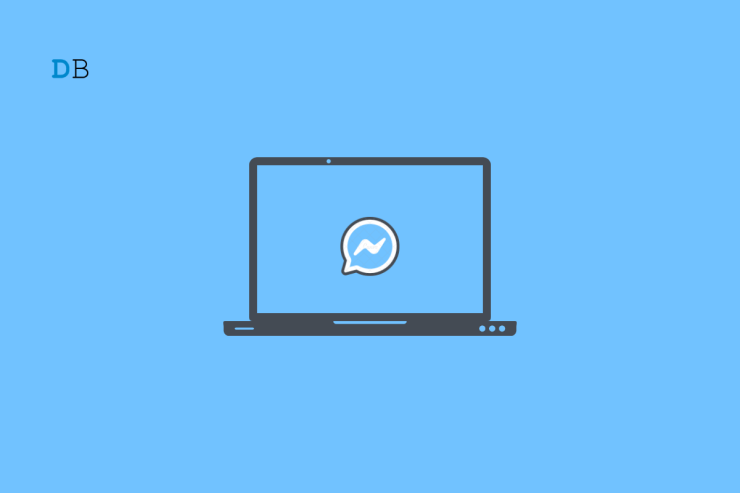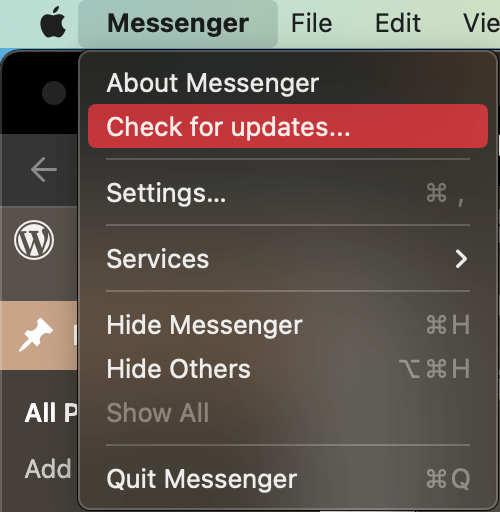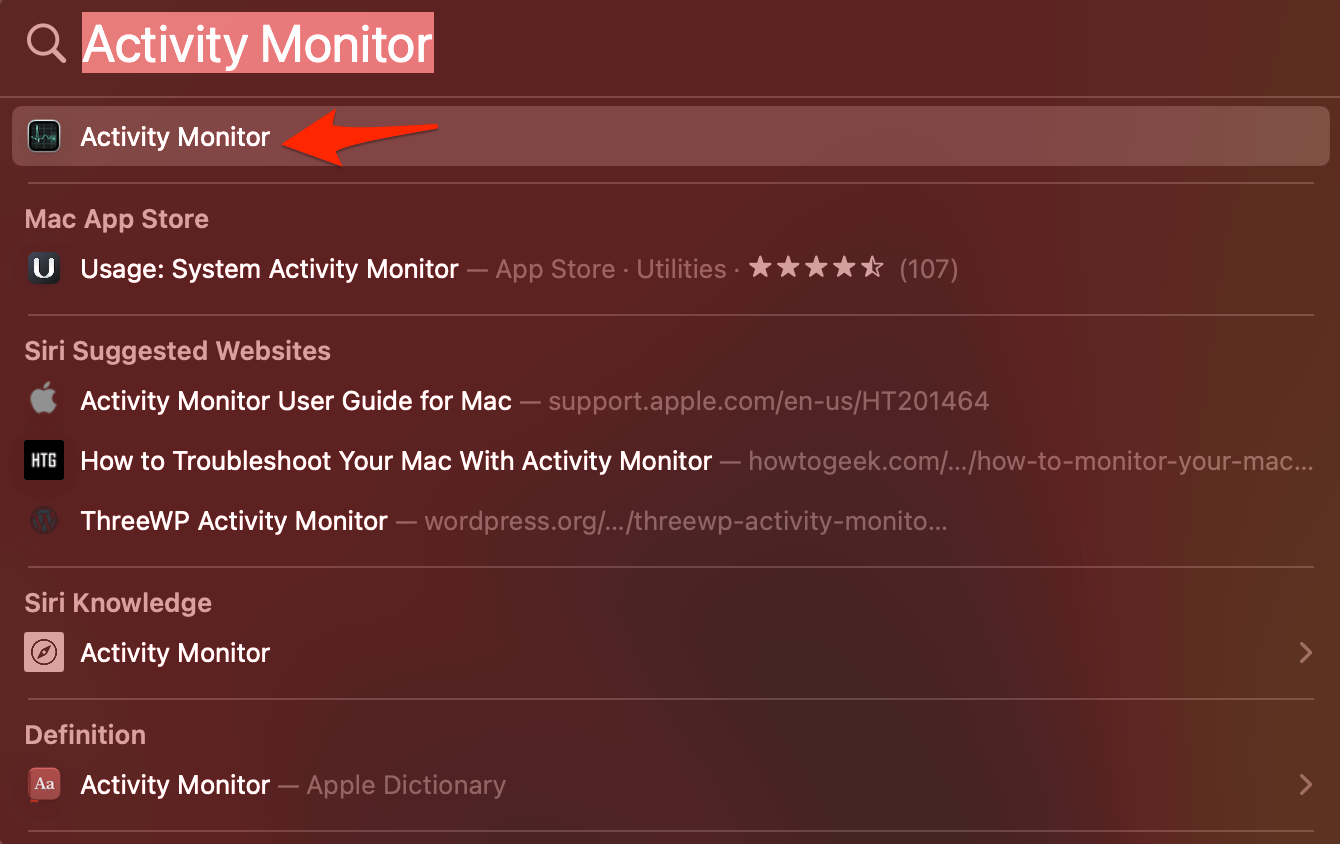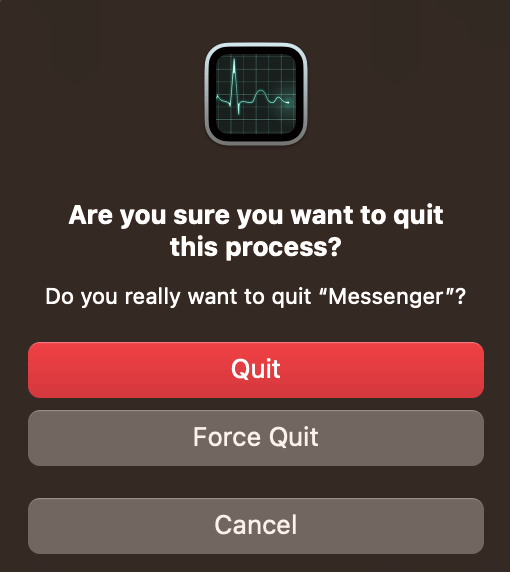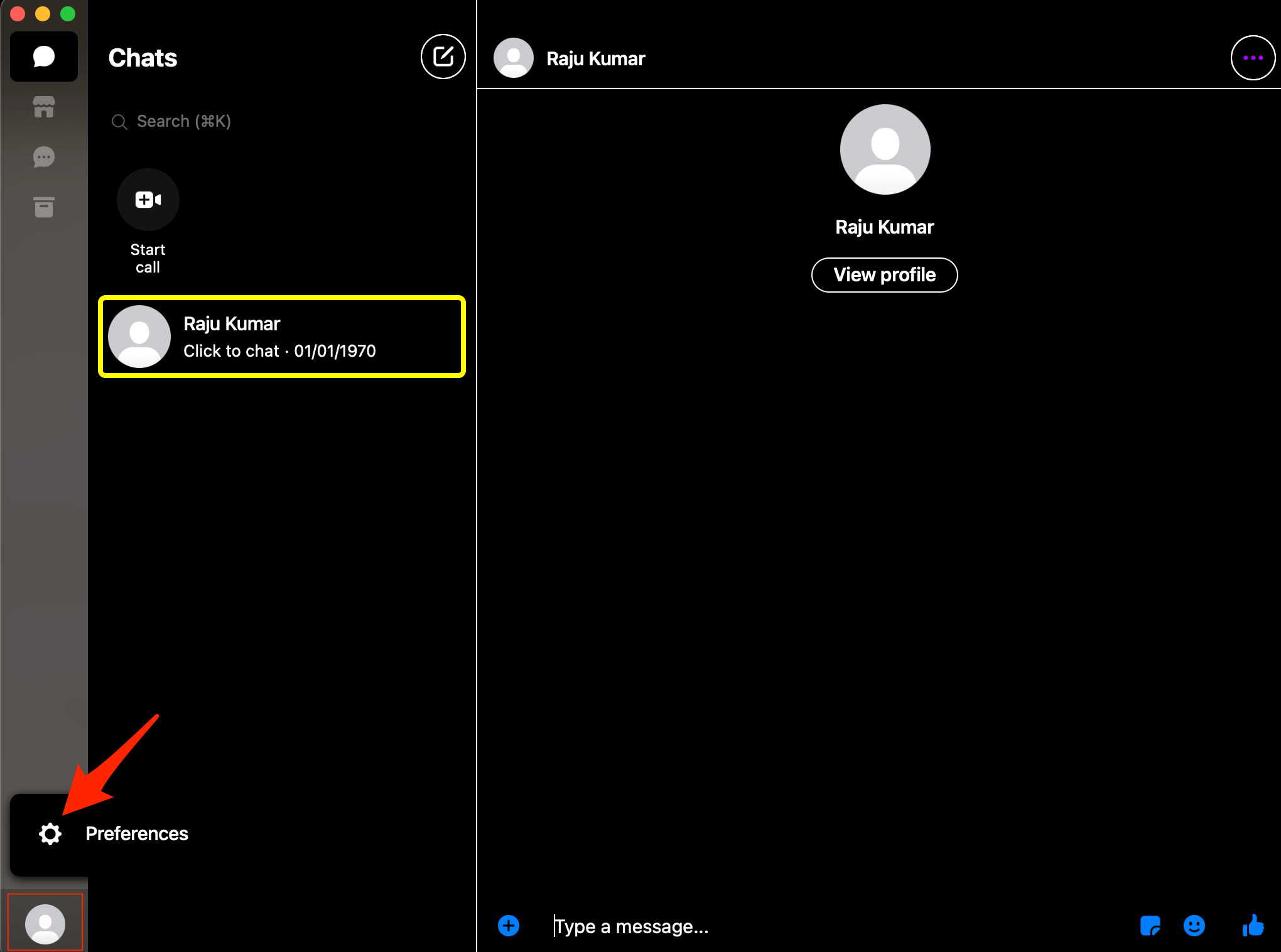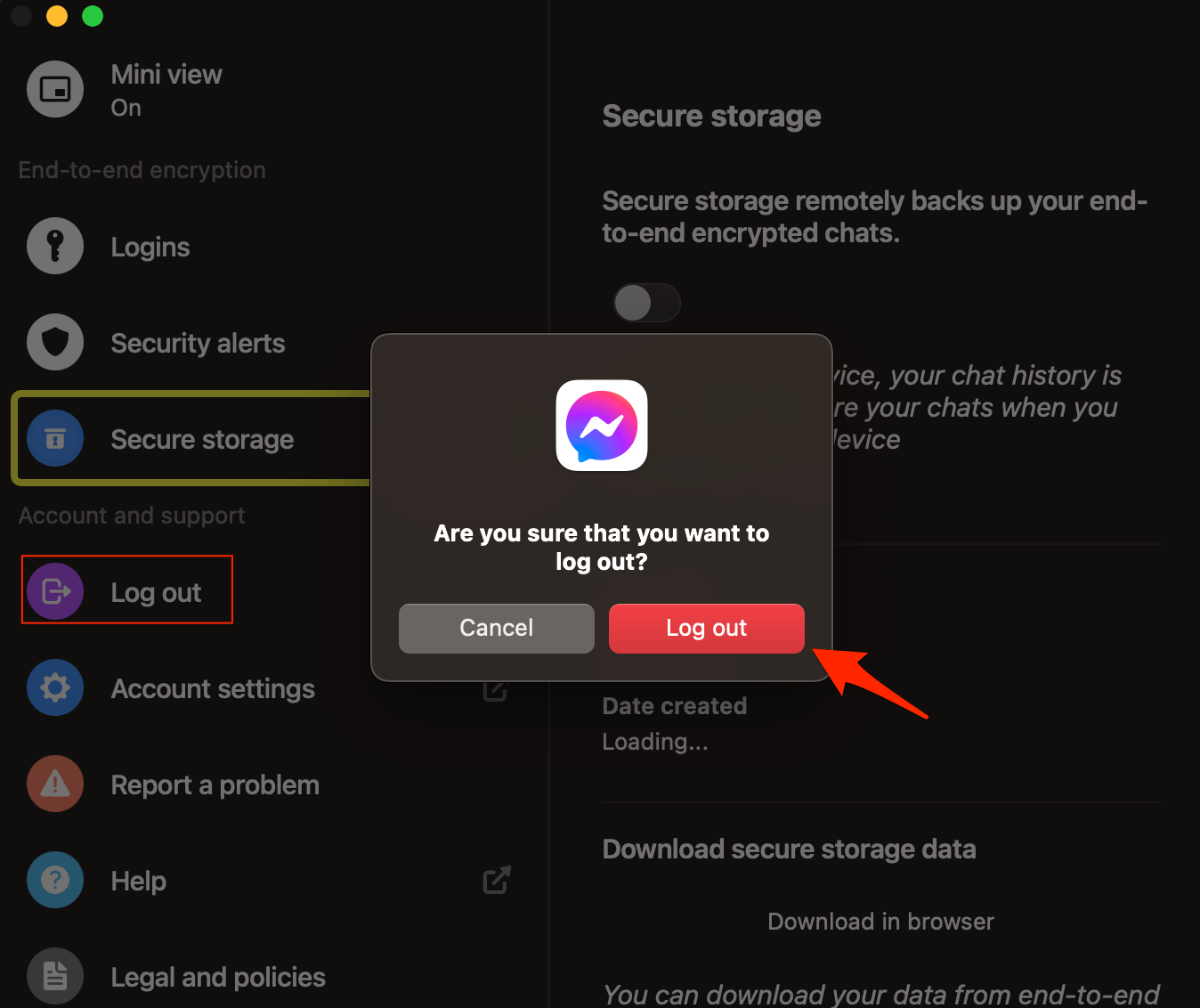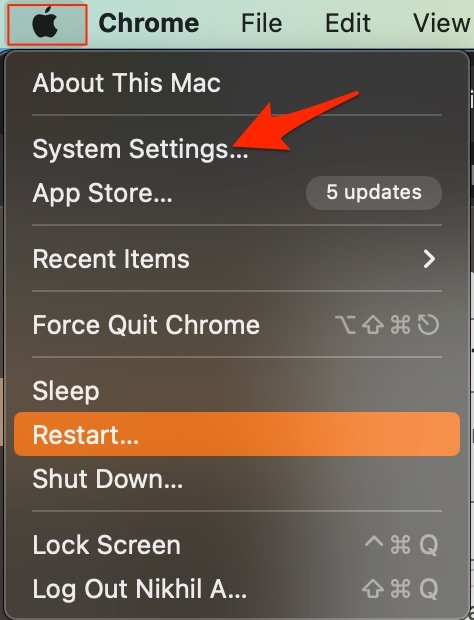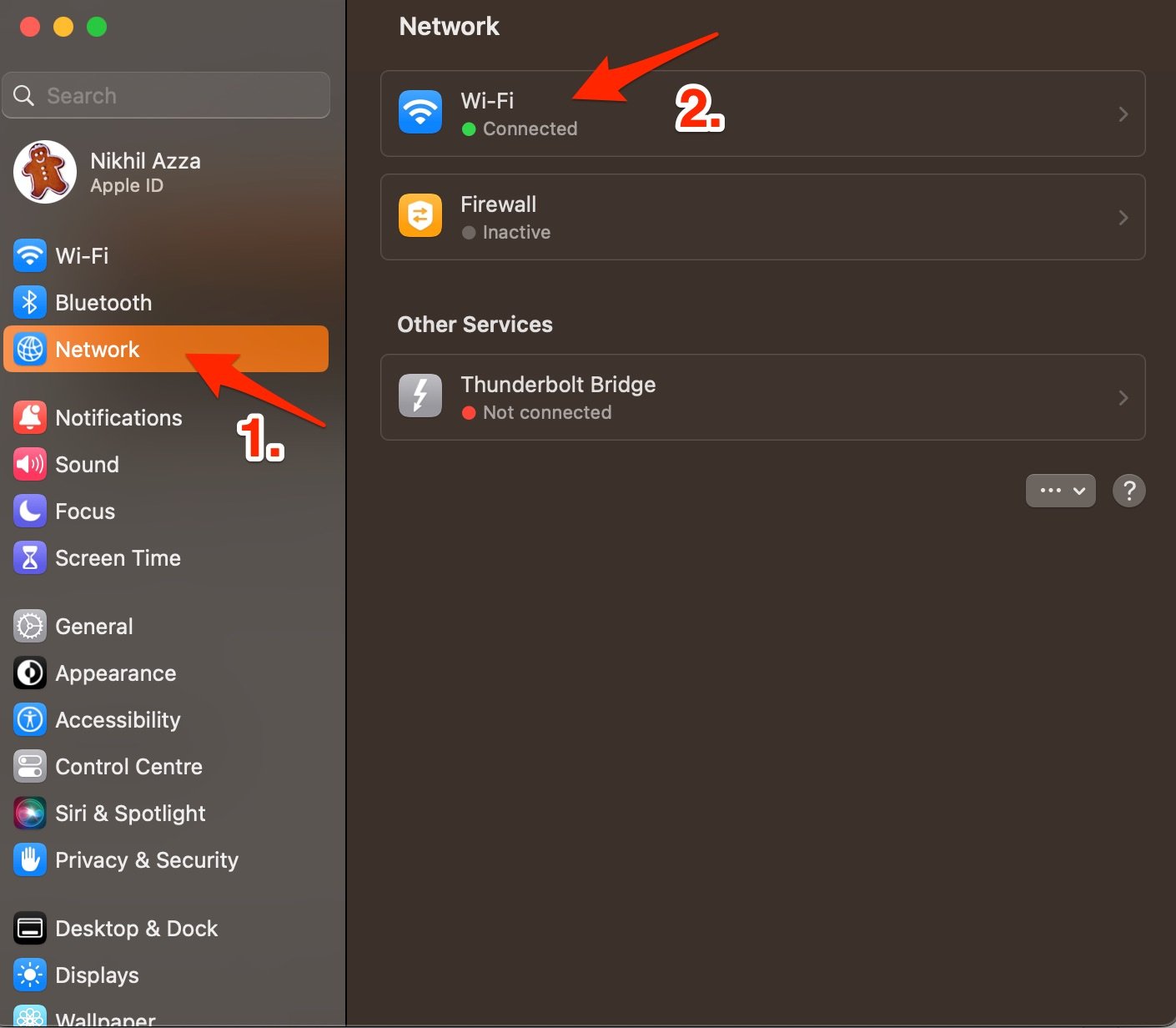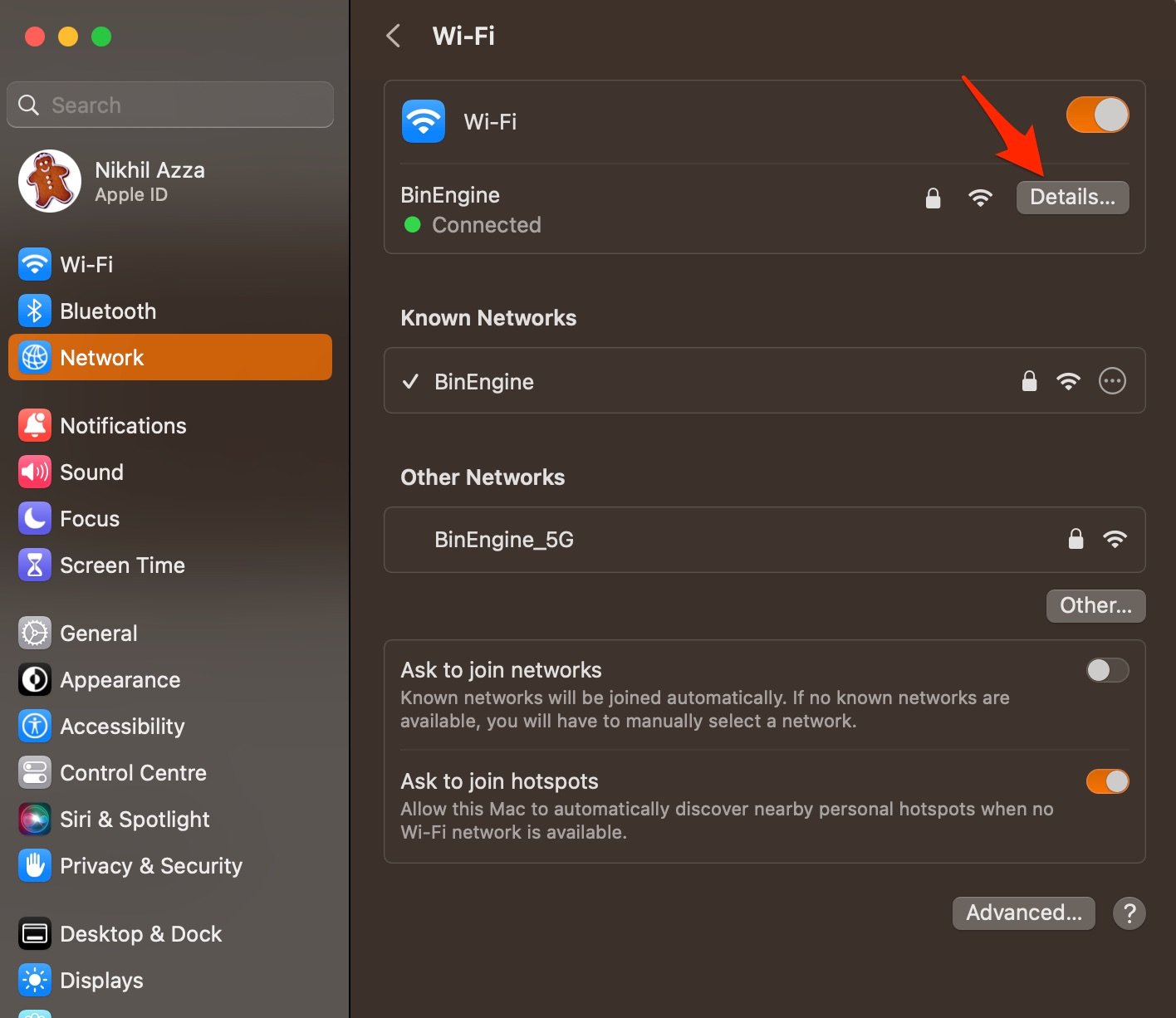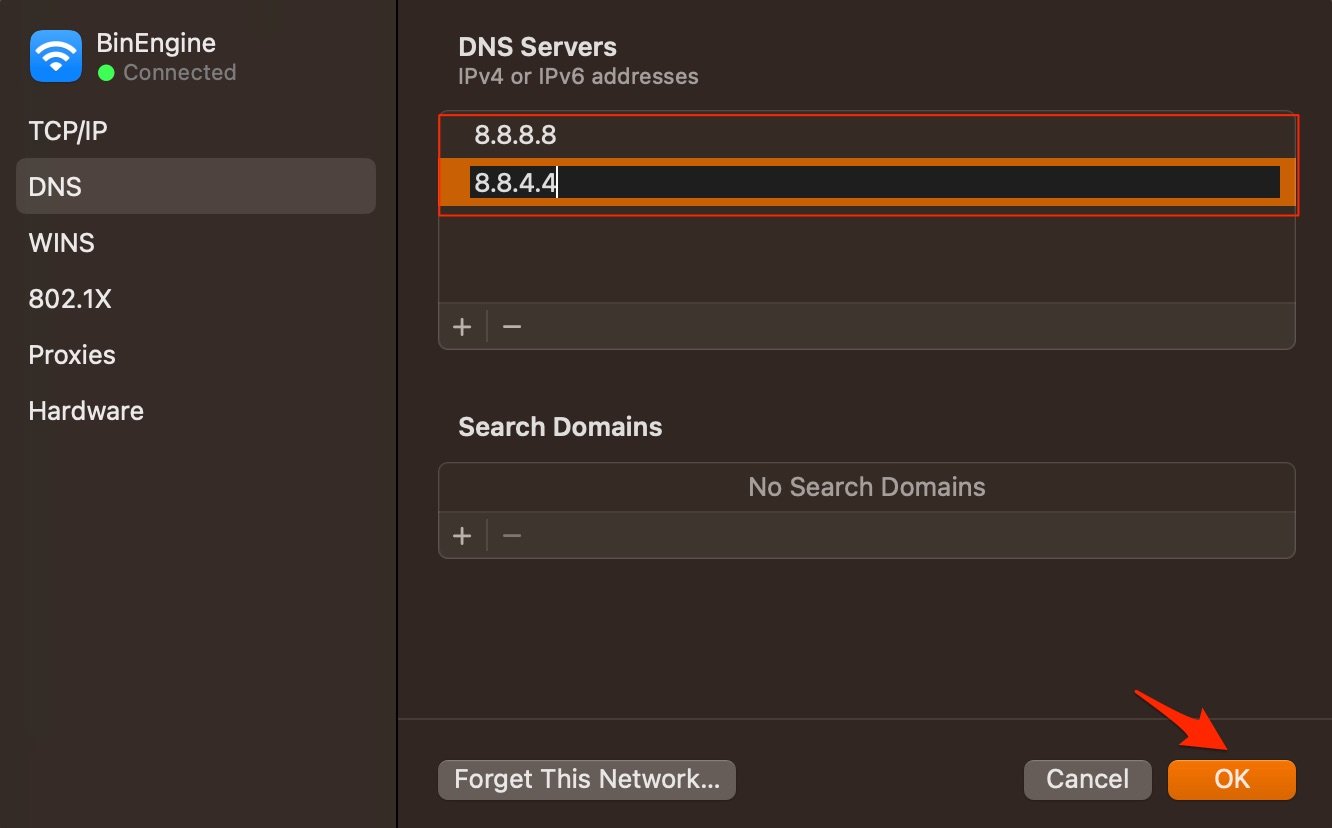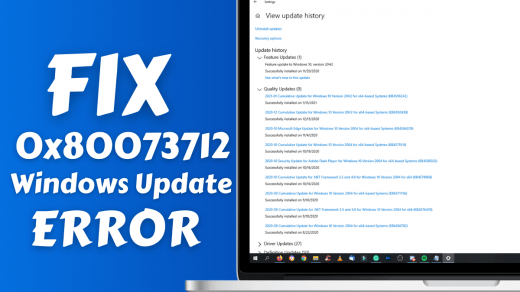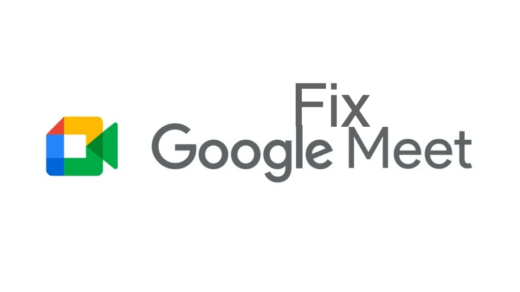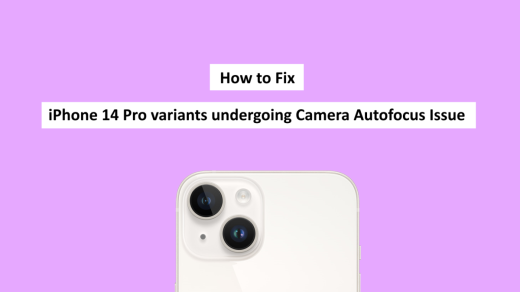Facebook Messenger is a messaging app developed by Meta. It allows users to send text messages, voice messages, photos, videos, and make voice and video calls. The app is available on various platforms, including iOS, Android, Windows & Mac, as a desktop app and web browser.
Though the Messenger Desktop app works smoothly without any issues in case the app doesn’t load or not working on your MacBook PC. Here is a simple guide to fix if you’re experiencing issues with Facebook Messenger on your Mac.
Before moving forward, try these simple solutions and see if this fixes the issue
- Restart the Mac to give the app a fresh start and stop all background processes.
- Check for system updates
- Update the Messenger app

- Check if the Facebook Messenger is down. In case it is, wait for Meta to fix the issue.
Top Ways to Fix Messenger Not Responding on Mac
If the Facebook Messenger desktop app is not working on your Mac, here are some steps you can take to troubleshoot the issue:
1. Check the Internet Connection
FB Messenger needs an active internet connection for smooth working. An unstable data connection or proxy settings can cause the Messenger app not to send or receive messages. If you are using a Proxy VPN, then it is better to disable the VPN, as the Messenger app may not function if the VPN uses a content filter that can block data connection for encrypted apps. Good internet connectivity can fix Messenger Not Working issue on macOS.
2. Force Close the Messenger App
If FB Messenger is stuck or not responding, the best solution is to force quit the app. This will force kill the app from the background so that the system can again function normally.
- Open Spotlight Search and search Activity Monitor.

- Open it and under the CPU tab, search Messenger and click on the x icon.

- Now confirm force close by clicking Force Quit.

- Now check the FB Messenger Not Working issue should be fixed.
3. Re-Login to Messenger
You can also re-login to your Messenger and fix any logging issues in case the app is not working on your MacBook. You need to log in with your browser therefore, it is good to clear the cache data of your default browser.
- Click on Preferences.

- Log Out of Messenger.

Clear Data of Default Browser before Login
- Before you re-login to your FB Messenger account, clear the data and cache of your default login browser.
- Type in chrome://settings/clearBrowserData in the URL Box. Click on the Advanced tab.
- Right-tick cookies and other site data, cached images, and select the appropriate time range.

- Now click on Clear data and confirm the deletion.
4. DNS Connectivity Issue
The Mac uses DNS to collect and send data across apps that need the internet. By default, DNS is set by ISP, this DNS may sometimes malfunction and do not connect with the apps. You can change the DNS to see if this fixes the issue. Changing DNS will not affect internet speeds it will only change the IP directory to collect data.
- Open System Settings.

- Here open the Network option and click on the network you are connected to (in my case it’s Wi-Fi).

- Now click on Details.

- Here click on the DNS tab, tap on the + icon and enter the DNS.

- Click OK to apply the changes.
- Google Public DNS: 8.8.8.8 and 8.8.4.4
- Cloudflare: 1.1.1.1 and 1.0.0.1
- OpenDNS: 208.67.222.123 and 208.67.220.123
Conclusion
That’s it with this simple guide, you can fix FB Messenger not responding issue. If none of these steps solve the issue, you can contact Facebook support for further assistance.
If you've any thoughts on How to Facebook Messenger Not Working on Mac?, then feel free to drop in below comment box. Also, please subscribe to our DigitBin YouTube channel for videos tutorials. Cheers!