Facebook Image Search is a method for finding a profile on Facebook by using a photo ID, Photo search, or advanced Facebook search. FB is the world’s most popular social media platform. Every month, more than 2 billion people use Facebook.
Users upload more than 200 million photos every day. If you are looking to search for photos on FB or if you have a picture and are looking to find the profile or related data of the same, then you can try the following methods.
What is Facebook Image Search?
Facebook Image Search is a technique for finding a Facebook user’s profile using the photo ID, reverse Facebook image search, profile search, or Facebook search. If you know the name, you can also try the Social Search Engine to find the profile. You can narrow the search on Facebook with an Advanced search.
Note: It’s important to keep in mind that the success of a reverse image search depends on whether the image is available on the internet or not. Moreover, it’s crucial to be aware of the privacy and copyright implications when using reverse image search tools.
Benefits of Reverse Image Search
- Authenticate Profile: It can help verify the authenticity of Facebook posts and profiles.
- Identifying Image Origins: It can help find the source of an image, which can be useful for learning more about it.
- Finding Similar Images: It can help find similar images, identical images, or images with certain similarities.
How to Search for an Image on Facebook?
Facebook Search differs from Google. Google crawls and indexes the images based on Alt text if the images are allowed to be crawled by a search engine, while Facebook has to look at 3 important factors while displaying an image for a search query.
- It can crawl Facebook Photos based on the Account ID
- It also has to take into account the privacy settings of the users
- Can only display public photos
Photos in a public setting will always appear in the results. Therefore, privacy settings on the user’s FB account are a determining factor. If the images with a privacy setting of ‘Friend’ or ‘Friend of Friend’ are set by a user, then it is difficult to find the pictures unless you are in any way closely connected with the person.
In general, to search for pictures on FB, sign in to the account and type in the relevant keyword/s, and FB will show you the results based on the query. You can also search for a specific picture by adding the phrase ‘Photos of XYZ’ to get more credible results.
Alternatively, searching for images and profiles is a long, tedious process. You can visit Facebook.com/directory and use the options to narrow down the characters to find a specific profile.
You can also use the Social Search Engine to find the profile. Select Facebook as a search parameter and type the name. You will get filtered results accordingly.
How to Find a Facebook Profile With an Image?
Here are methods to find a user’s FB profile based on an image.
1. Using Photo ID
If the photo is taken from a Facebook account, then you can try the following method to identify the image’s identity.
- Look at the file name of the picture.
- The picture will have a numeric file name.
- The file will have three sets of numbers separated by periods. Locate the middle set of numbers. Eg. 11406416_10102210414947521_2931549383973829138_o.jpeg. The underlined set is what we are looking for. (Make sure it does not include any decimals)

- This number set is the photo ID of a Facebook user.
- Type in the U:L; https://www.facebook.com/photo.php?fbid=********
- In place of the ******* type the photo ID number.
- Press Enter, and you should be able to see the profile of the FB user. Cheers!

The above method has some limitations based on the privacy settings of the user. But still, you can give it a try.
2. Using Reverse Image Search
Reverse Image Search is a powerful technology to find the source of the photo. Reverse Image Search helps you quickly discover similar images from the internet. You can upload the images onto the Search Engine, and the Engine will display similar images from around the web.
If you upload a picture for ‘Search by Image’, then you will be shown all the similar photos along with the source, and if the related URL with the pic is from Facebook, then you can find the user and other information corresponding to the profile.
Reverse image search will only be helpful if;
- The account is public.
- If the images are indexed by a Search engine.
- In some cases, if the account is popular.
There are several online Reverse Image Search Engines to find the information for a photograph.
Search By Image – Google
- Just visit images.google.com
- You will see a ‘Camera Icon’ along the search bar
- Click on the icon and upload the image from your device gallery
- Hit enter, and you will be shown results corresponding to the pic.

To get more custom results, you can change the Search keyword to site: facebook.com. This will only give the image search results from facebook.com, barring other sites from showing up in results, making the process of finding the FB profile easier.
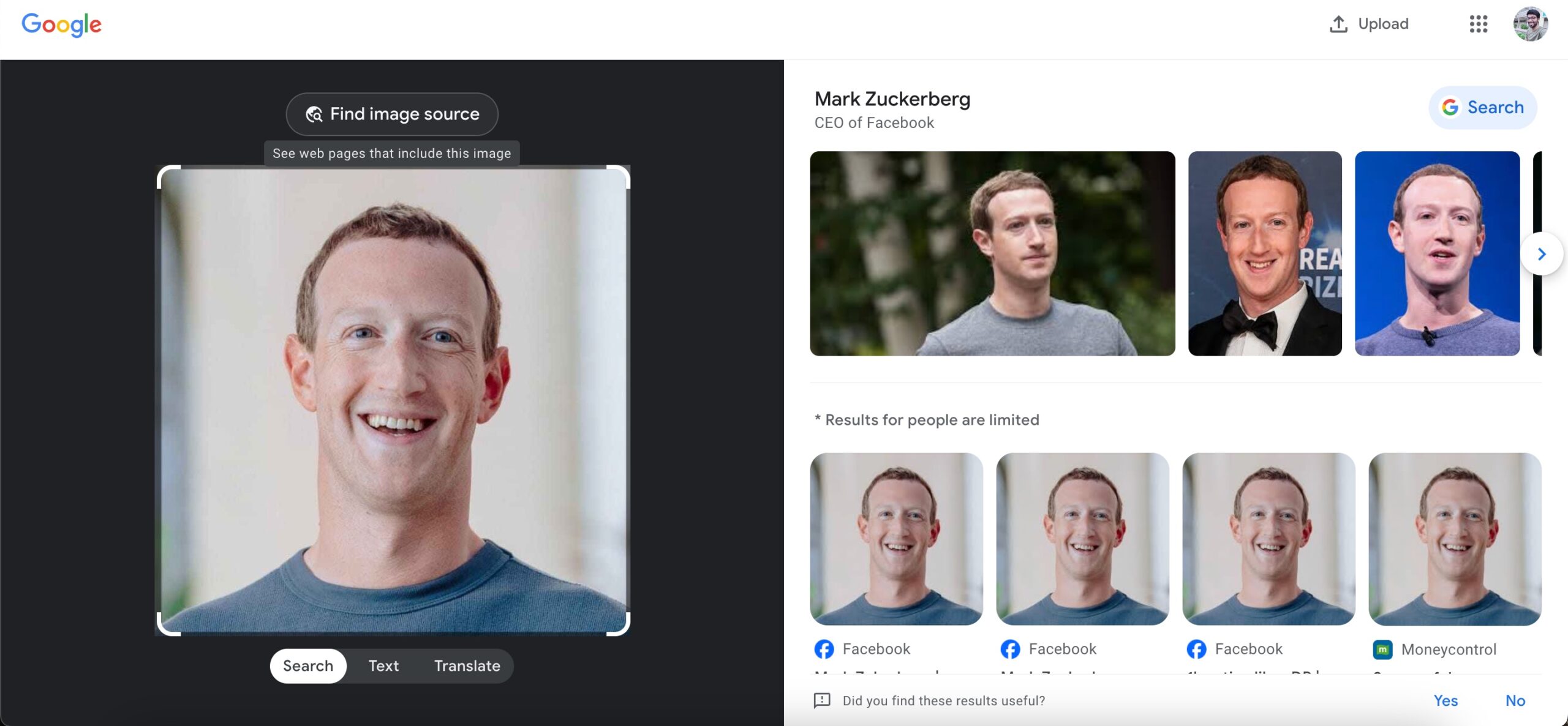
TinEye
Tineye specializes in rev image searching only; the steps are similar, just upload the image or paste the URL, and you will be greeted with all the related images and sites that host the images.
Here are the steps to use TinEye for reverse image search to locate a profile from a photo.
- Go to TinEye reverse image search.
- Upload the image to TinEye.
- Check the search results.
If a Facebook account is private, then that won’t show up in the search results of TinEye reverse image search. It will work when the account is set to public view.
Also, I have noticed one functional discrepancy with TinEye. Although its reverse search interface mentions copying and pasting an image URL, that feature doesn’t work. When you paste an image URL, the search result returns “Oops, Something Did not work.”
I tried copying and pasting Facebook photo URLs of popular and publicly available accounts. It doesn’t work. It might be a random glitch as well.
Also, the search result is not that broad or exact. It is sort of random while performing a reverse image search with TinEye.
Bing Reverse Image Search
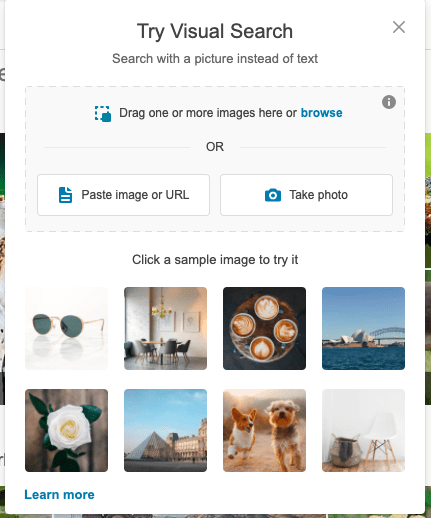
Bing also has a similar feature by which you can search for the profile or info using an image. Just upload the photo to the Bing engine by clicking on the camera icon, and you will see all the related information if available.
The images are hosted anonymously and cannot be discovered by other users. All uploaded photos are automatically deleted.
- You can not only paste URLs and Upload Images but can also click a photo.
- A more controlled image search with the help of a visual search option that helps you reverse search for any part of the uploaded image.
- The written text on the photo can be copied
- Clean categorized results without any complications.
RIS Mobile App
You can also upload the images on the smartphone app and check the origin of the Facebook image. You can visit the App Store or Play Store to search for such an app and then upload the pic. The Apps will automatically scan for the source across multiple search engines to give you the best results for finding similar images online.
Here are the steps to get the RIS app on your smartphone and use it to reverse search an image to find the Facebook account it is associated with.
- Download the latest version of RIS on your smartphone.
- Launch the RIS app.
- Choose between Selection for Gallery, Taking a Photo, or Grabbing the image URL from the Web.
- For this article, let us upload the image we have obtained from the internet. Tap on Select from Gallery and choose the photo you want to reverse image search.

- Tap Search to view the search results.
- You can reverse search the selected image on Google, Bing, and Yandex.
Every time, you may not directly end up seeing the Facebook profile associated with the image being reverse searched in the search results.
If the same photo has been used on multiple websites and social media, it will also show up in the search results.
Also, as it works with reverse image search, if an account is private or has been deleted, you cannot find the mention of the Facebook profile in the reverse image search.
3. Facebook Groups:
You can try joining Facebook groups that specialize in image analysis or reverse image searches. Members of these groups may help you identify or provide information about the image. You can search for the best Facebook groups and request profile identification.
Conclusion
With the techniques above, you can use Facebook image search to find users employing an image by using the photo ID, URL, or pic recognition technology. I hope you are not a creep and doing this for fair use only. Do comment below for any assistance or support.
If you've any thoughts on Facebook Reverse Image Search: Find Profile from a Picture, then feel free to drop in below comment box. Also, please subscribe to our DigitBin YouTube channel for videos tutorials. Cheers!
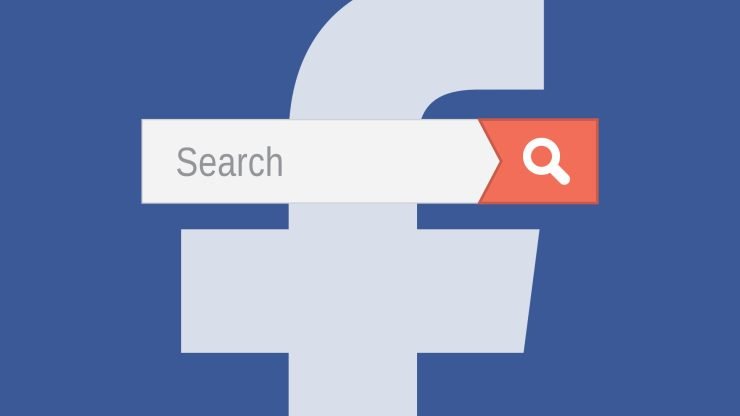
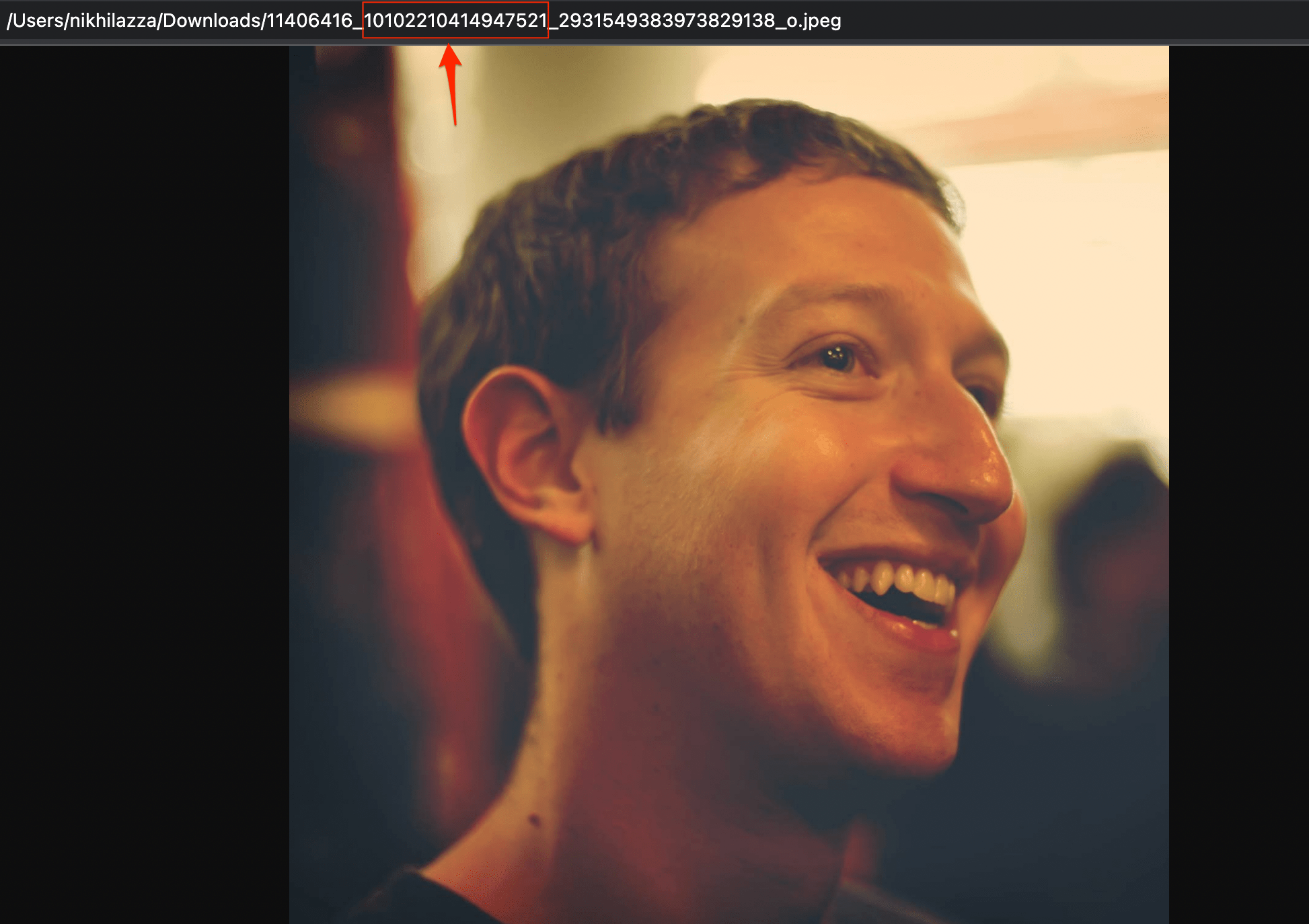
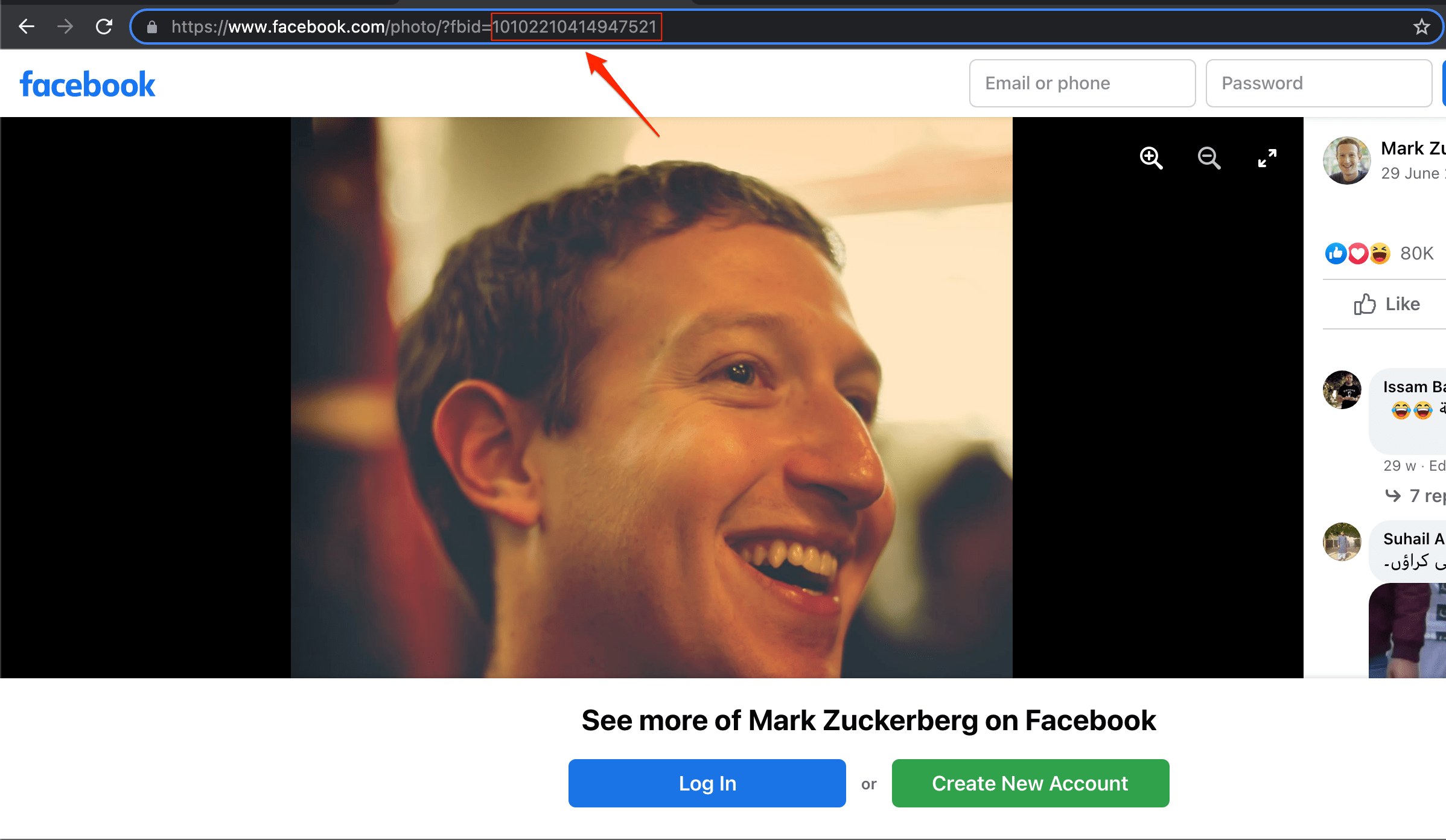
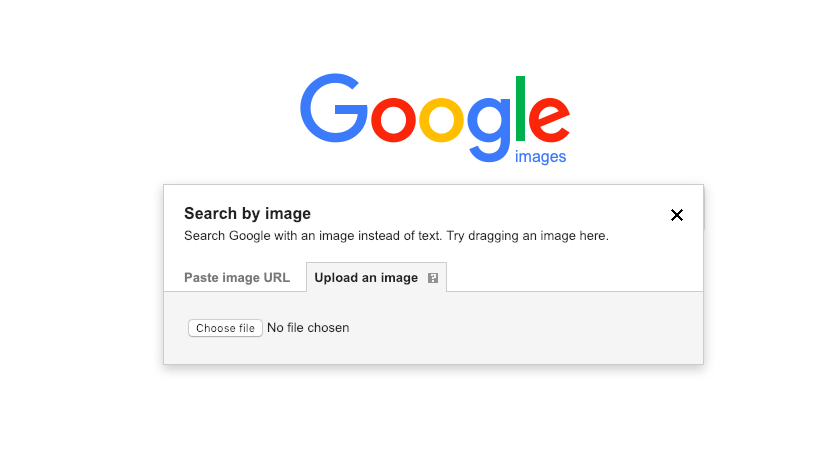
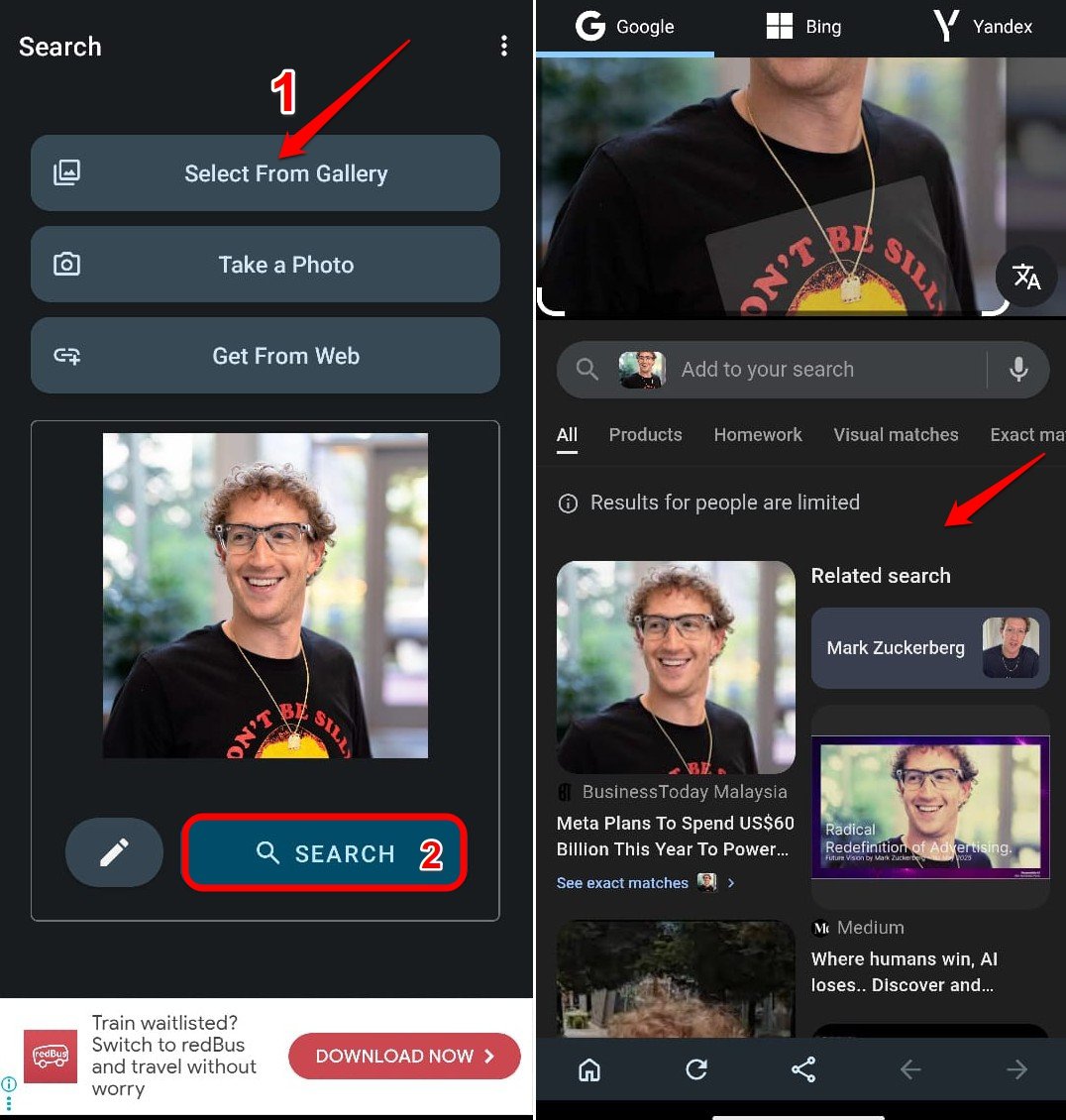

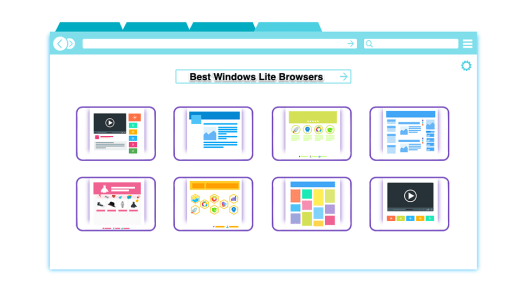
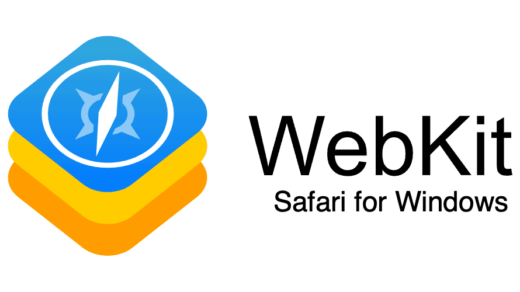
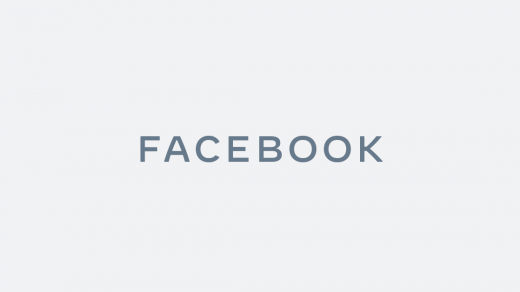




Fabulous application
thank you
The first recommendation was interesting but unfortunately, it doesn’t show FB profile by IG picture.
Google Image search is shit, a lot of websites doesn’t show pictures from FB, actually, I haven’t found a useful tool for searching FB by pictures.
Is there a way to find a person’s Facebook profile just by having an (old) image of that person?
It is was uploaded on facebook then you can. But if the image is from any other source than very difficult via FB
hello. can u tell me the way how i can find the person with an image? the methods shown here don’t work anymore
I have tried many sites for images searches and havent found 1 that actually works. IRS very frustrating
Google do not crawl users pictures. Did you made this post 13 september 2019 fro real?!! Did you at least tried if it works?!?!
Google does crawl FB images based on privacy settings. If images are public than reverse image search works.
Good evening. I have an image downloaded from the facebook android app. The image is named as follows: FB_IMG_157 *********
Can you go back to who uploaded it or its owner?
Don’t worry about the ambiguous future, just work hard for the sake of clarity
I think some is scamming my aunt using a fake profile pic. will this work? I just want to know if this person stole the profile to the real owner.
Do a reverse image search will just do fine
Go into settings on your iPhone down to Safari. Scroll down to where you see desktop. It might even say request desktop click on it. Then turn on our website. Now go back to your Google search and at the top right corner it should say image. Click on it there you will be able to post the picture once you click the camera. I hope that helps
This is so cool
lmao why u so angry XD
I have a number of images – I’m trying to locate the individual. I have tried google images, bing, yandex and tiny eye. Any other suggestions?
You have to “request the desktop site” within Safari in order to see the camera icon in Google search.
YES
I am trying to find someone who’s pictures are being used in a fraud. But couldn’t get any help from any of search.
this does not work, I have tired all the methods described and got nothing for images I know to be a scam
It’s not a scam, these are the only viable methods available. If the images are in the public domain you can give them a try.
I don’t think this is a user friendly. If you’ve random pic and do not have any Facebook ID or coding number on Facebook then there is no function to find them. Find any other way to find the real person identity by just using one picture but not by the image name…
The only moron is you kid, not being able to follow simple instructions.