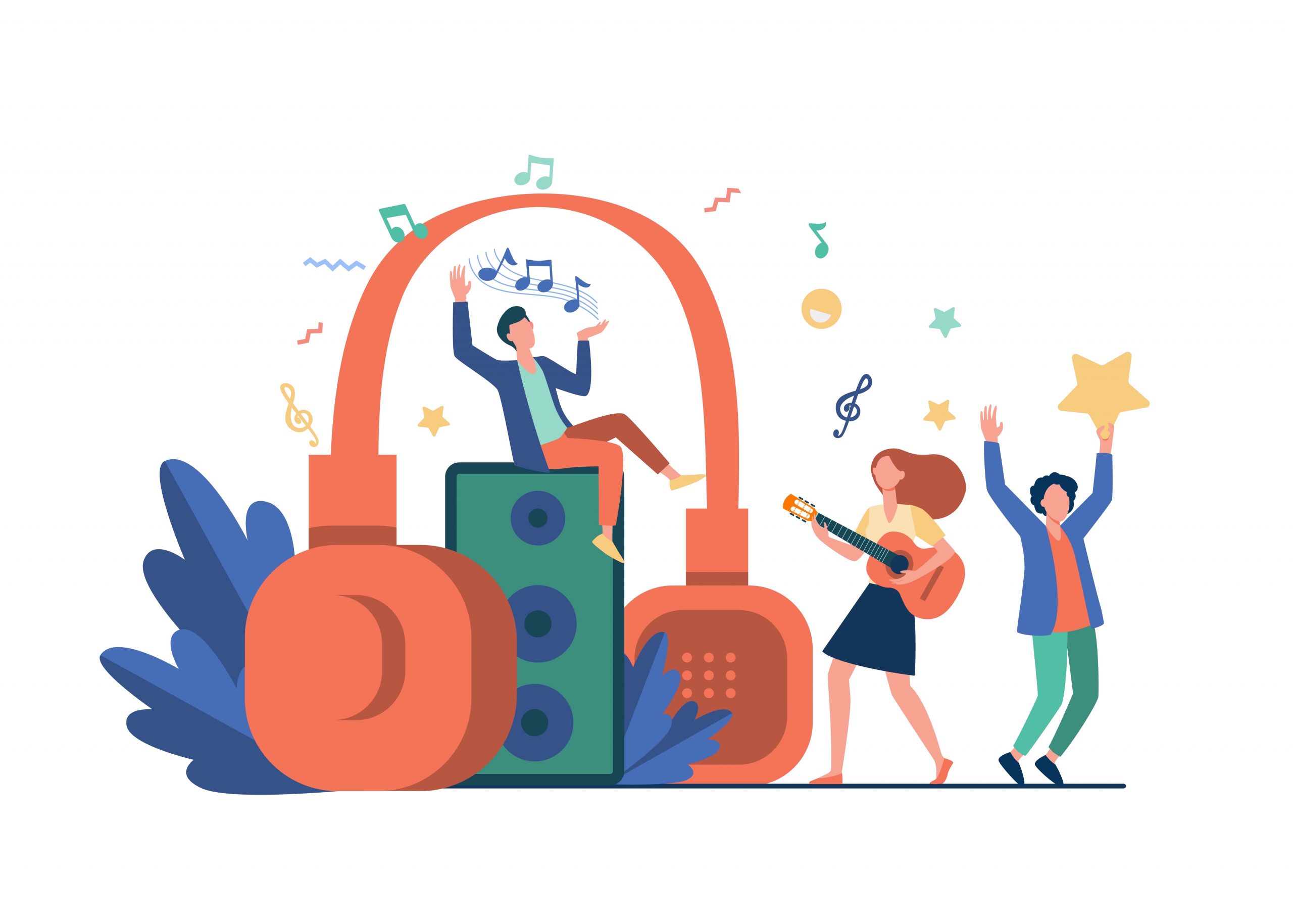
Remove Vocals from Song with Music Extractor
To sing your favorites song, you should have the instrumental version of the song. Although not all songs have instrumental versions because only some artists release such versions. Even many other artists will also create a close-to-original instrumental version of some songs. For that, the song has to be famous enough so that such artists can invest their time and make an instrumental version of the song.
And even more, you can easily get out the background sound from any song of your choice and play it accordingly. The process can be hard and challenging for a few people. But there are certain tools and methods by which you can remove vocals from songs.
Although such tools won’t give accurate results. But something is better than having nothing. So in this article let’s see how to extract background music from any song by removing vocals on both android phones and PC.
The art of extracting music from any song can give you access to a plethora of soundtracks for your video editing or mashup needs. You can make DJ songs, mix them, or use them in your travel vlog. And no after if you have Android or Windows PC, you can do this task on any of your devices.
Remove Vocals and Extract Instrumental Music from any song on your Android phone or PC with the help of the following tools.
First, let’s see how to remove vocals using an Android phone. Don’t worry if you have any PC for this task. There is an app to help you remove vocals and extract background music from songs. Follow these steps to do so.
Now if you have a PC or laptop, you can easily remove vocals from the song. There are many tools for that, but the famous and most used tool is Audacity. Audacity is a free software used by both professionals and normal users for many audio editing needs.
Apart from removing vocal, you can cut, trim, and apply multiple effects for your songs using this tool. Even at first, I used this tool to remove vocals but later I invested some time and learned some advanced methods for audio editing.
After editing, press Ctrl+Shift+E which will bring up the export menu. This menu allows you to change the location and name for the file to save. You can change them and save the resulting song to the required location on your computer.
So to conclude this article, you can easily remove vocals from any songs and extract background music from it. Now you can enjoy singing karaoke with your friends using this music. Although the result sometimes will not be as expected. Because not all songs are produced in the same way. So it’s also impossible to create a common tool that can locate and remove vocals from your song track, but the results these tools give are also usable.
This post was last modified on November 16, 2020 6:03 pm