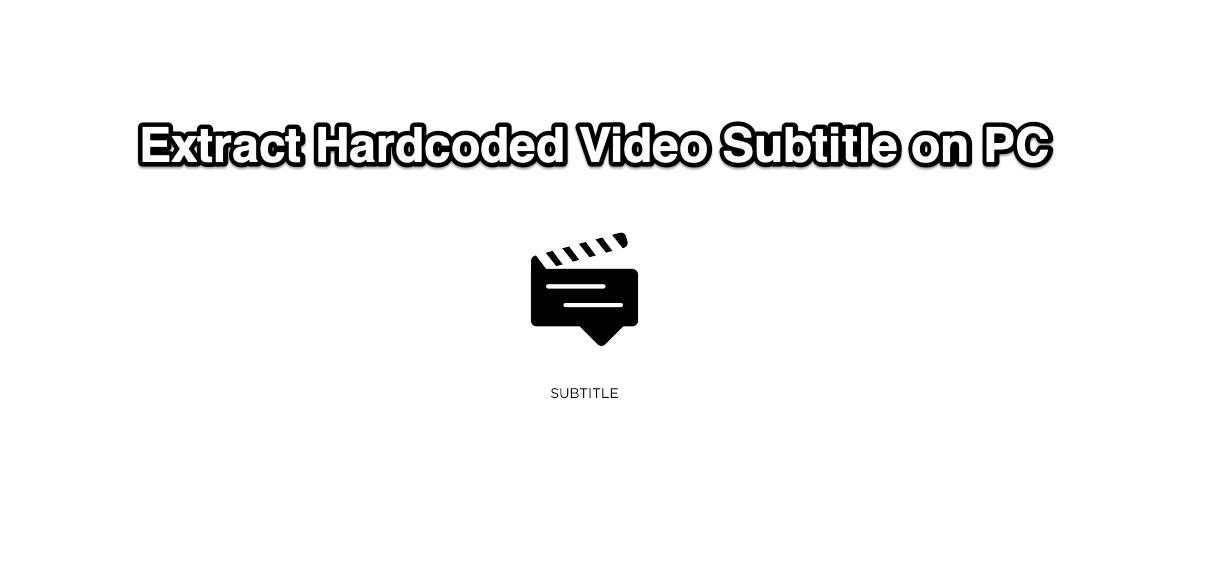
Extract Hardcoded Subtitle from Video on Windows PC
Having a subtitle file along with the video has its own set of perks. For example, if you are watching a foreign language file, then the associated captions would help you in getting hold of everything that’s currently going on on your screen.
However, it ultimately depends on the publisher as to how they wish to provide the captions. While some provide it inside a standalone SRT file, others tend to incorporate it directly inside the video itself. It is the latter method, the hardcoded subtitle files inside the video, that creates a problem for some users.
They wish to get hold of the SRT file but since it has been embedded directly into the video, they are unable to do so. Well, if you are also facing this issue, then fret not. Today, we will show you the steps to extract the hardcoded subtitle from the Mp4, AVI, MKV, and other videos of your choice on your Windows PC. Follow along;
These were the steps to extract hardcoded subtitles from a video on your PC. There is a plethora of apps and software across the internet that are capable of carrying out the aforementioned task.
However, the MKVToolNix Tool managed to checkmark most of the prerequisites, except one. It only supports the MKV file format, others such as MP4 or 3GP don’t fall under its domain.
So if you are dealing with any other file format, you might have to look out for its alternative or carry out this task directly on your Android device.
On that note, we round off this guide. If you have any queries relating to the just concluded instructions, do let us know in the comments section.
This post was last modified on June 3, 2021 6:38 pm
View Comments
- the question was "How to Extract Subtitle Hardcoded from Video" not SOFTCODED text/UTF !!!
you need some OCR tool to extract HARDCODED subtitle
and with an mp4...??...i covert it to a mkv but then mkvtoolnix did not find the subs files...so any ideas...??