Having a subtitle file along with the video has its own set of perks. For example, if you are watching a foreign language file, then the associated captions would help you in getting hold of everything that’s currently going on on your screen.
However, it ultimately depends on the publisher as to how they wish to provide the captions. While some provide it inside a standalone SRT file, others tend to incorporate it directly inside the video itself. It is the latter method, the hardcoded subtitle files inside the video, that creates a problem for some users.
They wish to get hold of the SRT file but since it has been embedded directly into the video, they are unable to do so. Well, if you are also facing this issue, then fret not. Today, we will show you the steps to extract the hardcoded subtitle from the Mp4, AVI, MKV, and other videos of your choice on your Windows PC. Follow along;
How to Extract Subtitle Hardcoded from Video on PC?
- To begin with, download the MKVToolNix onto your PC. There are two different versions: Installer and Portable. As for this guide, let’s proceed ahead with the Portable build.
- So download and extract it to any convenient location on your PC.

- Next up, download the gMKVExtractGUI software. It provides the required user interface for the aforementioned tool.
- Then extract it inside the same folder where you have extracted the MKVToolNix.

- Now transfer the desired video file to this directory as well (recommended).
- So as of now, we have MKVToolNix, gMKVExtractGUI, and the required video file inside the working directory.
- Now launch the gMKVExtractGUI Tool via its EXE file and drag your video file inside its Input Files section.

- It will bring up a list of all the files associated with this video. Checkmark the Subtitles file.

- Next up, you need to specify the Output Directory, i.e the location where you want the extracted subtitles file. You may use the Browse button for the same.

- Once that is done, hit the Export button situated at the bottom right.
- The process shall now begin and could take a few seconds to over a minute, depending on the size and duration of the video.
- As soon as the extraction is complete, you shall be notified of the same. You could then access this SRT subtitle file from your working directory.

- Moreover, to view the contents of this file, you may use an Advanced Text Editor such as Notepad++.
Conclusion
These were the steps to extract hardcoded subtitles from a video on your PC. There is a plethora of apps and software across the internet that are capable of carrying out the aforementioned task.
However, the MKVToolNix Tool managed to checkmark most of the prerequisites, except one. It only supports the MKV file format, others such as MP4 or 3GP don’t fall under its domain.
So if you are dealing with any other file format, you might have to look out for its alternative or carry out this task directly on your Android device.
On that note, we round off this guide. If you have any queries relating to the just concluded instructions, do let us know in the comments section.
If you've any thoughts on Extract Hardcoded Subtitles from Video on Windows PC, then feel free to drop in below comment box. Also, please subscribe to our DigitBin YouTube channel for videos tutorials. Cheers!
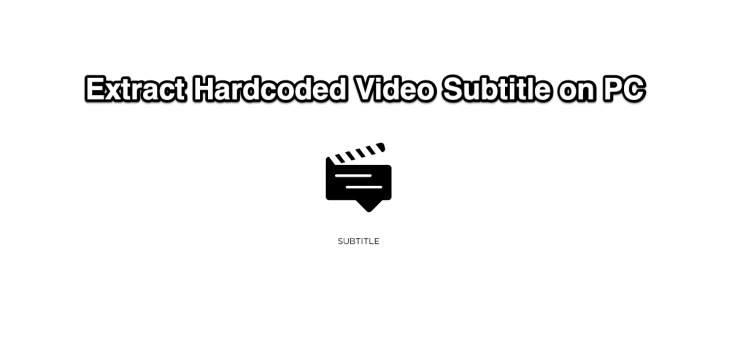
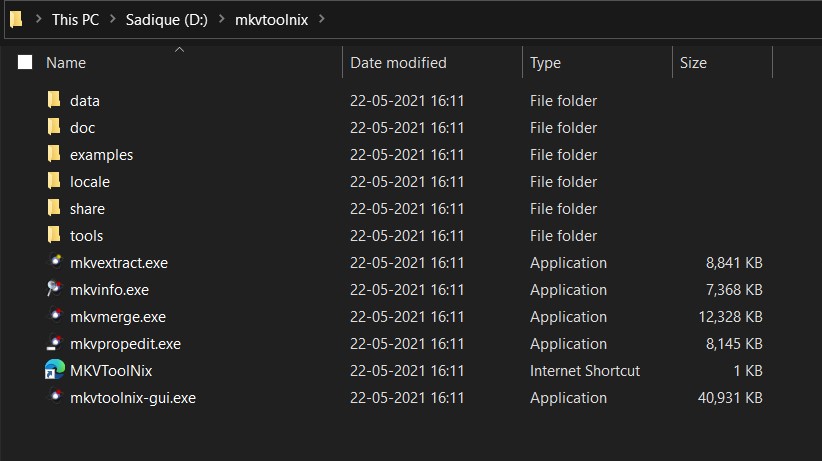
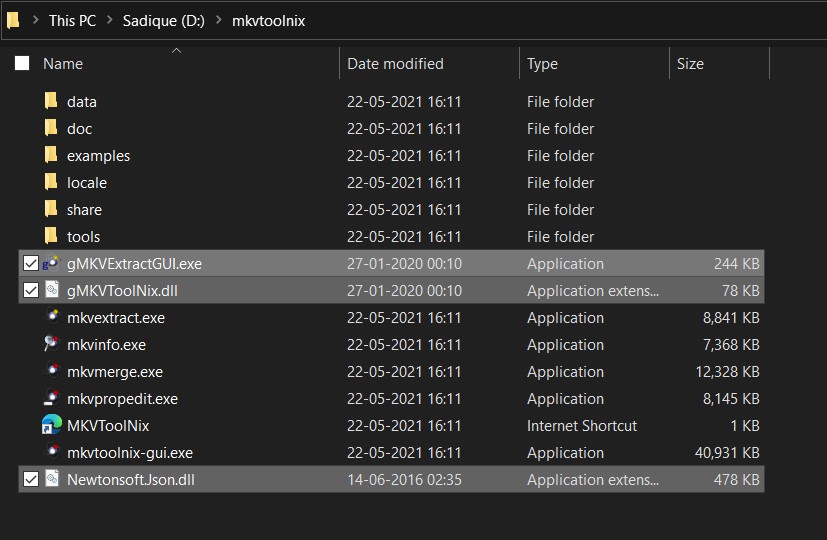
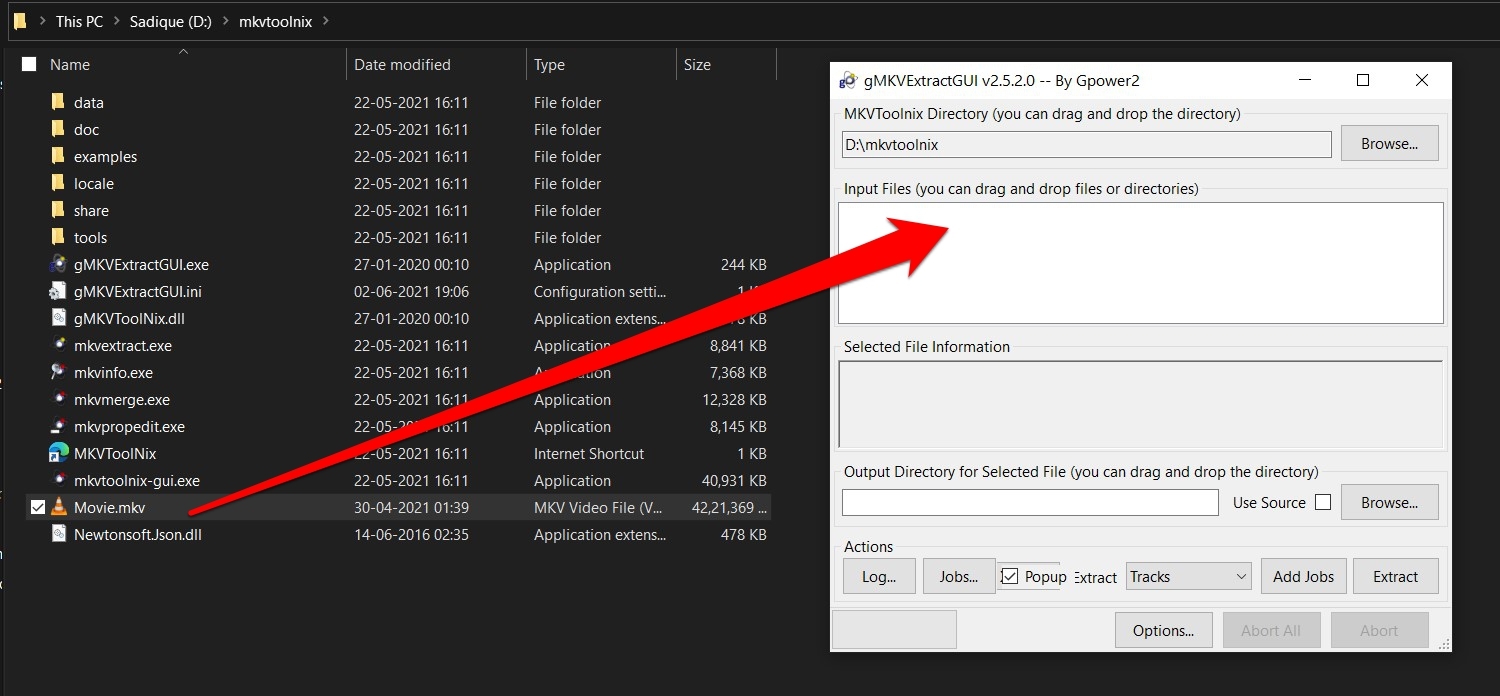
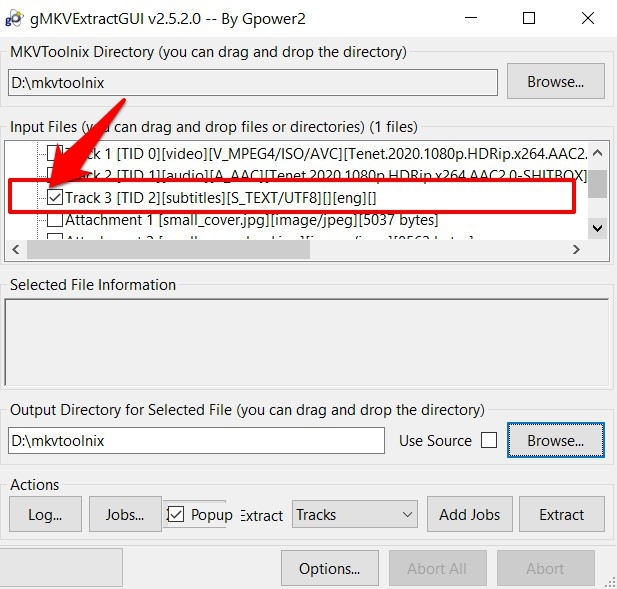
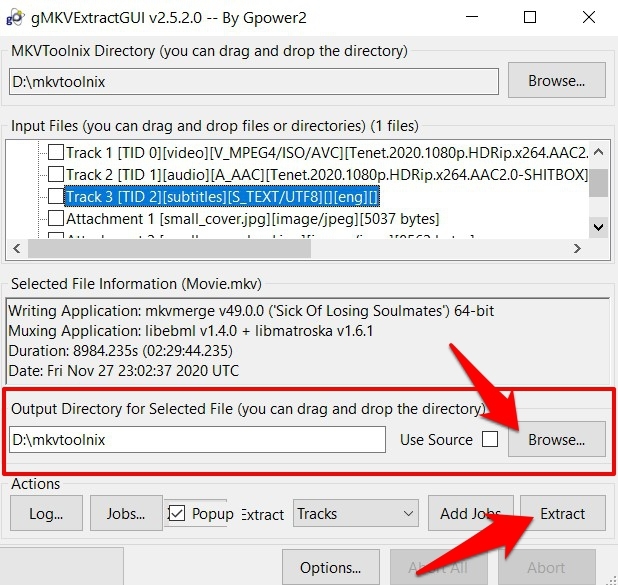


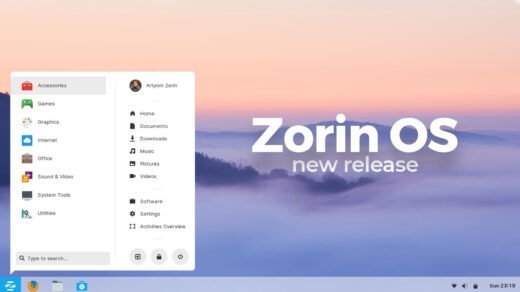
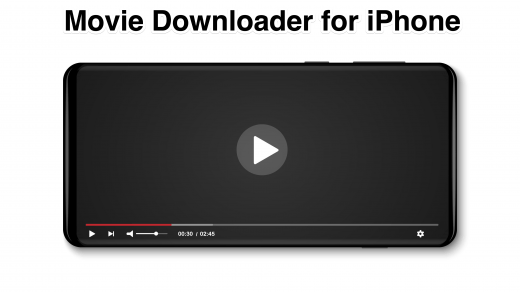
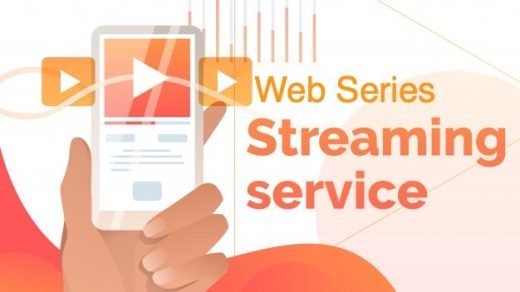




– the question was “How to Extract Subtitle Hardcoded from Video” not SOFTCODED text/UTF !!!
you need some OCR tool to extract HARDCODED subtitle
and with an mp4…??…i covert it to a mkv but then mkvtoolnix did not find the subs files…so any ideas…??