Users on IOS using iPad, iPhone, iPod touch or Mac are reporting of getting blank mail messages in their device App with No subject, No sender and message have No content.
Here I have come up with few solutions/fixes for the glitch.
1. Disable then re-enable Mail.
- Go to Settings > Mail, Contacts, Calendars
- Tap on the account in which the Ghost messages are appearing.
- Turn Mail to “Off” and go to Mail App; the messages should be gone.
- Now go back to Settings and turn Mail back “On”.
2. Provide Correct Details
- Switch Off the Mail
- Delete Mail Account from device
- Again add account with correct details

No subject error in Mail App
3. Turn Off Notes
- Go into mail settings from settings Icon and turn off notes (This may delete all your notes)
4. Rename the Mail
- Rename the accounts back without the @-sign
5. Force quit Mail
- Go to the multitasking window (Double Click on Home Screen)
- Hold the Mail icon, then tap the small red circle in the upper-left corner of the icon to quit it.
- Relaunch the Mail, and the messages should be gone.
Conclusion: I hope the fixes were helpful in solving the issues. Do comment below for any assistance.
If you've any thoughts on Fix – “No Subject, No Sender” Ghost E-Mail Messages on iOS, then feel free to drop in below comment box. Also, please subscribe to our DigitBin YouTube channel for videos tutorials. Cheers!

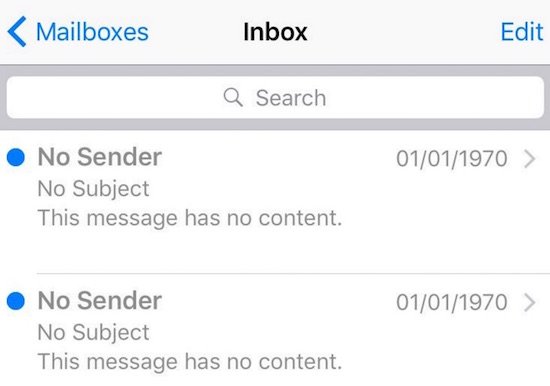

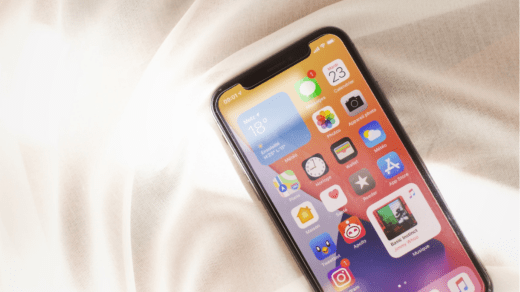
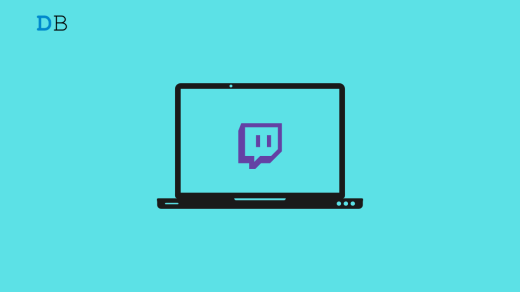
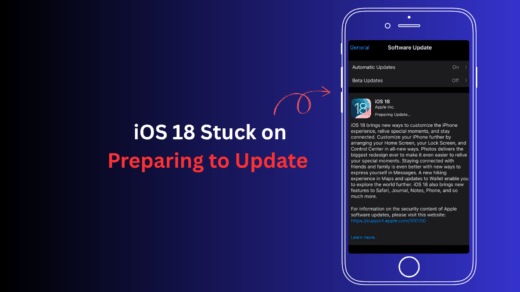




Worth noting that these are not new messages but are your old inbox messages not loaded. I know this because I flag messages often and the flags are in the same order on the ghost messages. In fact I have over 7k messages in inbox and I ended up with the same amount of ghost images.
Also I fixed this problem by simply filtering to unread than back to all messages, hope this helps
*to moderator: feel free to add fix to your list, also no need to keep my reply.
Thanks Joseph
I tried every type of fixed mentioned here and elsewhere except for deleting the email account. When all else failed to fix, i deleted the email account and reinstalled it (is on Exchange so reinstall was quick & very easy). That ended up doing the trick!!
Thank you Joseph for you tip. It was the only one that helped me. What triggered this problem? So frustrating.
Oh i like this
These messages are genuine and eventually the content is there but it takes time.
I would like to know why they happen.Julian