
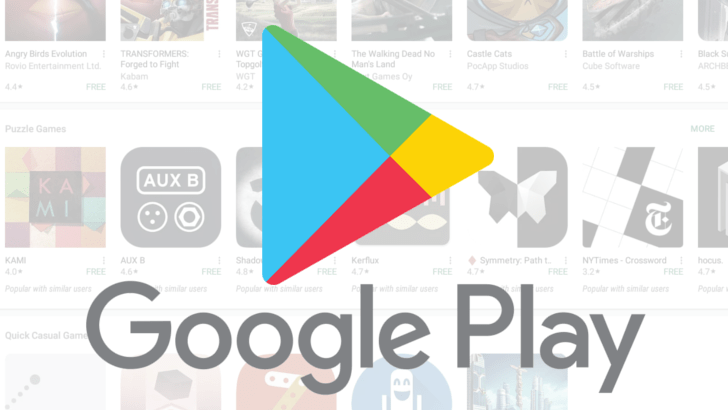
Download Apps from Play Store without Google Account
“Game” Can’t be installed can’t be installed. Try again, and if the problem continues, get help troubleshooting (Error Code: 910). This is one of the common errors faced by the users who are trying to download and install the App from Google Play Store. And if you encounter this issue for the Apps which are big in size like PUBG than it will surely irritate you.
There may be multiple reasons for this error. But prominent issues which may cause such kind of error are Google Store security issue, incompatibility with the network, preinstalled Apps causing trouble, less RAM, Account issues and more. So, today I have come up with some of the best solutions to solve the issues for your mobile.
Here are best solutions to fix the Error 910, Can’t Install App on Google Play Store for your Device.
You can remove the SD card and try reinstalling the App. This method is found to be most effective to troubleshoot this problem. The external storage causes some file placement issues leading to error 910. Once the file is successfully installed you can again insert the Card as it will not cause any problem.
Another palatable solution is to change the default storage location. Go to the storage setting and set default storage setting to “Phone memory” or “Let the device decide”. Make this change if the storage is set as an external card.
Change Admin Control to get complete access.
Note: Clearing data and clearing cache will delete app data like preference settings made, account with the app etc.
Google Services Framework syncs your data and stores device data. It also helps in proper functioning of system apps. Especially if you use a device which runs Google camera, clearing cache will help fix the problem.
Conclusion: I hope with the solutions above you were able to troubleshoot the App can’t be Installed, Error 910 Code on Android. Do comment below for any assistance or support if needed. Cheers!
This post was last modified on February 19, 2019 12:39 am
View Comments
Good good goods
Ten 3 download please