
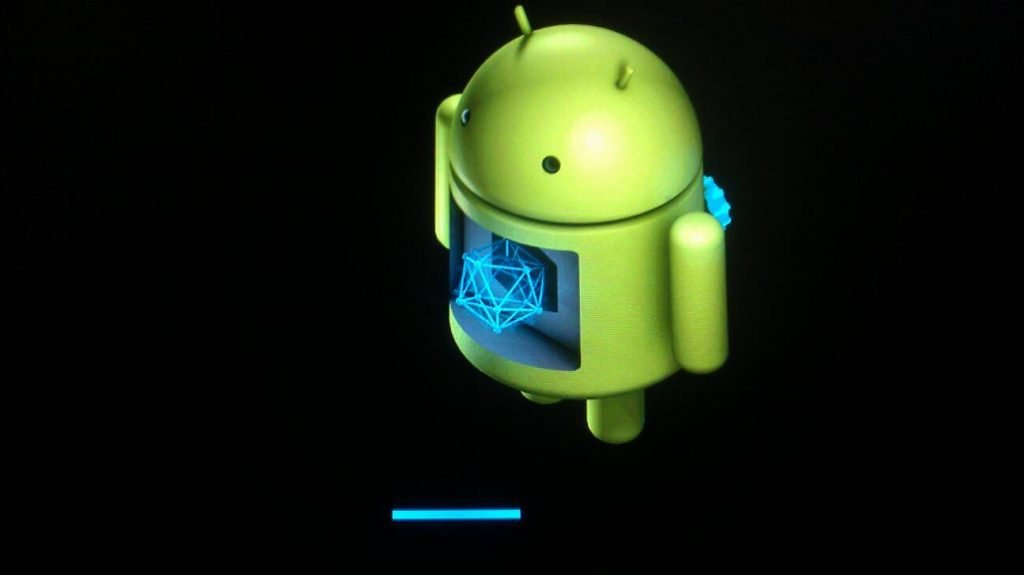
Recovery Mode without use of buttons
Recovery mode is a runtime bootable partition console, mostly a software interface which consists of a number of commands and hard key info which help developers install custom ROM, modify files, hard reset device, delete cache and perform software repair for device malfunctioning
Stock recovery of Android is inbuilt and has limited functions which help in updating verified data package over the air or manually. When you perform factory data reset, stock recovery is one which performs actual operations. It also helps withs tools for recovery of working software.
Custom recoveries are coded to allow flashing of a large number of custom ROMs, deleting a particular set of system files causing issue rather than factory resetting which results in deletion of entire system data, deleting cache, battery stats etc. Custom recoveries give you much more options for device modification.
In many devices running on Android version 5.0 L and above there is a setting for advanced reboot which can enter your device in recovery mode. Follow the steps below:
Developers option for advanced reboot
ROM Manager
It is the most popular ROM management app which works great with ClockWorkMod recovery. It is my favourite restoring, backing and flashing app. Just download the app and you will be greeted with an option to “Reboot in Recovery”. You can reboot in recovery even if you have any other recovery installed on your device.
It is the simplest app to perform various booting operations. You are provided with options to reboot normally, in bootloader mode, recovery mode or power off your device. The best part of this App is you can create widget shortcuts and reboot quickly. The app also provides some device info like bootloader status, build number etc. The app requires root permission.
Both are simple apps with no extra options other than rebooting in recovery mode. Tap on the app and it will prompt you to enter in recovery mode. The apps require root permission to function.
Conclusion: I hope the post help was helpful. Do comment below for any suggestion or assistance we will be happy to hear from you.
This post was last modified on May 29, 2018 4:49 pm
View Comments
Ok .. what if my phone had a jellyBean System inside .. How can I get it can you tell me please