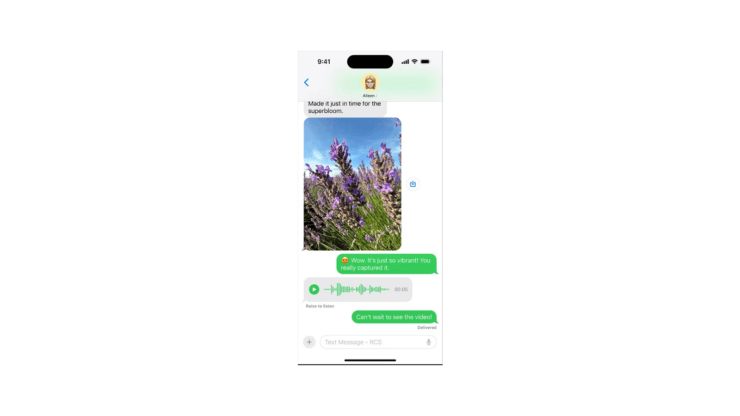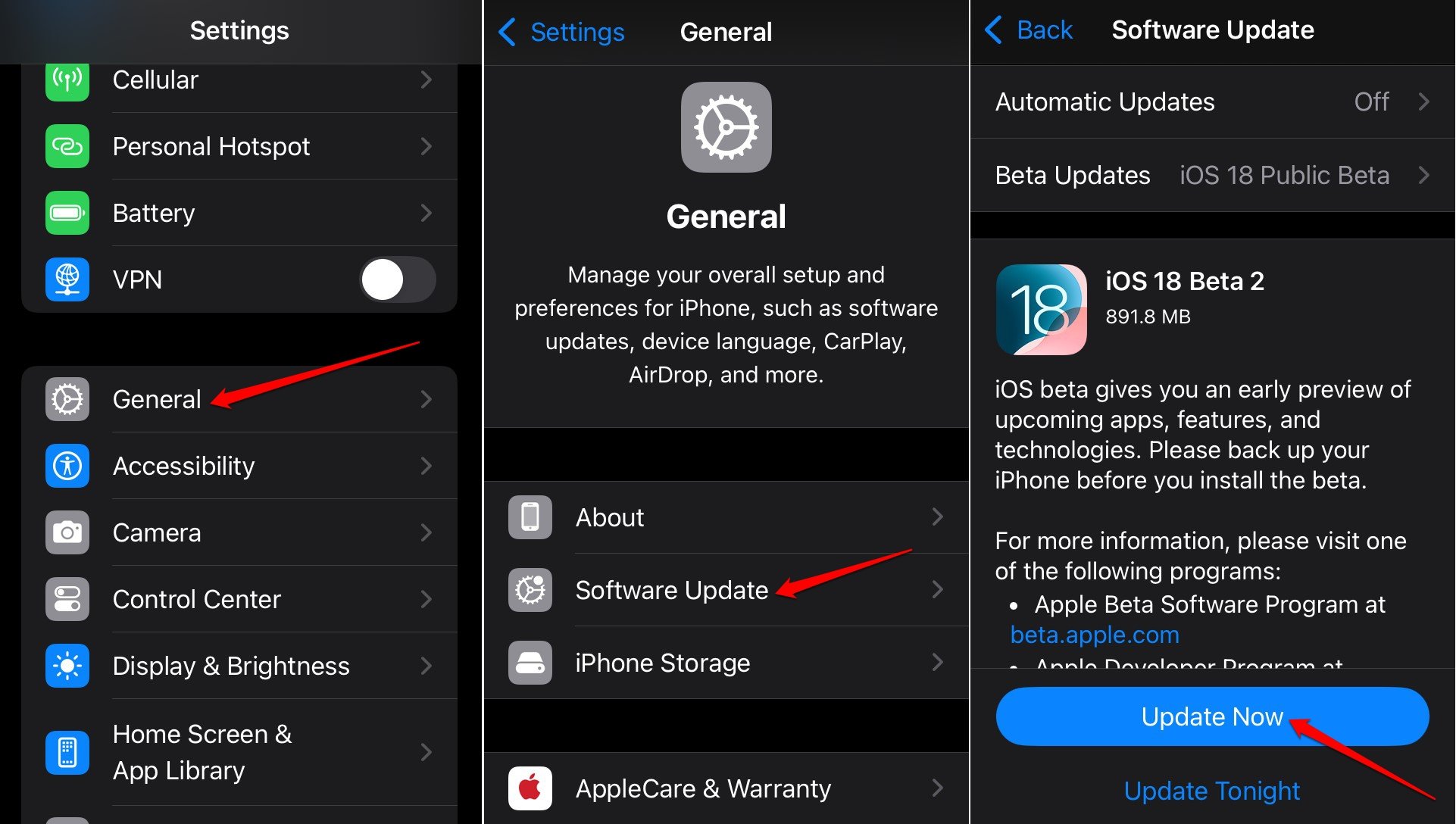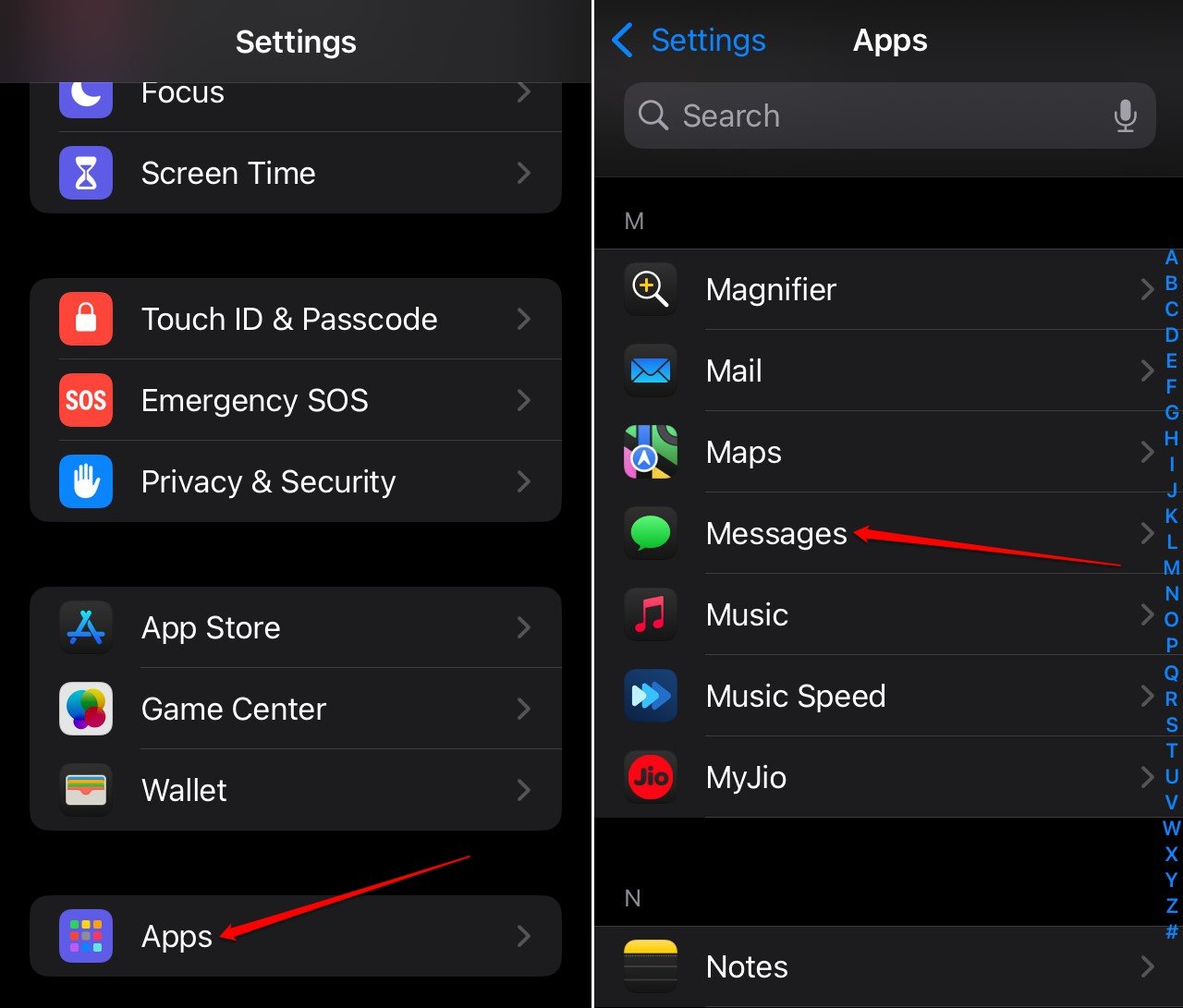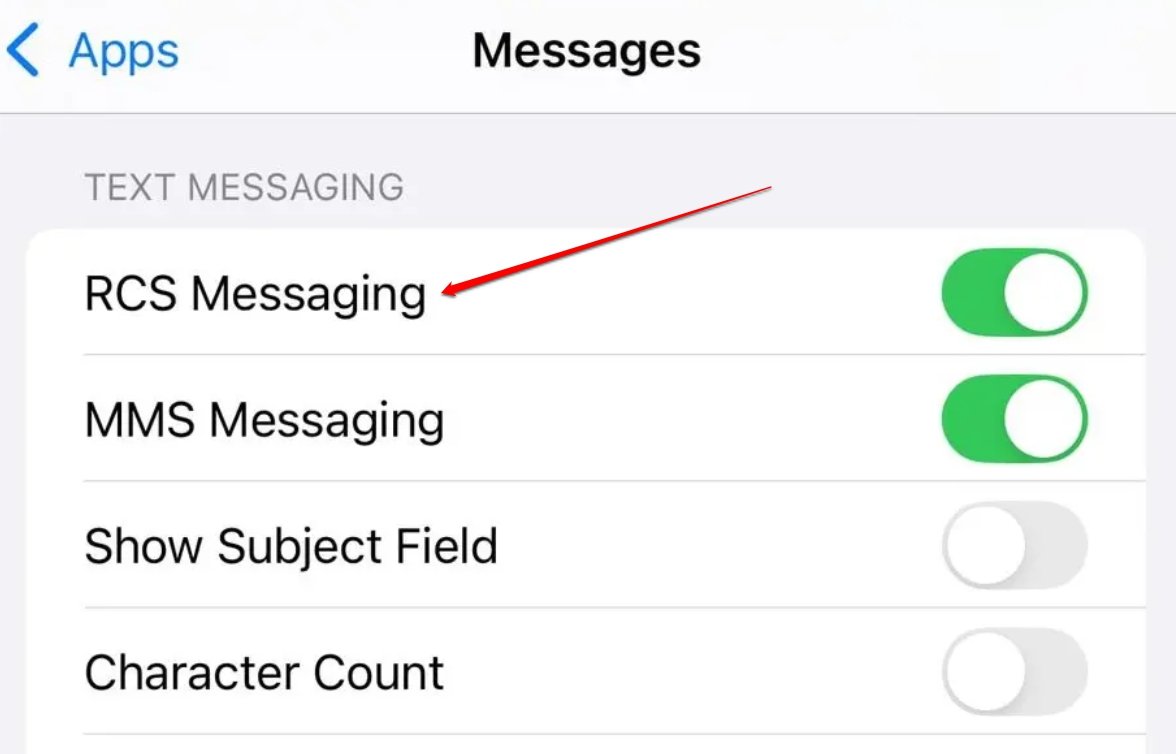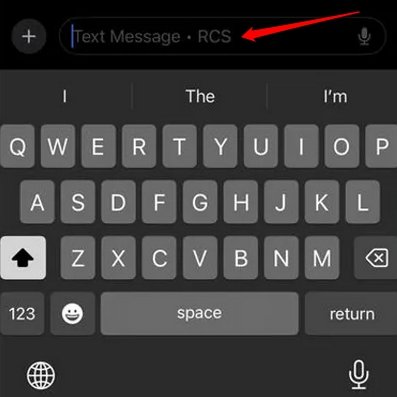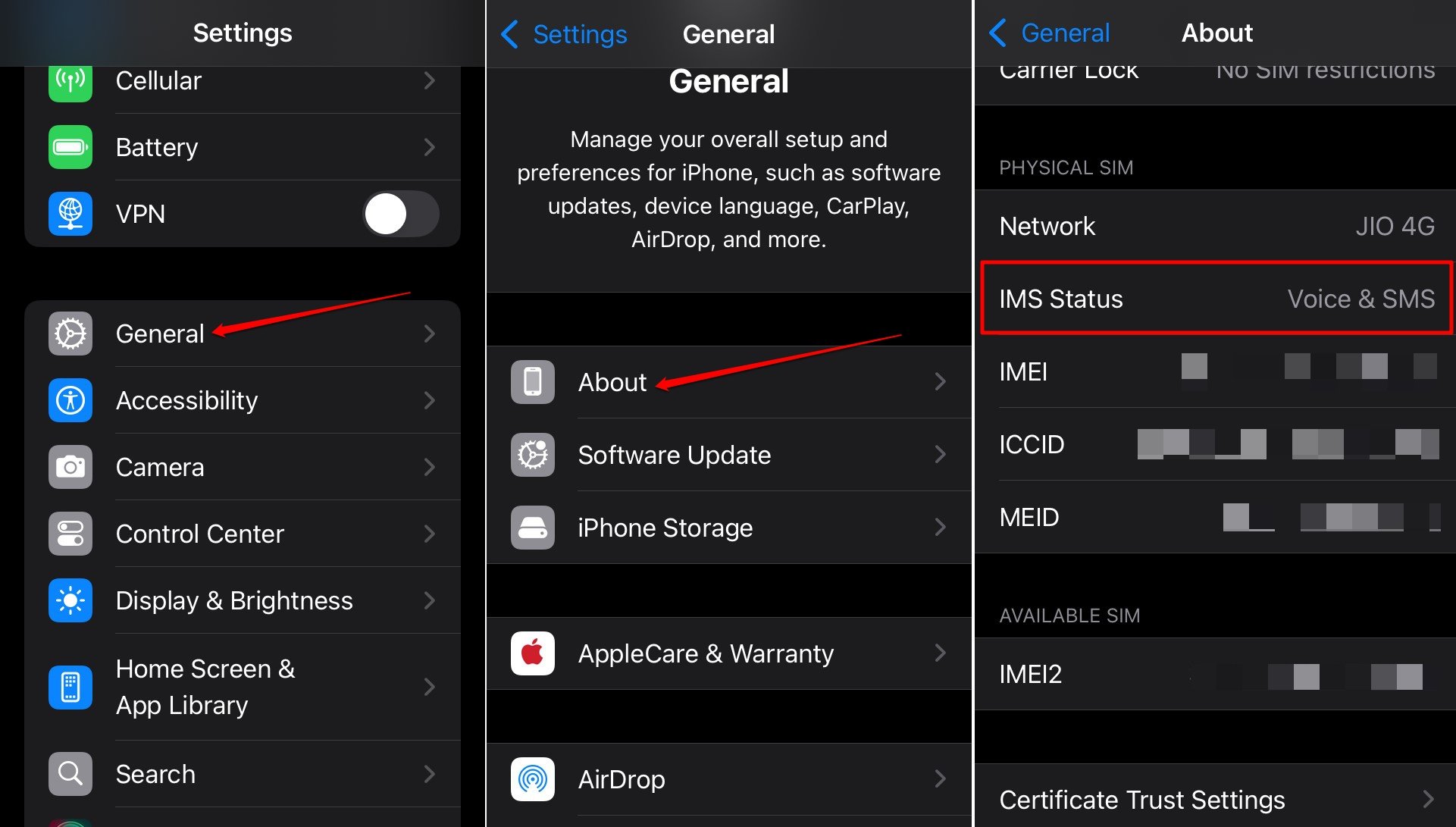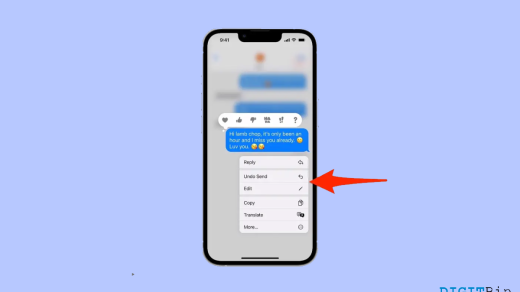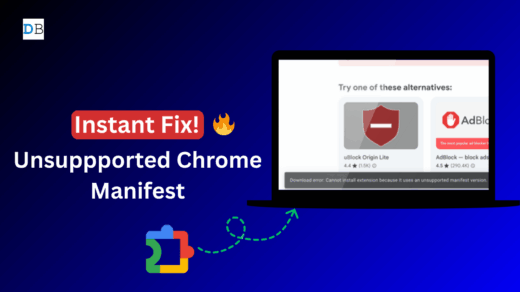With the release of iOS 18, Apple seems to have attempted to bridge the gap between iPhone and Android users. The latest iOS 18 offers several new features out of which RCS messaging has been one of the most anticipated features.
RCS Messaging is the acronym for Rich Communication Services. It is an advanced form of messaging that is feature-wise better than the standard SMS/MMS protocol. RCS follows no character limit when sending a text message, which is a limitation you have with SMS.
This guide explains what features RCS brings to iOS, and how to turn this feature on. Also, I have explained how the RCS works. If you have stepped your iPhone to the stable iOS 18, the feature is available on your device.
Features of RCS Messaging
Previously, iMessage was the only way of sending text or media via WiFi network but it was exclusive to iPhone users only. You could not send a high-quality image or video from an iPhone to an Android device through messaging. However, RCS allows you to send text and media from iOS to Android OS.
With RCS you can send high-resolution image, audio, and video files. There is no cap on file size once you go the RCS route on iOS. You can view read receipts, and typing indicators when exchanging messages via RCS. RCS allows you to drop your precise location through the text message thread.
Turn on RCS Messaging on iPhone with iOS 18
It is necessary to upgrade your iPhone to iOS 18 to get the option to enable/disable RCS Messaging. Did you recently downgrade from iOS 18 to iOS 17 on your iPhone? Make sure to go back to iOS 18 to use RCS messaging.
- Go to Settings > General > Software Update.
- Check for the latest iOS 18 update and press Update Now.

- After updating to iOS 18, launch the iPhone settings app.
- Access the Apps repository.
- Scroll to Messages.

- Press the toggle beside RCS Messaging to turn it on.

How to Use RCS Messaging?
After you enable RCS, follow these steps to exchange a message with rich content. It could be a high-resolution photo, video clip, or audio message.
- Open the Messages app.
- Tap the message typing field. It would show “Text Message RCS”

- Compose your message. Include any rich content as suggested above.
- Press the Send button.
How to Check if Your Carrier Supports RCS Messaging?
Simply upgrading your iPhone to iOS 18 would not enable the RCS Messaging option in the iPhone settings. Your tele-carrier must support RCS. There is a way to check whether your respective telecom provider supports RCS chats on the iPhone.
- Launch the Settings app.
- Go to General > About.
- Scroll to Physical SIM or eSIM [depending on what you use]
- Tap on Carrier.
- Check if the IMS Status says Voice, SMS, and RCS.

If the IMS Status says “Voice, SMS and RCS”, then your carrier supports RCS Messaging. The network provider doesn’t support RCS if the IMS Status says “Voice and SMS”.
NOTE: Even if RCS is not supported, you can use Apple’s native iMessage to send content-rich messages from one iPhone to another.
Frequently Asked Questions (FAQs)
Which iOS Version Supports RCS Messaging?
RCS Messaging is supported on iOS 18.
Are the RCS Enabled Messages Exclusive to be sent over WiFi?
NO. You can send RCS-based content-rich messages through WiFi and mobile data. If you have an active data plan, charges for the sending or receiving(downloading) high-resolution photos, and videos will be applicable.
Why Don’t I See the RCS Messaging Option in iOS Settings?
If your network provider doesn’t support RCS Messaging, upgrading to iOS 18 won’t bring up the option for this feature in the iPhone settings.
Are Messages Sent through RCS Secure?
Yes, RCS Messaging is secure. This standard of messaging was created by Google. It adheres to industry-standard encryption for the messages sent from one device to another.
Bottom Line
Enjoy the new scope of interoperability support from Apple through RCS Messaging on your iPhone. Upgrade your device to iOS 18 and make the most of the rich content messaging between iOS and Android.
If you've any thoughts on How to Enable RCS Messaging in iOS 18?, then feel free to drop in below comment box. Also, please subscribe to our DigitBin YouTube channel for videos tutorials. Cheers!