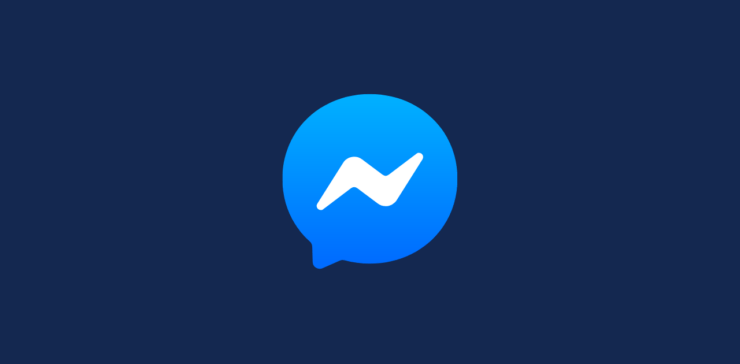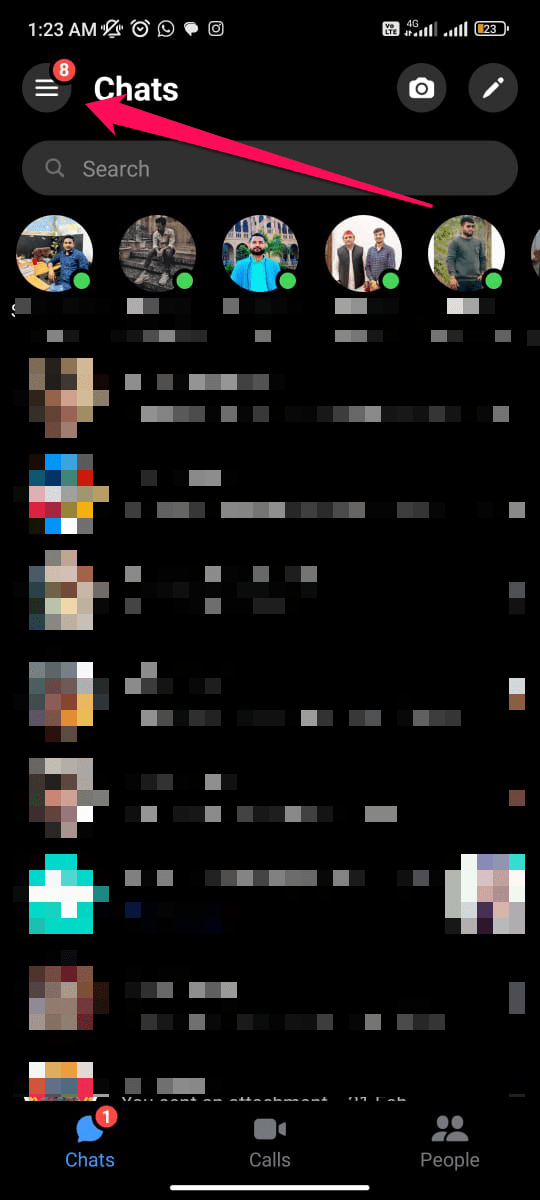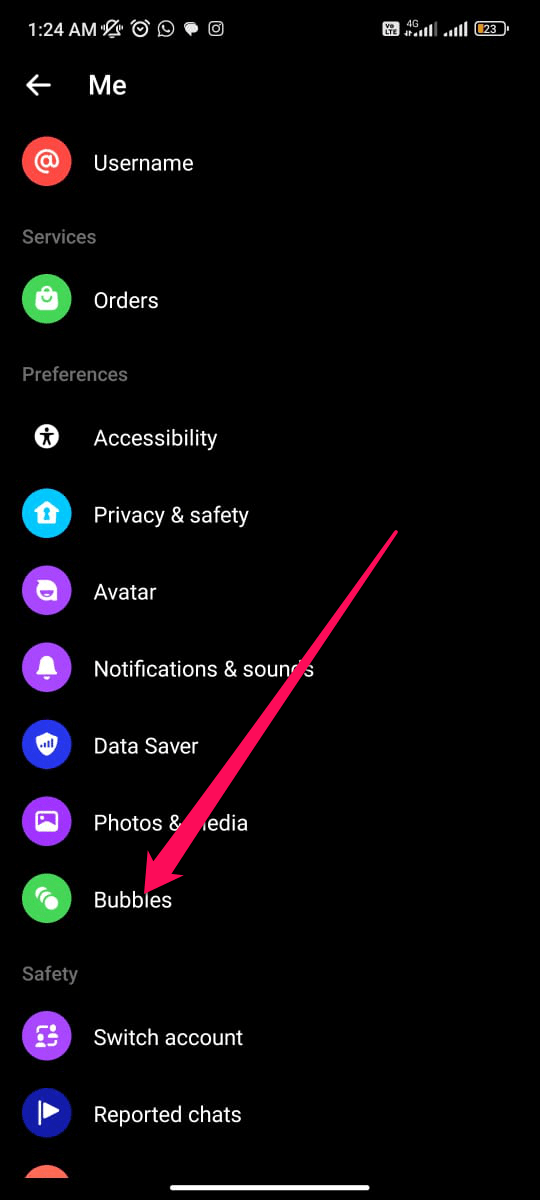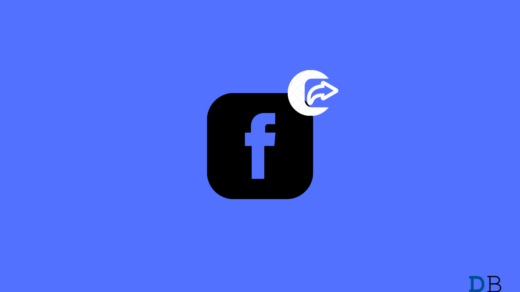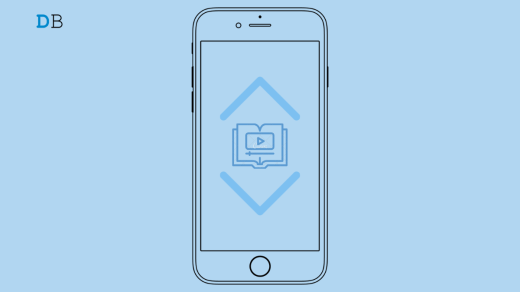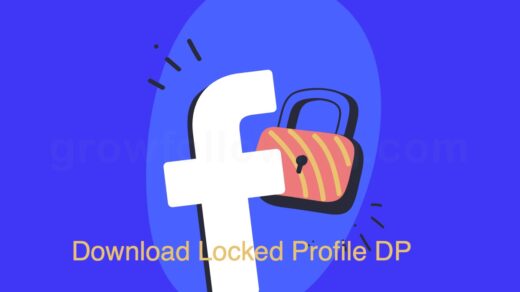Messenger is a popular messaging app that connects you with family and friends. Messenger’s Chat Heads allow you to easily access and respond to messages while using other Android applications. In this article, we will discuss how to enable Facebook Messenger Chat Heads on Android.
What are Chat Heads?
When you receive a new message on Facebook Messenger, you see Chat Heads on your Android device’s display. By using these icons, you can access messages without having to open Messenger. As you chat with friends, the Chat Heads appear above any other app you use.
Why Enable Chat Heads?
You may want to enable Facebook Messenger Chat Heads on your Android device for several reasons. To begin with, it makes it easy to access your messages without interrupting what you are working on. You can quickly read and respond to a message if you are in the middle of something else when you receive one. Furthermore, Chat Heads allow you to stay in touch with your friends and family throughout the day.
Steps to Enable Chat Heads on Android
It’s easy to enable Chat Heads on Android. You can enable Chat Heads on your Android device by following the steps below.
Step 1: Install Facebook Messenger
You’ll need to download and install Facebook Messenger from the Google Play Store if you haven’t already.
Step 2: Open Facebook Messenger
After you have downloaded and installed Facebook Messenger for Android, open it. Log in using your Facebook account if you haven’t already.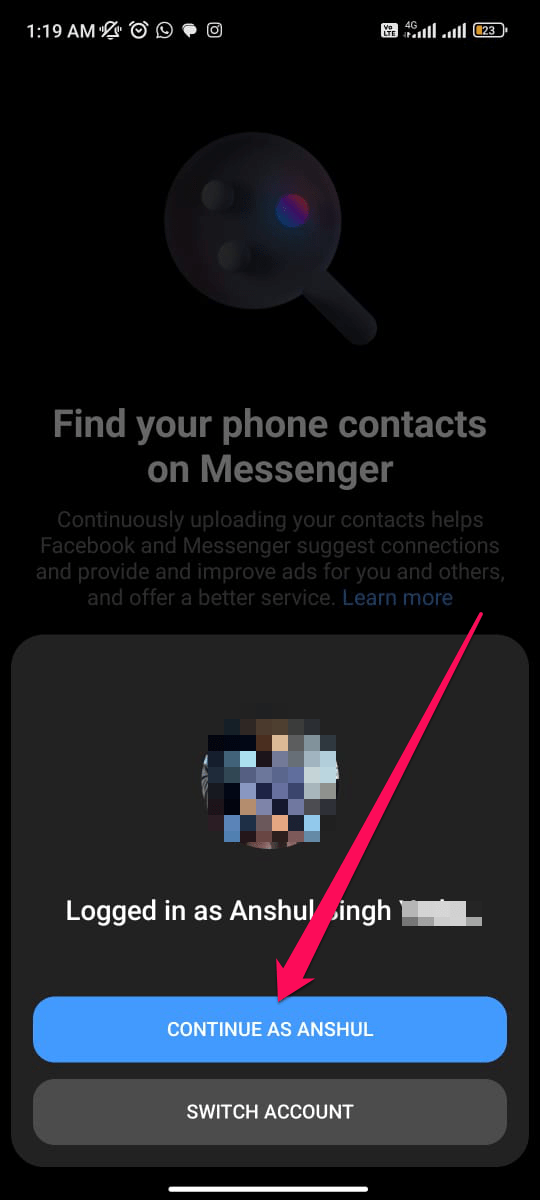
Step 3: Access Messenger Settings
In the Messenger app, tap on the hamburger menu icon. Then, tap on the Messenger settings icon. Now, scroll down and hit the Bubbles option under the preference section.
Step 4: Enable Chat Heads
Now, you can simply select either All conversations can bubble, selected conversations can bubble, or Nothing can bubble.
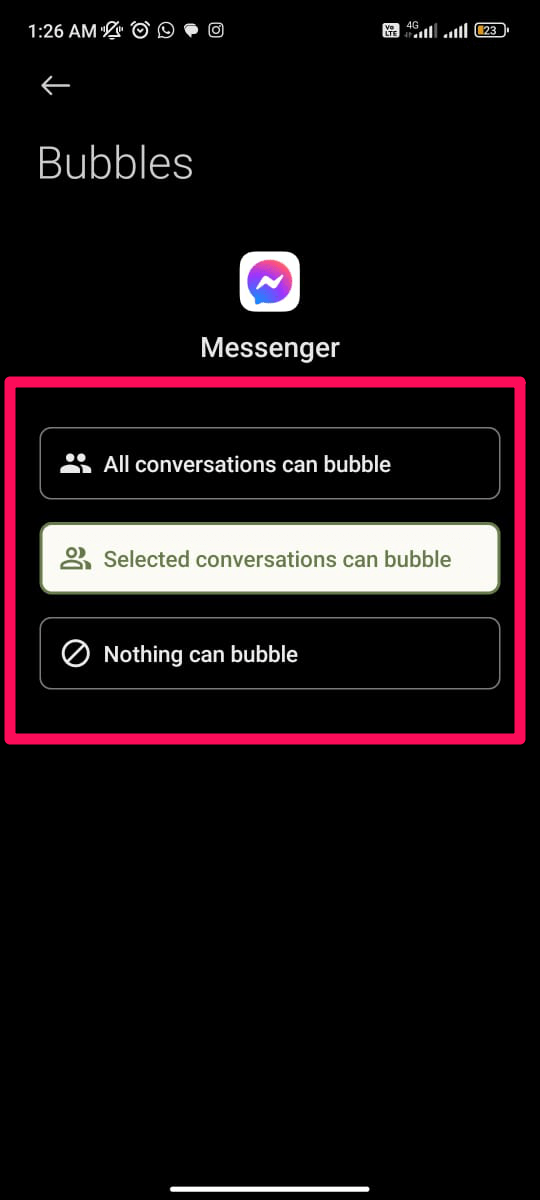
Step 7: Start Using Chat Heads
After you’ve enabled Chat Heads, you can use them to manage and respond to messages while using other apps on your Android device. As soon as you receive a new message, a Chat Head will appear on your screen. To open and respond to a message, tap the Chat Head.
Tips for Using Chat Heads
Now that you have enabled Chat Heads on your Android device, a few tips can help you make the most of this feature.
Tip 1: Move Chat Heads
You can drag your Chat Heads around your screen with your mouse if you want to move them around. You can use this if you are experiencing problems with your Chat Head blocking important information on your screen.
Tip 2: Swipe Chat Heads Away
The easiest way to dismiss a Chat Head is to swipe it to the bottom of the screen. By doing so, you will be able to remove the Chat Head without closing the conversation.
Tip 3: Turn off Chat Heads
Using the steps outlined in this article, you can simply select the Nothing Can Bubble option to turn off if you find them too distracting.
If you've any thoughts on How to Enable Facebook Messenger Chat Heads on Android?, then feel free to drop in below comment box. Also, please subscribe to our DigitBin YouTube channel for videos tutorials. Cheers!