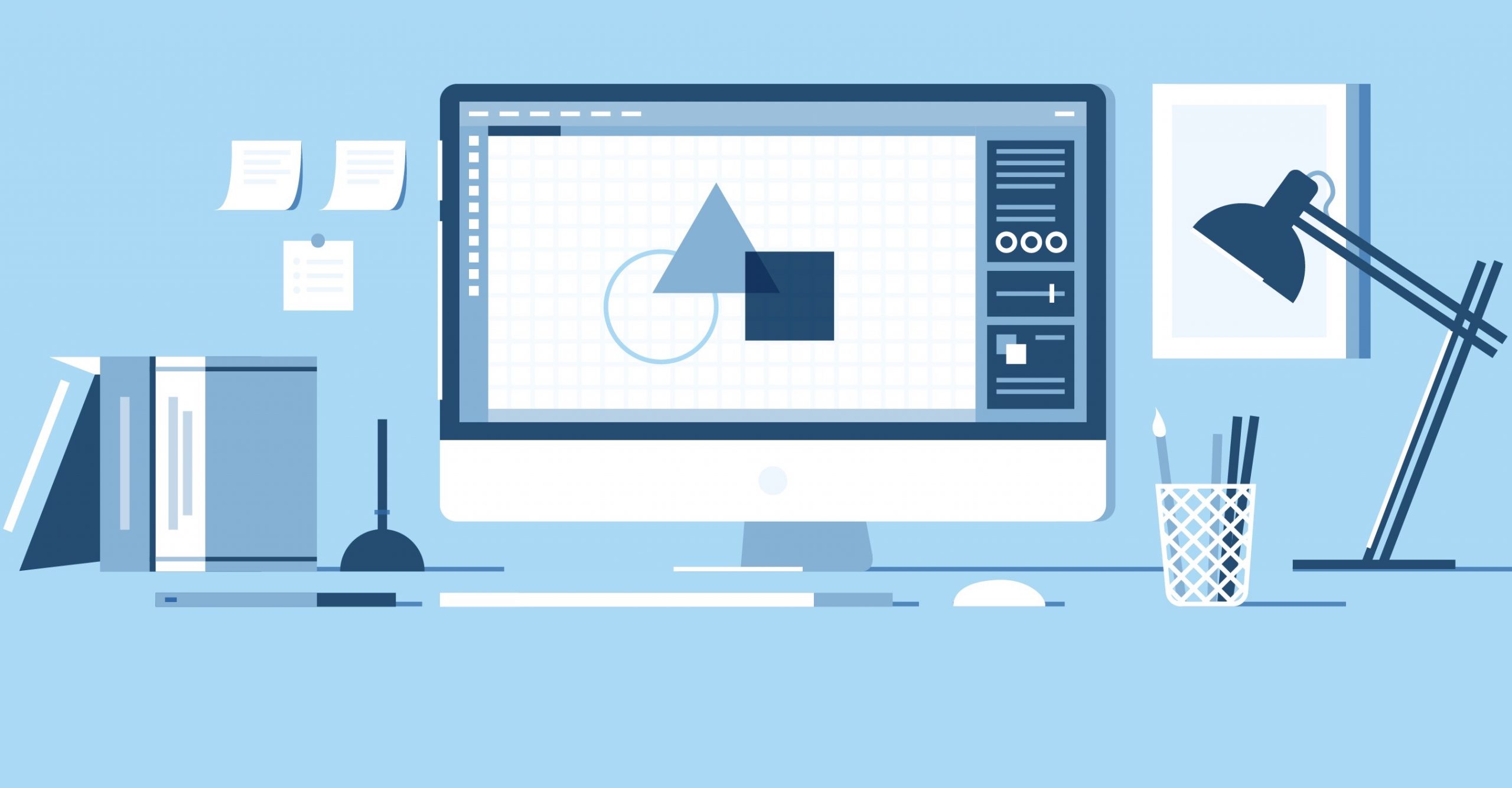
Download Play Store on Mac
Google Play Store is a great place to browse and download all necessary and useful apps. There are millions of apps available in the Play Store to choose from. Many apps in Android Marketplace are either free or freemium while few are paid ones. Downloading the Google Play store app on Mac is simple and all you need is an Android Emulator with works on Mac Environment.
Here are the steps to Download & Install Google Play Store on Mac using Bluestacks
Genymotion is an emulator that is compatible with both Windows and Mac. It can be used to access any android apps and games. An easy-to-use Android emulator that has been designed to help developers test Apps.
With Genymotion you can run the Android Apps over the cloud as a virtual machine. You just need to sign-in and on the main screen, click Add to select and download an Android machine to emulate.
Steps to Use Genymotion for Using Play Store on Mac.
Simple Steps to Install Play Store APK on Mac
Emulators that you can use: Some emulators that can be used to access the Google Play store are Gameloop, Android studio, Memu, KO Player. All of them can be used to access the Google Play store.
Conclusion – Play Store is a great source for a number of useful and friendly apps & games. If you wish to install Google Play Store on your macOS try method above.