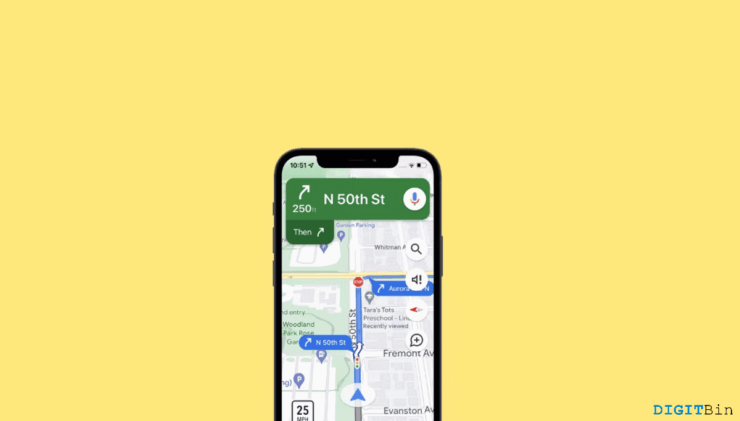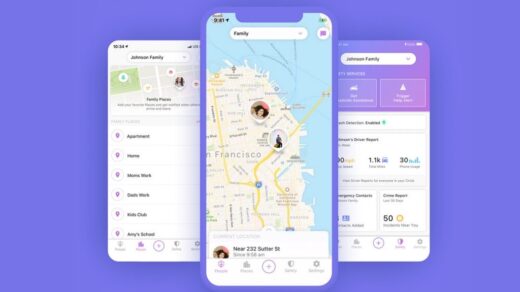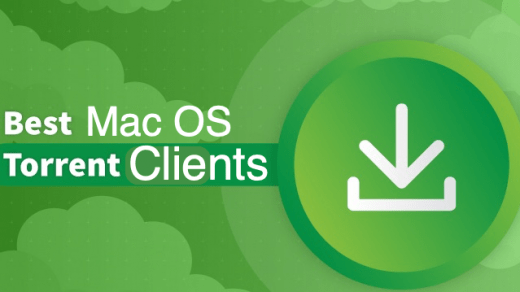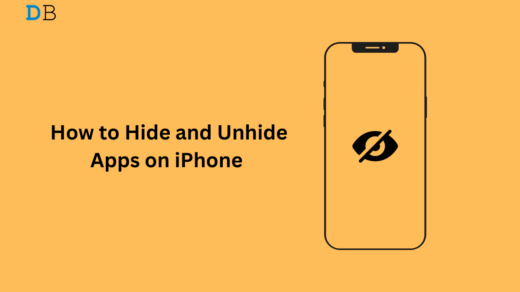Since the Maps application came into the picture, undoubtedly, life has become easier than ever. Now, we are able to travel around the world without the fear of getting lost. And all thanks go to applications like these. But have you ever come across a situation where the Maps application stopped working all of a sudden due to network unavailability or any other issues? Well, personally, I have gone through such problems a lot of times. Therefore, I know how difficult it would be to get stuck in a completely unknown place without any knowledge of coming out of there.
Fortunately, we can solve this problem using the Maps application now as well. Did you know that you can download the map of an entire area or city on your iPhone and use it offline anywhere, anytime? That must sound like a real solution, isn’t it? So, in this article, we will look at how to download maps on your iPhone and use it offline to find your destination.
How to Download Maps on iPhone for Offline Use?
We are basically going to explore the offline maps feature along with Google Maps. Even if you never heard of this facility offered by Google Maps, it is extremely easy to access and use. All you need to do is be with us for the next few minutes.
- Firstly, open Google Maps on your iPhone.
- Now, search for the area or city that you wish to download.

- The searched area is displayed within a borderline.
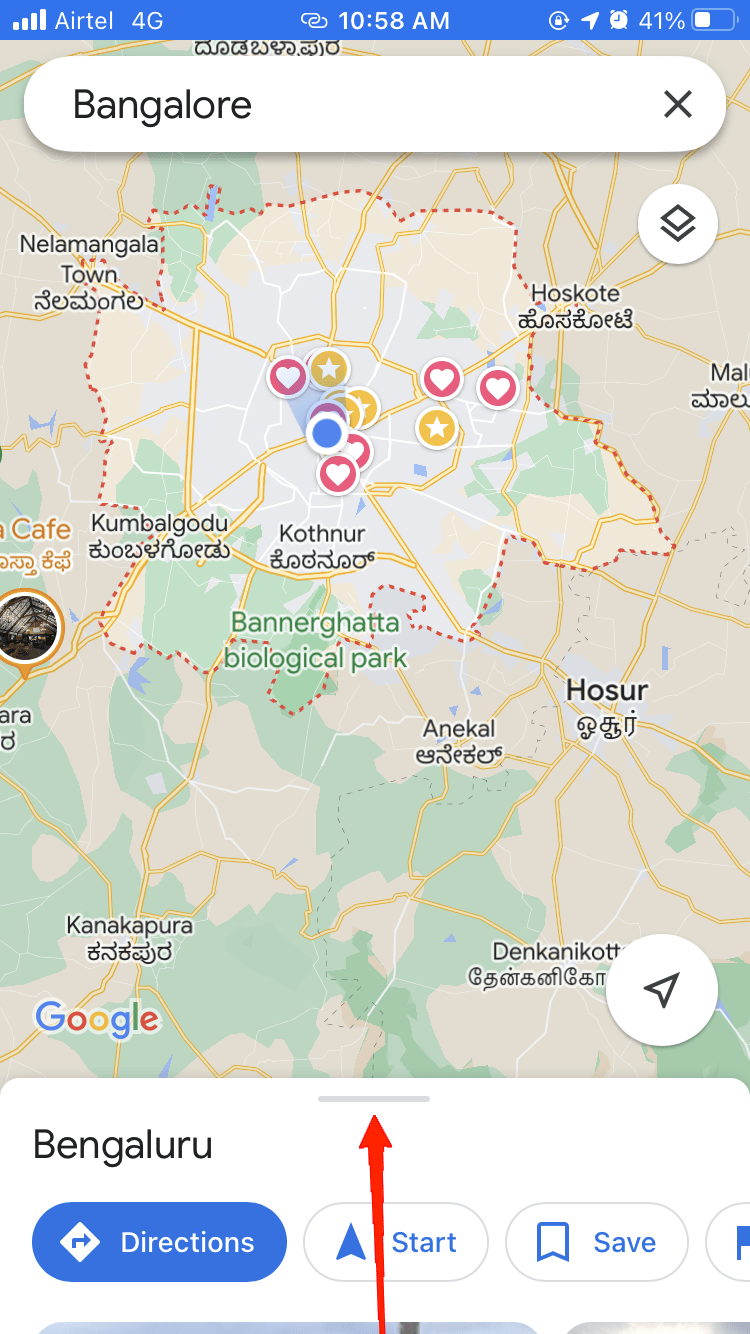
- Scroll up the menu from the bottom of your screen and click on the Download icon.
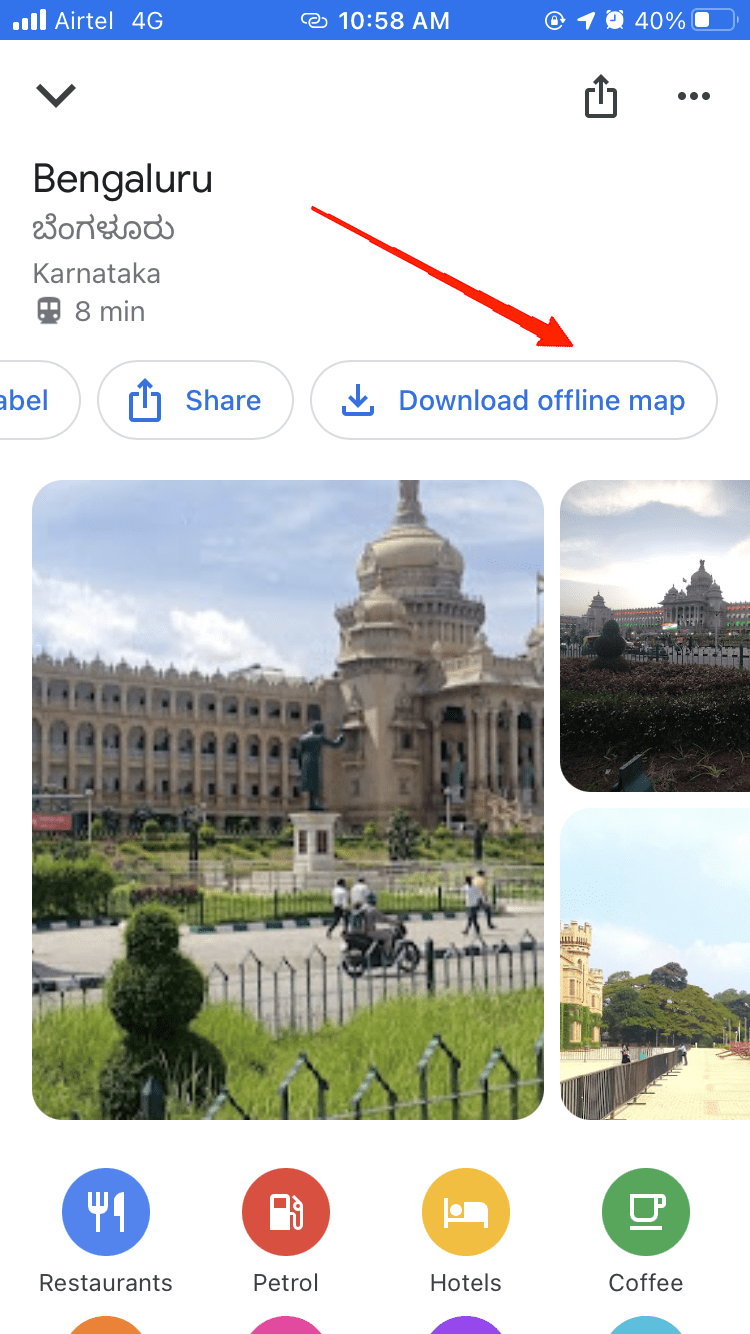
- Adjust the area view by clicking on the Download option.
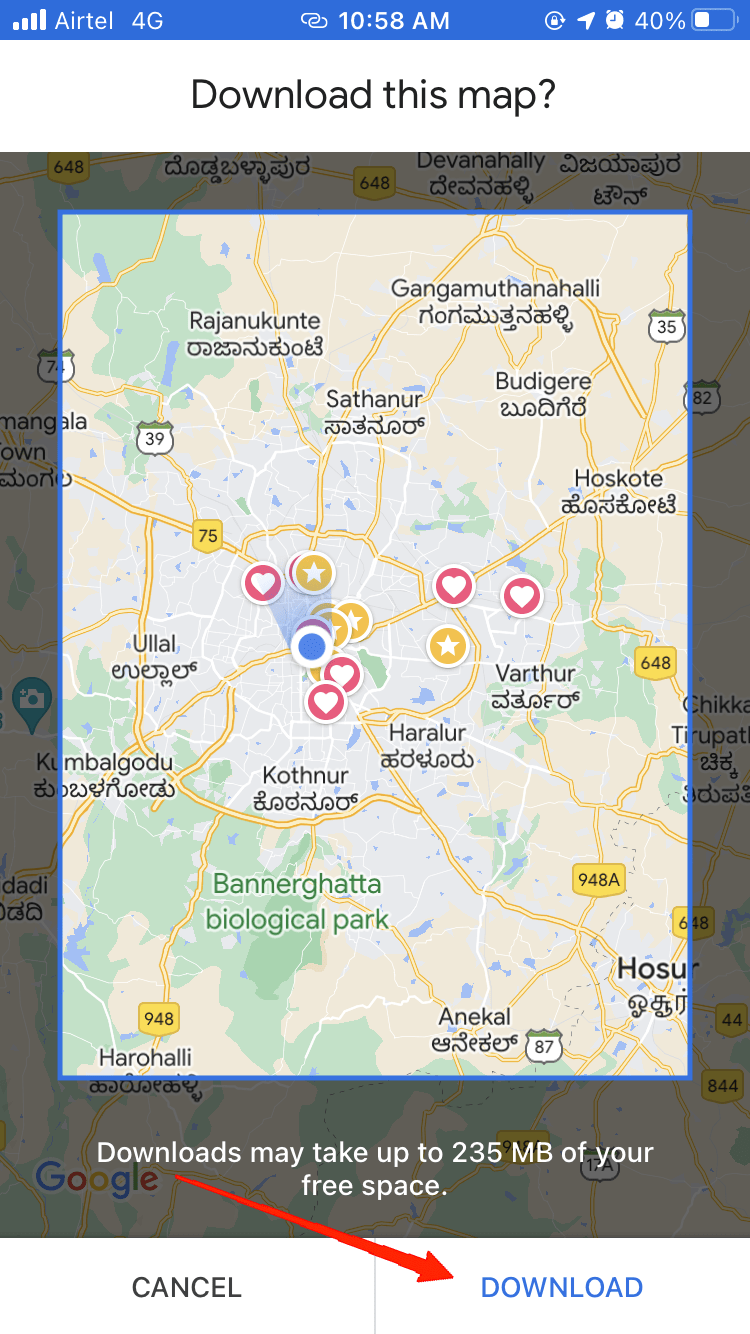
It will automatically download the required file, and you can access it offline on your iPhone.
Accessing Offline Maps on iPhone
Once you have downloaded the map, you can easily access it from Google Maps. In order to open the downloaded map, you need to follow the next few steps as mentioned below.
- Turn off your Cellular data/Wi-Fi.
- Now, open Google Maps.
![]()
- Click on your profile icon and select Offline Maps. It will show all your downloaded maps in a list.
![]()
- Select the area you want to explore and click on the map view.
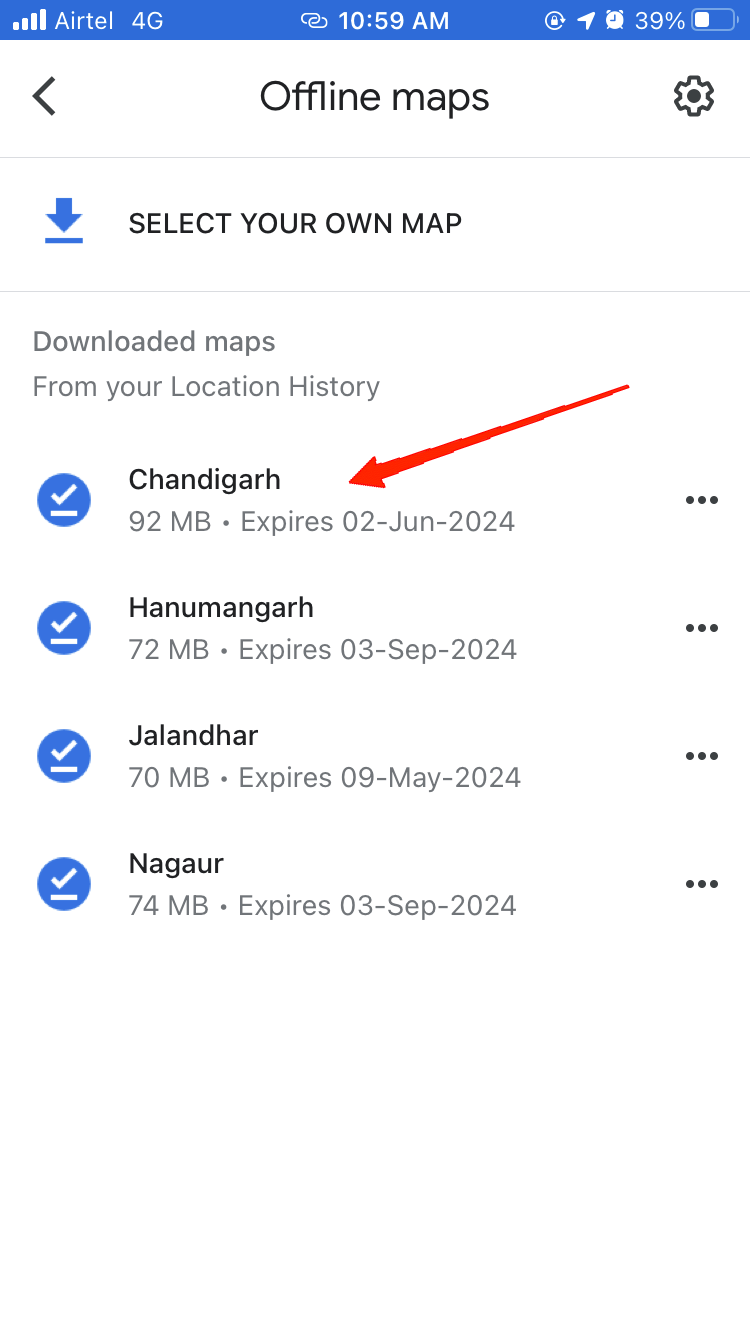
- Once you are on the map, mark your destination by dropping the pin.
- Next, mention your initial point, and Maps will show you the route towards the destination.
And that’s everything you need to do to access offline maps on your iPhone. However, there’s a small catch, too, and that is that the offline Maps feature works only for the car mode. So, if you are trying to view it in any other mode, you will receive an error.
Please note: Apple has released a similar feature of downloading maps for offline use in the Apple Maps application for iOS 17 Beta users. Right now, you’ll need to sign up for the Apple beta program and then download the beta if you want to use offline Apple Maps. The process of downloading the offline maps in Apple Maps is also similar to the steps we outlined above. Please bear in mind that Apple offline maps are considerably large, but you will get a lot of good features, including the functionality of using Maps online and offline, meaning you can zoom right into maps to see all roads and places.
Final Words
Finally, we have come to our conclusion, we have seen how we can download maps on our iPhones and access them offline. We also know about the little catch in this entire process as well. The best part of this feature is that you can download an entire area on your device. Thus, it doesn’t restrict us to a limited region only. So, let us know your thoughts on this feature. How do you think this feature would benefit you in the future?
If you've any thoughts on How to Download Maps on iPhone for Offline Use?, then feel free to drop in below comment box. Also, please subscribe to our DigitBin YouTube channel for videos tutorials. Cheers!