
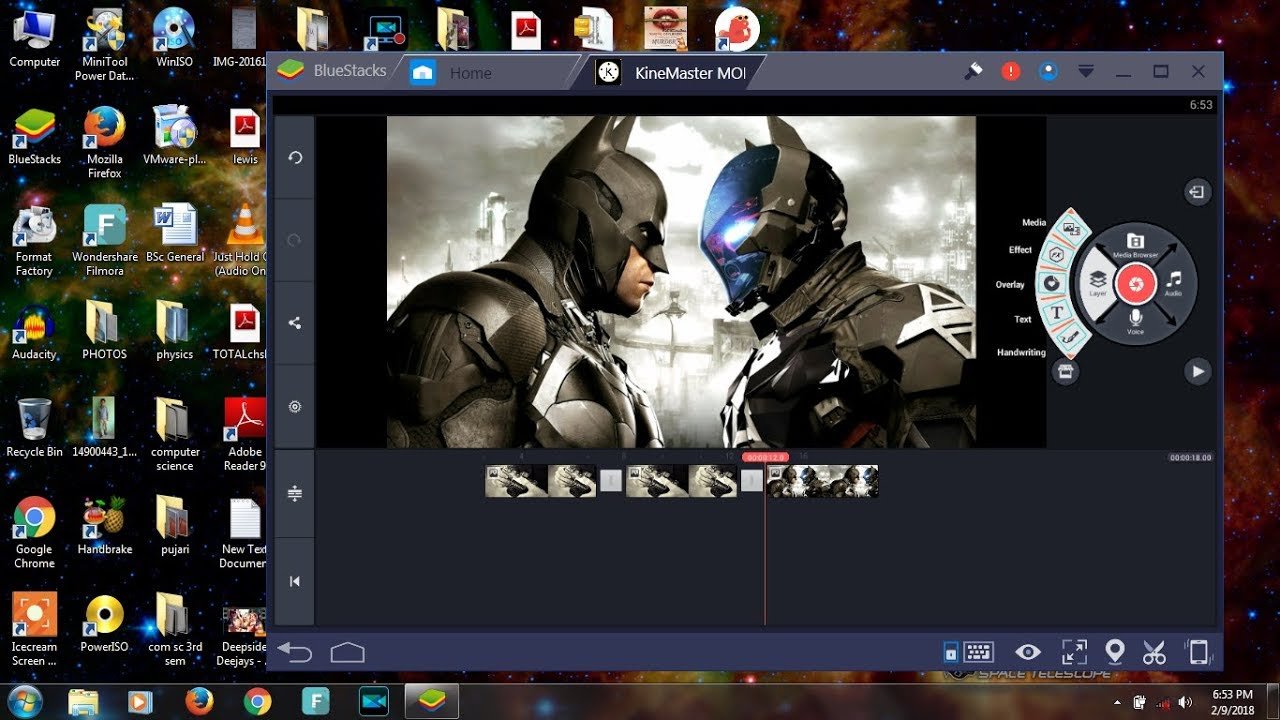
Kinemaster PC
Kinemaster for PC is a very powerful tool for Video editing with features for full-fledged video development. The App is exclusively available for Android and iOS devices. There is no standalone version of KineMaster for PC but if you wish to use KineMaster on your Windows 7 32 bit, Windows 8, Windows 8.1, and Windows 10 then you can, by means of a workaround. For professionals and amateurs alike, KineMaster offers the pro level of control on the editing process over compatible devices. You can do dazzling edits, motions, and animations on your Android Smartphones which were prior capable only on big editing tools on PC.
Kinemaster PC can be installed with an emulator and you do not need to worry about any extra complications. Just install the emulator with the one-click process and open the Google play store. An emulator is a software that works as Android on Windows and Macbook.
Kinemaster PC is a video editor app developed by NexStreaming corp, who are the developers of the other popular Apps that have not made any KM App for PC but you can try an emulator. With KineMaster for PC, you can go for full-featured Video editing to make professional videos with advanced video editing tools, VFX, and animation effects.
There is no native video editing app developed by the company for PC. The App is very simple to use and any novice can easily understand, making the most out of the tool. It has multiple layer support for video, text, and image, you can personally edit each layer and merge them together along with the Audio track and animations.
Here are Simple Steps to Download and Install Kinemaster on PC for Windows and Mac.
Step 1. Download and Install Android Emulator on your PC. (BlueStacks & Nox Recommended)
Step 2. Once the emulator is downloaded, look for Play Store.
Step 3. Add your Google Account to Play Store.
Step 5. Now search for Kinemaster and install the app.
Step 6. The installation is similar to an Android device.
Step 7. Open the KM App, give permissions if prompted on the screen.
Step 8. Now you can perform all the edits on your PC with Kinemaster.
You can also install the App manually as an APK Gile without Play Store on the emulators.
Below is s Simple Video Tutorial to Install Kinemaster on your Windows and Mac PC.
You can download and install Kinemaster on PC without any watermark on the exported projects by either paying for the premium version or installing the Full Unlocked KM App
To install KM Unlocked App on your PC just install any Emulator. Download the KM Modified app and install the APK in the emulator. You can start editing the videos without any watermark with all features unlocked.
To Buy the Premium KM app just install the Kinemaster from Play Store inside the emulator and buy the subscription.
Yes, the app is free to use and comes with all the features. But you may need to make in-app purchases for some premium special effects and removing the watermark.
Yes, Kinemaster comes with a watermark on its projects. But you can pay and remove the watermark or download the mod versions from the link above and get a fully featured KM app for free.
You can download the KM Counterfeit versions from the download page above and enjoy the app with no holds barred for free.
Yes! KM App supports chroma key feature for compositing or adding video layer. It helps you create a green screen to add any VFX effects to enhance the media file edit.
When using the KineMaster App green-screen effects, your top layer or first layer is going to be your background. You can not enable the Chroma screen function in the top layer. The chroma key effects can only be enabled in the second and succeeding layers.
Just Click on Layer → Media → Select any File. Now on the right side, you will see the Chroma key Option.
Adding multiple green screen clips to your project may create a problem by overlapping or leaving a slight gap between each clip called the ghost face effect. To avoid this issue, simply, create a project/s strictly for your green screen clips. This will allow you to add all your clips to the top or first layer level. Thus, allowing you to add transitions between your clips.
Conclusion: With the above emulators you can run the KM App on Windows or Mac PC without any issues as the app is capable of running even on low-end PC due to the minimum requirements of the tool. I hope the post was helpful. Do comment below for any assistance or support.
This post was last modified on June 13, 2021 12:16 am
View Comments
kinemaster is very best video editor
Good