
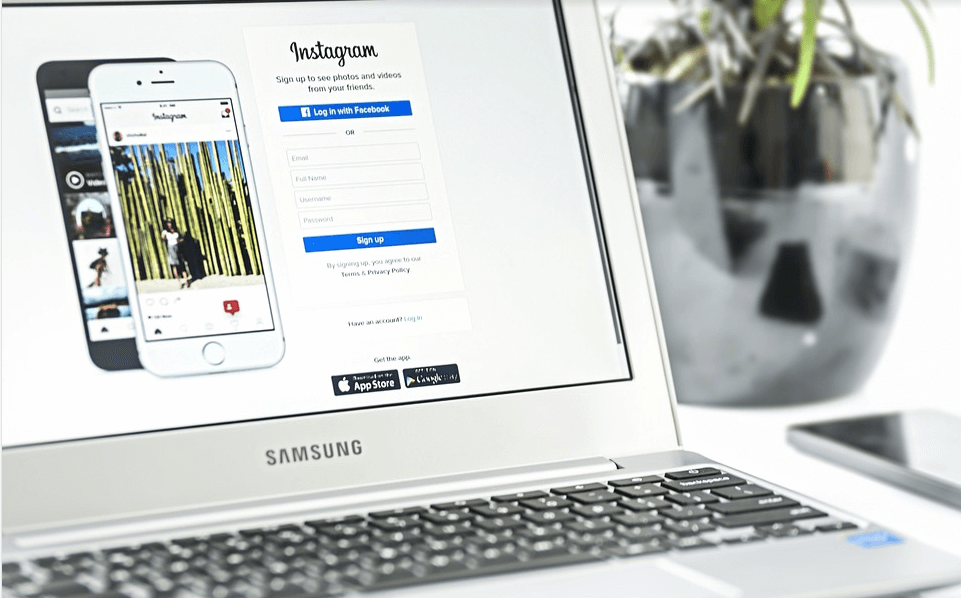
IG Live Video Download
Live videos are the most mesmerizing kind of video content, which is quite favorable and trendy nowadays. Imagine your favorite celebs posted a live video on Instagram and throw a shortcut to your profile, “Whoo, it will be the best moment for you, right?”. And obviously, you want to keep that live video with you always, but unfortunately, Instagram doesn’t allow you to do so. But what if we will introduce with some hacks through which you can download or save the Instagram live videos.
Instagram the most trendy and swanky social networking site where you can follow your favorite celebs, superstars, and have your own followers too. Somehow Instagram live videos are the stunning and dazzling feature that is being more popular than anything else.
Instagram provides us an option to download our own live videos but no options to save others’ live video, what if you want to download someone else’s Instagram live video. Don’t anguish, here in this post we will tell you several methods and by using them you can save yours as well as someone else’s Instagram live videos.
Disclaimer: The post is for information purpose, save IG Live Stream only for personal use only or with the permission of the account holder.
We know that downloading your Instagram video isn’t a big deal, still, we thought it would be worth sharing that method too. So let’s begin and unveil all hacks to save Instagram live videos. If you are hellbent ambitious and crucially need to save someone else’s Instagram live video, so follow the given methods and download the videos into your device.
If you are using Instagram over your PC and suddenly view someone’s astonishing or enthralling live video, and you wish to keep that memory with you forever, so here’s the method to download someone’s live video using screen recording software in your PC.
Well, there are numerous screen recording softwares available for Windows. Moreover, Windows itself offers a screen recording tool, but it is not that much rich in features so we will not be using it. You TweakShot, OBS, Icecream, Bandicam, and many more.
[Windows]+[Alt]+[R] to start, then use the same shortcut when you’ve finished, the video is saved.
You can use any of the 3rd party screen recording software if already you are using any tool to record your screen for some purposes or others, you can use that too. If not, so continue with us using Tweakshot.
TweakShot offers various screen- recording modes, you can capture or record fullscreen, scrolling windows, a selected region, or a single window.
To save the live video using screen capturing tools, i.e. TweakShot, you need to follow the given steps:
If you’re using macOS Mojave or later, press Shift+Command (⌘)+5 on your keyboard to see onscreen controls for recording the entire screen, recording a selected portion of the screen, or capturing a still image of your screen. You can also record the screen with QuickTime Player instead.
You can also choose Monosnap to do the job. Monosnap is the easiest method to record screens, take screenshots, record videos and GIFs, share files.
Monosnap comes up with a bunch of handy features you can record your screen easily and can save the live video from Instagram.
So if you need to take care of your pocket prefer using a free but authorized screen recorder.
If you are using Instagram over your smartphone, (usually everyone prefers using it in the smartphone) and wish to record or save the live video to your phone. So you can try using screen-recording apps.
Most of the smartphones have an in-built screen recording feature. On starting, it starts a countdown 3, 2, 1, and then starts the screen recording, you can simply stop the recording by pausing it and saving it. But, if unfortunately, your device doesn’t have one or you are unable to record the screen using it.
Use 3rd party Screen Recorder Apps for Android and iOS
Android has a wide range of screen recorders, easily available at the Google Play Store. Let’s suppose we are using the AZ screen recorder, follow the following steps to record the video.
That’s it your favorite video is saved to your device.
iOS also comes up with a variety of screen recording applications that lets the user record the screen with audio. For now, downloading Instagram live videos you can rely on TechSmith Capture. The app is easily available at Apple’s app store. To record video using it follow the given steps
That’s it your recorded video is successfully downloaded into your device.
You can use Instagram live video downloader for Android which will provide you the functionality to download the video from the app. To do so, follow the given steps:
We have some browser extensions, on installing them on the browser they let users download other’s Instagram live videos into PC or laptop. This is the most convenient method to download Instagram live videos, To know how, follow the given instructions:
The downloaded video will be saved into your default download folder, and you can access them from there.
Well, it’s not an arduous task to perform, you can easily download or save your own Instagram live video, as Instagram already provides the functionality to download your own video. Still, we thought it will be worth sharing the information, so let’s have a look at the following steps to download your Instagram live video.
Note that you can only download the video, not the likes, views, and comments.
So here’s the method by using any one of them you can download the Instagram live videos, we wish all above-mentioned methods helped you to download live videos from Instagram. If we missed any spectacular method, and you have some more suggestions or other video downloading methods, let us know in the comment section.