
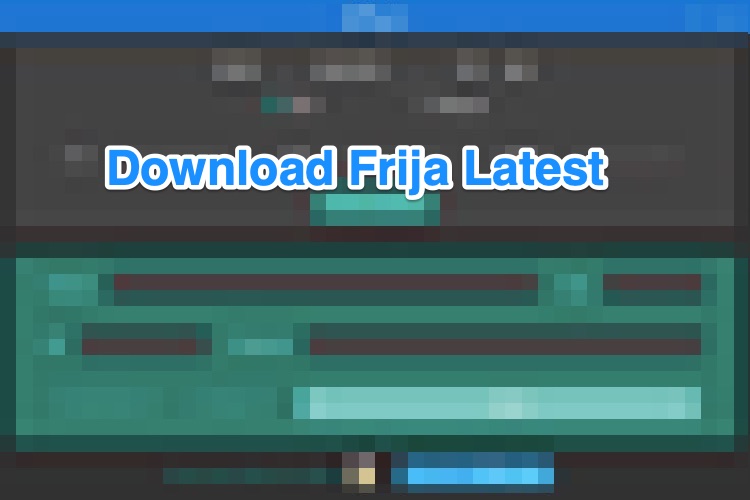
Download Frija Latest Firmware
While some OEMs like Google and OnePlus upload their firmware on their official website, things at Samsung works a tad different. The servers where they upload the stock firmware aren’t public or shared on their site. However, even then there exists a few handy third-party tools and website that allows you to download the stock firmware for your Samsung device.
And in this guide, we will be discussing one such popular tool known as Frija. We will also make you aware of this tool’s usefulness as well as the steps to download the latest firmware for your Samsung device using it. Follow along for the detailed instructions.
Frija is a firmware downloader app for Samsung devices that comes with a plethora of features. First and foremost, it allows you to download the firmware directly from Samsung’s Firmware Update Server (FUS). You just need to enter a few details corresponding to your device and it will automatically fetch the latest firmware for your device.
Along with that, it also supports the pause/resume of firmware download. Likewise, it also provides other related firmware information such as the total size of the firmware, OS version, firmware version, and the likes. Then, it is also able to decrypt the downloaded firmware from the FUS on the go. This way you could then easily extract the firmware using any extraction software (such as WinZIP/WinRAR) and get hold of the BL, AP, CP, CSC, and Home_CSC firmware files.
Furthermore, it also beholds some other tweaks such as the option to enable dark mode, enable the CRC (Cyclical Redundancy Check) checksum verification, and the Binary Nature. But all this begs one important question- why would you need to manually download a stock firmware using this tool when your device is already receiving the automatic OTA updates. Well, let’s address this query as well.
There are quite a few reasons why you would need to manually download the stock firmware. First off, if you flash an incompatible custom binary on your device, then the latter might go into a boot-loop or get soft-bricked. However, even if that happens, you could easily download the stock firmware for your device via Frija and install it onto your device. This will bring back your device to proper working condition.
Along the same lines, there is another pretty important advantage of this tool. The thing with most OEMs including Samsung is that they usually release OTA in batches. As a result, you might have to wait for a few days before the update lands on your device. However, you could easily skip this waiting period and directly download the latest firmware on your device via Frija. So, now that you are aware of this tool’s usage and perks, let’s turn our attention towards the installation steps.
Well, Frija is a portable app, hence it doesn’t require any installation. Just download the tool from the below link and extract its contents to any convenient location on your PC. Once done, just double-click the Frija.exe file to launch the tool.
Let’s now check out the detailed instructions steps to download the latest firmware of your Samsung device via the Frija Tool.
So this is all from this guide regarding the instructions to download the latest firmware for your Samsung device via Frija. While there are other alternatives to this tool, but its ease of usage and the ability to pause/resume the download as per the user’s convenience makes it the go-to choice for many. With that said, if you have any queries concerning the aforementioned steps, do let us know in the comments section.
This post was last modified on December 21, 2020 6:33 pm