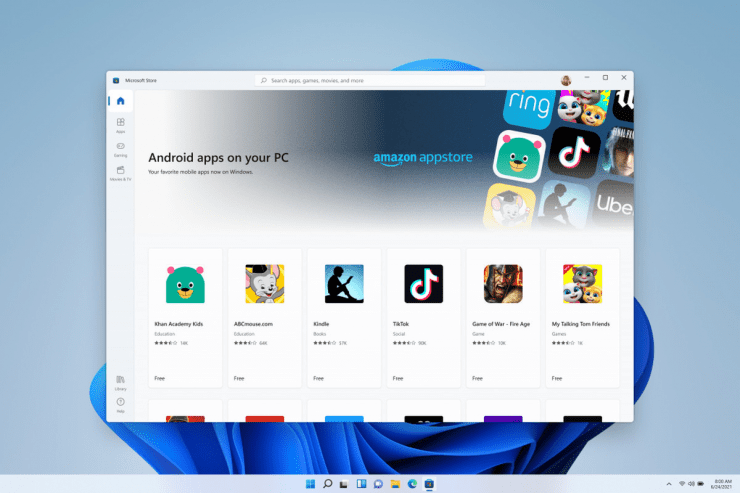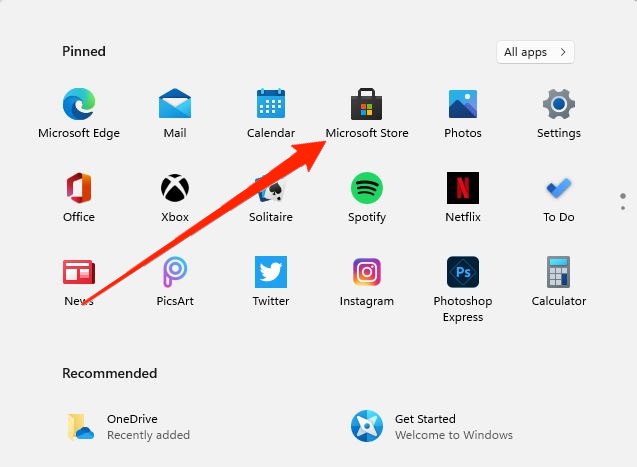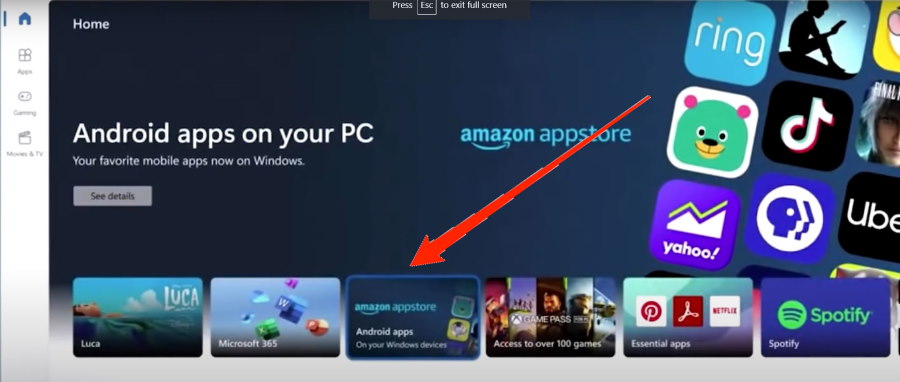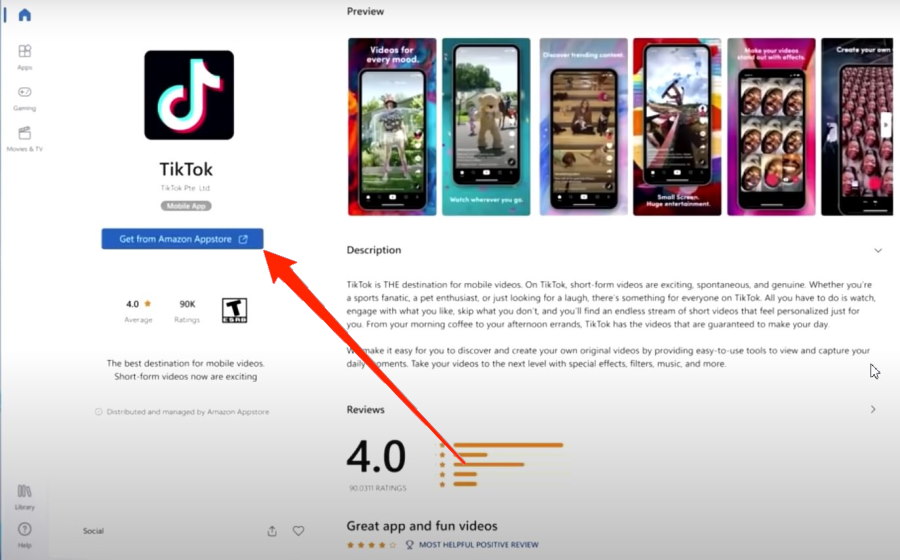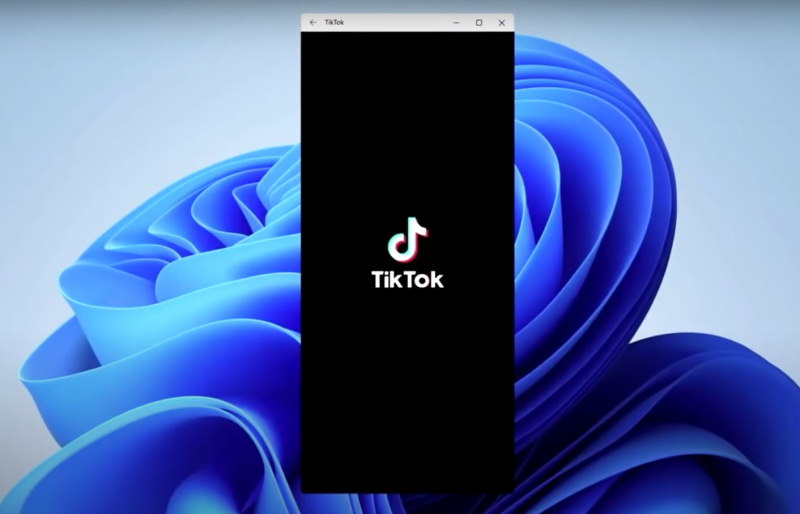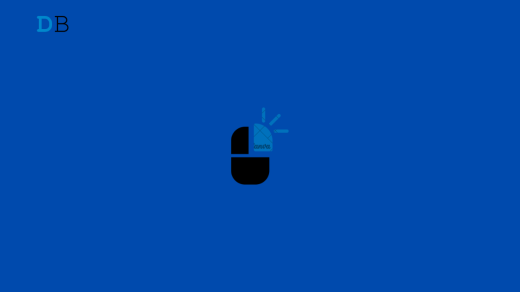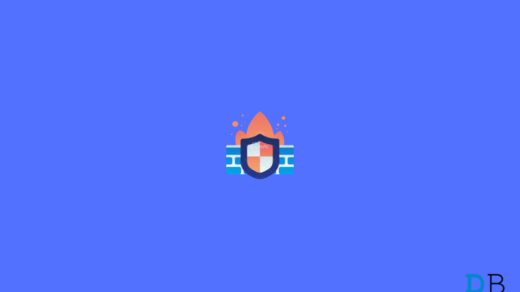Windows 11 is getting the limelight because of its ability to run Android applications and games. With the ability to install and run Android apps, Windows 11 has opened gates for massive creativity and cross-platform compatible apps. It’s a massive plus for users who use Android apps for professional use, whether it might be Instagram, Messenger, Kinemaster, or Snapspeed. Some apps on Android are so much better than Windows counterparts, which encourages users to keep a combination of Android smartphones and a Windows laptop.
This sentiment holds true for games because PC games are very resource-demanding and come at an expensive price tag. Whereas Android games are comparably free, well built, and give the same immersive experience. PUBG and Call of Duty are the biggest examples of mobile game success stories. And with the ability to run these Android games on Windows 11, users are excited to run these games on their PC.
How to get Android Games on Windows 11?
Windows 11 gets tricky when it comes to the installation of Android apps or games. Because according to the official report, users can not simply install APK files as they do on their smartphones. In order to get Android games on Windows 11, you have to install them via an Appstore. Just like you have Playstore on your smartphone, Windows 11 also have the ability to install a third-party app store. But don’t worry if you don’t understand all this conundrum; here is how you can get Android games on Windows 11 PC.
Android apps & games on Windows 11 PC
Officially APK files are not supported with Windows 11 yet. In order to run or test any APK file, you have to install a third-party Android emulator for your PC. However, if you wish to enjoy famous applications such as Facebook, Tiktok, Messenger, Vimeo, etc, then you can get these apps via Amazon AppStore on your Windows 11 PC.
Steps to get Android games on Windows 11:
- Open Microsoft Store on your laptop/PC.

- Click on the promotional banner regarding Android apps.

- Search for the app or game you want to download.

- Click on the “get from Amazon Appstore” button. It will redirect you to Amazon Appstore, where you can download and install the app on your PC. You might have to log in with your Amazon account to authorize the download.

- The first time you open the app/game, it may take some time as Windows 11 is optimizing the app to run on your PC.
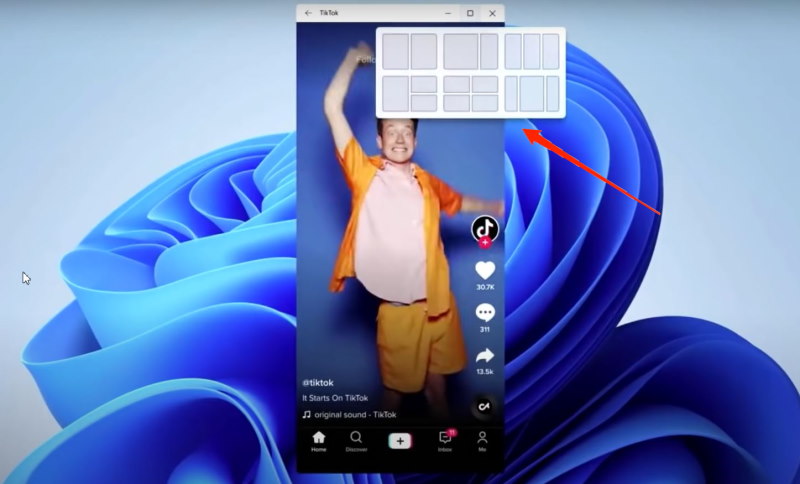
You can also resize the app according to your liking. This is particularly helpful when you are playing Android games in landscape mode.
Conclusion
So as you see, at this point, there is a limited scope of Android applications and games on your PC. I’m sure Microsoft will allow users to sideload APK files, or developers will find a way around the process. But till that time, you have to install Android games via the Amazon App store only. In case you face any difficulty following the procedure above, be sure to comment down below. I will be happy to help you out.
If you've any thoughts on How to get Android games on Windows 11, then feel free to drop in below comment box. Also, please subscribe to our DigitBin YouTube channel for videos tutorials. Cheers!